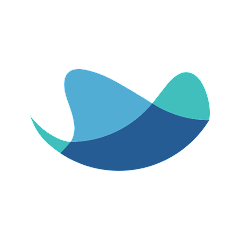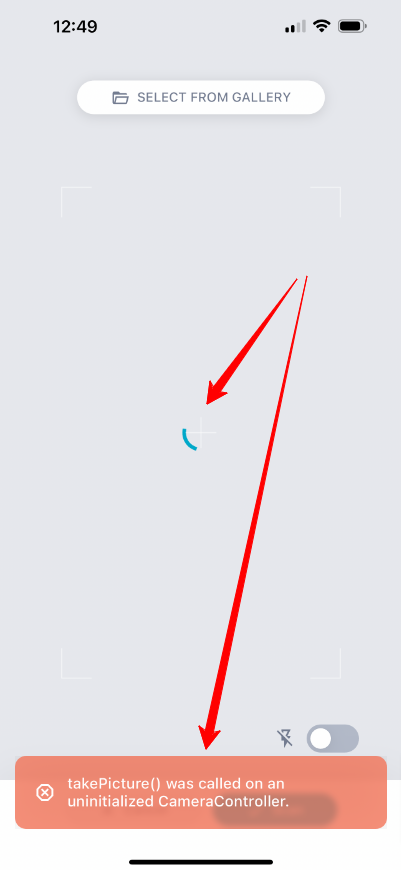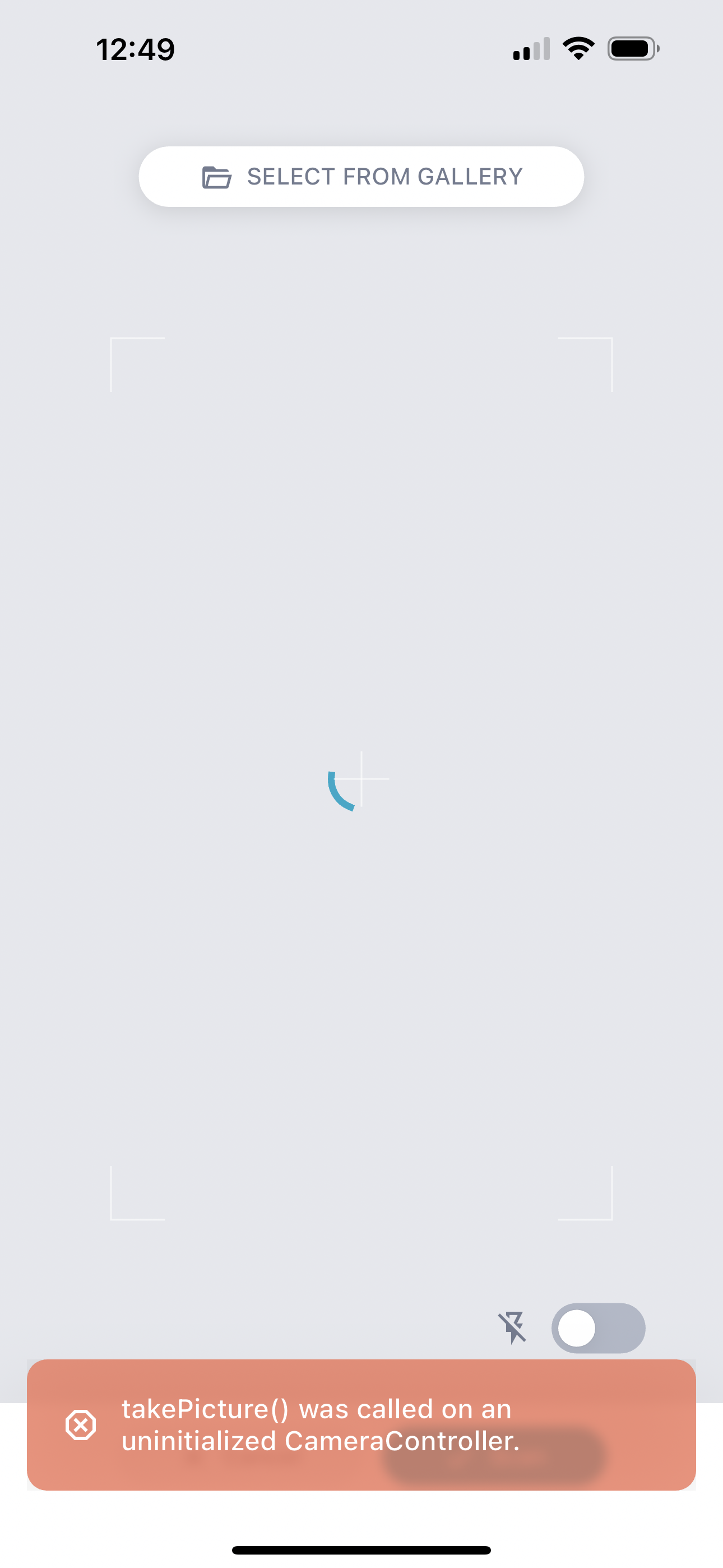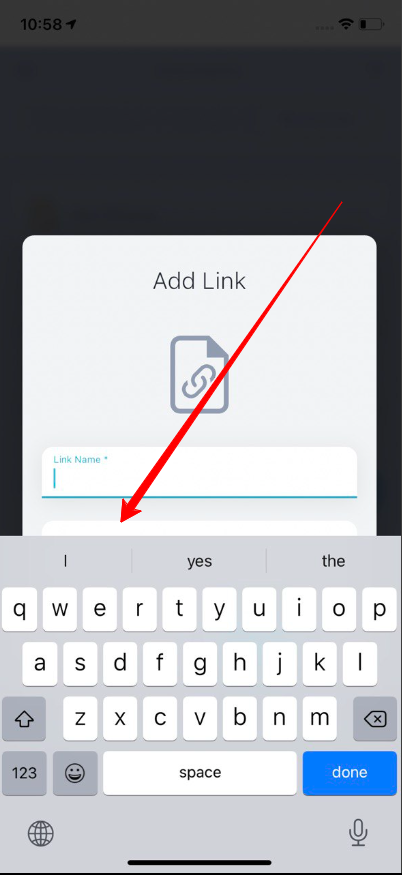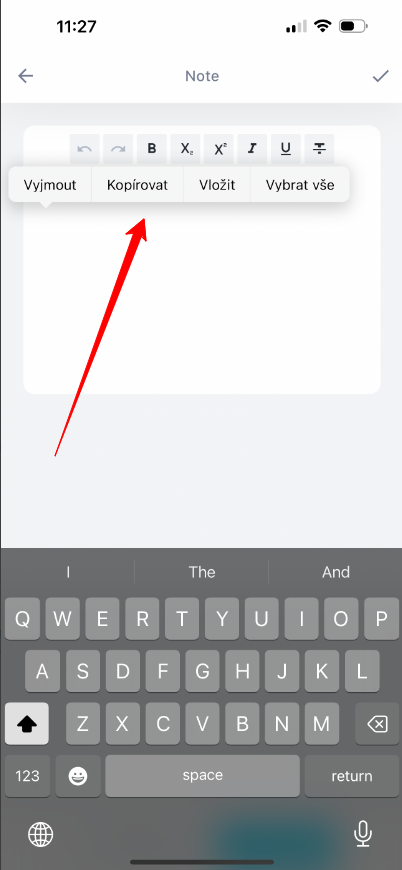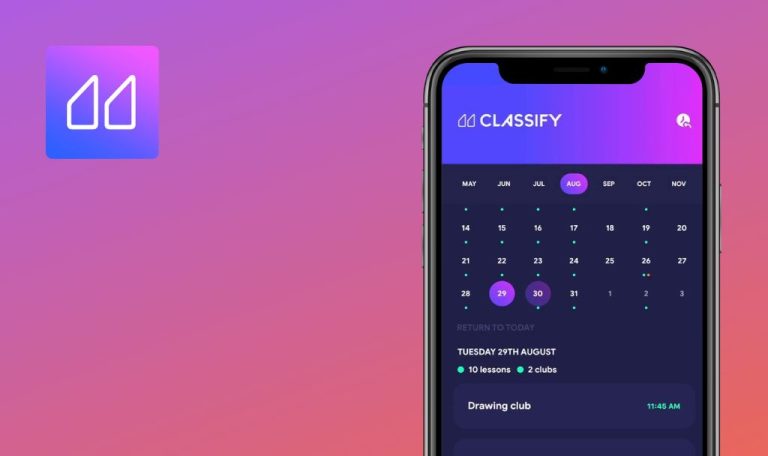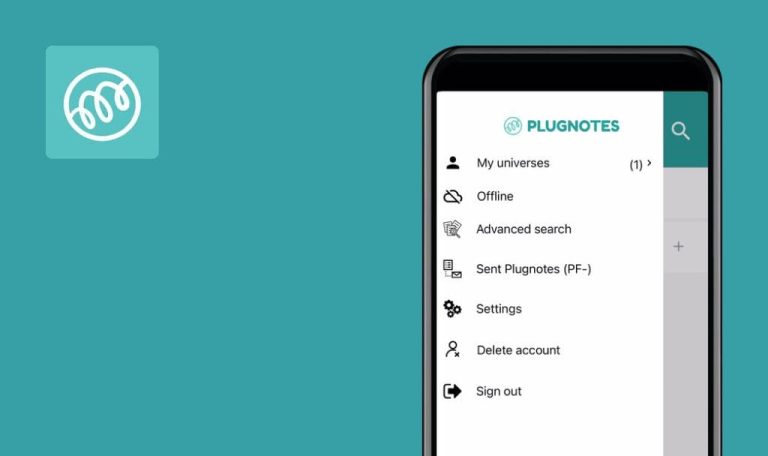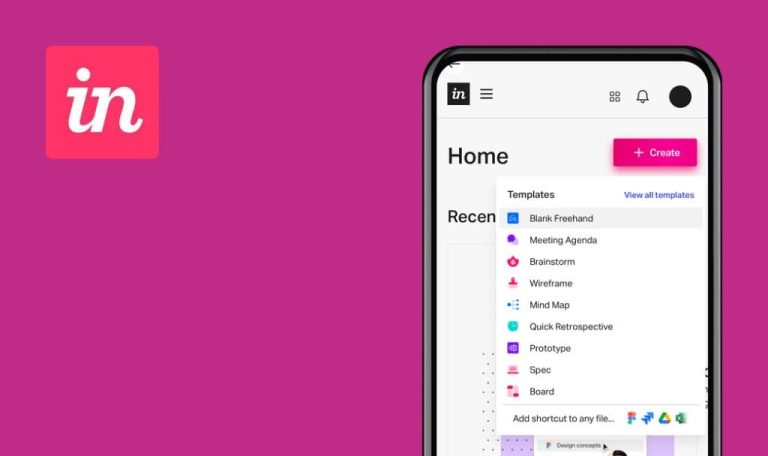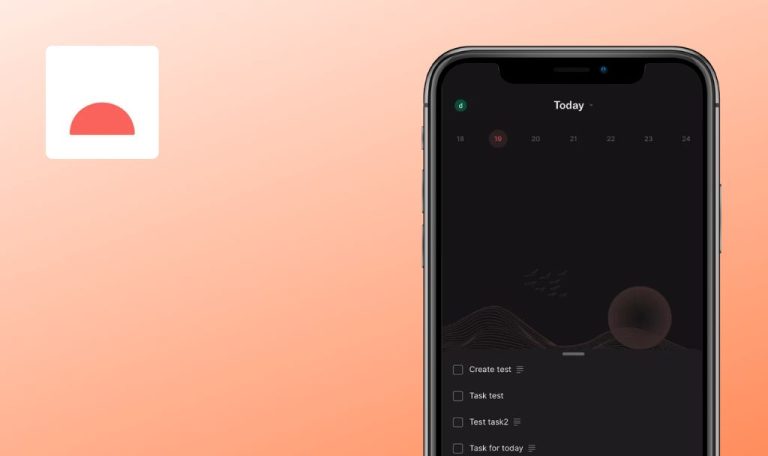
Bugs found in RAYNET CRM for iOS
RAYNET CRM is a versatile tool designed to streamline and manage various business processes. With its mobile version, you can conveniently access your accounts, deals, and calendar on the go.
The app offers a comprehensive set of features, including complete account information, a business calendar for organizing activities, a summary dashboard for a quick business overview, and practical tools like business card scanning. Users can efficiently plan their meeting routes and send quick notes — whether text, photo, audio recording, or document — from their phones to the desktop version for later processing.
QAwerk decided to check the RAYNET CRM app for bugs and share the detailed report.
Endless loader and technical error are displayed
Major
- Go through the sign-up process in the RAYNET web app.
- Install the RAYNET CRM app on an iOS device.
- Log in to the app on the iOS device.
- Click on “Dashboard” in the bottom menu.
- Click on the add button in the bottom right corner.
- Choose the “Business Card Scan” option.
- Click on the “Don’t Allow” option in the “Access the Camera” popup window.
- Click on the “Scan” button.
iPhone 14 Pro Max, iOS 17.1.1
iPhone 11, iOS 14.4.1
An endless loader is displayed along with the technical error “takePicture() was called on an uninitialized CameraController”
An endless loader and technical error should not be displayed; a popup window asking the user to allow access to the camera should be displayed.
User receives error notification after each action
Major
- Go through the sign-up process in the RAYNET web app.
- Install the RAYNET CRM app on an iOS device.
- Log in to the app on the iOS device.
- Open the app with an internet connection.
- Put the app into the background mode.
- Turn off the internet connection.
- Open the app via its icon.
- Perform any actions.
iPhone 14 Pro Max, iOS 17.1.1
iPhone 11, iOS 14.4.1
The user receives a “Host domain found eu.raynet.com” error notification after each action.
The issue also is reproduced when the device is in flight mode.
The user should receive a “You are in offline mode” error notification; technical errors should not occur.
If user refreshes page and clicks add button, “New Activity” page doesn’t open
Major
- Go through the sign-up process in the RAYNET web app.
- Install the RAYNET CRM app on an iOS device.
- Log in to the app on the iOS device.
- Click on “Calendar” in the bottom navigation menu.
- Click on any already added activity.
- Swipe down the page to refresh.
- Click on the add button in the bottom right corner.
iPhone 14 Pro Max, iOS 17.1.1
iPhone 11, iOS 14.4.1
The “New Activity” page does not open.
The “New Activity” page should be opened.
Microphone access permission is requested only once
Major
- Go through the sign-up process in the RAYNET web app.
- Install the RAYNET CRM app on an iOS device.
- Log in to the app on the iOS device.
- Click on “Dashboard” in the bottom menu.
- Click on the add button in the bottom right corner.
- Choose the “Quick Note” option.
- Click on the microphone button in the bottom right corner.
- Click on the “Start” button in the “Record audio” window.
- Select the “Don’t Allow” option.
- Click on the “Start” button again.
iPhone 14 Pro Max, iOS 17.1.1
iPhone 11, iOS 14.4.1
Recording doesn’t start, and a popup window asking the user to allow access to the microphone is not displayed.
A popup window asking the user to allow access to the microphone should be displayed.
Keyboard overlaps “URL*” field
Minor
- Go through the sign-up process in the RAYNET web app.
- Install the RAYNET CRM app on an iOS device.
- Log in to the app on the iOS device.
- Click on the side menu burger button in the top left corner.
- Select “Documents.”
- Click on the add button.
- Choose the “Add link” option.
- Set the cursor into the “URL*” field.
iPhone 14 Pro Max, iOS 17.1.1
iPhone 11, iOS 14.4.1
The keyboard overlaps the “URL*” field.
The “URL*” field should be fully visible.
App component is not localized
Minor
- Go through the sign-up process in the RAYNET web app.
- Install the RAYNET CRM app on an iOS device.
- Log in to the app on the iOS device.
- Copy any text to the clipboard.
- Open the app.
- Click on “Dashboard” in the bottom left corner.
- Scroll down the page a bit.
- Click on the note edit button.
- Long-press the note area.
iPhone 14 Pro Max, iOS 17.1.1
iPhone 11, iOS 14.4.1
Actions in Czech (Vyjmout Kopírovat Vložit Vybrat vše) are displayed.
Actions in English (Cut Copy Paste Select All) should be displayed.
I must commend the app's tutorials for their brilliant and efficient explanations. My testing did uncover a few unpleasant issues and identified potential areas for improvement. Despite these, the overall experience with the app has been positive, thanks to its user-friendly tutorials and solid functionality.