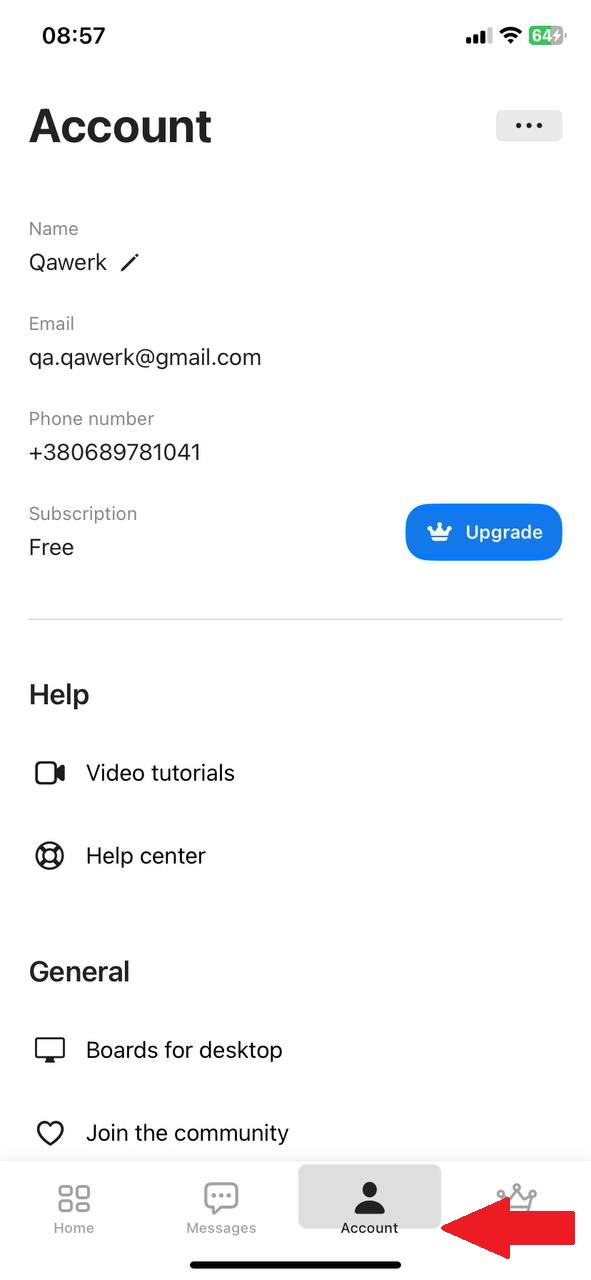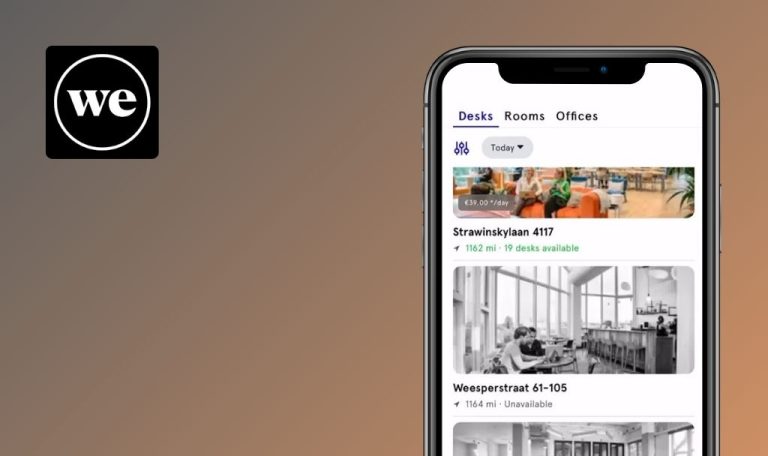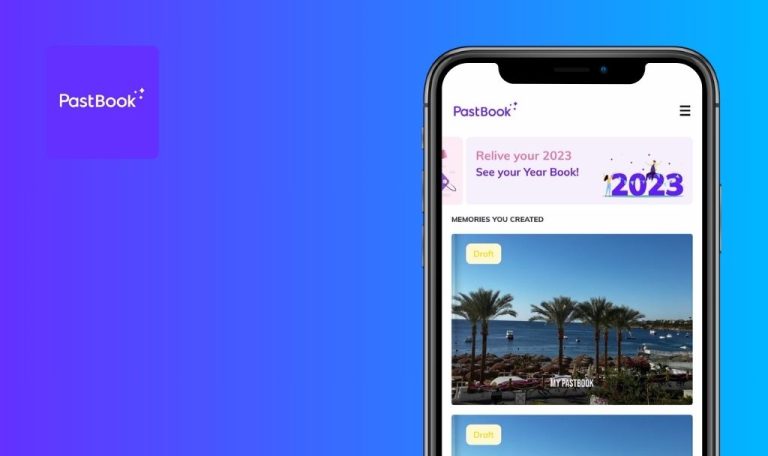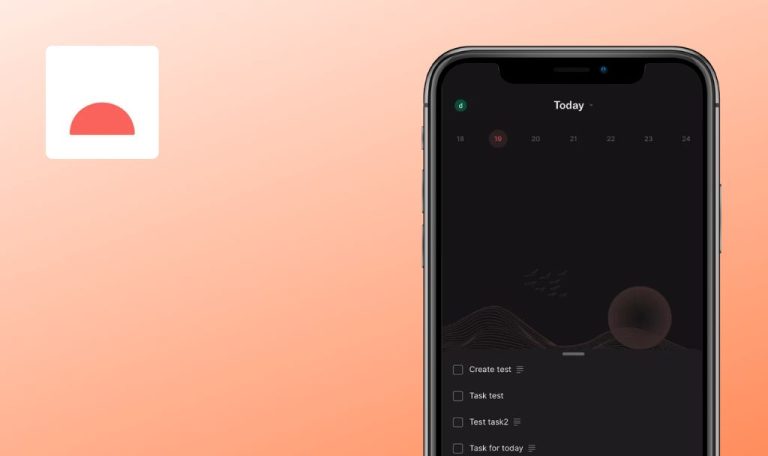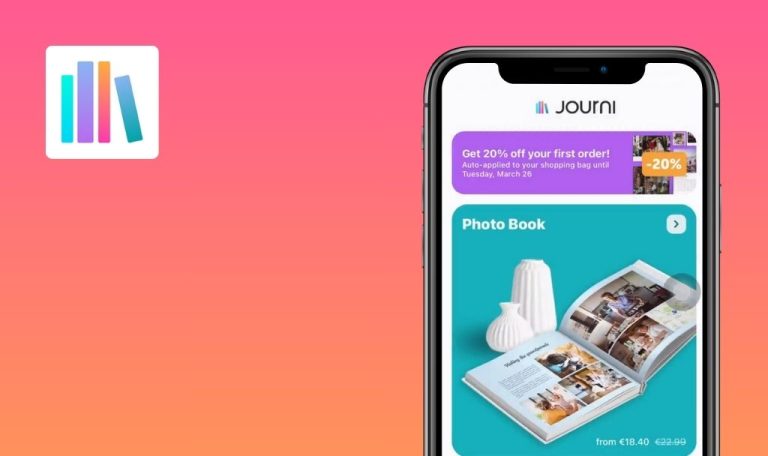
Bugs found in Boards – Business Keyboard for iOS
Boards – Business Keyboard is the ultimate solution for keeping all your essential content at your fingertips. With Boards, you can create custom boards containing texts, images, videos, links, PDFs, and more, accessible directly from your mobile keyboard.
Say goodbye to the hassle of searching through multiple platforms — with Boards, everything you need for sales, marketing, or customer support is just a click away. Whether you’re a direct seller, influencer, or team leader, Boards streamlines your workflow, improves productivity, and ensures you always have the right content ready to share.
Alright, we took Boards for a spin, and got to know its ins and outs. Think of it like having your own personal content guru, always on call, dishing out whatever you crave, pronto! But even with all its stellar features, we’re not about to turn a blind eye to the glitches that might throw users off their game. So, buckle up – here’s our bug report!
Unable to follow link
Major
Log in to the account.
- Click on the “Account” button.
- Click on the “What’s New” button.
- Click on the “Try It for Free in the App” button.
iPhone 11, iOS Version 17.5
The user is unable to follow the link.
It should be possible to follow the link.
Hidden board appears unexpectedly when using keyboard
Major
- Grant the app access to the keyboard.
- Install any messenger.
- Log in to the “Boards” account.
- Click on the “Home” button.
- Click on the “Create Board” button.
- Enter a name for the board.
- Click on the “Done” button.
- Click on the “+” button.
- Click on the “Text” button.
- Enter any text.
- Click on the “Done” button.
- Click on the back button.
- Click on the back button.
- Minimize the application.
- Open the messenger.
- Open any chat.
- Click on the input field.
- Click on the button to change the language and select “Boards”.
- Click on the created board.
- Minimize the messenger.
- Maximize the application.
- Click on the “Home” button.
- Click on the three dots.
- Click on the “Show/Hide on Keyboard” button.
- Hide the board.
- Click on the “Done” button.
- Minimize the application.
- Open the messenger.
iPhone 11, iOS Version 17.5
The hidden board appears on the keyboard overlay.
The hidden board should not be displayed after hiding.
No navigation buttons on page after creating new board
Major
Log in to the account.
- Click on the “Home” button.
- Click on the “Create Board” button.
- Enter a name for the board.
- Click on the “Done” button.
- Click on the back button.
- Repeat steps 2-5 two more times.
- Click on any board.
- Click on the three dots.
- Click on the “Remove Board” button.
- Click on the “Create Board” button.
- Enter a name for the board.
- Click on the “Done” button.
iPhone 11, iOS Version 17.5
After creating a new board, a page with no navigation buttons opens.
Navigation buttons should be displayed on the page.
Missing country code for mobile phone during registration
Major
- Open the app for the first time.
- Click the “Continue” button.
- Wait for all slides to play.
- Click on the “Get Started” button.
- Enter a name, email, and password.
- Click the “Sign Up” button.
- Click on the drop-down list with the country code.
- Choose any country where the code consists of at least 3 digits.
iPhone 11, iOS Version 17.5
When registering, the country code for the mobile phone is missing.
When registering, the country code should be displayed in full.
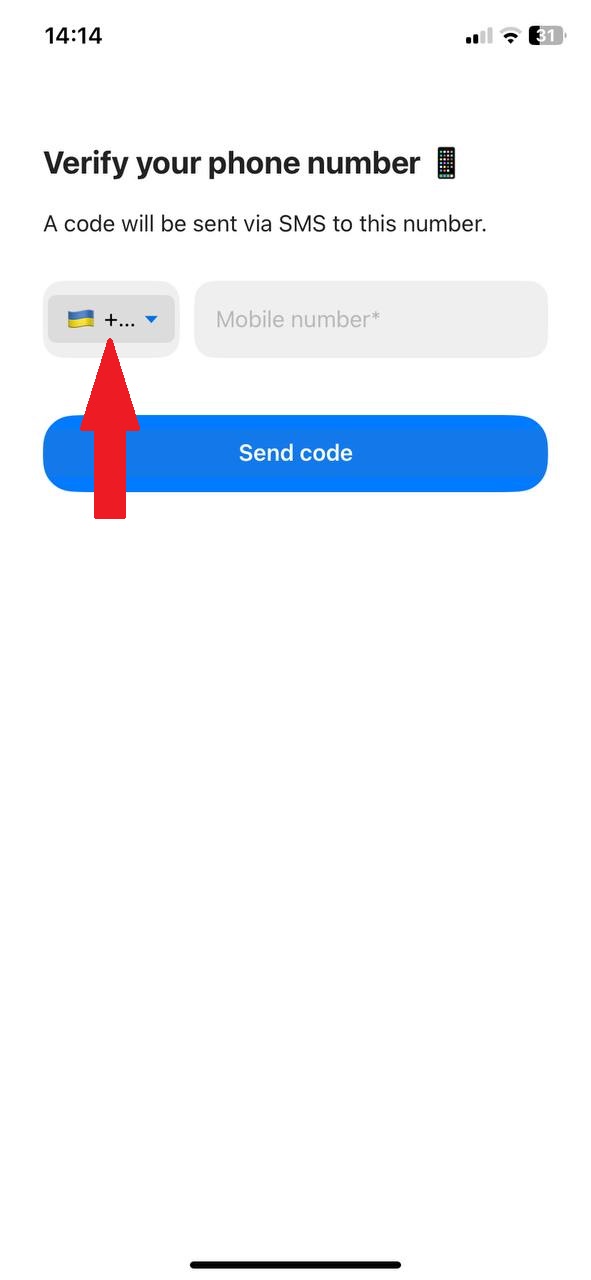
Account registration possible without phone number confirmation
Major
- Open the app for the first time.
- Click the “Continue” button.
- Wait for all slides to play.
- Click on the “Get Started” button.
- Enter a name, email, and password.
- Click the “Sign Up” button.
- Close the app.
- Open the app.
iPhone 11, iOS Version 17.5
The user can register an account without confirming the phone number.
There should be no way to access the profile without verifying the phone number.
Tutorial unexpectedly closes after "Try Some More" message
Major
- Open the app for the first time.
- Click the “Continue” button.
- Wait for all slides to play.
- Click on the “Get Started” button.
- Enter a name, email, and password.
- Click the “Sign Up” button.
- Enter the phone number to which you have access.
- Click on the “Send Code” button.
- Enter the code from SMS.
- Click on any industry.
- Click on any brand.
- Click on “No”.
- Click on the “Continue” button.
- Click on the “Allow” button.
- Click on the “Allow” button.
- Click on the “Open Settings” button.
- Click on the “Keyboards” button.
- Click on the “Allow Full Access” switch.
- Click on the “Allow” button.
- Go back to the app.
- Click on the “See How It Works” button.
- Click on the “Show Me!” button.
- Click on the button to change the language and select “Boards”.
- Click on the message on the demo board.
- Click on the button to change the language.
- Click on the button to change the language and select “Boards”.
- Click on the message on the demo board.
- Click on the picture.
iPhone 11, iOS Version 17.5
After the “Try Some More” message, the tutorial unexpectedly closes.
After the “Try Some More” message, the tutorial should remain open.
Chat tutorial resets to beginning after closing application
Major
- Open the app for the first time.
- Click the “Continue” button.
- Wait for all slides to play.
- Click on the “Get Started” button.
- Enter a name, email, and password.
- Click the “Sign Up” button.
- Enter the phone number to which you have access.
- Click on the “Send Code” button.
- Enter the code from SMS.
- Click on any industry.
- Click on any brand.
- Click on “No”.
- Click on the “Continue” button.
- Click on the “Allow” button.
- Click on the “Allow” button.
- Click on the “Open Settings” button.
- Click on the “Keyboards” button.
- Click on the “Allow Full Access” switch.
- Click on the “Allow” button.
- Go back to the app.
- Click on the “See How It Works” button.
- Click on the “Show Me!” button.
- Click on the button to change the language and select “Boards”.
- Click on the message on the demo board.
- Close the app.
- Open the app.
iPhone 11, iOS Version 17.5
After closing the application, the chat tutorial starts from the beginning.
After closing the application, the chat tutorial should continue from the moment of closing.
Unable to delete “Boards” block
Minor
Log in to the account.
- Click on the “Home” button.
- Click on the “Create Page” button.
- Click on the + button.
- Click on the “Paragraph” button.
- Enter any text.
- Click the “Done” button.
- Click on the cart button for the “Boards” block.
iPhone 11, iOS Version 17.5
The user is unable to delete the “Boards” block.
The trash button should be inactive if the block cannot be removed.
Active menu tab button color fill incomplete
Minor
Log in to the account.
- Open the app.
- Click on the “Home” button.
- Click on the “Messages” button.
- Click on the “Account” button.
iPhone 11, iOS Version 17.5
The active menu tab button’s fill color is not fully filled.
The button should be fully filled.
Button name displayed on different background than button itself
Minor
Log in to the account.
- Click on the “Home” button.
- Click on the “Create Page” button.
- Click on the + button.
- Click on the “Button” button.
- Click on the “Zoom” button.
iPhone 11, iOS Version 17.5
The name of the button is displayed on a different background than the button itself.
The color of the button should be uniform, except for the text.
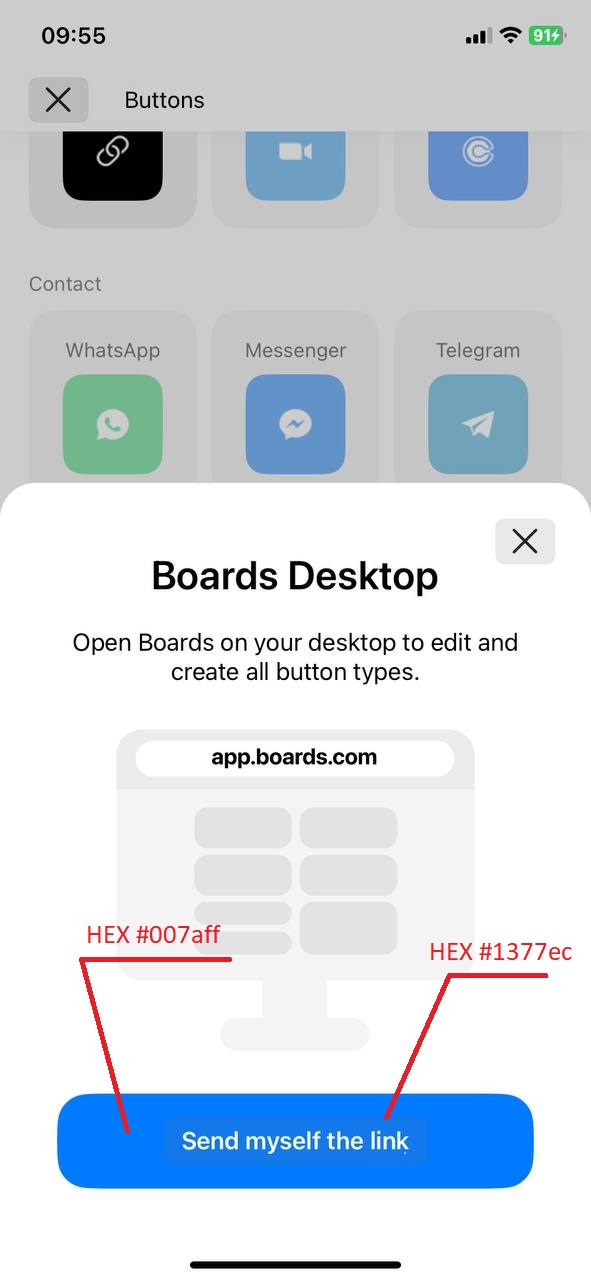
Lack of default side scrolling on subscription benefits page
Minor
Log in to the account.
- Click on the “Upgrade” button.
- Scroll through the list of benefits.
iPhone 11, iOS Version 17.5
The subscription benefits page does not have side scrolling by default.
Side scrolling should be displayed by default. Otherwise, it is not obvious to the user that the list is not complete and can be scrolled.
Application content overlaps with status bar
Trivial
Log in to the account.
- Click on the “Home” button.
- Scroll the page.
iPhone 11, iOS Version 17.5
The content of the application is superimposed on the status bar.
The status bar should be displayed on a white background.
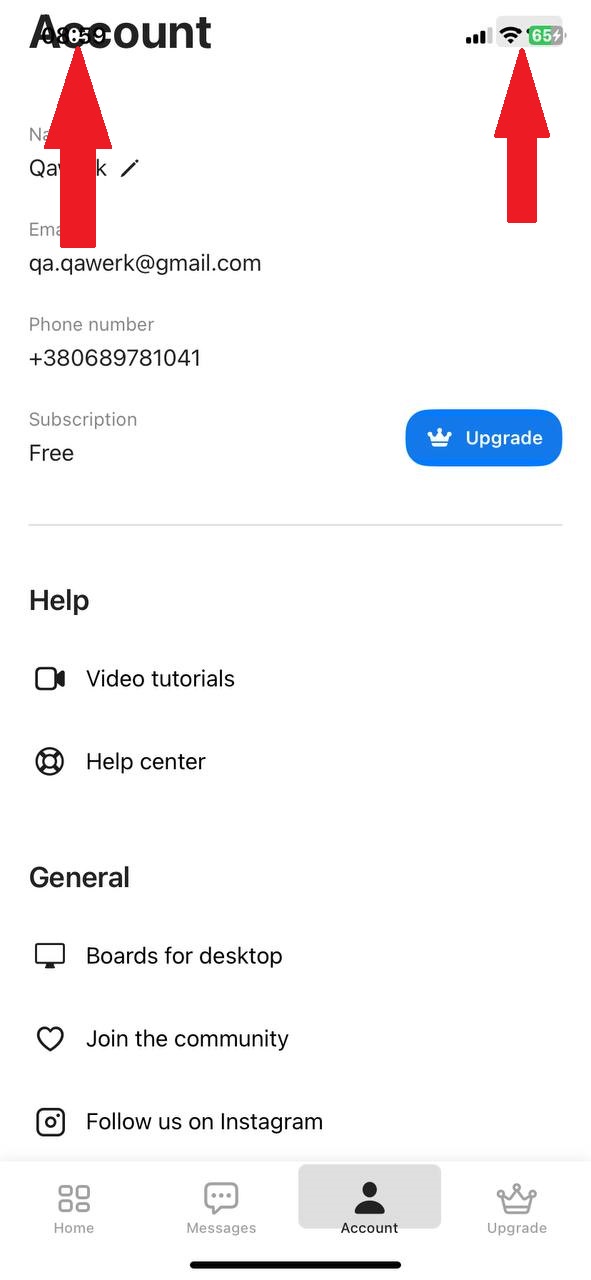
Inability to play video without expanding to full screen
Trivial
Log in to the account.
- Click on the “Account” button.
- Click on the “Video Tutorials” button.
- Click on the play button.
iPhone 11, iOS Version 17.5
It is not possible to play a video without expanding it to full screen.
It should be possible to watch a video on a page without expanding it to full screen.
“Skip” button inactive appearance despite being active
Trivial
- Open the app for the first time.
- Click the “Continue” button.
- Wait for all slides to play.
- Click on the “Get Started” button.
- Enter a name, email, and password.
- Click the “Sign Up” button.
- Enter the phone number to which you have access.
- Click on the “Send Code” button.
- Enter the code from SMS.
- Click on any industry.
- Click on any brand.
- Click on “No”.
- Click on the “Continue” button.
- Click on the “Allow” button.
- Click on the “Allow” button.
- Click on the “Open Settings” button.
- Click on the “Keyboards” button.
- Click on the “Allow Full Access” switch.
- Click on the “Allow” button.
- Go back to the app.
- Click on the “See How It Works” button.
- Click on the “Show Me!” button.
- Click on the “Skip” button.
iPhone 11, iOS Version 17.5
The “Skip” button is displayed as inactive, but it is active.
The “Skip” button should have a blue background.
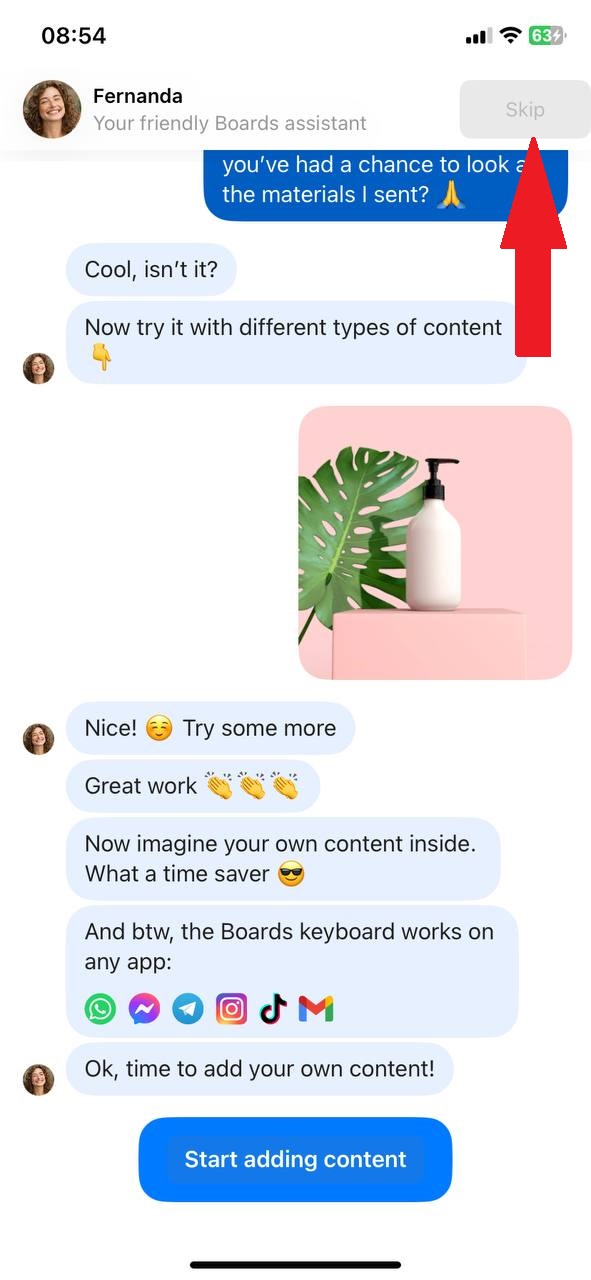
Previous image preview appears briefly when adding new image
Trivial
Log in to the account.
- Click on the “Home” button.
- Click on the “Create Page” button.
- Click on the + button.
- Click on the “Image” button.
- Choose any image.
- Click on the “Image” button.
- Choose any other image.
iPhone 11, iOS Version 17.5
When adding a new image, a preview of the previous image is displayed for a few seconds.
When adding a new image, the preview of the new image should be displayed immediately.
Enter key overlapping search placeholder
Trivial
- Open the app for the first time.
- Click the “Continue” button.
- Wait for all slides to play.
- Click on the “Get Started” button.
- Enter a name, email, and password.
- Click the “Sign Up” button.
- Click on the country selection field.
iPhone 11, iOS Version 17.5
“Enter” is superimposed on the search placeholder.
“Enter” should not overlap the search placeholder.
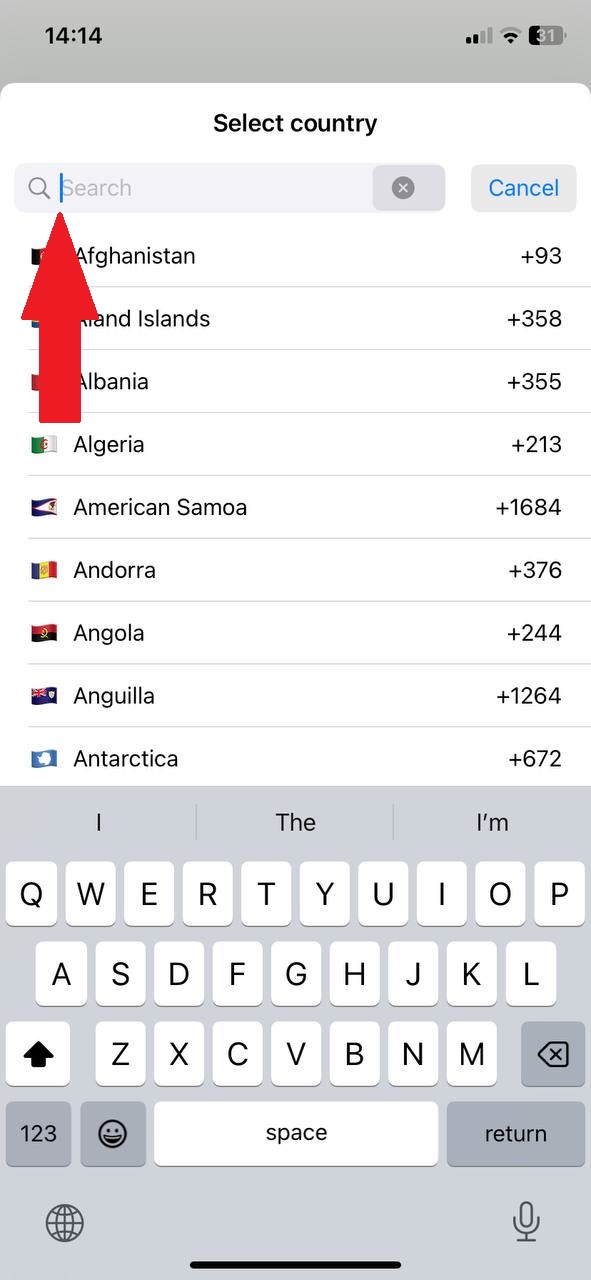
I've found 16 bugs in different parts of the app. To ensure it runs smoothly for everyone, I'd suggest testing it on various iPhones and iOS versions. Also, using tools like XCTest for automated testing and conducting thorough checks after fixing bugs will help maintain stability.