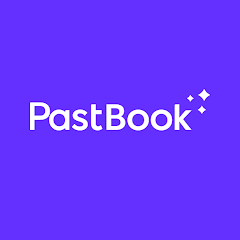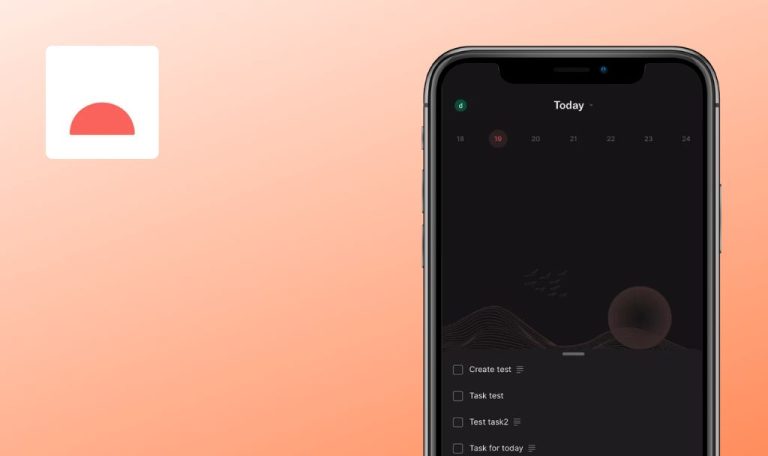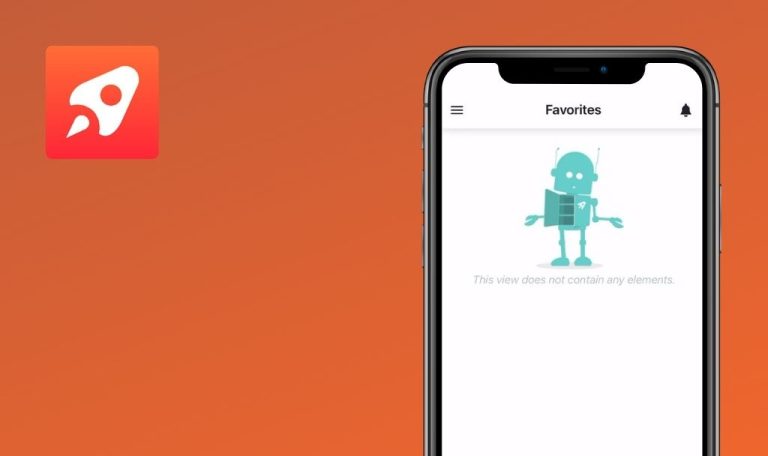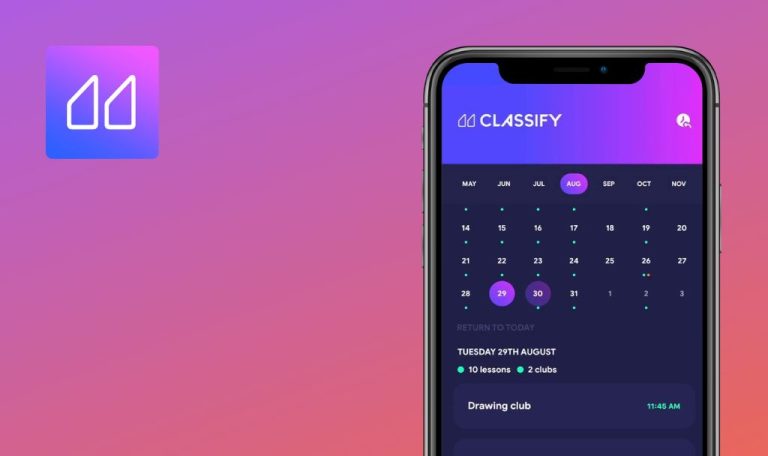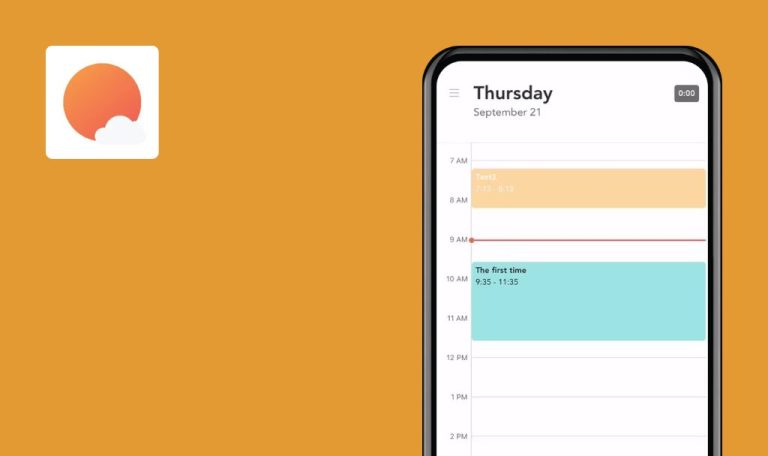
Bugs found in PastBook: 1-Click Photo Book for iOS
PastBook app streamlines photo book creation. Users can now spend less time sorting through photos and more time making memories.
The smart app selects your best shots effortlessly. Just pick a date, location, or album, and the app handles the rest. Plus, its top-notch printing and binding guarantee your memories are preserved perfectly. PastBook turns your favorite moments into stunning photo books in under 60 seconds.
Here are the findings from our thorough testing of the PastBook app, carried out by our QA team.
Referral code doesn’t provide expected discount
Critical
- Ask your friend to install the app.
- Ask your friend to send a referral code via Account > “Share with your friends” link.
- Follow the referral link and install the app.
- Log in to the app and fill out all shipping details.
- Create a pastbook.
- Click on the pastbook from Preconditions.
- Click on the “Order your printed book” button.
- Click on the “Continue” button three times.
- Pay attention to the total current price with the “Save up to 30%” promotion (with My PastBook, it is “Total $90.99 $65.49”).
- Click on the “Tap here to add a voucher/gift code” button.
- Apply the “PBFRIENDS50” code to get a 50% discount.
- Pay attention to the current total price.
iPhone 14, iOS 17.1.2
iPhone 11, iOS 17.3.1
The price with a 50% discount code is higher than with the “Save up to 30%” promotion (with My PastBook, it is “Total $90.99 $67.19”).
The user should receive a 50% discount off their first printed photo book, as described in the referral message.
Media file data disappears from pastbooks until app is restarted
Major
- Install the app.
- Create at least one pastbook with numerous images (over 500).
- Click on the pastbook.
- Click on the orientation icon.
- Keep swiping through the pastbook pages for about 5 minutes.
- Click on the orientation icon again.
- Click on the “Back” icon.
iPhone 14, iOS 17.1.2
iPhone 11, iOS 17.3.1
Images in this and other pastbooks are not displayed in the list and detailed pastbook views.
All images in pastbooks should be displayed in both the list and detailed pastbook views.
Images lost forever after stopping pastbook trailer
Major
- Install the app.
- Create a pastbook with a large number of pages (mine contains 244).
- Open the pastbook from the Preconditions.
- Make any changes to the pastbook (change theme, rearrange photos, etc.).
- Click on the “Save” button.
- Click on the “See your book’s trailer” button.
- Wait for about 30 seconds.
- Click on the cross sign in the top left corner.
iPhone 14, iOS 17.1.2
iPhone 11, iOS 17.3.1
The pastbook’s images are not displayed, and the cover is substituted by a black background.
The pastbook’s original cover and images should be displayed.
Rearranging image with empty slot on page triggers error
Major
- Install the app.
- Create a pastbook.
- Delete an image from the pastbook on your device, provided it is not the only one on the page.
- Open the pastbook from the Preconditions.
- Click on the “Edit” button.
- Go to the page with the deleted image.
- Drag and drop the image within the page.
iPhone 14, iOS 17.1.2
iPhone 11, iOS 17.3.1
The error notification “Something went wrong. We reverted your last action” is displayed.
The image should be drag-and-dropped without displaying an error notification.
“Back” button isn't shown in top left corner on pastbook detail page
Major
- Install the app.
- Create a few pastbooks.
- Click on a pastbook.
- Pay attention to the top-left corner.
iPhone 14, iOS 17.1.2
iPhone 11, iOS 17.3.1
The “Back” button is not displayed, but the area is clickable.
The “Back” button should always be displayed.
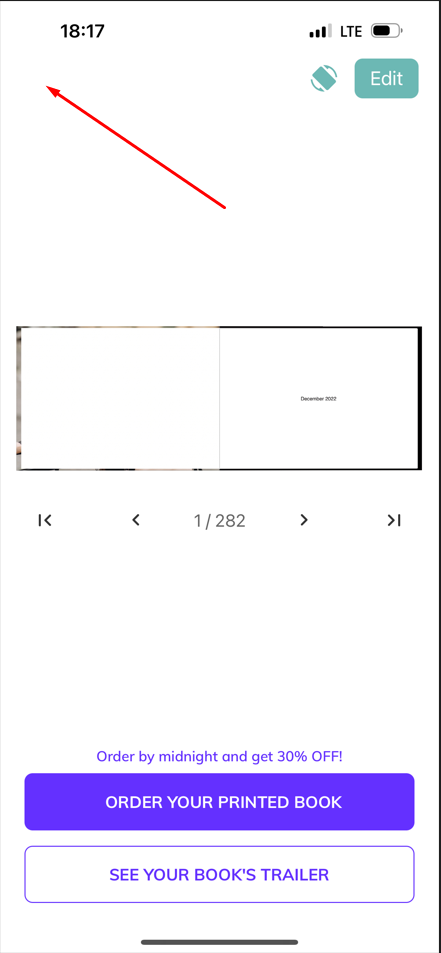
"Order by midnight, get 30% OFF!" promotion is shown after midnight
Minor
- Install the app.
- Create a pastbook.
- Click on the pastbook and see the “Order by midnight and get 30% OFF!” promotion text.
- Wait until midnight.
- Click on the pastbook again after midnight.
iPhone 14, iOS 17.1.2
iPhone 11, iOS 17.3.1
The “Order by midnight and get 30% OFF!” promotion text is still displayed, along with the promotion itself.
The promotion text should be changed to avoid confusing the user.
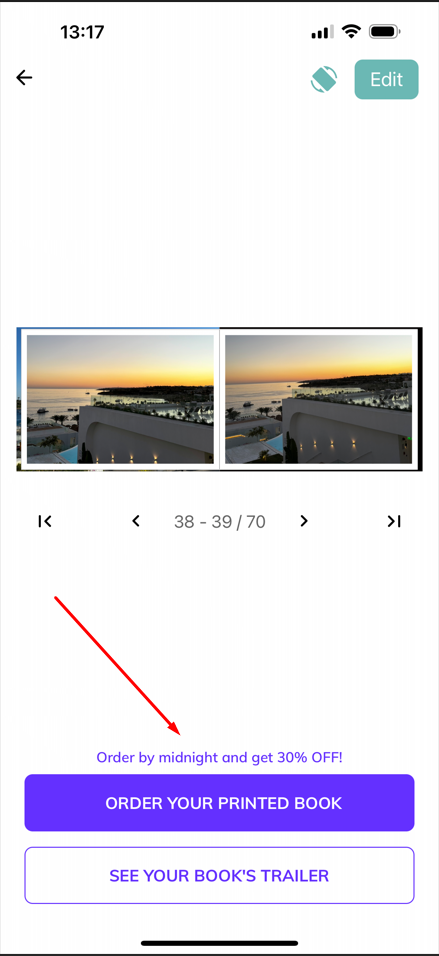
Clicking "Chat on WhatsApp" displays text about invalid address
Minor
- Install the app.
- Ensure the WhatsApp app is not installed on your device.
- Open the app.
- Click on the menu button in the top-right corner.
- Expand the “Help & Info” dropdown.
- Click on the “Chat on Messenger” link.
iPhone 14, iOS 17.1.2
iPhone 11, iOS 17.3.1
“Safari cannot open the page because the address is invalid” text is displayed over the “Download WhatsApp” page.
The text about the invalid address is not displayed over the “Download WhatsApp” page.
After clicking "Chat on Messenger," broken link message appears
Minor
- Install the app.
- Ensure you are logged in to your Facebook account in your default browser.
- Open the app.
- Click on the menu button in the top-right corner.
- Expand the “Help & Info” dropdown.
- Click on the “Chat on Messenger” link.
iPhone 14, iOS 17.1.2
iPhone 11, iOS 17.3.1
“The link you followed may be broken, or the page may have been removed” text is displayed.
Text about the broken link should not be displayed; the user should be redirected to the “Get the Messenger app” page.
I totally loved how the app works, and I'm seriously thinking about getting a book for myself. The app's quality is pretty solid, just a couple of things that could use a little tweak.