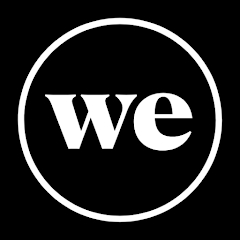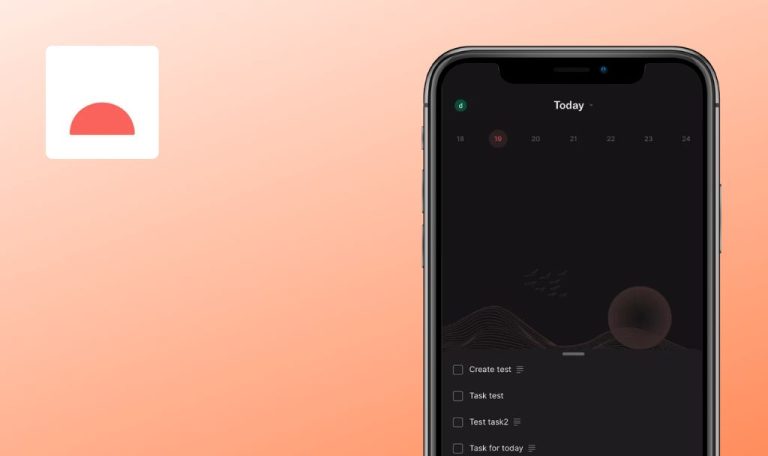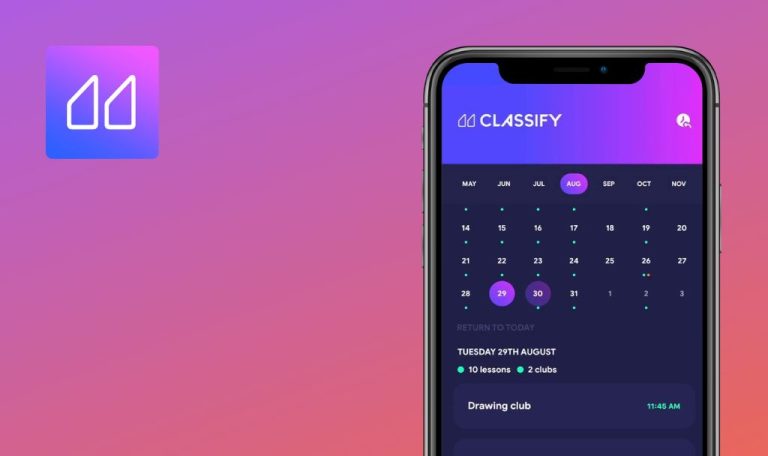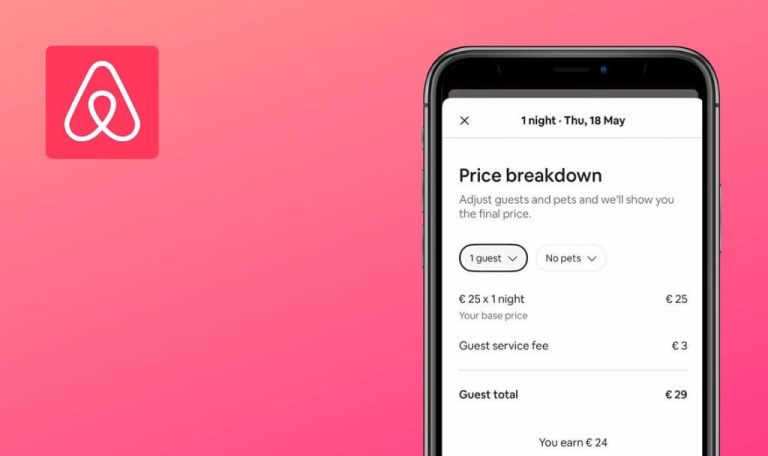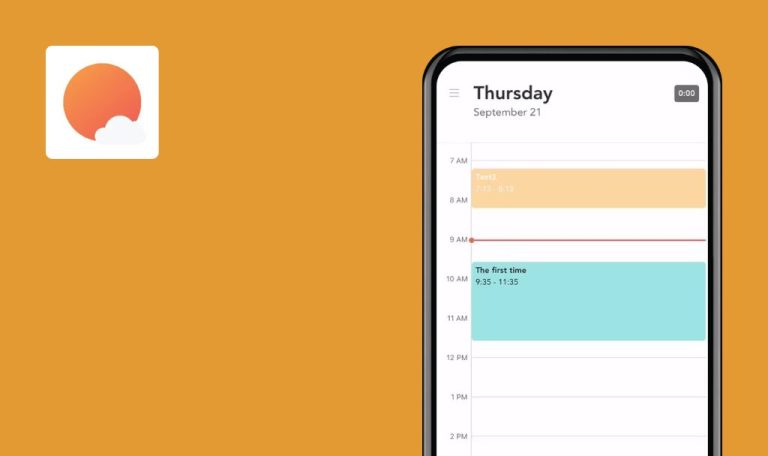
Bugs found in WeWork: Flexible Workspace for iOS
WeWork offers access to a global network of professional spaces designed for various work styles. App members can easily book coworking spaces, private offices, or meeting rooms by the hour.
With features like high-speed Wi-Fi and unlimited refreshments, WeWork ensures a conducive work environment. Users can leverage networking opportunities, access data and analytics on workspace usage, and enjoy collaborative experiences at WeWork events. The app offers a new way of working globally, tailored to your specific needs.
We’ve been impressed with how WeWork supports businesses, so we decided to thoroughly test their app to ensure a smooth experience for users. Take a look at our bug report below!
Endless loading page appears when trying to open unavailable desk
Critical
- Navigate to the application.
- Search for the unavailable desks.
- Open the unavailable desk.
iPhone 14 Pro, v. 16.4.1
“Endless Loading” page is displayed.
The user should either be able to open an unavailable desk record, or the unavailable desk should be disabled. (The expected behavior depends on the application’s requirements.)
“Auth0” text appears in “Reset Your Password” email
Major
The user is on the “My Account” page.
- Click on the “Edit Profile” link.
- Click on the “Reset Password” button.
- Check the received email in the mailbox.
iPhone 14 Pro, v. 16.4.1
The extra text reading “auth0” appears in the received email.
Inappropriate text should not be displayed in the emails.
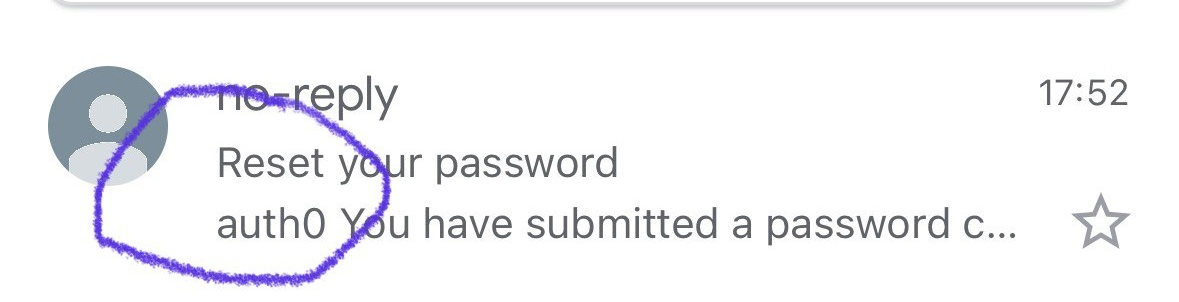
Missing special characters in password
Major
The user is on the “Change Password” page.
- On the “Change Password” page, enter any password value that does not contain any special characters.
- Observe the list of validated password rules.
iPhone 14 Pro, v. 16.4.1
The password rule concerning special characters turns green (implying validity) even when no special characters are present in the entered password.
The validation of password conditions should be strictly based on the input password value.
Entered credit card number isn't fully displayed
Minor
The user is on the page of an available desk.
- Click on the “Book Desk” button.
- Click on the “Add Payment” button.
- Enter the card number.
- Move the cursor to the “MM/YY” input field.
iPhone 14 Pro, v. 16.4.1
Only the last 4 digits of the entered card number are displayed.
The entire entered card number should be displayed.
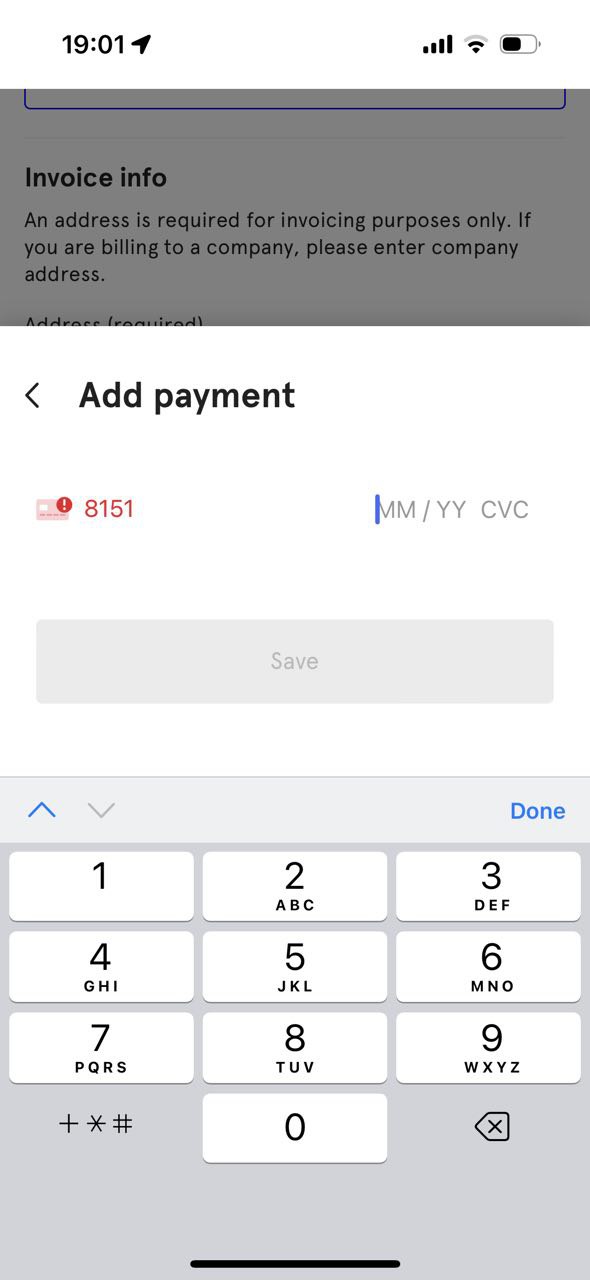
Invalid phone number validation
Minor
The user is on the “Account” page of the app.
- Click on the “Edit Profile” link.
- Input text into the “Phone Number” field.
- Click on the “Save” button.
iPhone 14 Pro, v. 16.4.1
The invalid data in the “Phone Number” field is saved.
A validation message should be displayed for an invalid phone number.
"Add Payment" popup appears behind keyboard
Minor
The user is on the main page of the application.
- Search for any available desk.
- Select the desired desk.
- Click the “Book Desk” button.
- Click the “Add Payment” button.
- Place the cursor in the input field.
- Remove the existing value.
- Click the “<” symbol to close the popup.
- Click the “Add Payment” button again.
- Place the cursor back in the input field.
iPhone 14 Pro, v. 16.4.1
The “Add Payment” popup is displayed behind the open keyboard.
The keyboard should be displayed below the “Add Payment” popup, not obscuring it.
Upon testing, I did not encounter any critical issues or glitches that disrupt the primary user experience flows. The app appears to be functioning smoothly and reliably.