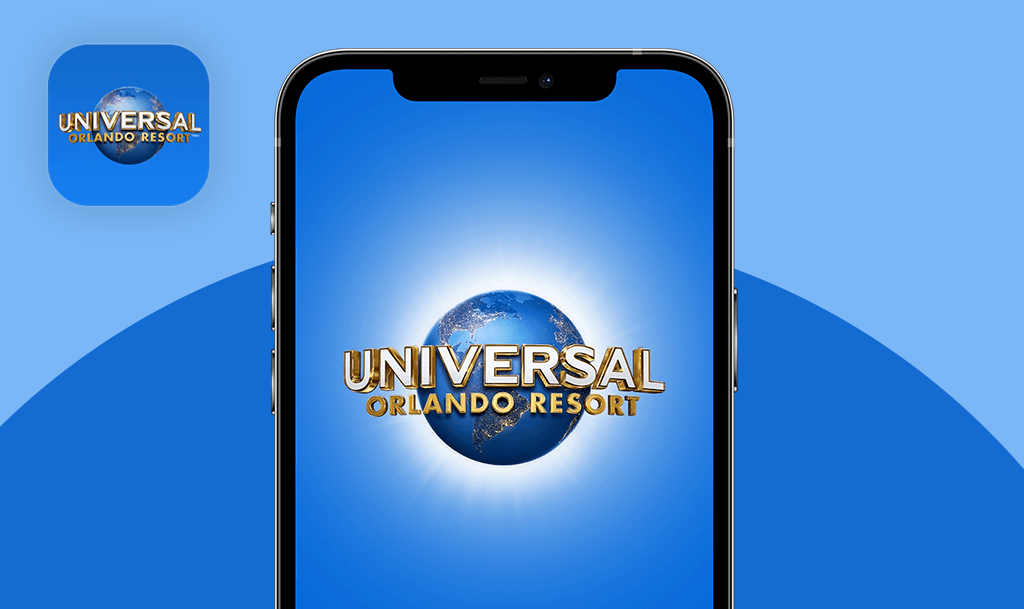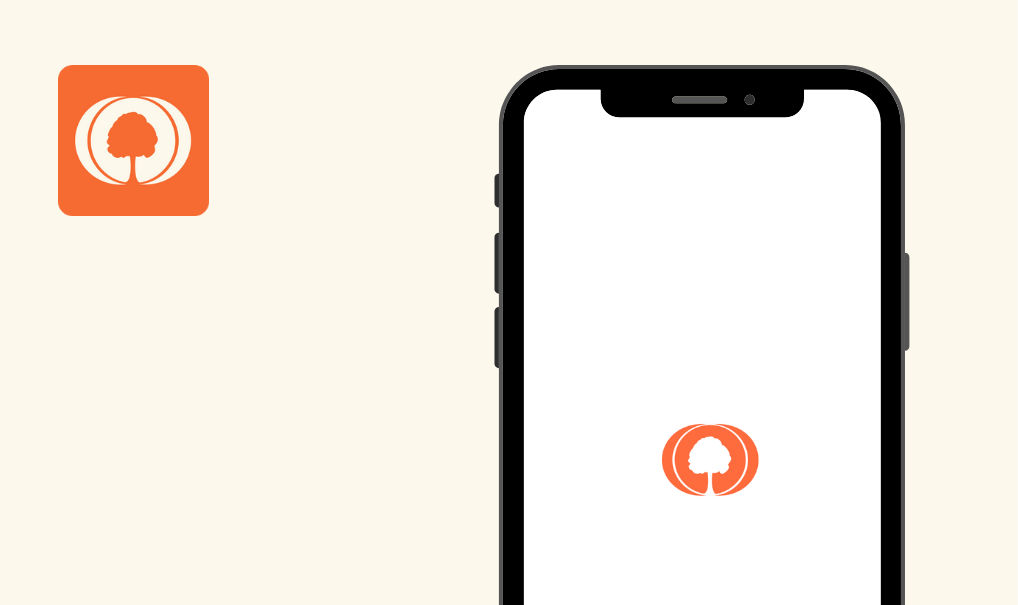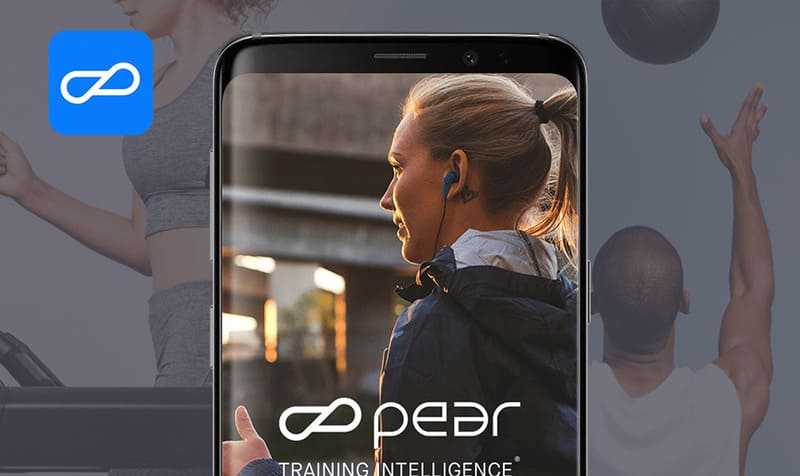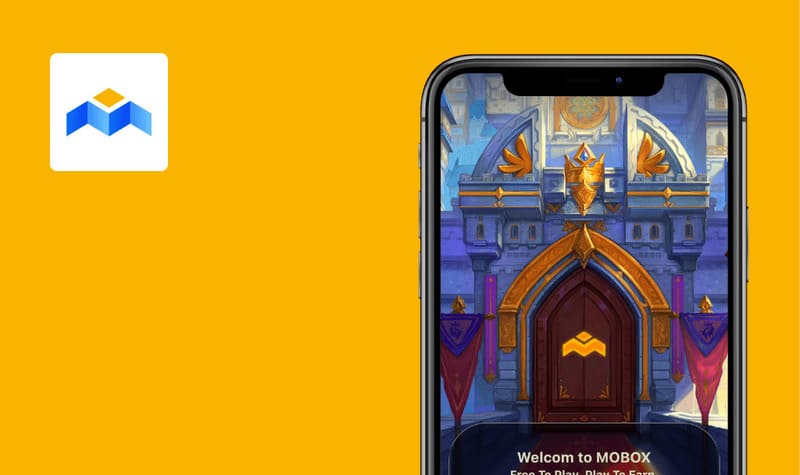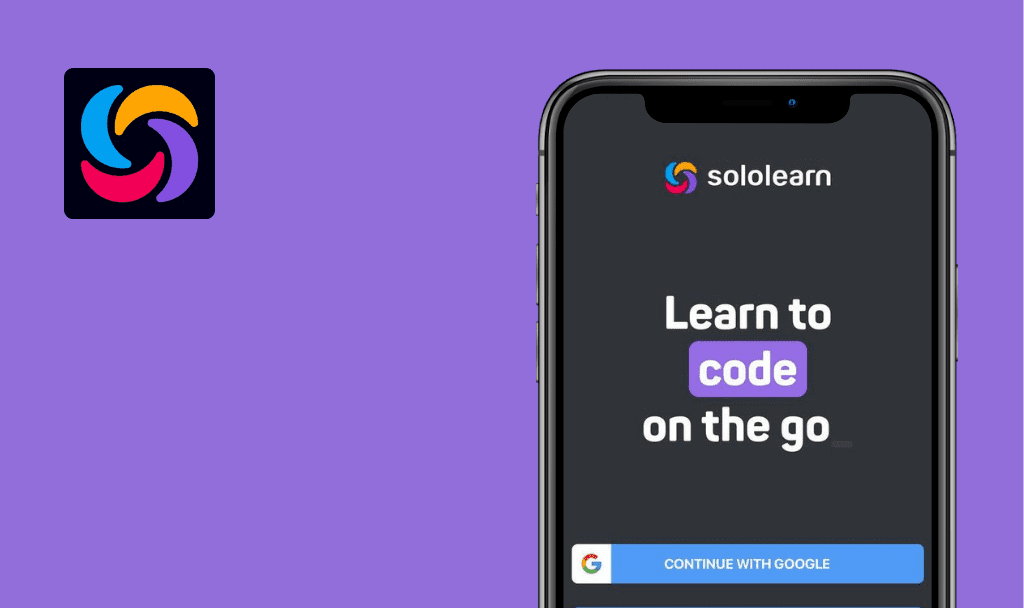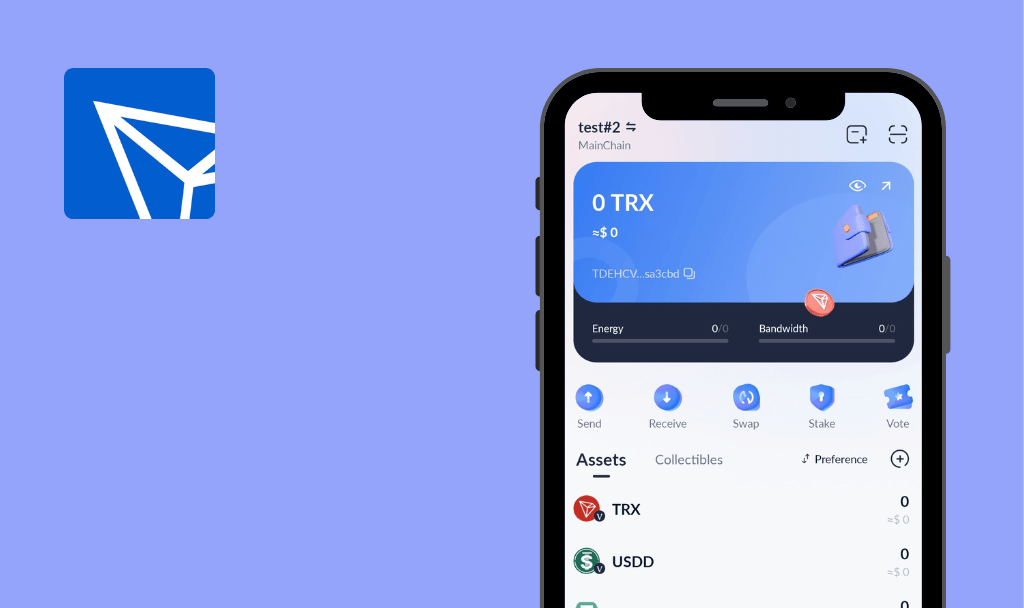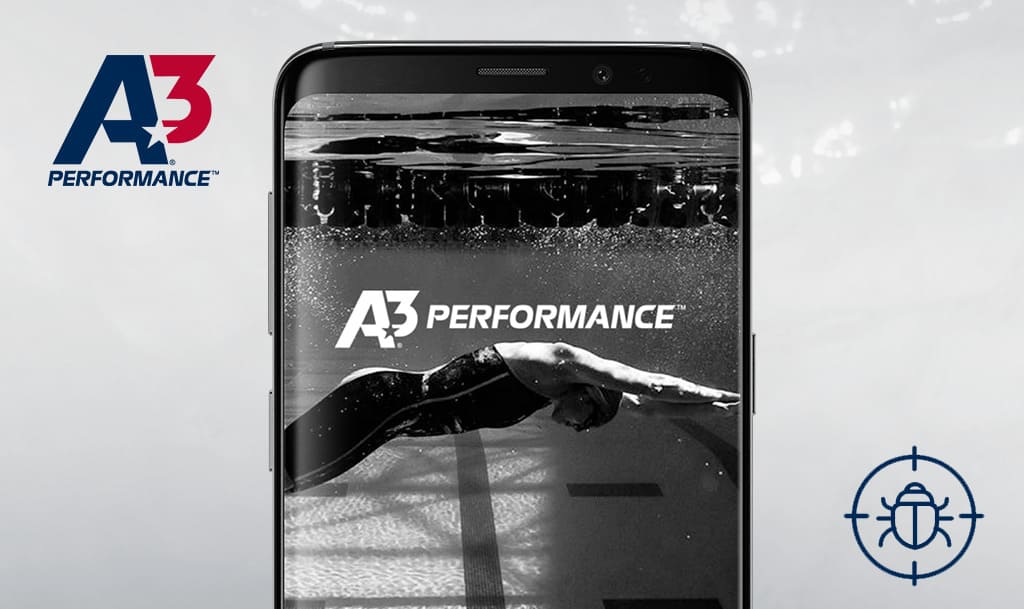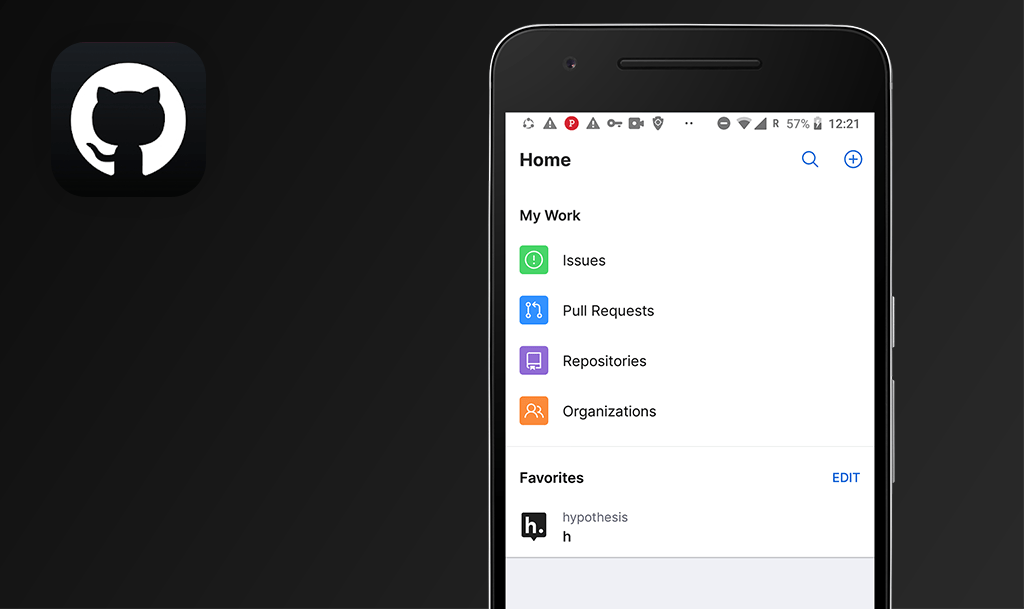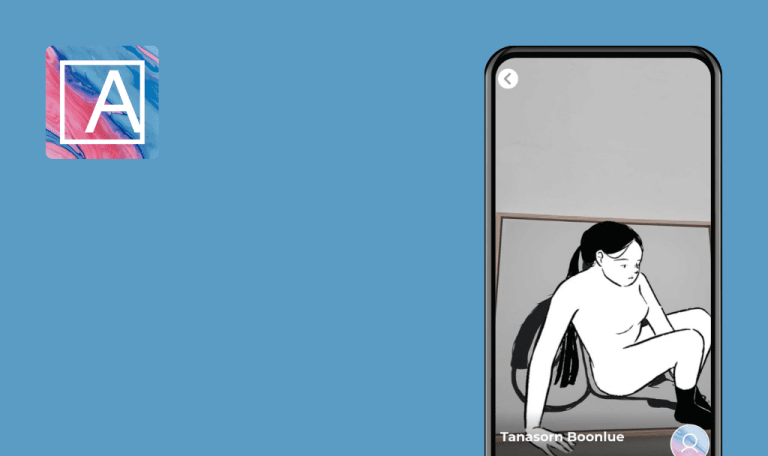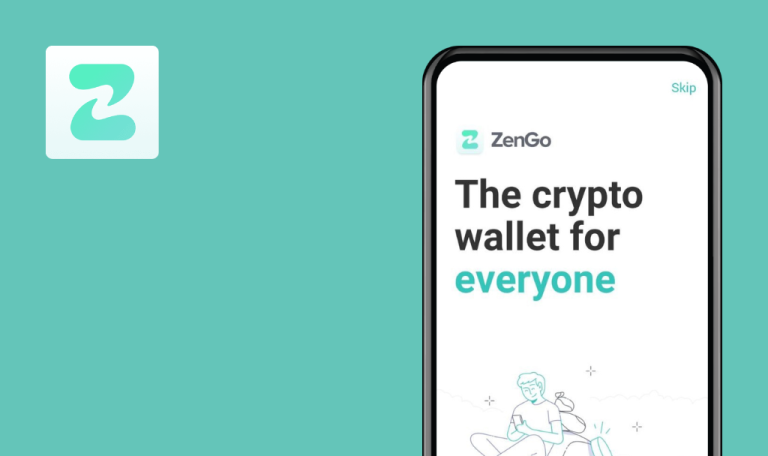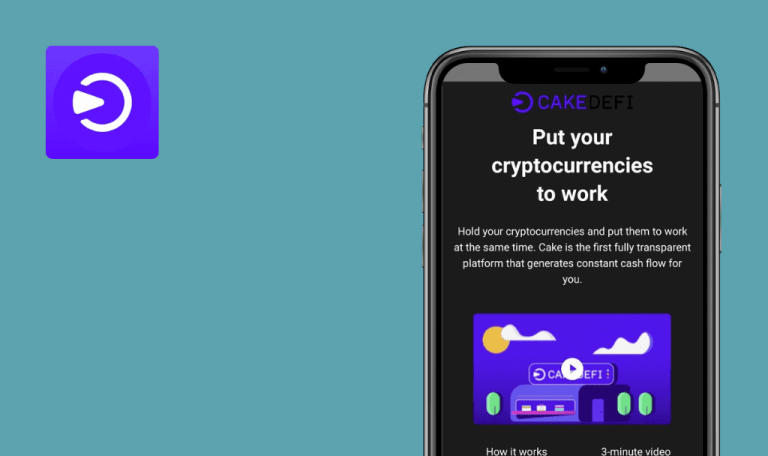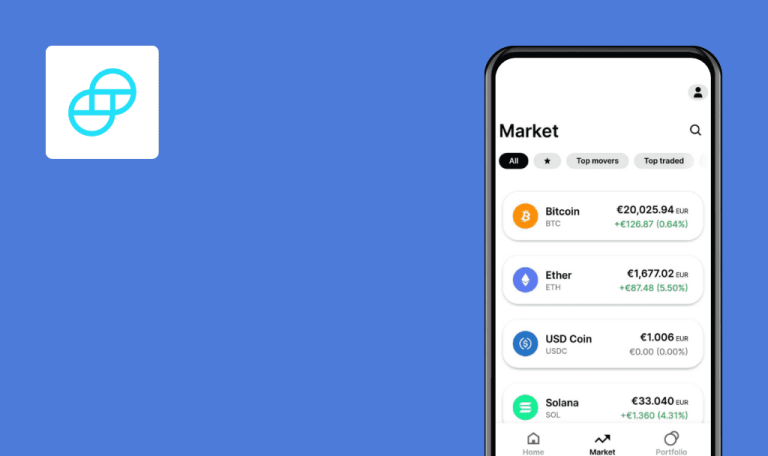
No bugs found in WhiteBIT: buy & sell bitcoin for Android
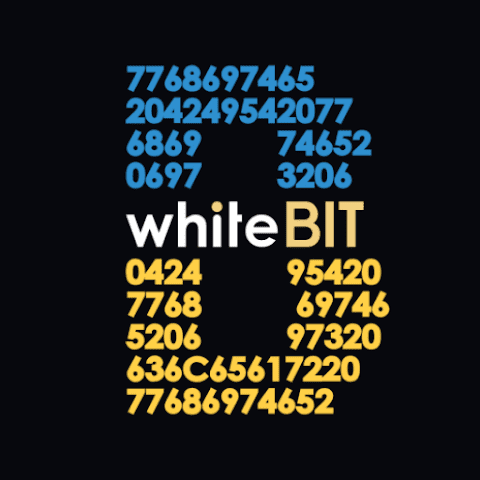
WhiteBIT
WhiteBit is a crypto exchange and wallet designed for beginners and experienced crypto traders. It supports some of the most well-known assets, such as Bitcoin, Ethereum, Dogecoin, Ripple, and rewards the most competitive traders with free crypto.
WhiteBit allows viewing coin prices, analyzing trading pairs with helpful widgets, and making crypto and fiat transfers to other app users. The app ensures security through an allowlist feature to withdraw funds only to trusted addresses, 2FA, face and touch ID, KYC verification, automatic logouts, alerts, and more.
Our web3 testing team has found bugs in many popular crypto wallets and exchanges, but WhiteBIT passed the quality assurance test. Kudos to their delivery team!



No bugs found when creating new account
The app is installed.
- Open the app for the first time upon installation.
- Tap the “Sign up / Log in” button top left.
- Tap the “Login or Registration” button.
- Tap the “Registration” button.
- Enter a valid email (use a mailbox you can check).
- Enter a valid password.
- Check “I agree..” and “Warning” checkboxes.
- Tap the “Continue” button.
- Enter the code from the received email.
- Enter the email from Step 5.
- Enter the password from Step 6.
- Tap the “Continue” button.
- Enter a PIN.
- Confirm the PIN.
Samsung Galaxy S7, Android 8.0.0
The app’s main screen opens. The user is logged in.
Bug not found.
No bugs found when resetting password
- The app is installed.
- Test Case 1 is executed.
- Open the app and provide the current PIN.
- Tap the “Profile” button top left.
- Scroll down and tap the “Login Out” button.
- Tap the “Yes” button in the pop-up.
- Tap the “Login or Registration” button.
- Tap the “Forgot password” button.
- Enter the email from Precondition 2.
- Tap the “Continue” button.
- Check the mailbox, open the recent email “Reset password” and follow the instructions.
- Tap the “Continue” button.
- Enter the email from Precondition 2.
- Enter the new password from Step 9.
- Tap the “Continue” button.
- Enter the PIN.
- Confirm the PIN.
Samsung Galaxy S7, Android 8.0.0
The app’s main screen opens. The user is logged in.
Bug not found.
No bugs found when app loses connection
- The app is installed.
- Open the app.
- Disable the internet connection.
- Tap any button/menu item.
- Enable the internet connection.
Samsung Galaxy S7, Android 8.0.0
The error message “No internet connection” at steps 2-3. The success message “Internet connections restored” at step 4.
Bug not found.
No bugs found during withdrawal and scanning QR code
- The app is installed.
- Test Case 1 is executed.
- The user has a valid QR code of BTC address on another device.
- Open the app and provide the current PIN.
- Tap the “Wallet” menu item.
- Tap the “BTC” list item.
- Tap the “Withdrawal” button.
- Tap the QR icon in the “Address” input.
- Allow the app to take pictures and record videos (if needed).
- Scan QR from Precondition 3.
Samsung Galaxy S7, Android 8.0.0
The camera closes. The address field is automatically filled in by the address from Precondition 3.
Bug not found.
No bugs found when changing password
- The app is installed.
- Test Case 1 is executed.
- Open the app and provide the current PIN.
- Tap the “Profile” button top left.
- Tap the “Security” menu item.
- Tap the “Change password” menu item.
- Enter the current password.
- Enter a new valid password.
- Confirm the new password.
- Tap the “Change Password” button.
Samsung Galaxy S7, Android 8.0.0
“Password has been changed” notification appears. The user is able to log in with a new password.
Bug not found.
No bugs found when changing leverage for trading
- The app is installed.
- Test Case 1 is executed.
- Open the app and provide the current PIN.
- Tap the “Profile” button top left.
- Scroll down.
- Tap the “Your current leverage” menu item.
- Tap the “1x” menu item.
- Tap the “Select” button.
- Tap the “Your current leverage” menu item.
- Tap the “20x” menu item.
- Tap the “Select” button.
- Tap the “Your current leverage” menu item.
- Tap the “5x” menu item.
- Tap the “Select” button.
Samsung Galaxy S7, Android 8.0.0
Step 7 – Notification “Your current leverage changed to 1x”.
Step 9 – Notification “Your current leverage changed to 20x”.
Step 12 – Notification “Your current leverage changed to 5x”.
Bug not found.
No bugs found at email & password login with wrong PIN
- The app is installed.
- Test Case 1 is executed.
- Open the app and provide a wrong PIN 5 times.
- Enter the email from Precondition 2.
- Enter the password from Precondition 2.
- Enter the PIN.
- Confirm the PIN.
Samsung Galaxy S7, Android 8.0.0
The app’s main screen opens. The user is logged in.
Bug not found.
No bugs found when checking main menu items
- The app is installed.
- Test Case 1 is executed.
- Open the app and provide the current PIN.
- Tap the “Markets” menu item.
- Tap the “Trade” menu item.
- Tap the “Features” menu item
- Tap the “Wallet” menu item.
Samsung Galaxy S7, Android 8.0.0
Appropriate screens open within steps 2-5 .
Bug not found.
No bugs found when turning off PIN verification
- The app is installed.
- Test Case 1 is executed.
- Open the app and provide the current PIN.
- Tap the “Profile” button top left.
- Tap the “Security” menu item.
- Tap the “PIN code” menu item.
- Enter the current PIN.
- Close the app.
- Open the app.
Samsung Galaxy S7, Android 8.0.0
The PIN verification step is skipped. The app’s main screen opens. The user is logged in.
Bug not found.
No bugs found when adding trading pairs to Favorites
- The app is installed.
- Test Case 1 is executed.
- Open the app and provide the current PIN.
- Tap the “Markets” menu item.
- Tap the “BTC/USD” list item
- Tap the “Star” icon top right.
- Tap the “Back” arrow button top left.
- Tap the “Favorites” tab.
Samsung Galaxy S7, Android 8.0.0
“BTC/USD” trading pair is added to the “Favorites” list.
Bug not found.
The app’s behavior is stable; I found no bugs while testing. I explored the interface and checked how the app runs without an Internet connection. I also checked the app’s performance during account creation, authentication, scanning QR code for withdrawal, and changing account settings.

No Bugs Found!
 We tried to find bugs in this product, but failed to spot any. While we still believe no software is 100% free of bugs, this app contains no critical or apparent defects that could negatively impact the user experience.
We tried to find bugs in this product, but failed to spot any. While we still believe no software is 100% free of bugs, this app contains no critical or apparent defects that could negatively impact the user experience.