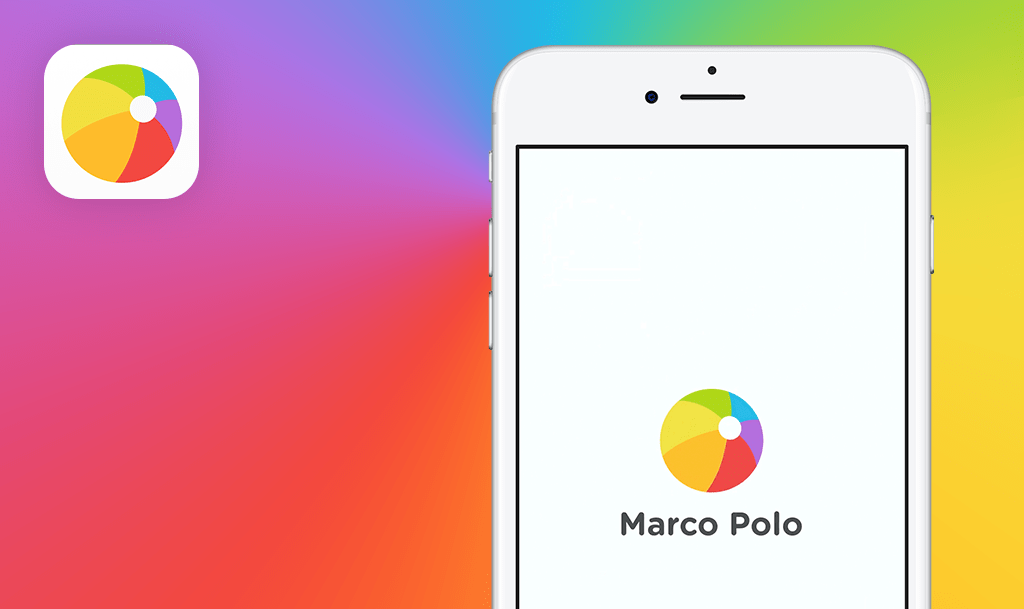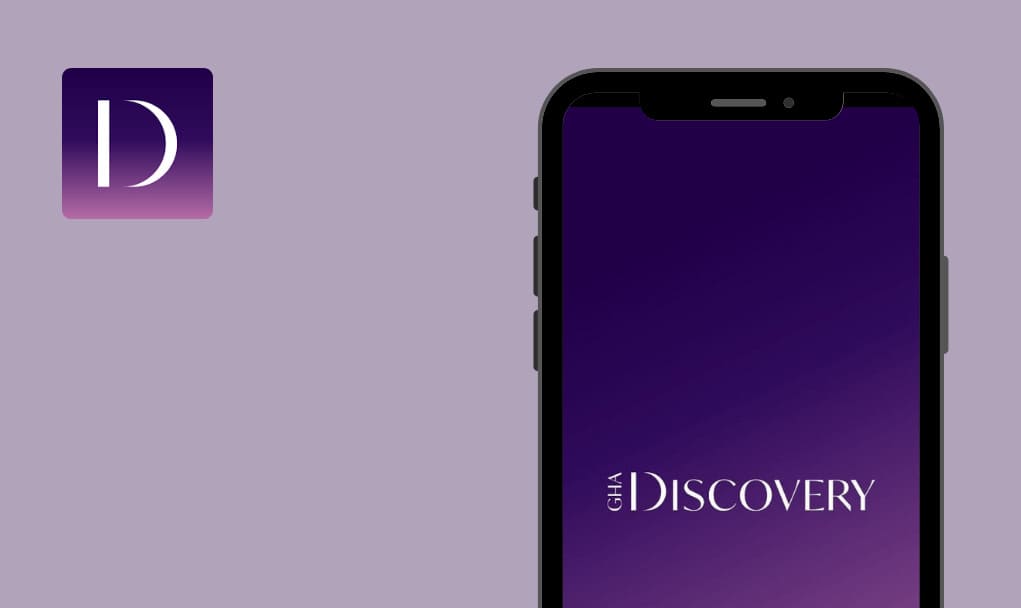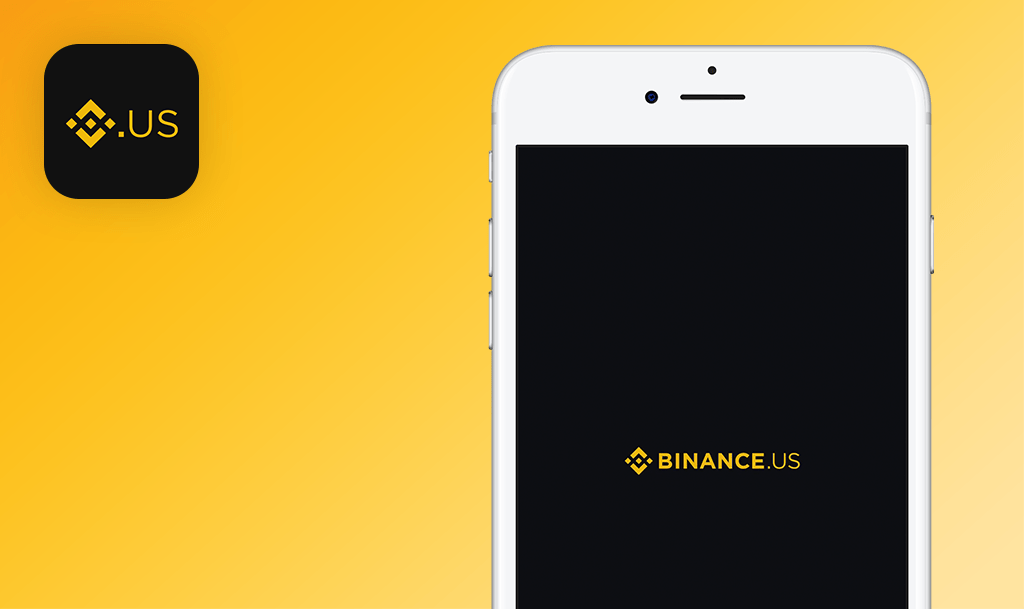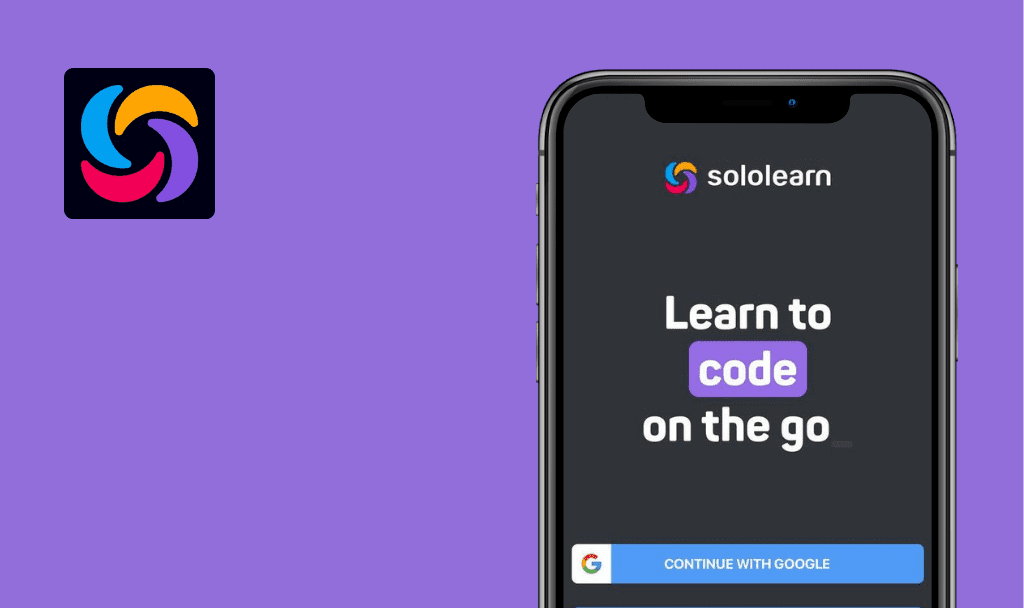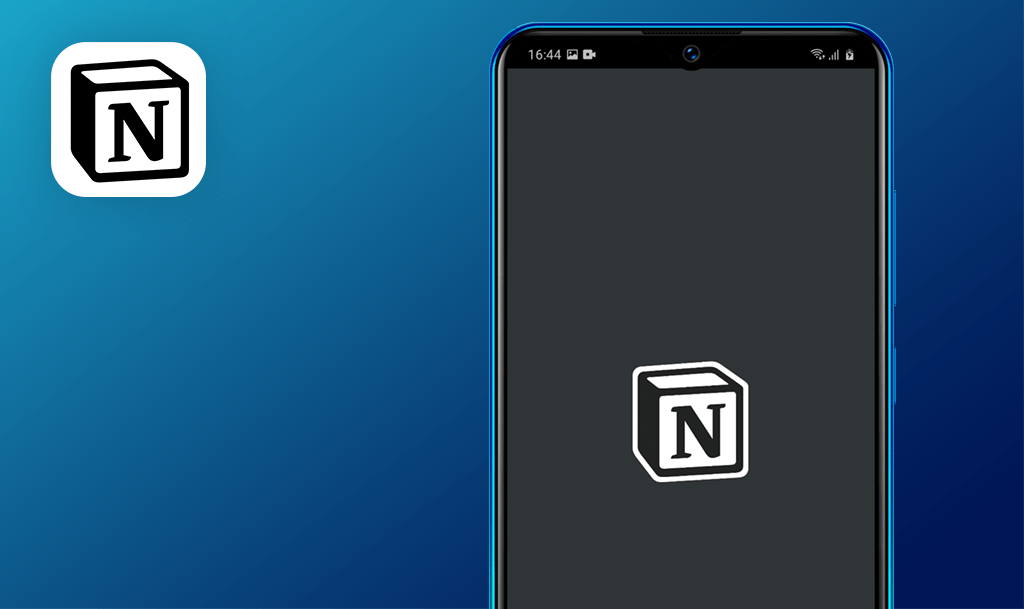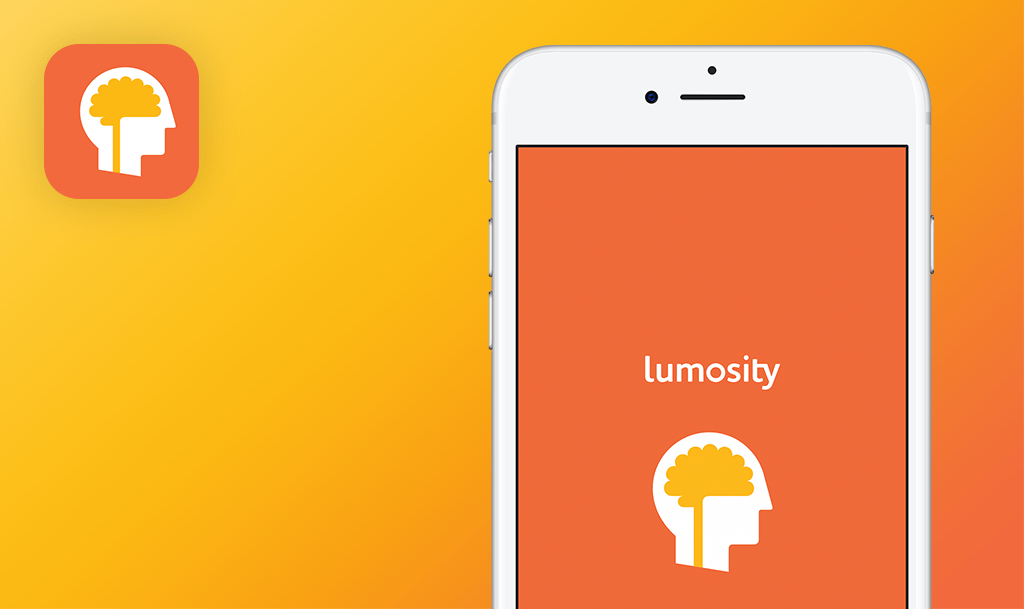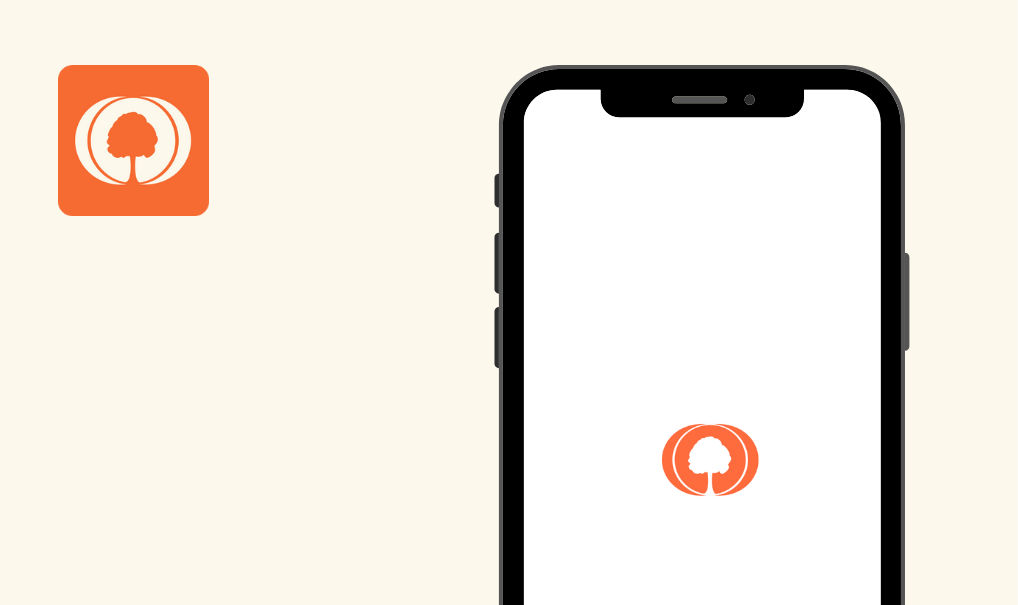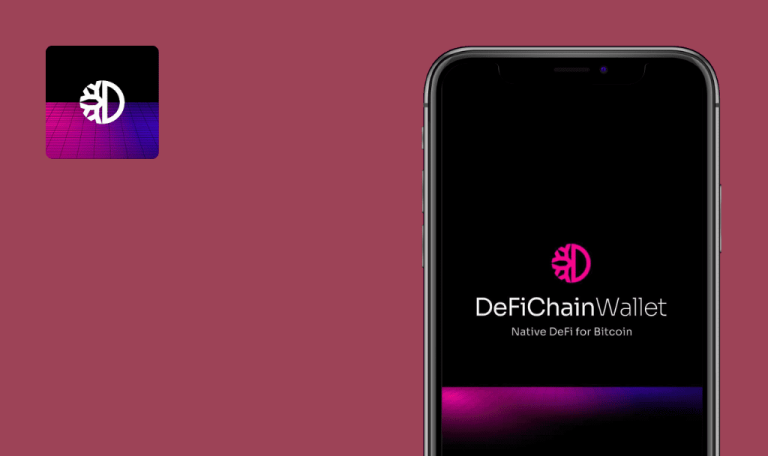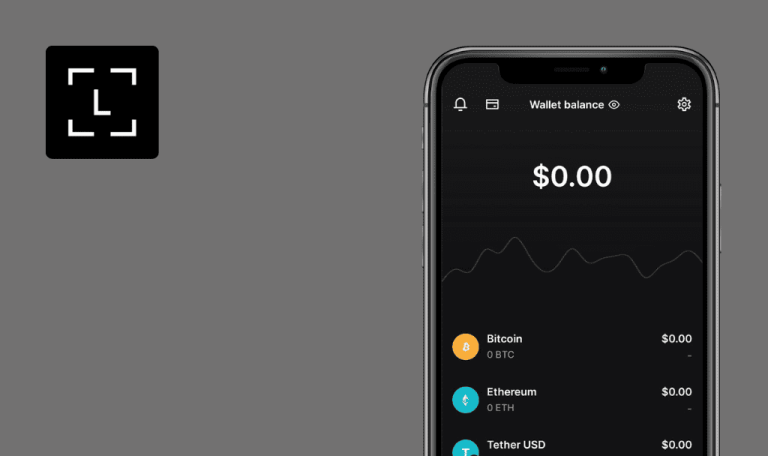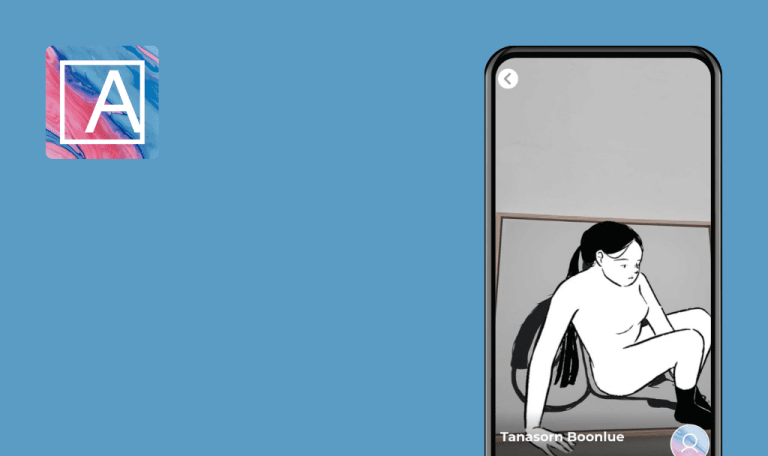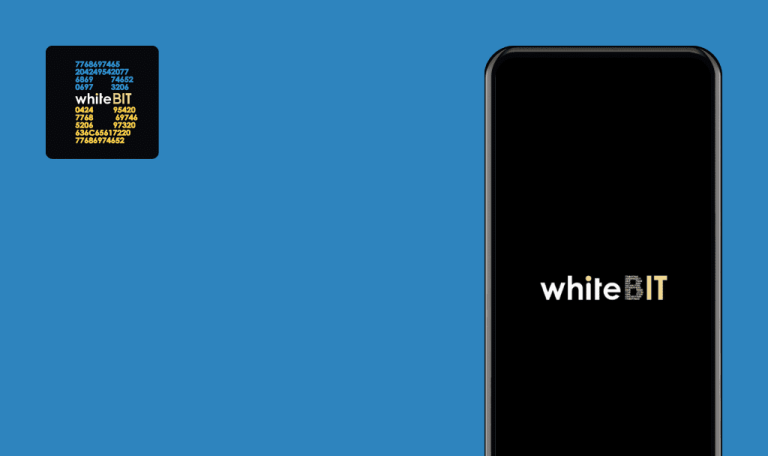
No bugs found in Gemini: Buy Bitcoin & Crypto for Android
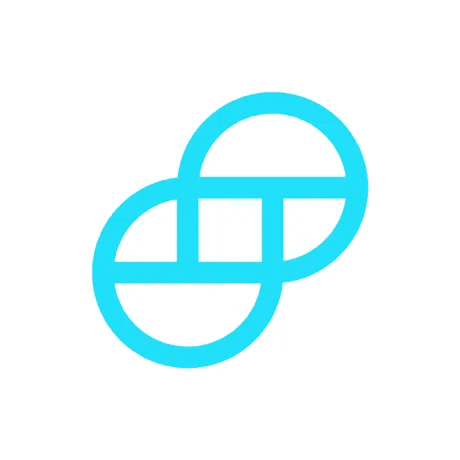
Gemini: Buy Bitcoin & Crypto
Gemini is a mobile crypto exchange and a wallet developed by an eponymous trust company based in New York. It supports over 90 popular cryptos, such as Bitcoin, Ether, Dogecoin, Litecoin, Shiba Inu, Uniswap, among others.
The Gemini app makes it easy to buy and sell crypto and allows earning up to 3% crypto back. The app offers several other handy features, such as setting price alerts, scheduling recurring buys, and earning up to 8.05% interest through staking.
Our web3 testing team scrutinized the Gemini app searching for bugs, but we couldn’t find any. Let’s view the bug report.



No bugs found when creating new account
- The app is installed.
- Open the app for the first time upon installation.
- Tap the “Get started” button.
- Tap the “Continue” button.
- Choose a country and tap the “Next” button.
- Enter the first and last name and tap the “Next” button.
- Enter a valid email (use a mailbox you can check) and tap the “Next” button.
- Enter a valid password and tap the “Create account” button.
- Confirm captcha.
- Enter a valid PIN and tap the “Continue” button.
- Confirm PIN and tap the “Continue” button.
- Tap the “Skip for now” button.
- Enter a valid phone number (use number you can check) and tap the “Get confirmation code” button.
- Enter the code from SMS and tap the “Next” button.
- Enter an address and tap the “Next” button.
- Enter a date of birth and tap the “Next” button.
- Tap the “Add an ID” button.
Samsung Galaxy S7, Android 8.0.0
The screen “Which type of ID would you like to provide” appears. The video and photo permission system pop-up appears.
Bug not found.
No bugs found when checking main menu items
- The app is installed.
- Test Case 1 is executed.
- Open the app.
- Enter the current PIN.
- Tap the “Continue” button.
- Tap the “Accept” button.
- Tap the “Market” menu item.
- Tap the “Portfolio” menu item.
Samsung Galaxy S7, Android 8.0.0
Appropriate screens open within steps 4-6.
Bug not found.
No bugs found when trying to log in with invalid PIN
- The app is installed.
- Test Case 1 is executed.
- Open the app.
- Enter an invalid PIN.
Samsung Galaxy S7, Android 8.0.0
The error message “The PIN you entered does not match” appears.
Bug not found.
No bugs found when changing PIN
- The app is installed.
- Test Case 1 is executed.
- Open the app.
- Enter the current PIN.
- Tap the “Continue” button.
- Tap the “Accept” button.
- Tap the “Profile” button.
- Tap the “Security Settings” menu item.
- Tap the “Change PIN” menu item.
- Enter the current PIN.
- Tap the “Continue” button.
- Enter a new PIN.
- Tap the “Continue” button.
- Confirm the new PIN.
- Tap the “Continue” button.
Samsung Galaxy S7, Android 8.0.0
The notification message “PIN successfully set” appears.
Bug not found.
No bugs found when changing password
- The app is installed.
- Test Case 1 is executed.
- Open the app.
- Enter the current PIN.
- Tap the “Continue” button.
- Tap the “Accept” button.
- Tap the “Profile” button.
- Tap the “Security Settings” menu item.
- Tap the “Change password” menu item.
- Enter the current password.
- Enter a new password.
- Tap the “Continue” button.
Samsung Galaxy S7, Android 8.0.0
The notification message “Password successfully changed” appears.
Bug not found.
No bugs found when creating custom price alerts
- The app is installed.
- Test Case 1 is executed.
- Open the app.
- Enter current PIN.
- Tap the “Continue” button.
- Tap the “Accept” button.
- Tap the “Profile” button.
- Tap the “Manage notifications” menu item.
- Tap the “Custom price alerts” menu item.
- Tap the ring bell icon.
- Tap the “BTC” menu item.
- Enter a price close to the current (е.g. current +5 EUR).
- Tap the “Create” button.
Samsung Galaxy S7, Android 8.0.0
The screen from Step 9 with the list of coins appears. Notification message: “Price alert created! You can manage price alerts in your Account”.
Bug not found.
No bugs found when creating market price alerts
- The app is installed.
- Test Case 1 is executed.
- Open the app.
- Enter the current PIN.
- Tap the “Continue” button.
- Tap the “Accept” button.
- Tap the “Profile” button.
- Tap the “Manage notifications” menu item.
- Tap “Market alerts” menu item.
- Turn on toggle for the “Ether” menu item.
- Press the back button on the phone.
- Tap the “Market alerts” menu item.
Samsung Galaxy S7, Android 8.0.0
The toggle for “Ether” menu item is turned on (the market price alert is saved).
Bug not found.
No bugs found when app loses connection
- The app is installed.
- Test Case 1 is executed.
- Open the app.
- Enter a valid passcode.
- Disable the internet connection.
- Tap any menu item button.
- Enable the internet connection.
Samsung Galaxy S7, Android 8.0.0
There is an error message at steps 3-4.
Bug not found.
No bugs found when logging in with email and password
- The app is installed.
- Test Case 1 is executed.
- Open the app.
- Enter the current PIN.
- Tap the “Continue” button.
- Tap the “Accept” button.
- Tap the “Profile” button.
- Tap the “Sign out” menu item.
- Tap the “SIGN OUT” button in the pop-up.
- Enter the email from Precondition 2.
- Enter the password from Precondition 2.
- Tap the “Log in” button.
- Enter the verification code from SMS.
- Tap the “Continue” button.
- Enter the valid PIN and tap the “Continue” button.
- Confirm the PIN and tap the “Continue” button.
- Tap the “Accept” button.
Samsung Galaxy S7, Android 8.0.0
The app’s main screen opens. The user is logged in.
Bug not found.
No bugs found when resetting password
- The app is installed.
- Test Case 1 is executed.
- Open the app.
- Enter the current PIN.
- Tap the “Continue” button.
- Tap the “Accept” button.
- Tap the “Profile” button.
- Tap the “Sign out” menu item.
- Tap the “SIGN OUT” button in the pop-up.
- Tap the “Forgot password” button.
- Enter the email from Precondition 2.
- Tap the “Continue” button.
- Enter the verification code from email.
- Tap the “Submit” button.
- Enter the verification code from SMS.
- Tap the “Sign in” button.
- Enter a new password.
- Confirm captcha.
- Tap the “Confirm And Sign In” button.
- Tap the OK button in the pop-up.
- Enter the email from Precondition 2.
- Enter a new password.
- Tap the “Log in” button.
- Enter the verification code from SMS.
- Tap the “Continue” button.
- Enter the valid PIN and tap the “Continue” button.
- Confirm the PIN and tap the “Continue” button.
- Tap the “Accept” button.
Samsung Galaxy S7, Android 8.0.0
EXPECTED RESULT:
The app’s main screen opens. The user is logged in.
Bug not found.
While testing I didn’t find any new bugs except for the known problem with the login via email and password, which is reported in user reviews. The rest of the functionality runs smoothly. I tested the interface, the app’s behavior during lost connection, account creation, authentication, and the price alert feature.

No Bugs Found!
 We tried to find bugs in this product, but failed to spot any. While we still believe no software is 100% free of bugs, this app contains no critical or apparent defects that could negatively impact the user experience.
We tried to find bugs in this product, but failed to spot any. While we still believe no software is 100% free of bugs, this app contains no critical or apparent defects that could negatively impact the user experience.