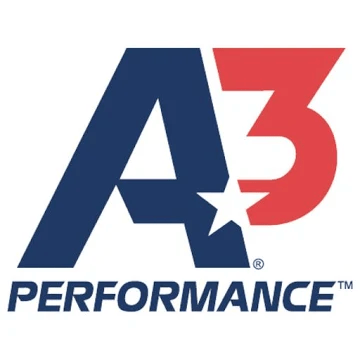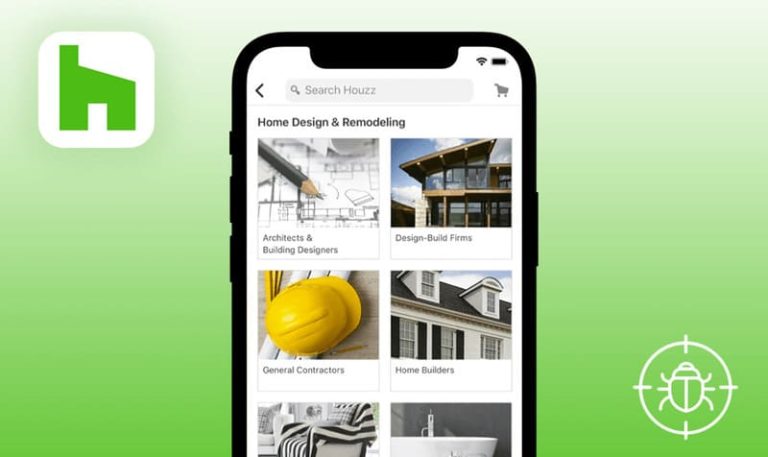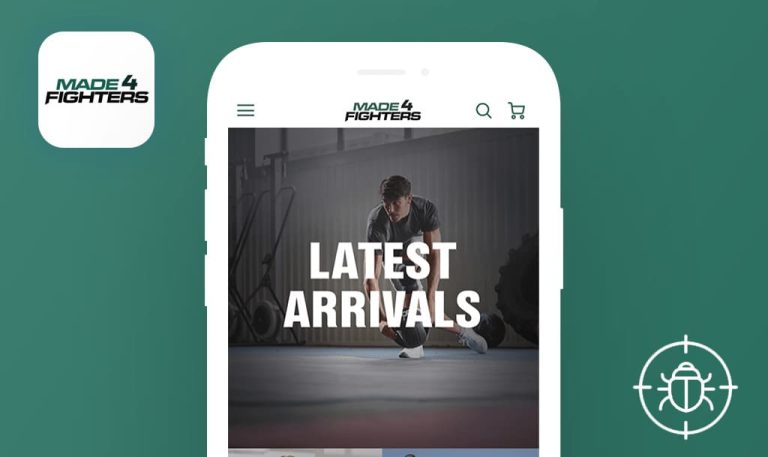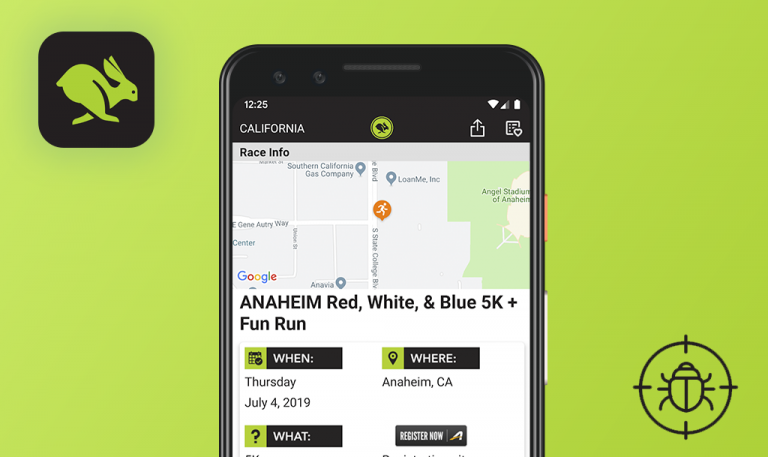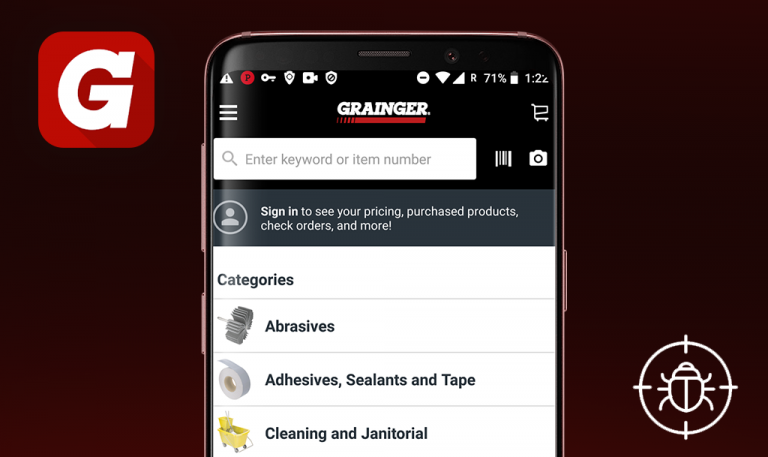
Bugs found in A3 Performance for Android
A3 Performance is a US-based marketplace for professional swimmers, offering a complete suite of performance and training swimwear – from goggles and racing swimsuits to kick fins and custom parkas for your team. A3 Founders are former athletes who know everything about the swimming sport, its challenges, and culture. As a nationally recognized swim team dealer, A3 Performance makes sure its consumers can shop with comfort and ease wherever they are. For this reason, they released a mobile version of the retail store with exclusive in-app-only deals and discounts.
We regularly test mobile e-commerce platforms and sports apps, so naturally, we couldn’t leave A3 Performance behind. Although it hurts us to admit that we detected quite a few annoying bugs, we believe great products deserve to be presented in a great way. We hope this report will be helpful for the app creators, and here are some of the most noticeable A3 Performance bugs.
The user failed to log in to the system via the “Login” button in the hamburger menu Open the app. Tap the “Hamburger” menu on the top-left. Select and tap the “On Deck Blog” tab. Tap the “Menu” button under the header in the top-left corner. Scroll down the menu to the very end. Tap the “Login” button. Enter the Email and Password into the fields. Tap the “Login” button. Navigate to the “Account” tab.
Major
The user has created an account.
- Open the app.
- Tap the “Hamburger” menu on the top-left.
- Select and tap the “On Deck Blog” tab.
- Tap the “Menu” button under the header in the top-left corner.
- Scroll down the menu to the very end.
- Tap the “Login” button.
- Enter the Email and Password into the fields.
- Tap the “Login” button.
- Navigate to the “Account” tab.
Huawei Nexus 6P + Android 8.0.0
The user has failed to log in after entering the login credentials.
The user has successfully logged in to the system and can access their personal account.
The user is not able to login via their “Google” account; the “403” error message is displayed
Minor
The user has created an account
- Open the app.
- Tap the “Hamburger” menu on the top-left.
- Select and tap the “On Deck Blog” tab.
- Tap the “Menu” button under the header in the top-left corner.
- Scroll down the menu to the very end.
- Tap the “Login” button.
- Enter the Email and Password into the fields.
- Tap the “Google” button.
Huawei Nexus 6P + Android 8.0.0
The “403” error message is displayed.
The Google postbox should be connected with the app on the client side. The Google mail window should be displayed where the user can enter their login credentials.
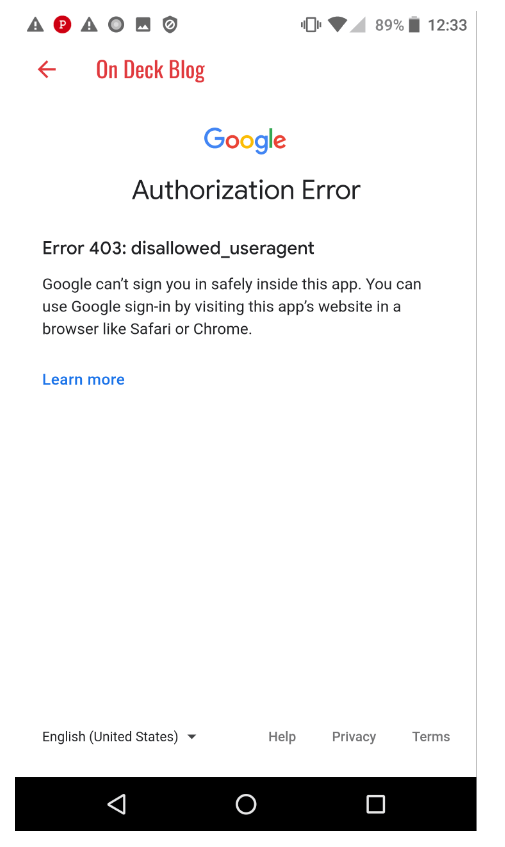
“Web page not available” is displayed after tapping the “Telephone number” text in the menu
Minor
- Open the app.
- Tap the “Hamburger” menu on the top-left.
- Select and tap the “On Deck Blog” tab.
- Tap the “Menu” button under the header in the top-left corner.
- Scroll down the menu to the very end.
- Tap the “Telephone number” text.
Huawei Nexus 6P + Android 8.0.0
A broken page with an error message is displayed.
A modal window should be displayed where the user can copy/call the number.
The “Shop” page won’t open after tapping a respective button in the menu
Minor
- Open the app.
- Tap the “Hamburger” menu on the top-left.
- Select and tap the “On Deck Blog” tab.
- Tap the “Menu” button under the header in the top-left corner.
- Tap the “Shop” button.
Huawei Nexus 6P + Android 8.0.0
The button looks like it is disabled. Nothing happens.
The “Shop” button should be enabled like other buttons in the menu. The “Shop” page should be opened after tapping the button.
The logo icon overlaps the bottom text in the menu
Trivial
- Open the app.
- Tap the “Hamburger” menu on the top-left.
- Scroll down the menu to the very bottom.
Huawei Nexus 6P + Android 8.0.0
The logo icon overlaps the bottom text in the menu.
The logo is properly sized and there is a space between the last menu button and the logo icon.
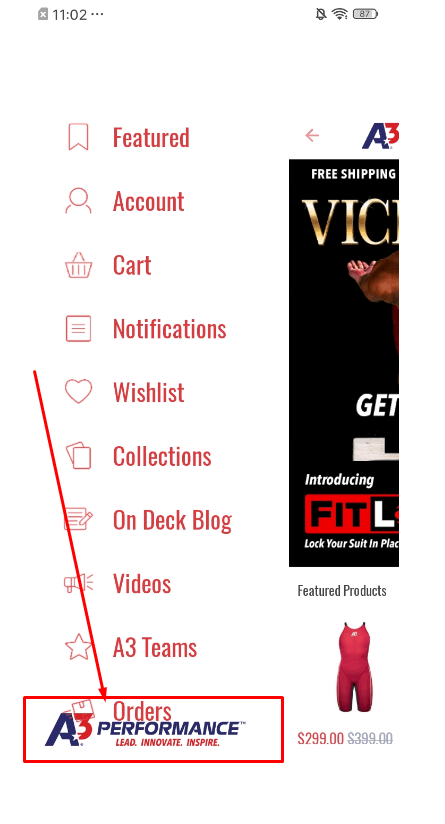
The app is a real catch both for professional swimmers and swimming amateurs. Everything you may need to train or perform at NCAA championships or even Olympics can be found on this mobile marketplace. Although the app has all the must-have features like a wishlist and order history, it requires more attention in terms of QA. I managed to find major bugs that basically defeat the purpose of the mobile app as well as minor UI issues.