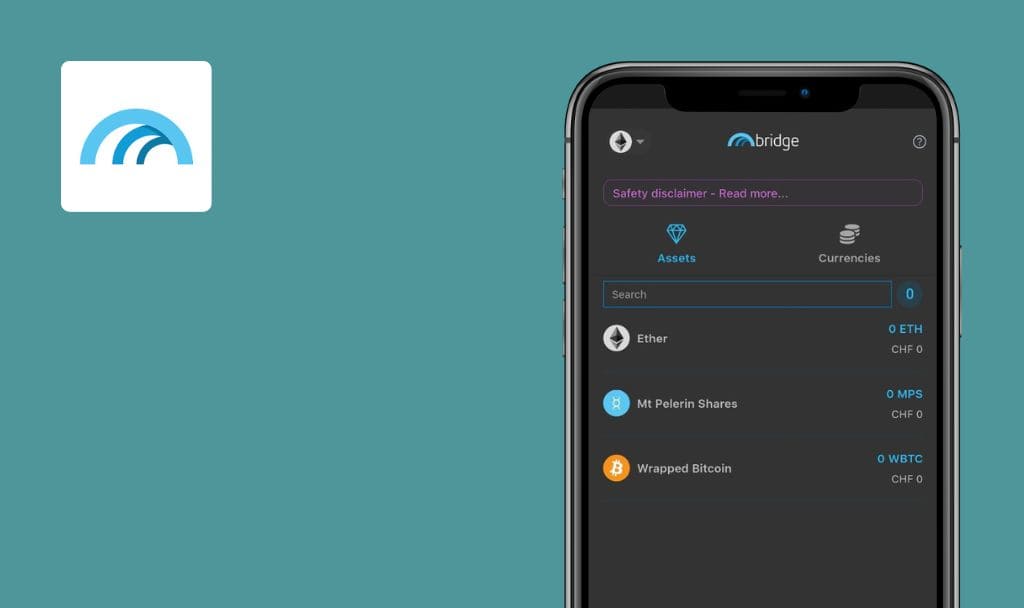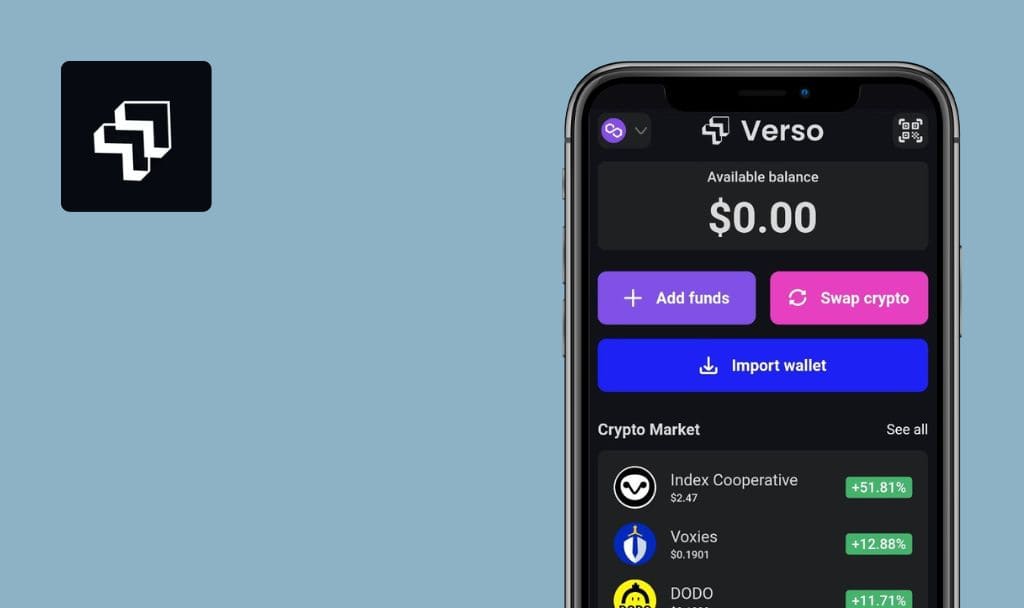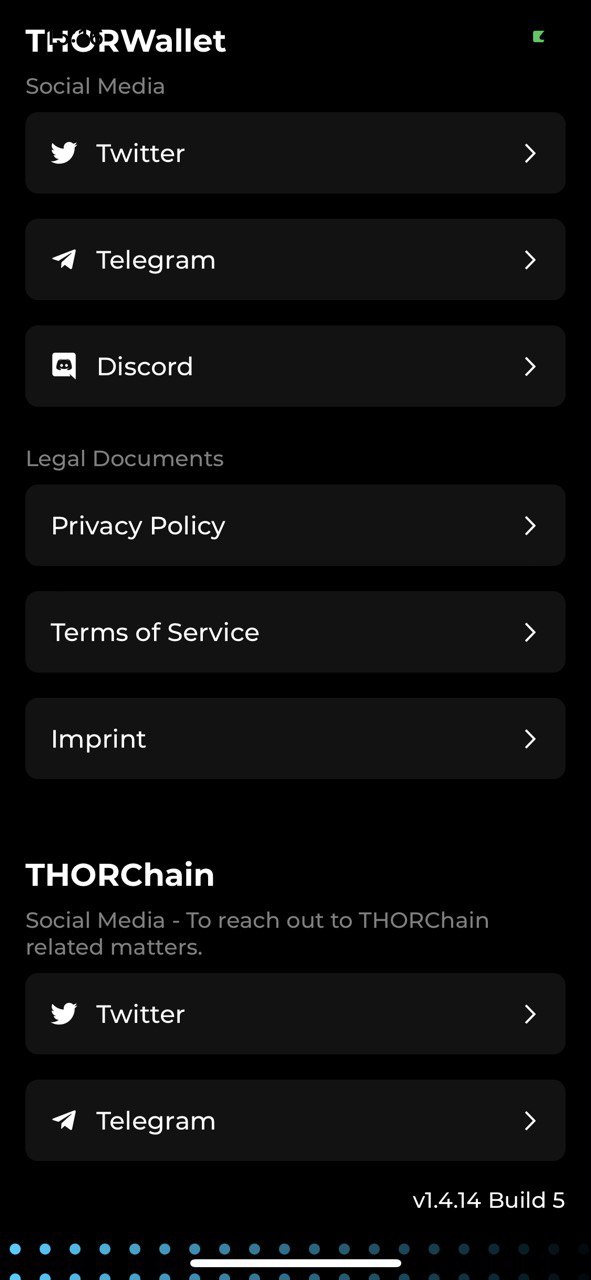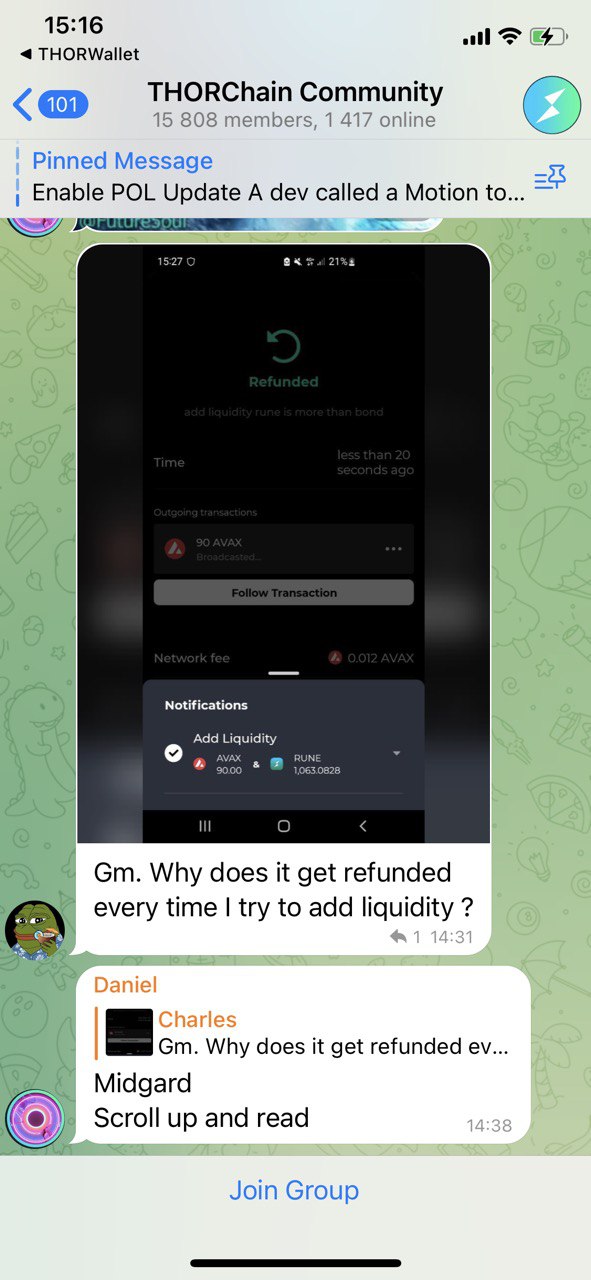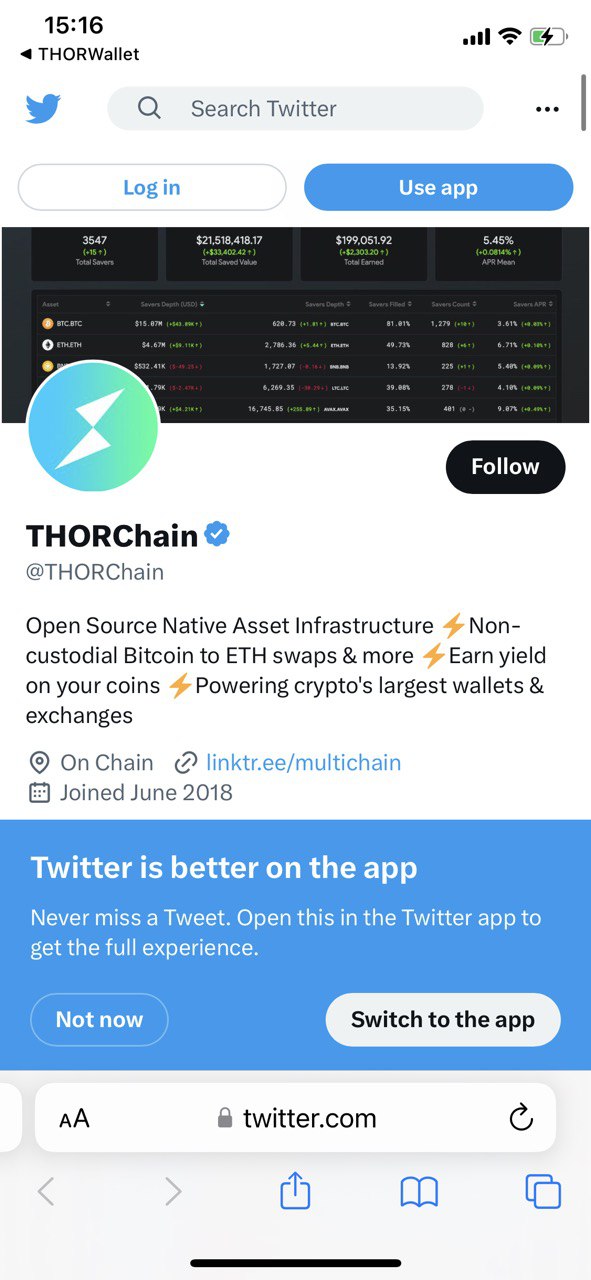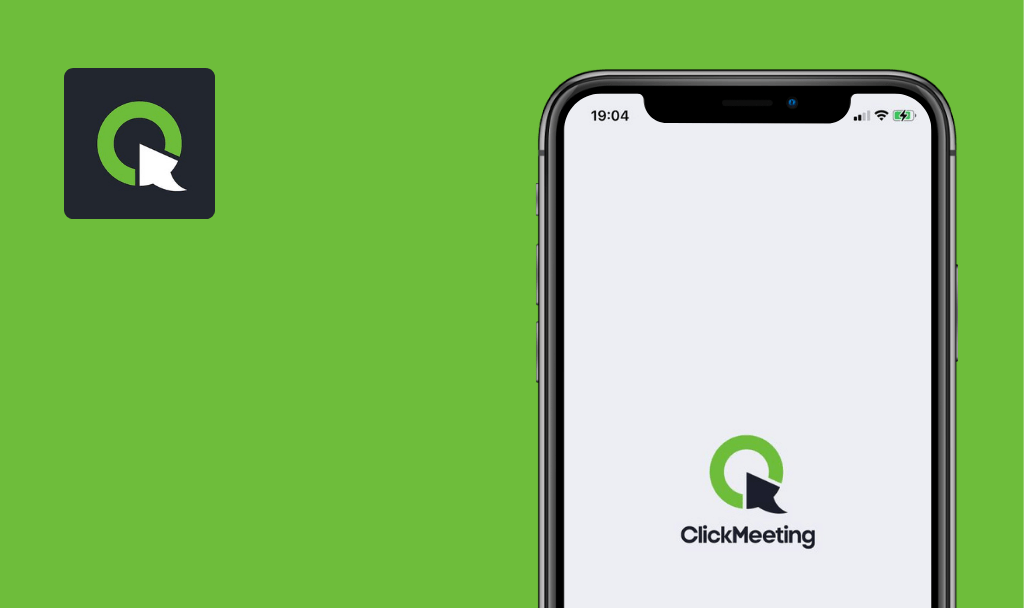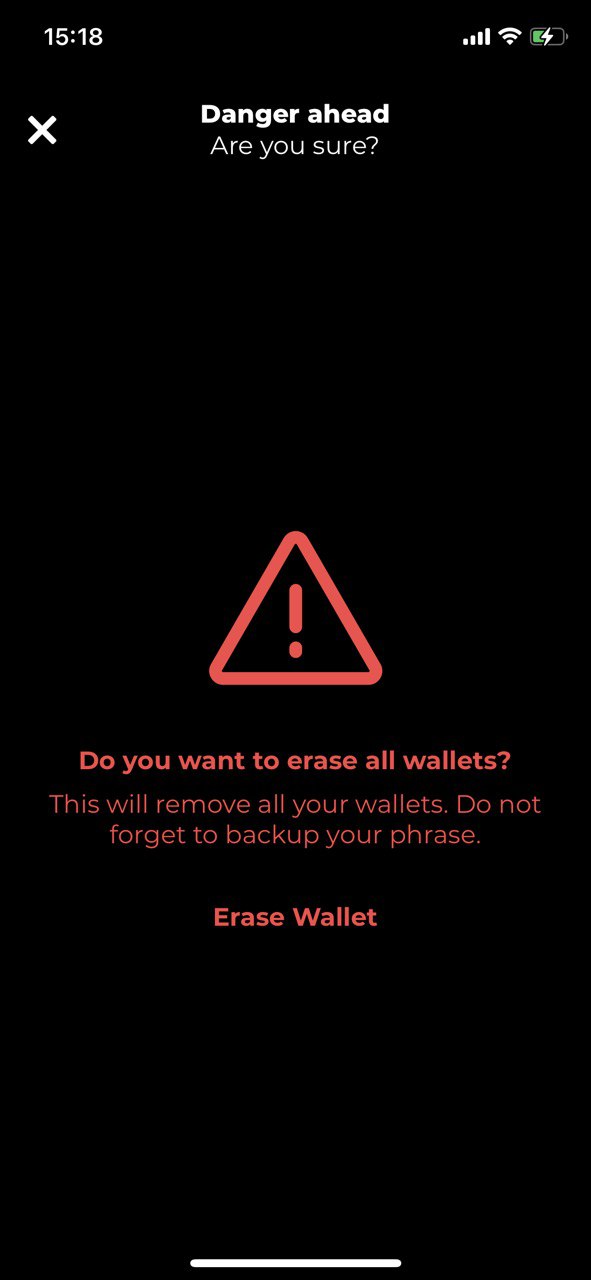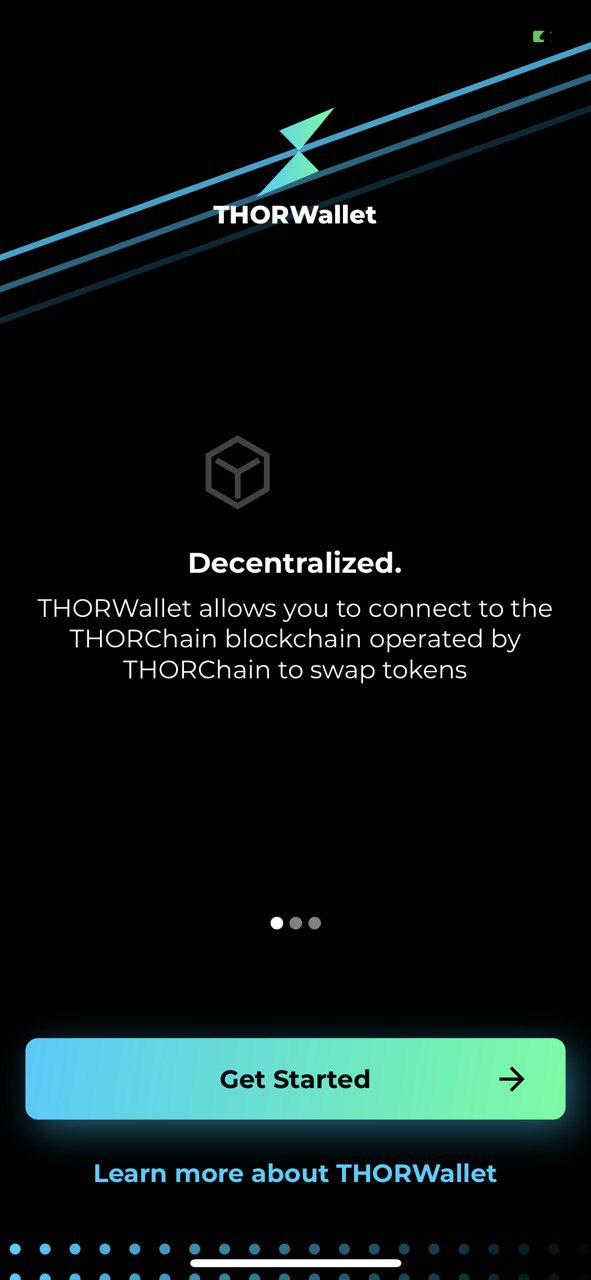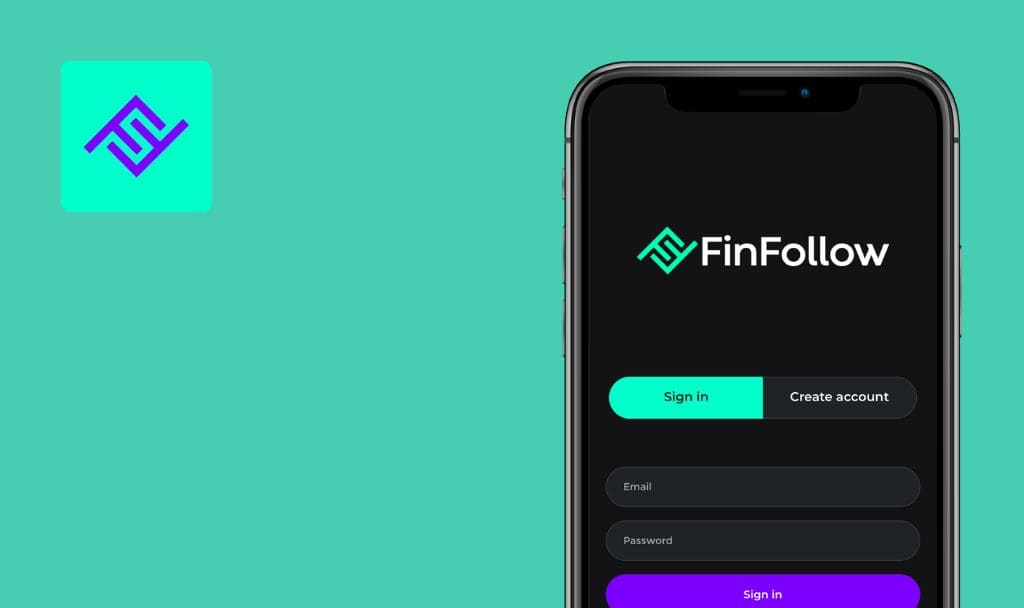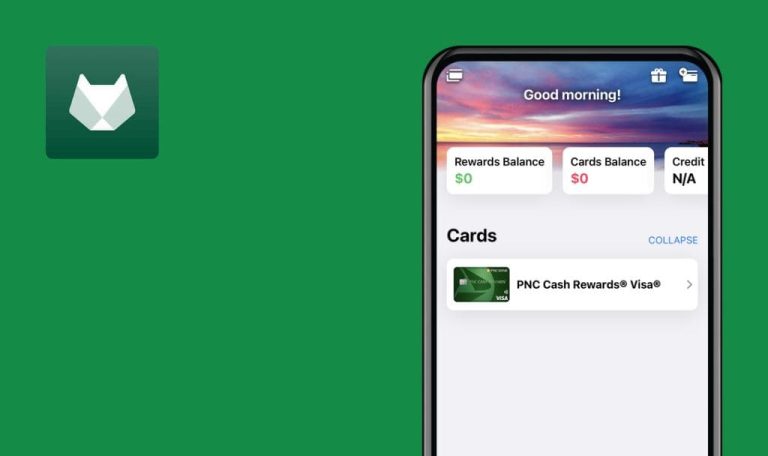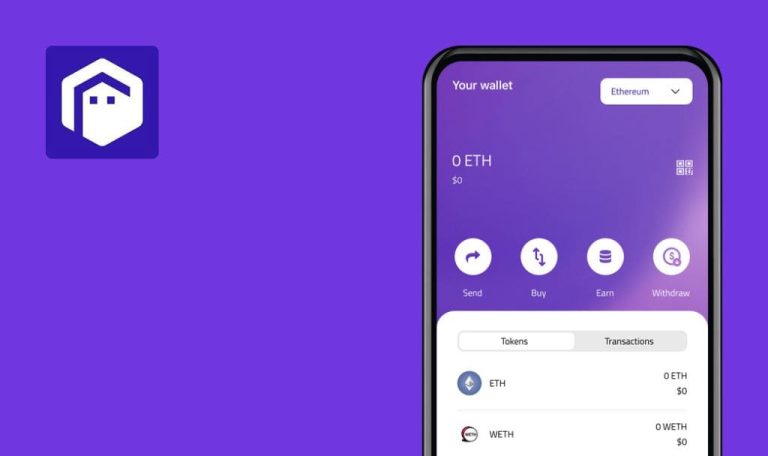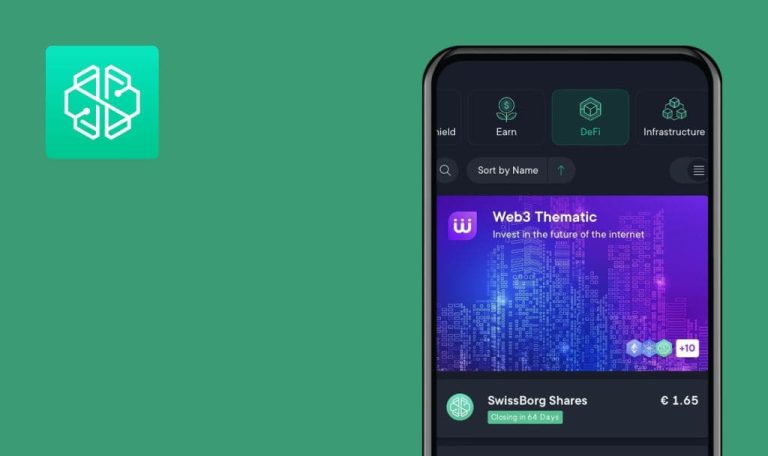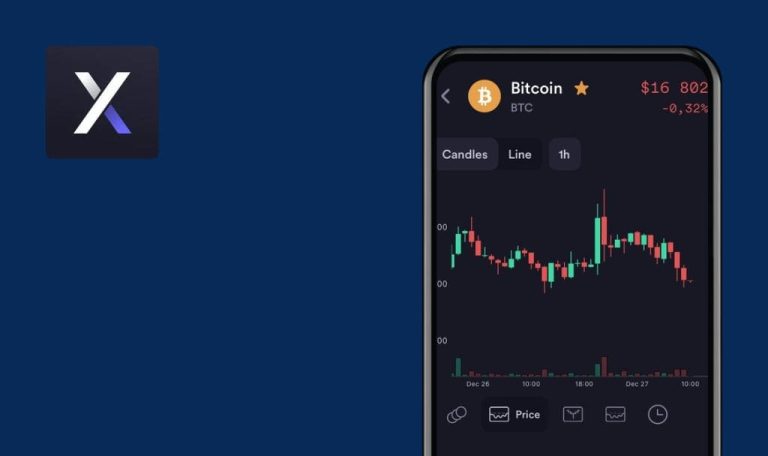
No bugs found in THORWallet: DeFi Crypto Wallet for iOS
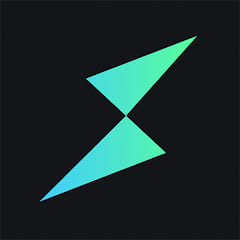
THORWallet: DeFi Crypto Wallet
THORWallet DEX is a non-custodial crypto wallet powered by THORChain that allows its users to swap native coins across chains.
This world-class mobile wallet supports all top EVM blockchains, including Bitcoin, Litecoin, Bitcoin Cash, Ethereum, BNB, THORChain, Avalanche, and Fantom. The number of THORWallet downloads has reached 40k, which means DeFi is becoming accessible for more and more people.
QAwerk’s DeFi testing team couldn’t pass by a promising solution like THORWallet. Congrats to the dev team! No critical issues were discovered.



No bugs found after checking user inactivity
The user is registered in the app.
- Navigate to the app.
- Don’t do any actions in the app during 60 seconds.
iPhone X, iOS 16.3.1
“Inactive for 60 seconds. Authenticate again.” pop-up with the ability to enter the password to unlock the application is displayed.
Bug not found.
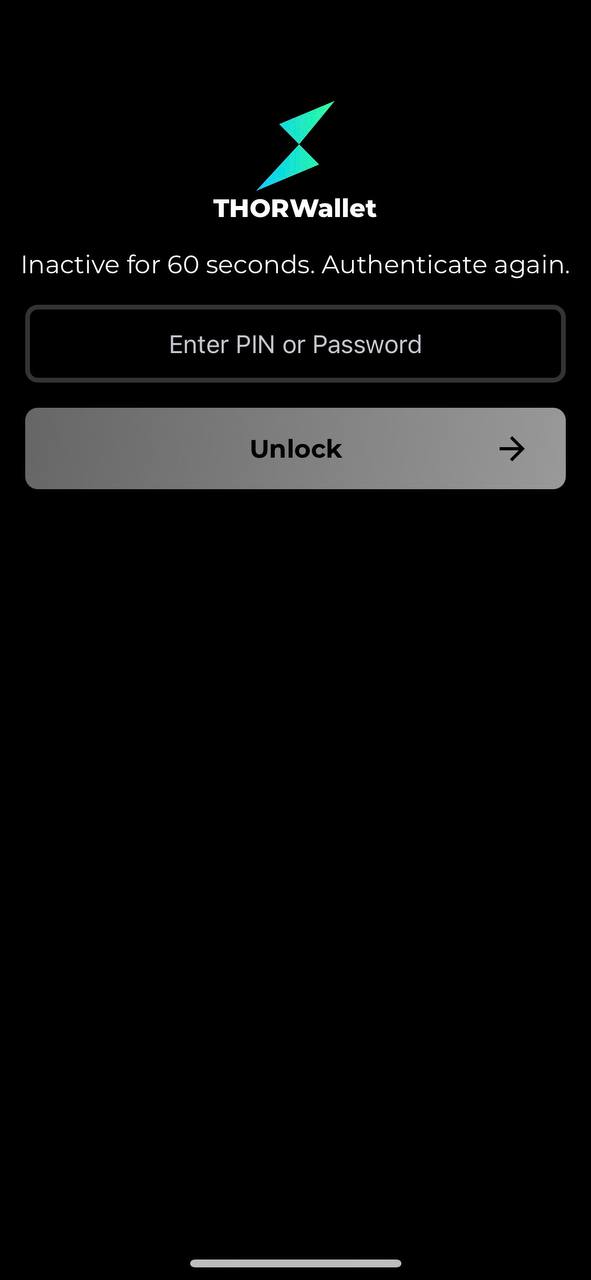
No bugs found after starting new mission
The user is on the main page of the app.
- Switch to the “Missions” tab.
- Follow the “New Missions” tab.
- Select one of the missions from the list.
- Mark the “I understand the rules of the mission” checkbox.
- Click the “Start mission” button.
iPhone X, iOS 16.3.1
A new mission has been added to the “My Missions” tab; the user has been automatically redirected to the “My Missions” tab.
Bug not found.
No bugs found after aborting mission
- The user is on the main page of the app.
- At least one mission has been added.
- Navigate to the “Missions tab”.
- Switch to the “My missions” tab.
- Select one of the missions from the list.
- Scroll down.
- Click the “Abort mission” button.
- Make sure that the following screen is displayed: ‘’Do you want to abort this mission?”.
- Click the “Abort mission” button.
iPhone X, iOS 16.3.1
The mission has been aborted successfully; the aborted mission has been moved to the “New Missions” tab.
Bug not found.
No bugs found after adding new tokens
The user is on the main page of the app.
- Click “Plus”.
- Toggle several tokens from the list.
- Return back to the main page with the list of tokens.
iPhone X, iOS 16.3.1
The just added tokens are displayed in the list on the main page.
Bug not found.
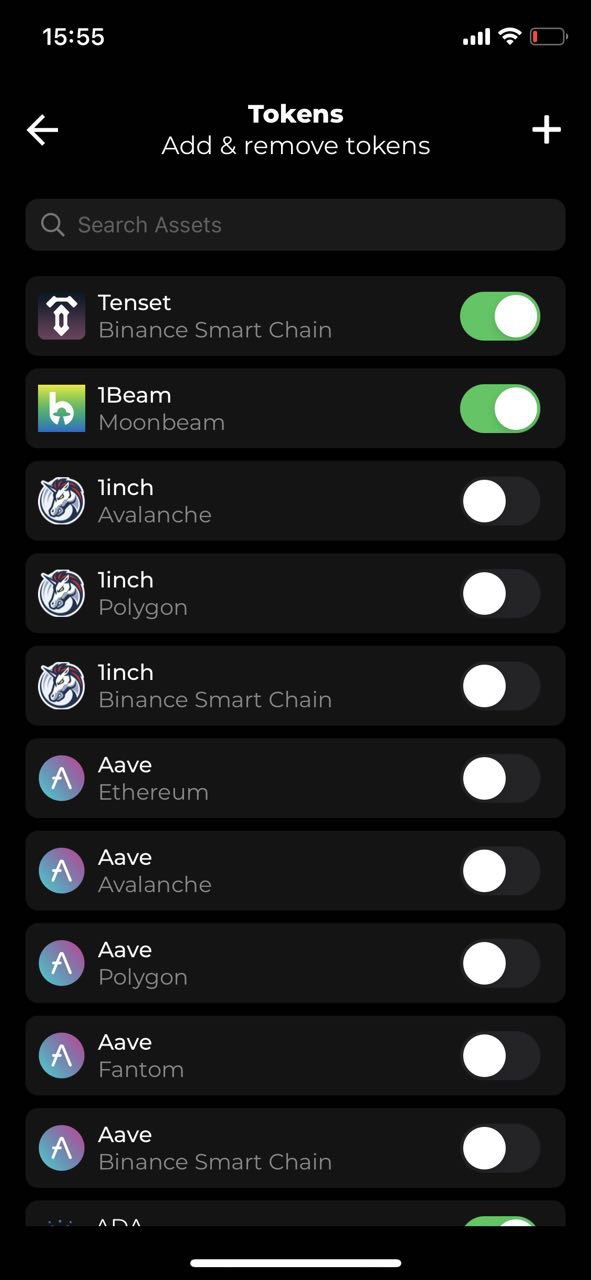
No bugs found after filtering existing tokens
The user is on the main page of the app.
- Click the “Sort” button.
- Make sure that the default sorting is set.
- Select the “Alphabetical” value from the list.
iPhone X, iOS 16.3.1
The list of tokens has been sorted alphabetically.
Bug not found.
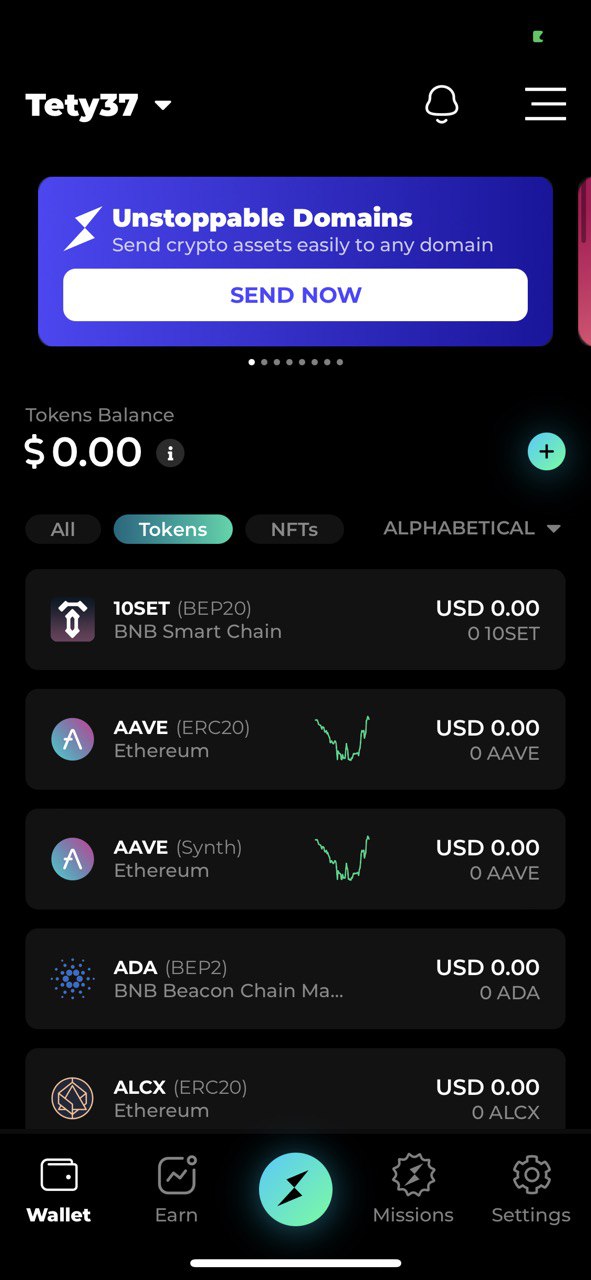
No bugs found after checking available assets of “Savers Vault”
The user is on the main page of the app.
- Switch to the “Earn” tab.
- Click the “Savers Vault” option.
- Click the “See All” link in the “Top Assets” section.
iPhone X, iOS 16.3.1
The list of available assets with the following details is displayed: Name, Liquidity, Percent of Filled.
Bug not found.
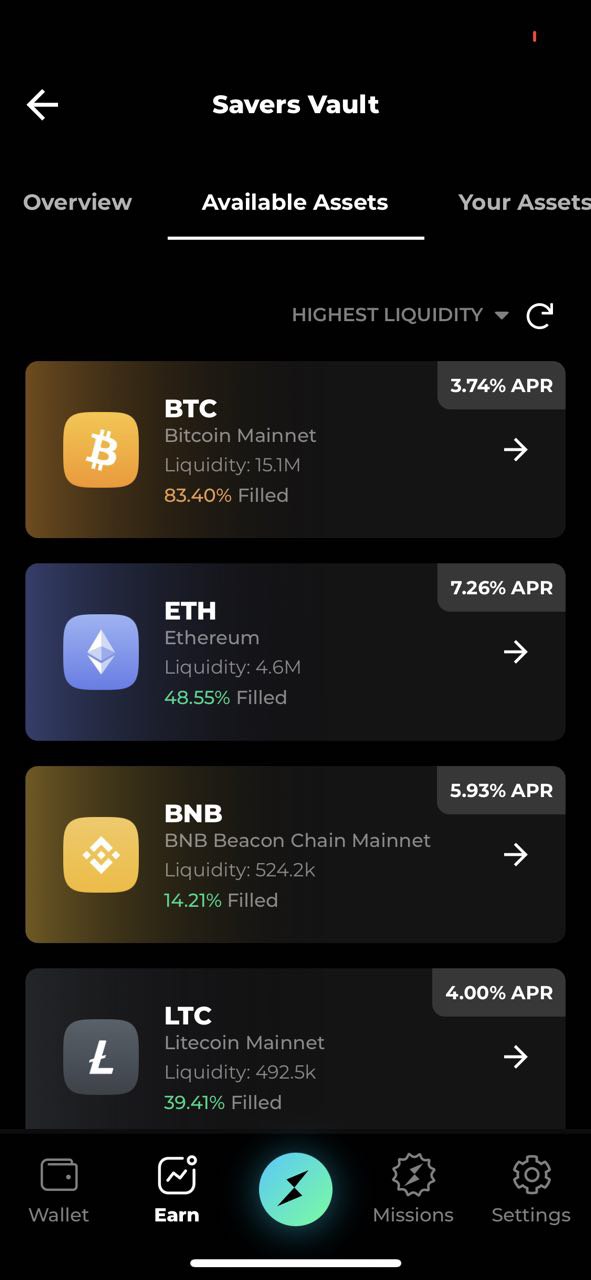
No bugs found after toggling BCH/USD currency in “Savers Vault”
- The user is on the main page of the app.
- The user is on the “Earn” tab.
- Select a BTC asset from the list.
- Click the “Continue anyway” link.
- Enter 1 on the keyboard.
- Make sure that the BCH/USD conversion is valid.
- Enter another amount.
- Make sure that the BCH/USD conversion is valid.
- Toggle to USD.
- Enter another amount.
iPhone X, iOS 16.3.1
The currency conversion values are displayed correctly in both modes.
Bug not found.
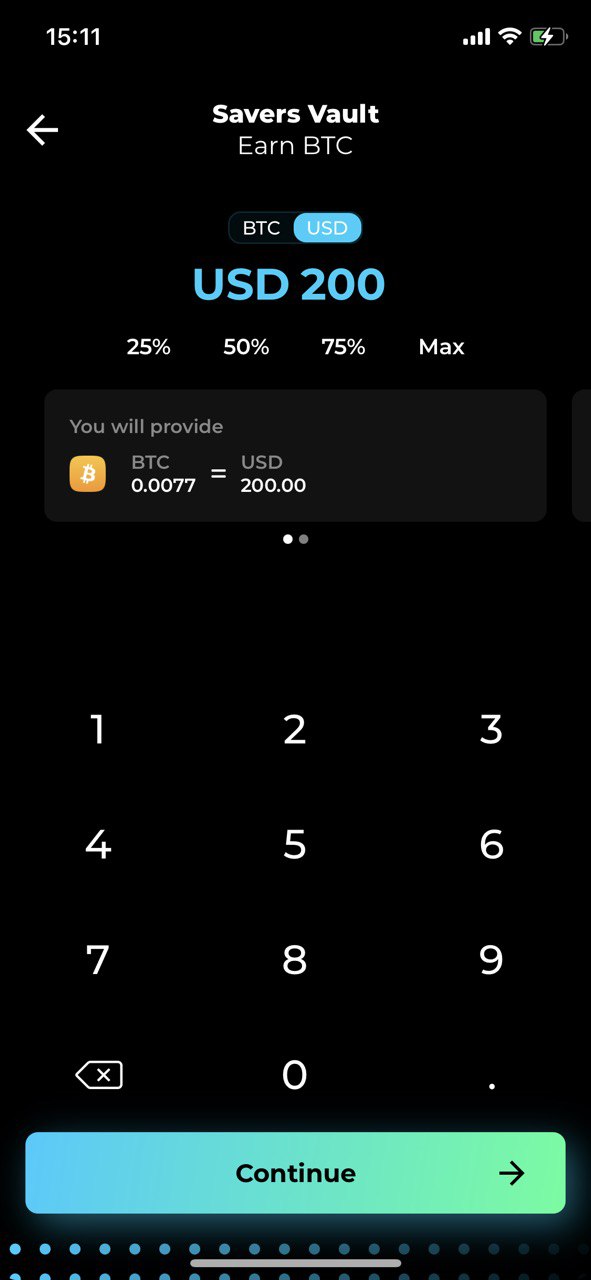
No bugs found after checking THORChain on social media
The user is on the main page of the app.
- Click the top right button on the main page.
- Scroll down.
- Click “Twitter”.
- Click “Telegram”.
iPhone X, iOS 16.3.1
The THORChain Community group has been successfully opened in Telegram; the THORChain group has been successfully opened in Twitter.
Bug not found.
No bugs found after erasing wallet
The user is on the main page of the app.
- Click on your name in the top left corner on the main page.
- Click the “Cross” button.
- Make sure that the following screen is displayed: “Do you want to erase all wallets?”.
- Click the “Erase Wallet” button.
iPhone X, iOS 16.3.1
“Get Started” page is displayed after erasing the wallet.
Bug not found.
No bugs found after entering invalid new password to “Enter PIN” or “Password” field
Open the app.
- Click the “Get Started” button.
- Confirm “Terms & Conditions”.
- Click the “Continue” button.
- Click the “Create Wallet” button.
- Enter less than 6 characters.
- Make sure that the “Continue” button is disabled.
- Enter 6 characters.
- Click the “Continue” button.
- Enter a different password on the “Confirm password” screen.
iPhone X, iOS 16.3.1
The “Continue” button is disabled until the user enters 6 characters to the “Password” field; “Codes are not equal” validation message is displayed after entering a different password on the “Confirm password” screen.
Bug not found.
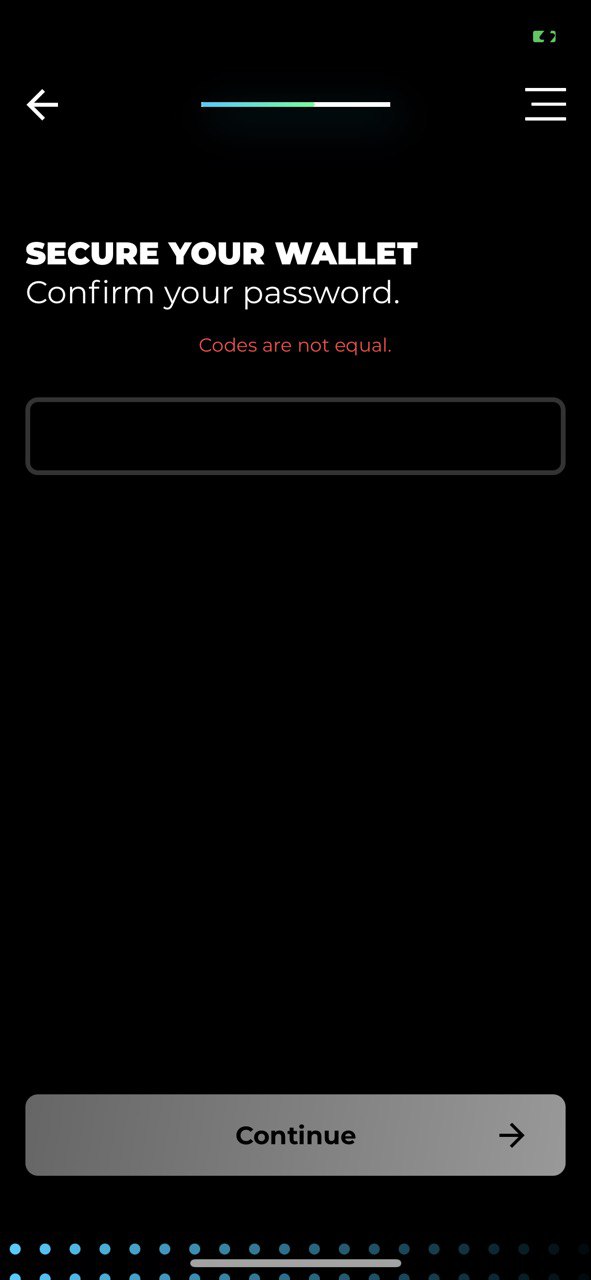
During testing, no major issues were found. One thing that I’d like to pay attention to is that the user has to enter his password after every 60 seconds of inactivity. It is inconvenient from the user’s perspective.

No Bugs Found!
 We tried to find bugs in this product, but failed to spot any. While we still believe no software is 100% free of bugs, this app contains no critical or apparent defects that could negatively impact the user experience.
We tried to find bugs in this product, but failed to spot any. While we still believe no software is 100% free of bugs, this app contains no critical or apparent defects that could negatively impact the user experience.