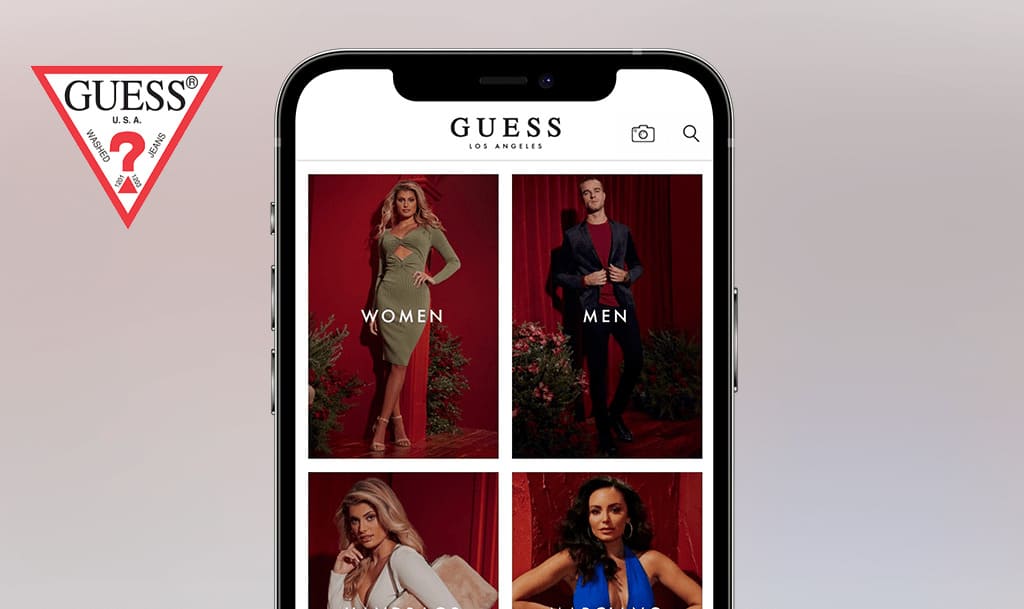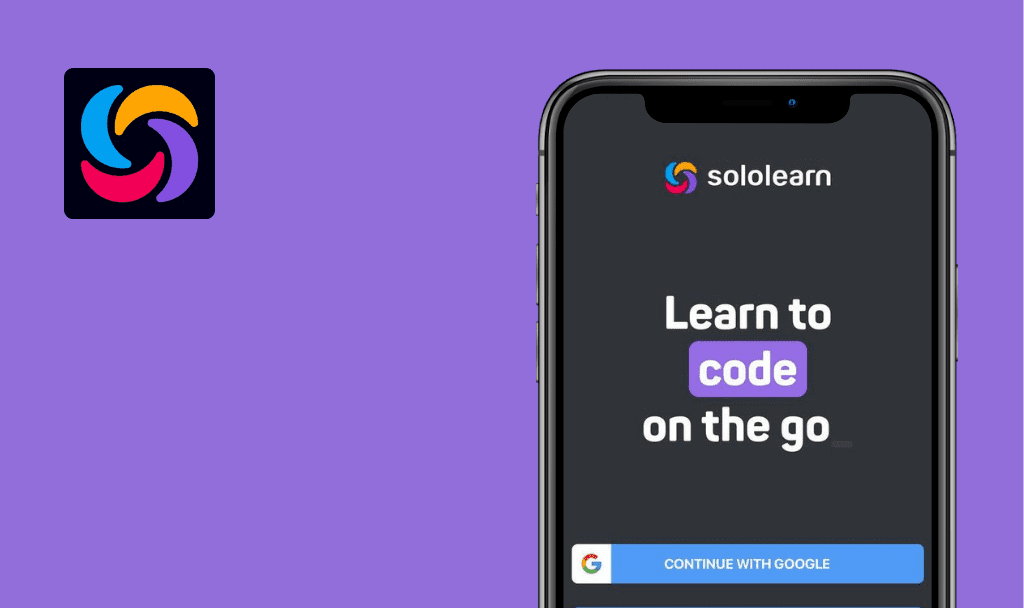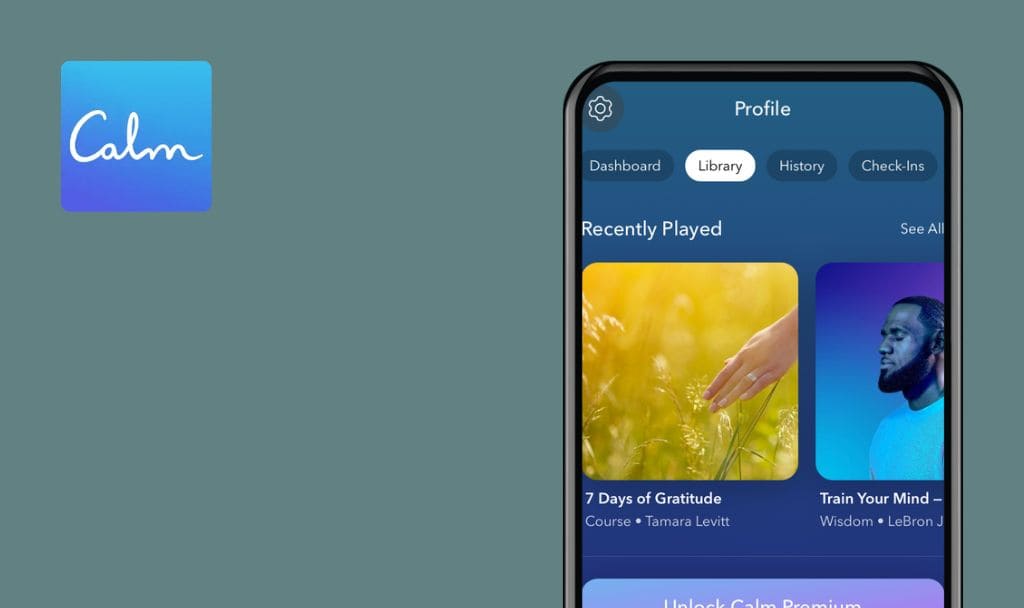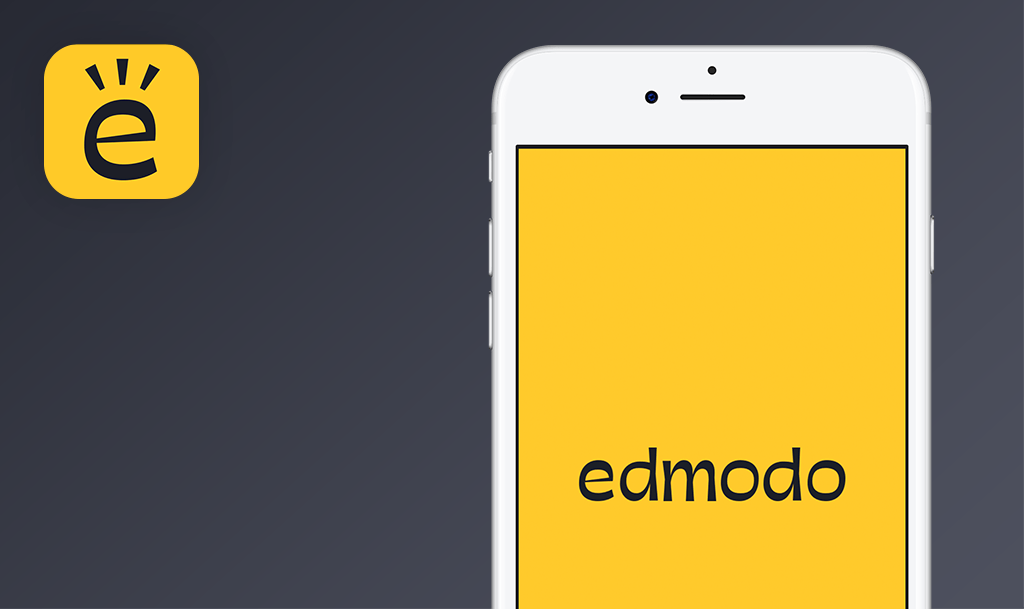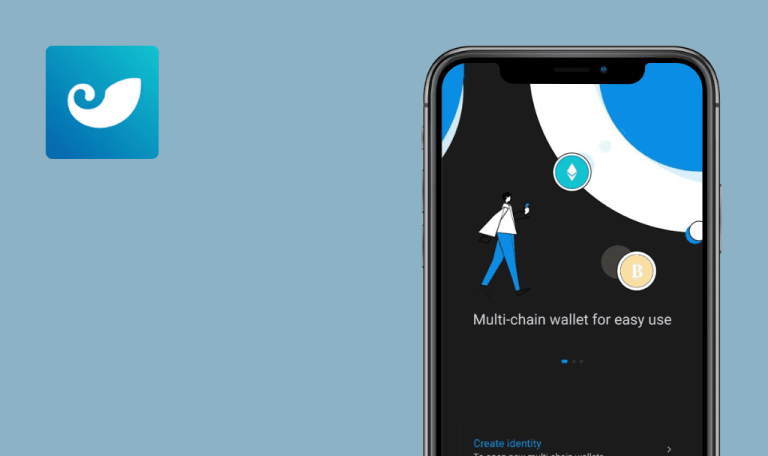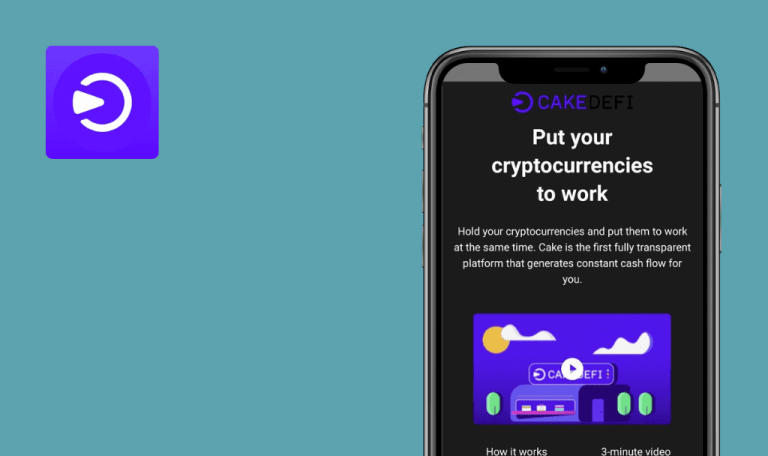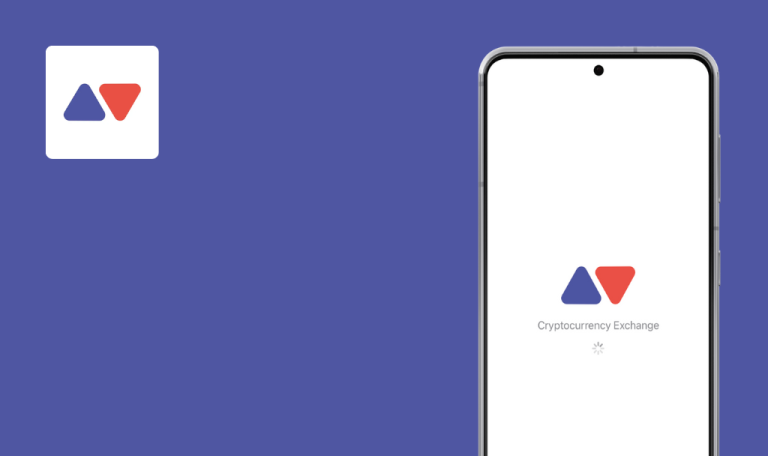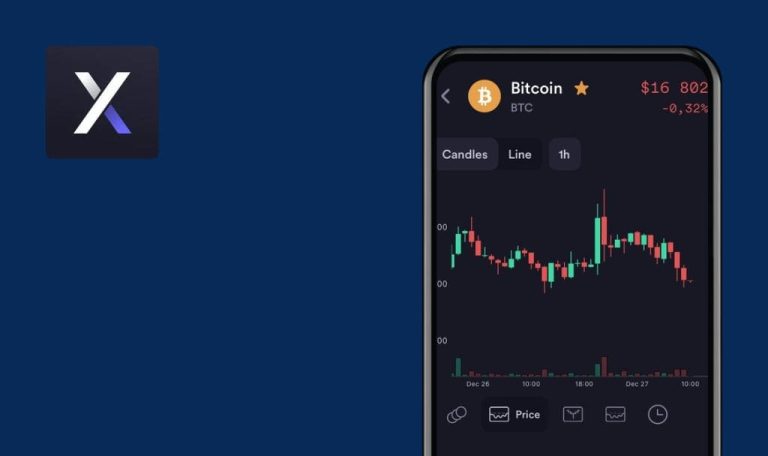
No bugs found in MaxRewards: Rewards & Cashback for iOS
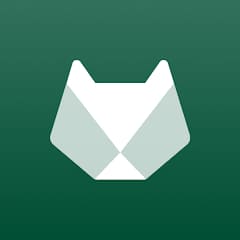
MaxRewards: Rewards & Cashback
MaxRewards is a smart digital wallet that helps its members to maximize credit card rewards, cashback and benefits, with the majority of the app’s functionality being free.
MaxRewards allows its users to efficiently manage all their accounts and review information within an all-in-one platform. The application never stores account credentials in the system and uses bank-level encryption to protect users’ confidential data.
Our QA team tried to detect flaws in the operation of the app, but we couldn’t find any. Well done, MaxRewards team!



No bugs found after adding card
The user is on the “Wallet” page.
- Click the “Add card” button.
- Look for a “PNC” card.
- Click on the “PNC” card.
- Click the “Add” button in the top right corner.
- Click the “Add new goal” button.
iPhone 13 pro, iOS 16.1.1
The added card is displayed in the list.
Bug not found.
No bugs found after sharing referral link
The user is on the “Wallet” page.
- Click the package icon in the top right corner.
- Click the “Share” button.
- Select Gmail.
- Enter a receiver’s email address and click the “Send” button.
iPhone 13 pro, iOS 16.1.1
The email was sent.
Bug not found.
No bugs found after using Apple’s maps
The user is on the “Wallet” page.
- Navigate to the “Best card” section.
- Click the “Map” button.
- Look for your location.
iPhone 13 pro, iOS 16.1.1
The location is correct; the map is usable.
Bug not found.
No bugs found after editing favorite categories in “Best Card” section
The user is on the “Wallet” page.
- Navigate to the “Best Card” section.
- Click on the “Settings” gear in the top right corner.
- Click the “Edit Favorite categories” button.
- Click the star icon near the “Travel” and “Dining” categories.
- Click the “Save” button.
- Click the “Close” button.
iPhone 13 pro, iOS 16.1.1
The selected categories are successfully removed from favorites.
Bug not found.
No bugs found after enabling light theme
The user is on the “Wallet” page.
- Navigate to the “Profile” page.
- Click the “Theme” button.
- Select “Light” and click “Done”.
- Navigate through some pages.
iPhone 13 pro, iOS 16.1.1
All sections are displayed in the light theme.
Bug not found.
No bugs found after editing user name with empty field
The user is on the “Wallet” page.
- Navigate to the “Profile” page.
- Click the “Edit” button in the top right corner.
- Delete all data from the “First name” and “Last name” fields.
- Click the “Save” button.
iPhone 13 pro, iOS 16.1.1
The user name may be saved.
Bug not found.
No bugs found after making “Card Share Page” public
The user is on the “Wallet” page.
- Navigate to the “Profile” page.
- Click the “Card Share Page” button.
- Toggle on the “Public” switch.
- Click the “Edit” button in the “Title” section.
- Click “Take a new one” and take a photo.
- Type “Qqq” and click the “Save” button.
- Click the “Open Referral Page” button.
iPhone 13 pro, iOS 16.1.1
The public share page was opened in the browser.
Bug not found.
No bugs found after changing default start screen
The user is on the “Wallet” page.
- Navigate to the “Profile” page.
- Click the “Default Screen” button.
- Select “Profile” and click the “Done” button.
- Close and reopen the app.
iPhone 13 pro, iOS 16.1.1
The start screen was changed to Profile.
Bug not found.
No bugs found in “Help Center” search functionality
The user is on the “Wallet” page.
- Navigate to the “Profile” page.
- Click the “Help Center” button.
- Type “Gold”.
- Click “What is MaxRewards” Gold?” search result.
iPhone 13 pro, iOS 16.1.1
The search result is relevant.
Bug not found.
No bugs found after deleting account
1. The user has created an account.
2. The user is on the “Wallet” page.
- Navigate to the “Profile” page.
- Click user name.
- Click the “Delete account” button.
- Type “Delete My Account” and click the “Delete My Account” button.
iPhone 13 pro, iOS 16.1.1
The account was deleted successfully.
Bug not found.
I put much effort into performing a number of functional and UI/UX test cases, but no major issues were found. Within the MaxRewards app, users can effectively manage multiple cards and earn money in rewards and savings.

No Bugs Found!
 We tried to find bugs in this product, but failed to spot any. While we still believe no software is 100% free of bugs, this app contains no critical or apparent defects that could negatively impact the user experience.
We tried to find bugs in this product, but failed to spot any. While we still believe no software is 100% free of bugs, this app contains no critical or apparent defects that could negatively impact the user experience.