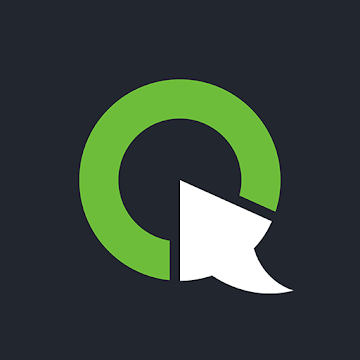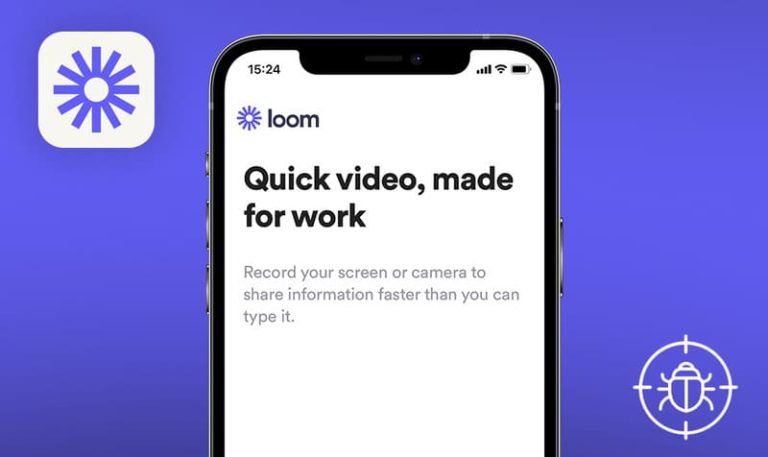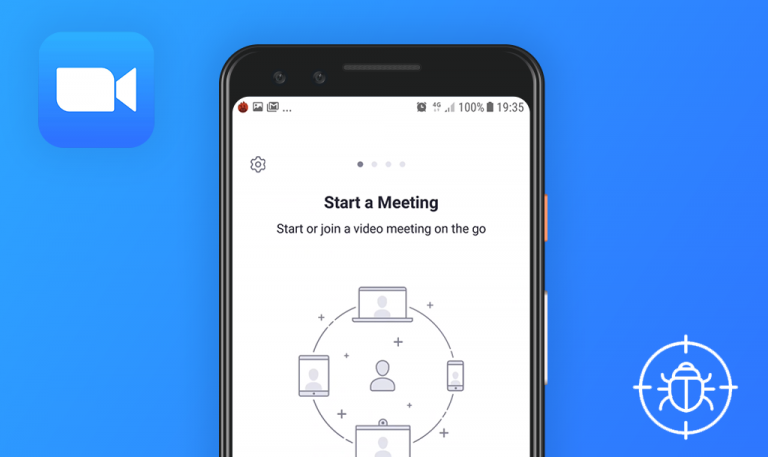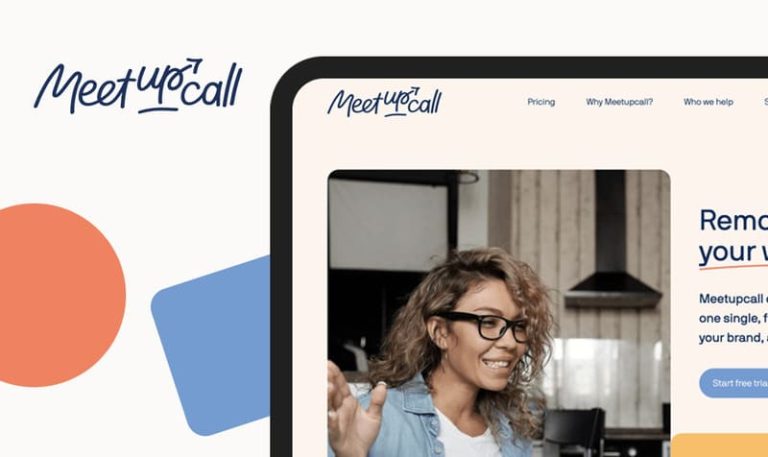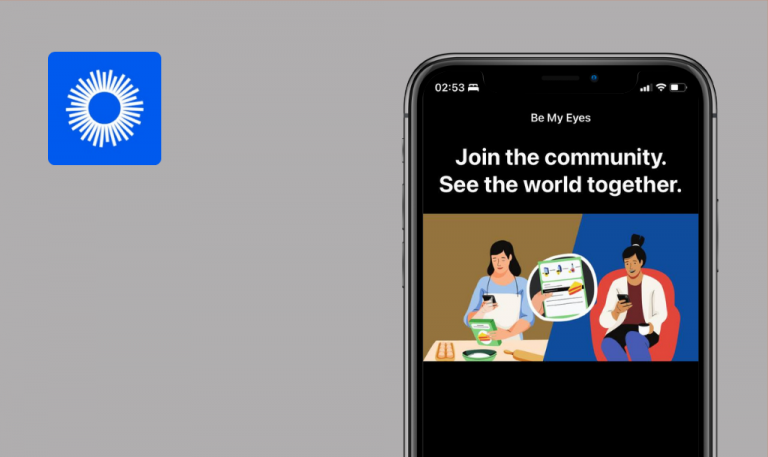
Bugs found in ClickMeeting Webinars Meetings for iOS
ClickMeeting is a SaaS solution for hosting webinars, large-scale virtual events, team meetings, or online courses. ClickMeeting is not a mere video communication tool; it is specifically designed to make knowledge sharing easy and engaging.
The app offers such essential video-conferencing features as screen sharing, a presentation tool with the option to make notes, and a whiteboard to draw and collaborate simultaneously for up to 25 participants. Breakout rooms, virtual background, Q&As, polls and surveys, and a ton of other handy features are also included. There are also a bunch of automation opportunities, be it sending invitations, follow-up emails, or scheduling automated webinars.
Our QAwerk team has tested over 250 SaaS solutions, including various video-conferencing tools. ClickMeeting caught our eye with its abundance of useful functionalities, so we wanted to see how well those are implemented. Here are the issues we discovered from a preliminary check.
Upcoming event is displayed on the main screen after removal
Major
Install the ClickMeeting application. Log in as “I’m a host”.
- Open the ClickMeeting app.
- Click the “Meet now” button.
- Close the pop-up.
- Leave this webinar room => click the “Yes” button.
- Click the three dot menu => click the “Delete” button.
- Click the “Homepage” button.
iPhone XR iOS 15.0.2
Upcoming Event tab displays a removed event.
The removed event isn’t displayed on the main screen.
Uploaded files are not displayed on the homepage
Major
Install the ClickMeeting application. Log in as “I’m a host”.
- Open the ClickMeeting app.
- Click the “Meet now” button => Close the pop-up.
- Click the Menu button.
- Select presentation => Add a new file.
- Close Storage and Menu => Leave this webinar room.
- Click the “Homepage” button.
iPhone XR iOS 15.0.2
Files Storage tab and Files tab display 0 files and 0kB used.
Information about uploaded files and used data can be seen on the homepage.
Event info window goes off screen after rotating display
Minor
Install the ClickMeeting application. Log in as “I’m a host”. Make sure the auto-rotate screen is enabled in phone settings.
- Open the ClickMeeting app.
- Click the “Meet now” button => Close the pop-up.
- Click the “Info” button.
- Rotate the display to the horizontal orientation.
- Rotate the display to the vertical orientation.
iPhone XR iOS 15.0.2
The event Info window goes off screen after rotating the display.
All elements of the info window are displayed within the screen area.
ClickMeeting is a browser-based web conferencing platform with many features designed to recreate a lifelike experience. Unfortunately, such a helpful application has several errors that interfere with the work. I would recommend the development team to implement the ability to update app information in real-time, without the need to reload it.