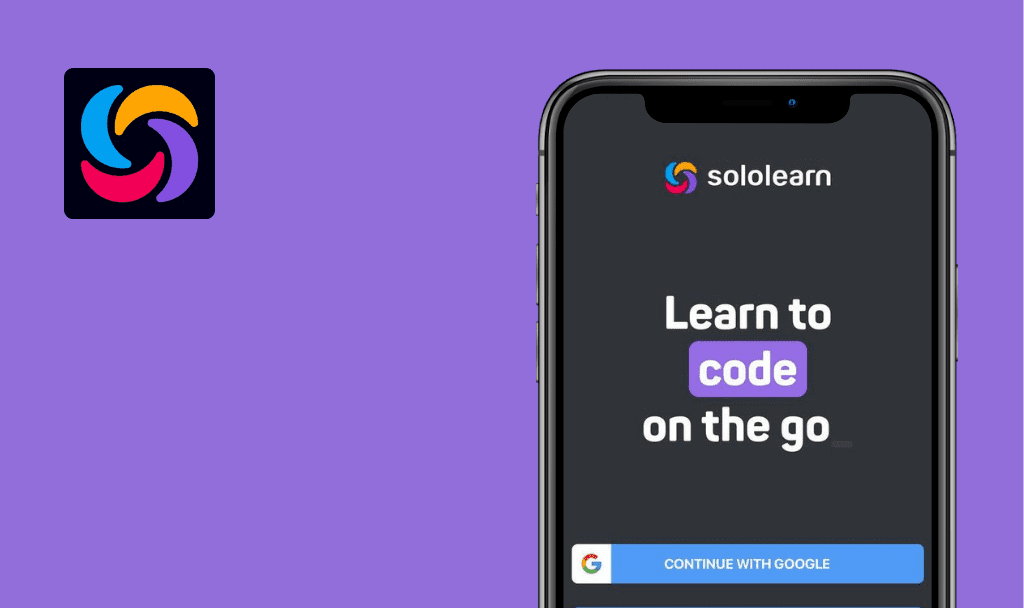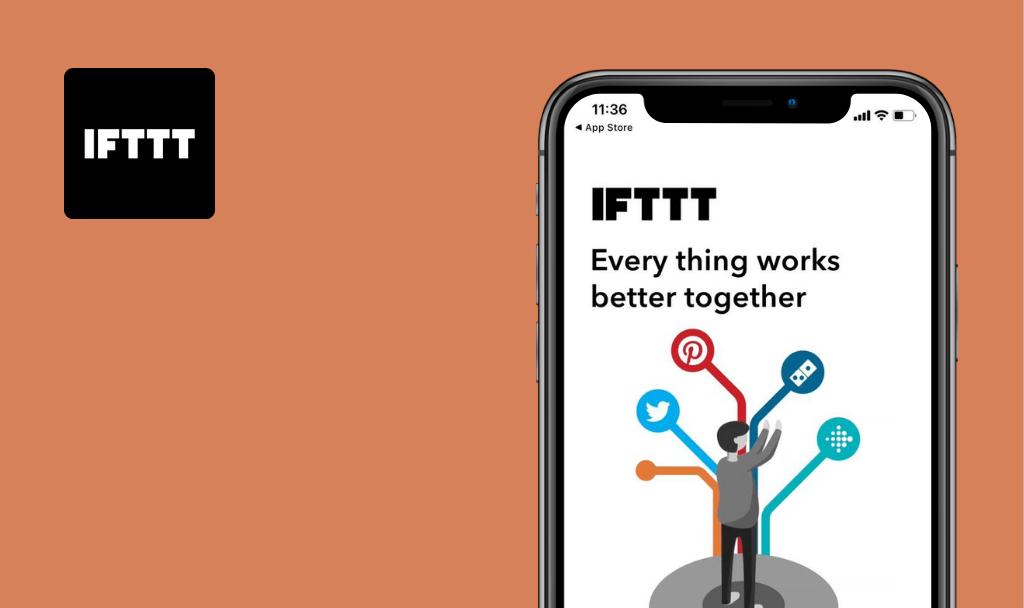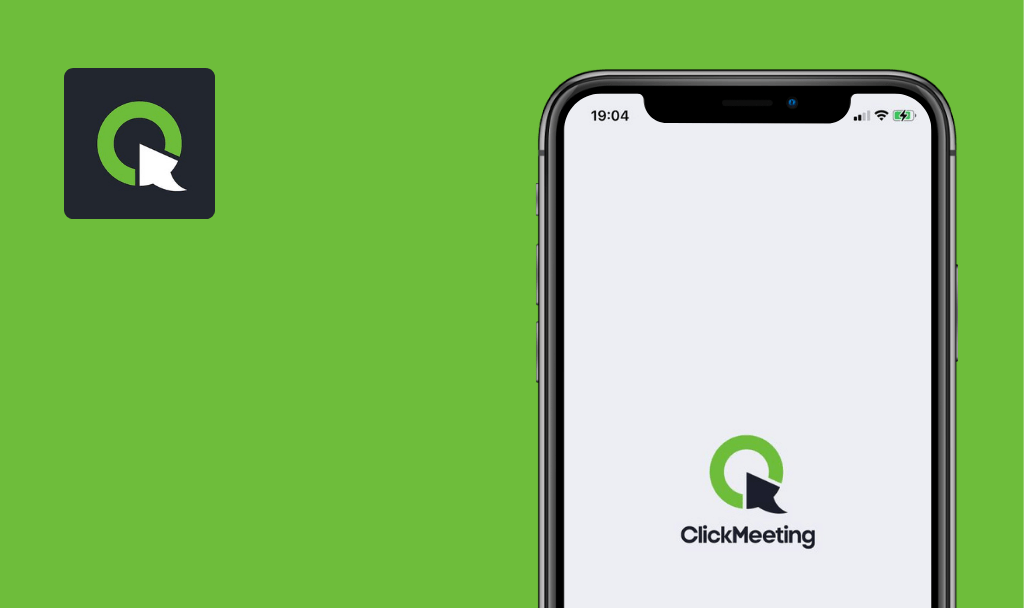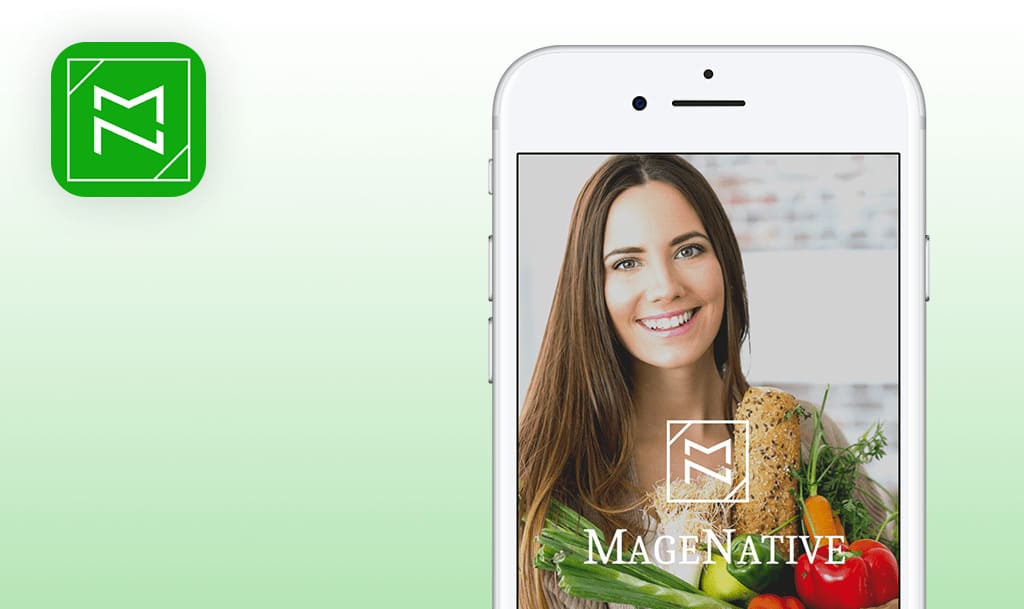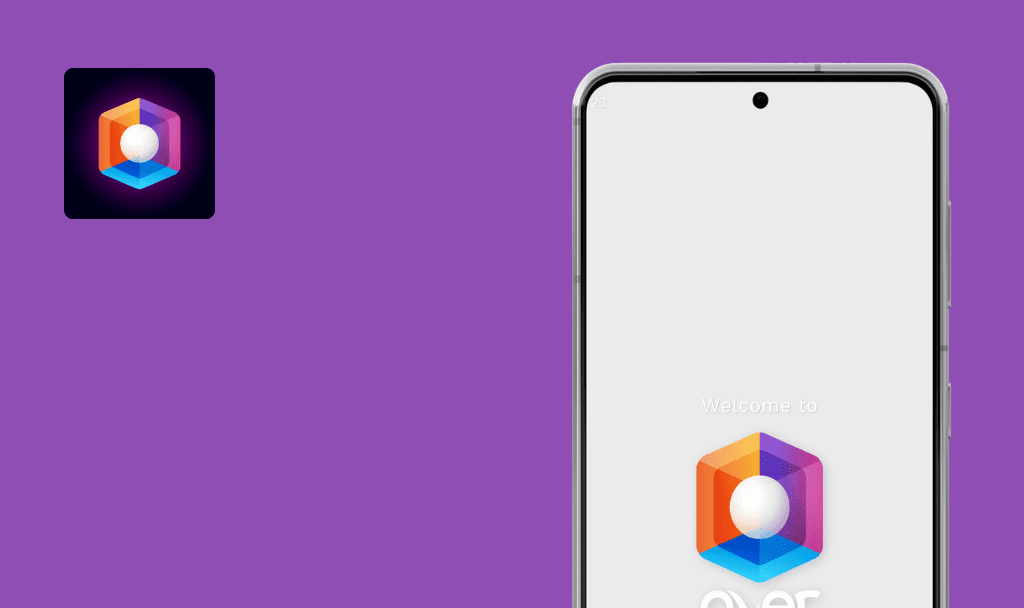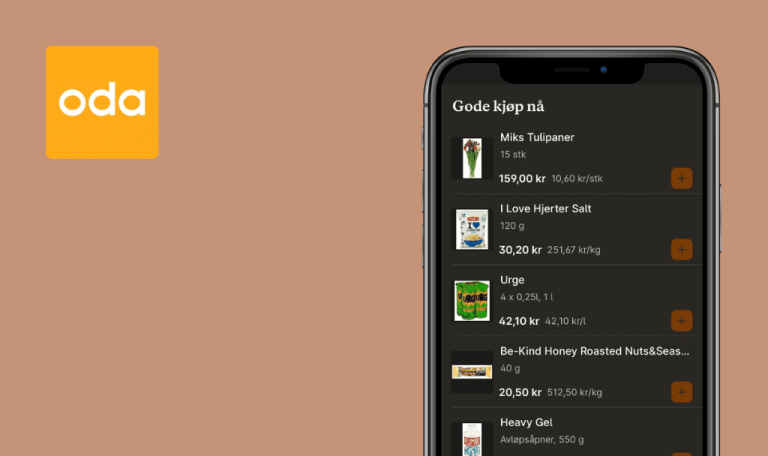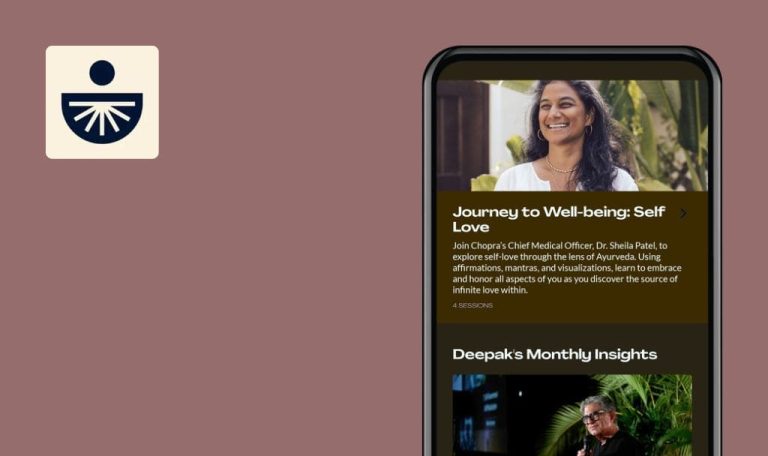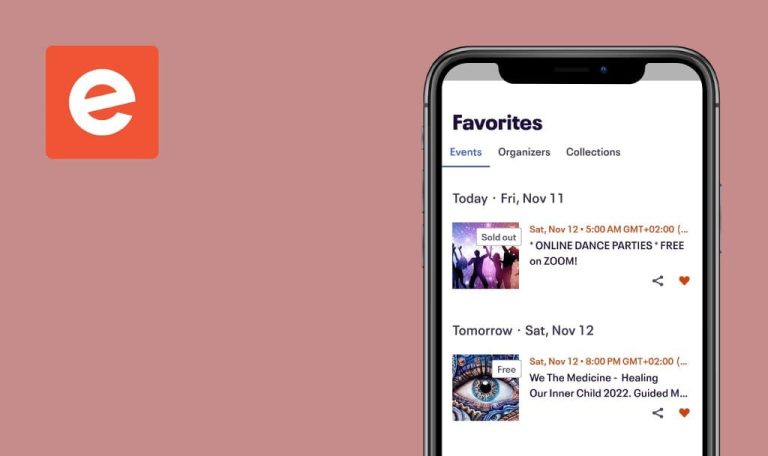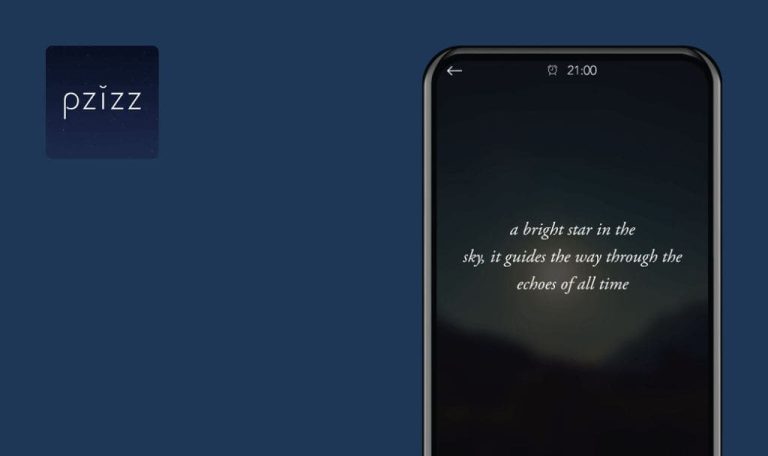
No Bugs found in Strava: Run, Ride, Hike for iOS
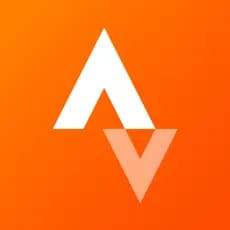
Strava: Run, Ride, Hike
Strava is an app for tracking your fitness progress. However, it is not your regular sporty app but a social one. No more monotonous training: you can share your experience with friends, co-workers, and even new people you find through Strava. Track your individual progress and create fun challenges or sports clubs to compete with others. With Strava, you can use the free account or upgrade to a premium account for more sports fun.
Our QA team has tested their sports abilities and the app itself and came up with the following results: on the one hand, QAwerk team needs to work out more; on the other hand, the app is flawless and absolutely bug-free!



No bugs found when trying to reset password without providing email
- The Strava app is installed.
- The user account is created.
- The user is logged out.
- Launch the Strava app.
- Click on [Log In].
- Click on the [Forgot Password] link.
iPhone SE, iOS 15.3
A warning, ‘Please enter a valid email address to reset your password,’ appears on the page.
Bug not found.
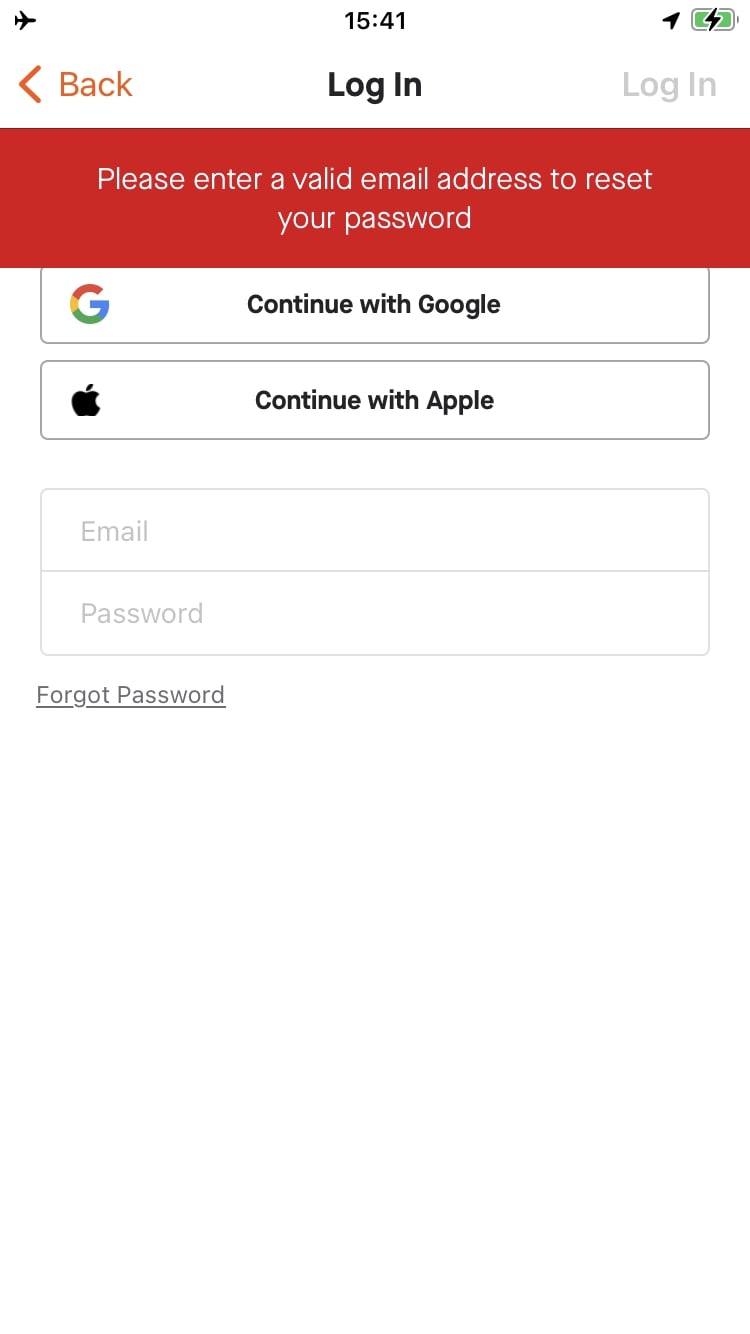
No bugs found when signing up with Google account
- The Strava app is installed.
- The user is logged in to his Google account.
- The user is logged out of the app.
- Launch the Strava app.
- Click on [Continue with Google].
- Click on [Agree and Sign Up] in the “Please agree to our terms” popup.
- Click on [Continue].
- Choose a Google account.
iPhone SE, iOS 15.3
The user has been successfully logged in to the app.
Bug not found.
No bugs found while updating user avatar (choosing from existing images)
- The Strava app is installed.
- The user is logged in to the app.
- A custom avatar is set for the user.
- A sample image for the avatar is prepared.
- Click on the ‘You’ tab at the bottom panel.
- Click on [Edit].
- Click on the user’s avatar.
- Click on [Choose Existing].
- Select a sample image (from preconditions).
- Click on [Choose].
- Click on [Save] in the top right corner.
- Update the page.
iPhone SE, iOS 15.3
A new avatar has been set for the user.
Bug not found.
No bugs found while updating user profile without providing first name
- The Strava app is installed.
- The user is logged in to the app.
- Click on the ‘You’ tab at the bottom panel.
- Click on [Edit].
- Remove the name from the ‘First’ field.
- Click on [Save] in the top right corner.
iPhone SE, iOS 15.3
A warning, “Please enter a first name” appears on the page.
Bug not found.
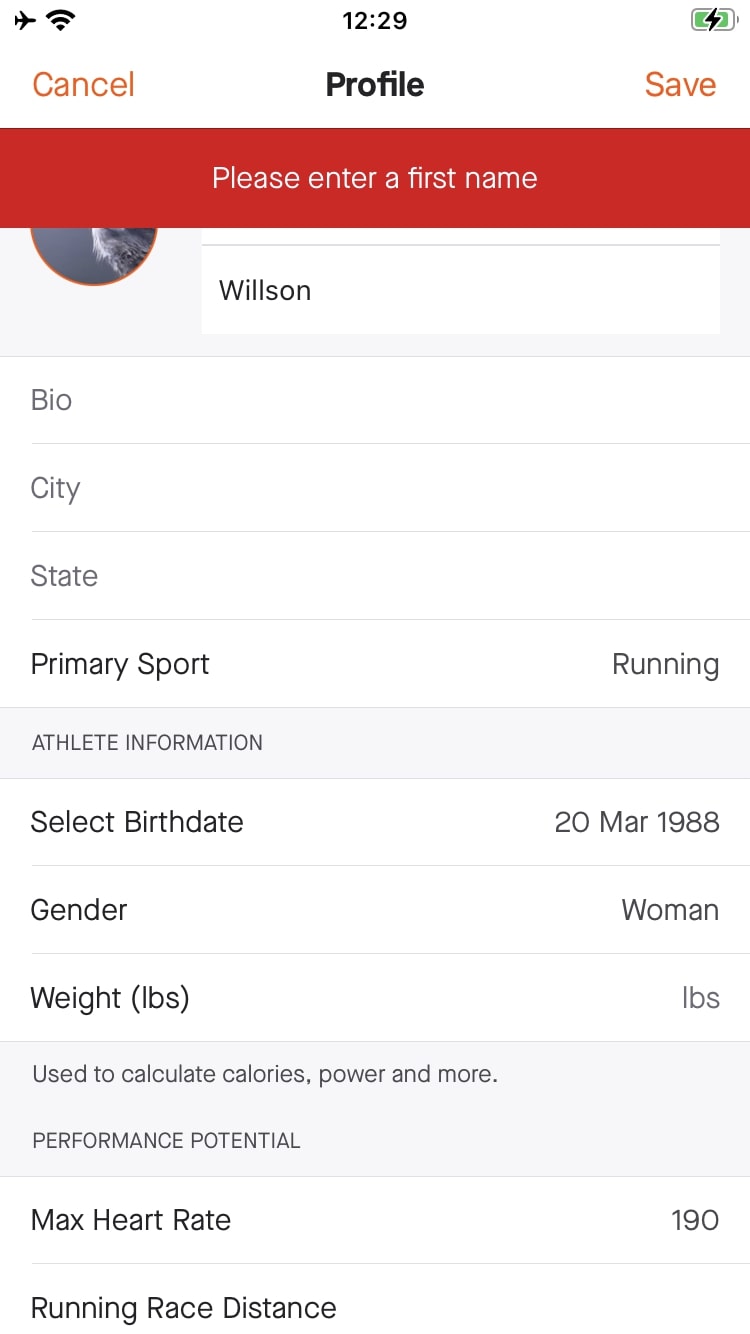
No bugs found when following new users on Strava
- The Strava app is installed.
- The user is logged in to the app.
- Click on the ‘Groups’ tab at the bottom of the panel.
- Click on the ‘users’ icon in the top left corner.
- Enter an athlete’s name in the ‘Search on Strava’ field.
- Click on [Follow] for the appropriate user found.
- Click on [Cancel].
- Click on ‘You’ at the bottom of the page.
- Open the ‘Profile’ subtab.
- Reload the page.
- Click on the ‘Following’ section.
iPhone SE, iOS 15.3
The user you are following is displayed on the page.
Bug not found.
No bugs found when adding posts on ‘Home’ page
- The Strava app is installed.
- The user is logged in to the app.
- Open the ‘Home’ page.
- Click on [+] in the top left corner.
- Click on ‘Post.’
- Enter an appropriate message in the ‘What’s going on?’ field.
- Click on [Publish].
iPhone SE, iOS 15.3
A post with valid content is added to the ‘Home’ page.
Bug not found.
No bugs found when deleting posts from ‘Home’ page
- The Strava app is installed.
- The user is logged in to the app.
- A post is added to the ‘Home’ page.
- Open the ‘Home’ page.
- Click on the post that was added before.
- Click on ‘3 dots’ in the top right corner.
- Click on [Delete].
- Click on [Delete] in the ‘Confirm Delete’ popup.
iPhone SE, iOS 15.3
The post is deleted from the ‘Home’ page.
Bug not found.
No bugs found when joining challenges
- The Strava app is installed.
- The user is logged in to the app.
- Open the ‘Groups’ page.
- Switch to the ‘Challenges’ subtab.
- Click on [Join] for any existing challenge.
- Open the ‘You’ page.
- Switch to the ‘Profile’ subtab.
- Scroll the page to the ‘Challenges’ section.
iPhone SE, iOS 15.3
A challenge that a user has previously joined (from step 3) is present in the ‘Challenges’ section.
Bug not found.
No bugs found while searching for clubs via filters
- The Strava app is installed.
- The user is logged in to the app.
- Open the ‘Groups’ page.
- Switch to the ‘Clubs’ subtab.
- Click on ‘Explore Clubs.’
- Click on the [Location] filter.
- Set the ‘London’ location.
- Click on the [Sport Type] filter.
- Select the ‘Running’ option.
- In the ‘Find a club…’ field, enter ‘marathon.’
iPhone SE, iOS 15.3
We were able to find clubs by using a search key and filtering.
Bug not found.
No bugs were found while trying to log in with invalid email
- The Strava app is installed.
- The user account is created.
- The user is logged out.
- Launch the Strava app.
- Click on [Log In].
- Enter an invalid email (without the ‘@’ character) in the’ Email’ field.
- In the ‘Password’ field, enter a valid password.
iPhone SE, iOS 15.3
The [Log In] button is disabled without the possibility of logging in.
Bug not found.
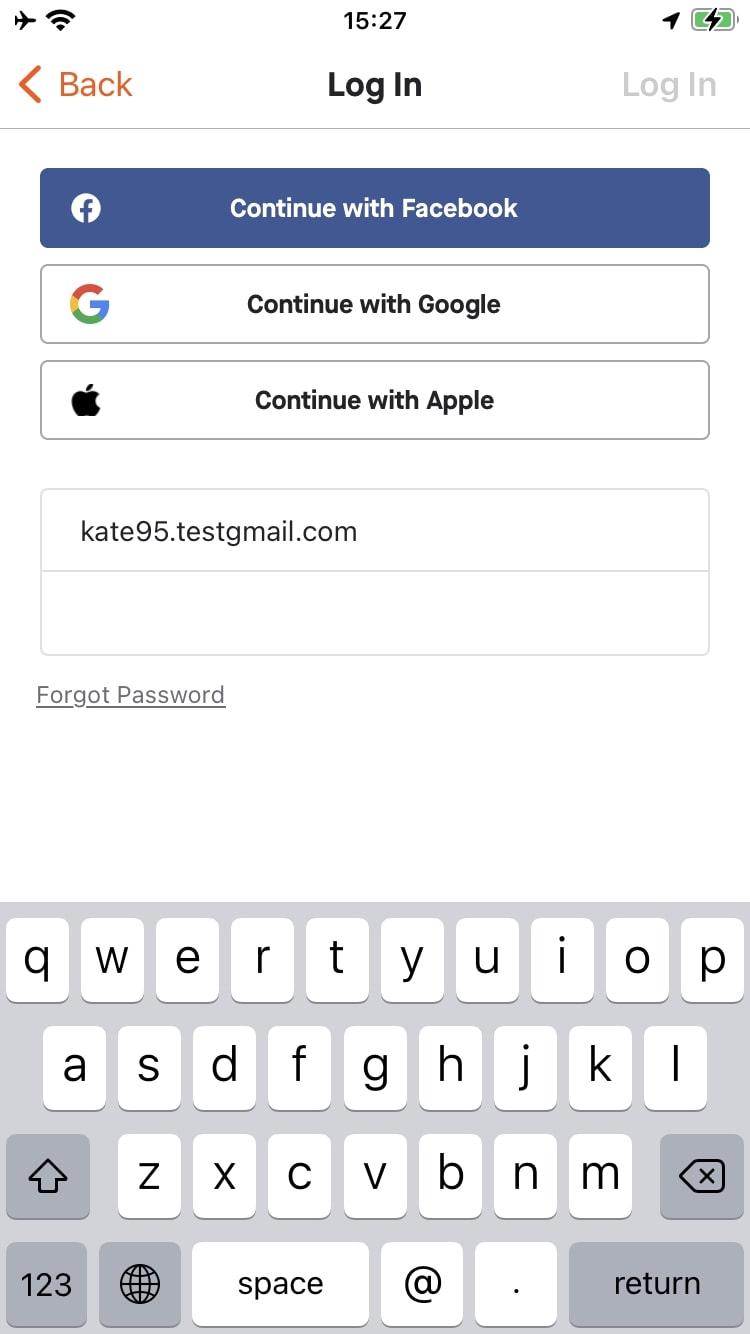
I have tested various app areas: from registration and joining challenges to filtering. Also, I tested the app's behavior when the internet connection was lost and restored and when the screen's orientation was changed. The results revealed no major errors (only 2 minor issues).

No Bugs Found!
 We tried to find bugs in this product, but failed to spot any. While we still believe no software is 100% free of bugs, this app contains no critical or apparent defects that could negatively impact the user experience.
We tried to find bugs in this product, but failed to spot any. While we still believe no software is 100% free of bugs, this app contains no critical or apparent defects that could negatively impact the user experience.