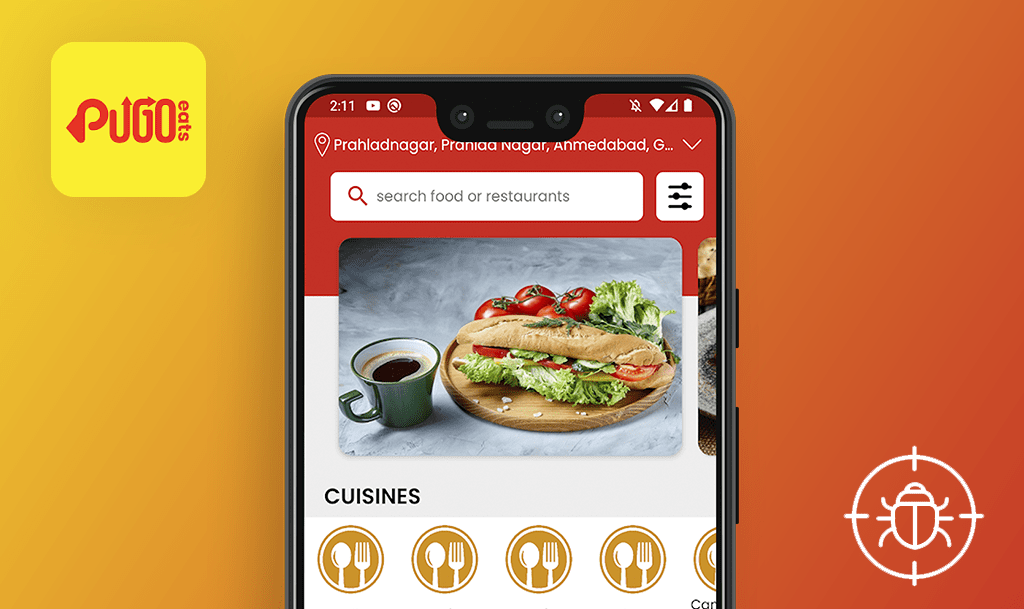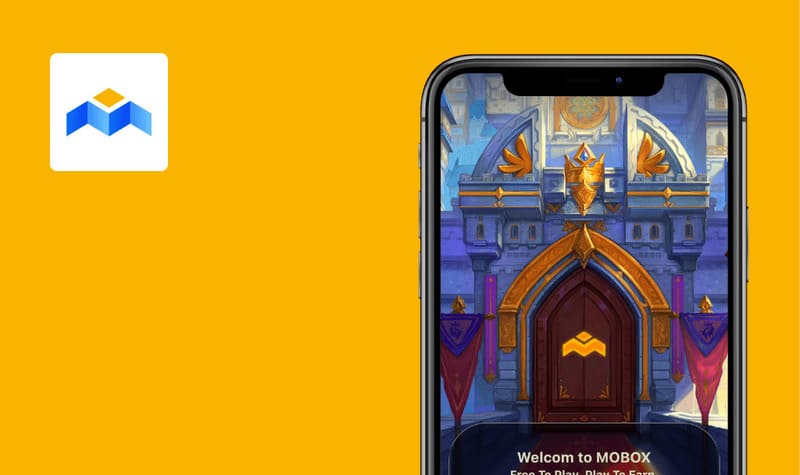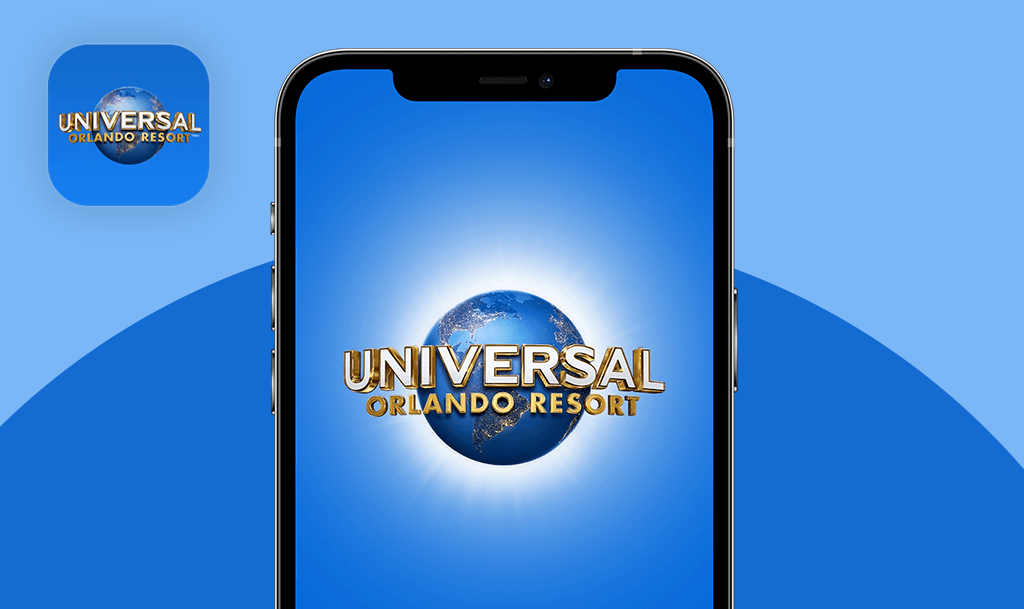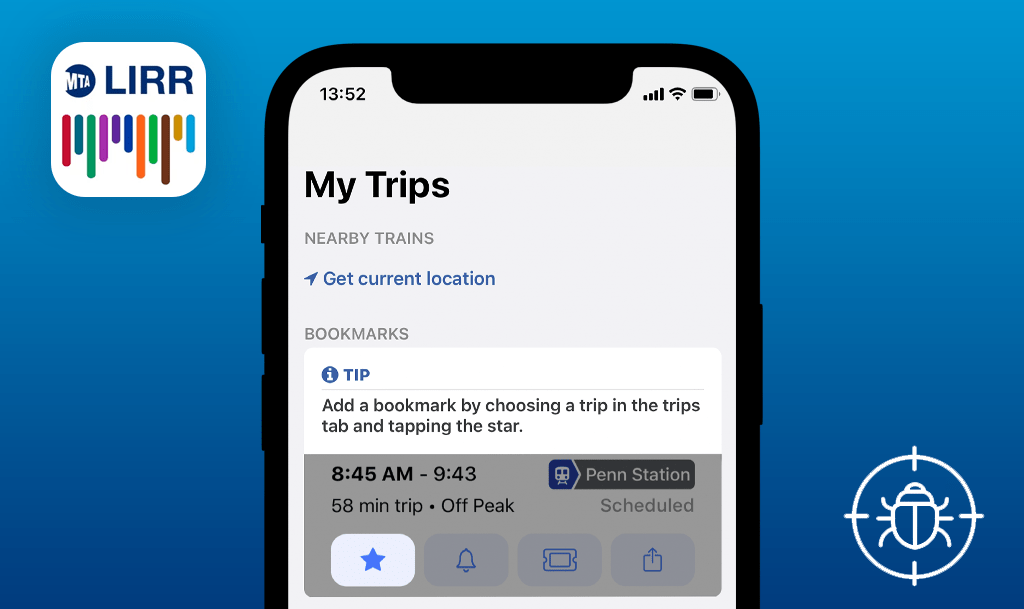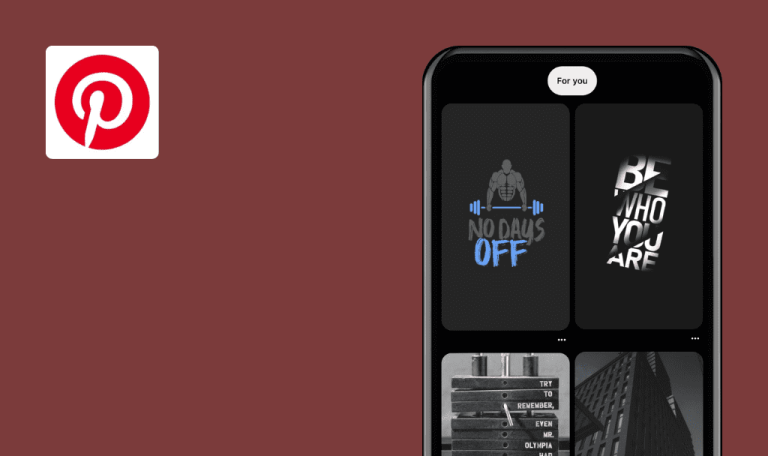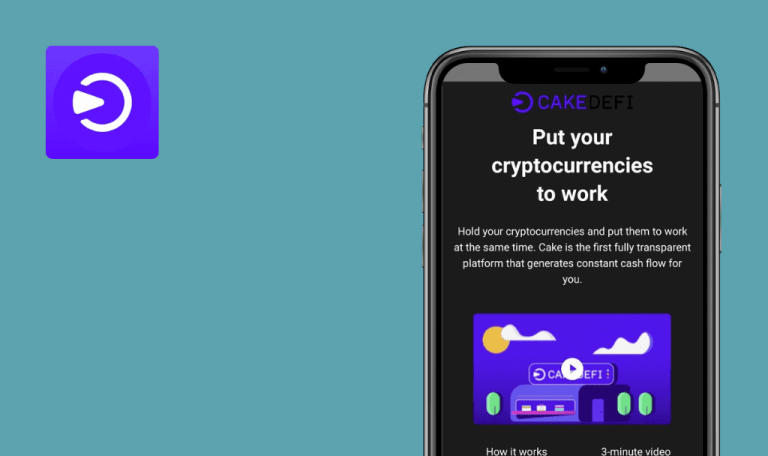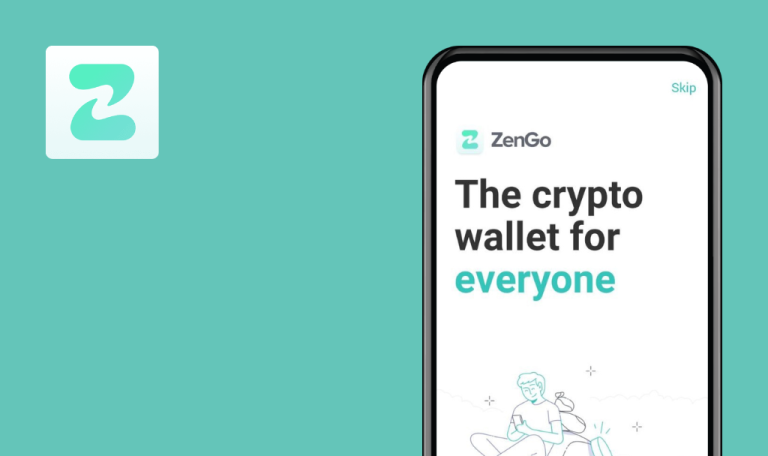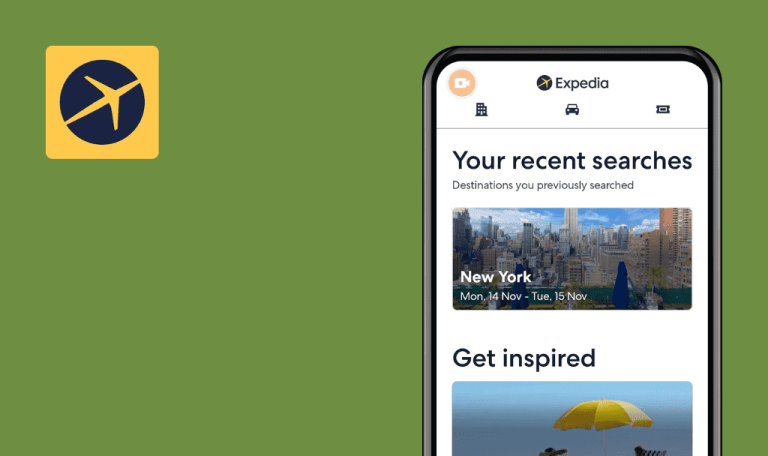
No bugs found in Oda for iOS
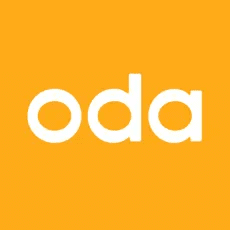
Oda - Online grocery store
Oda is an online grocery store offering over 7000 different products. You can create your own shopping list and buy ingredients for any recipe with just a few clicks. After you place your order, everything will be delivered to your door.
No matter where you are in the world, you can get products from local distributors and producers at competitive prices. In addition, Oda cares a lot about sustainability and keeps food waste to a minimum.
We have delved into the world of healthy eating and convenient delivery with our QA engineers. A thorough testing process resulted in flawless service and zero bugs.



No bugs found after changing location
Open the app.
- Navigate to the “Konto” page.
- Click the “Handel i Norge” button.
- Choose the “Suomi” location and click the “Vahvista” button.
iPhone 13Pro, iOS 16.1
Location and language are changed correctly.
Bug not found.
No bugs found after adding groceries to shopping cart
Open the app.
- Navigate to the “Aloita” page.
- Scroll down to the “Ajankohtaista” section.
- Click the “+” button near some grocery.
- Click on the “Cart” icon.
iPhone 13Pro, iOS 16.1
The same grocery amount is displayed in the shopping cart.
Bug not found.
No bugs found in code scan functionality
Open the app.
- Click the code scan button.
- Scan any grocery code.
- Enable and disable flash.
iPhone 13Pro, iOS 16.1
Code scan functionality is working correctly.
Bug not found.
No bugs found after changing location with elements in shopping cart
Open the app.
- Navigate to the “Aloita” page.
- Scroll down to the “Ajankohtaista” section.
- Click the “+” button next to any grocery.
- Click the “Cart” icon.
- Navigate to the “Konto” page.
- Click the “Handel i Norge” button.
- Choose the “Suomi” location and click the “Vahvista” button.
- Navigate to the“Konto” page.
- Click the “Handel i Norge” button.
- Choose the “Norge” location and click the “Vahvista” button.
- Click the Cart icon.
iPhone 13Pro, iOS 16.1
Grocery in the shopping cart is saved after Step 10.
Bug not found.
No bugs found after sharing grocery list
Open the app.
- Navigate to the “Aloita” page.
- Scroll down to the “Ajankohtaista” section.
- Click any grocery from the list.
- Click the “Share” icon.
- Select any “Share” option, e.g., Telegram.
iPhone 13Pro, iOS 16.1
The grocery link is shared.
Bug not found.
No bugs found after adding billing address
Open the app.
- Click the “Bli kunde nat” button.
- Click the “Address” field, type any valid address and click the “Ga videre” button.
- Click the “Email” field, type valid email, and click the “Gi meg beskjed” button.
- Click the “Utforsk oppskrifter” button.
iPhone 13Pro, iOS 16.1
The billing address is added correctly.
Bug not found.
No bugs found after changing location with added elements in shopping cart
Open the app.
- Navigate to the “Aloita” page.
- Scroll down to the “Ajankohtaista” section.
- Click the “+” button next to any grocery.
- Click the “Cart” icon.
- Navigate to the “Konto” page.
- Click the “Handel i Norge” button.
- Choose the “Suomi” location and click the “Vahvista” button.
- Click the Cart icon.
iPhone 13Pro, iOS 16.1
The cart is empty after Step 8.
Bug not found.
No bugs found in sorting functionality
Open the app.
- Navigate to the “Varer” page.
- Click the “Bursdag” button.
- Click the “Borddekking” section.
- Click the sorting icon.
- Click the “Lavest pris forst” button.
iPhone 13Pro, iOS 16.1
Groceries are sorted correctly.
Bug not found.
No bugs found in searching functionality
Open the app.
- Click the “Search” field.
- Type “Urge.”
- Click “Urge” from the search list.
iPhone 13Pro, iOS 16.1
Urge is found.
Bug not found.
No bugs found after emptying shopping cart
- Open the app.
- The user has added groceries to the cart.
- Navigate to the Grocery Cart.
- Click the “Trash” icon.
- Click the “Tyhjenna” button.
iPhone 13Pro, iOS 16.1
The cart is emptied.
Bug not found.
Numerous test cases were completed during testing, including functional testing and testing under special circumstances. Due to the fact that the app looks stable, I would recommend using it.

No Bugs Found!
 We tried to find bugs in this product, but failed to spot any. While we still believe no software is 100% free of bugs, this app contains no critical or apparent defects that could negatively impact the user experience.
We tried to find bugs in this product, but failed to spot any. While we still believe no software is 100% free of bugs, this app contains no critical or apparent defects that could negatively impact the user experience.