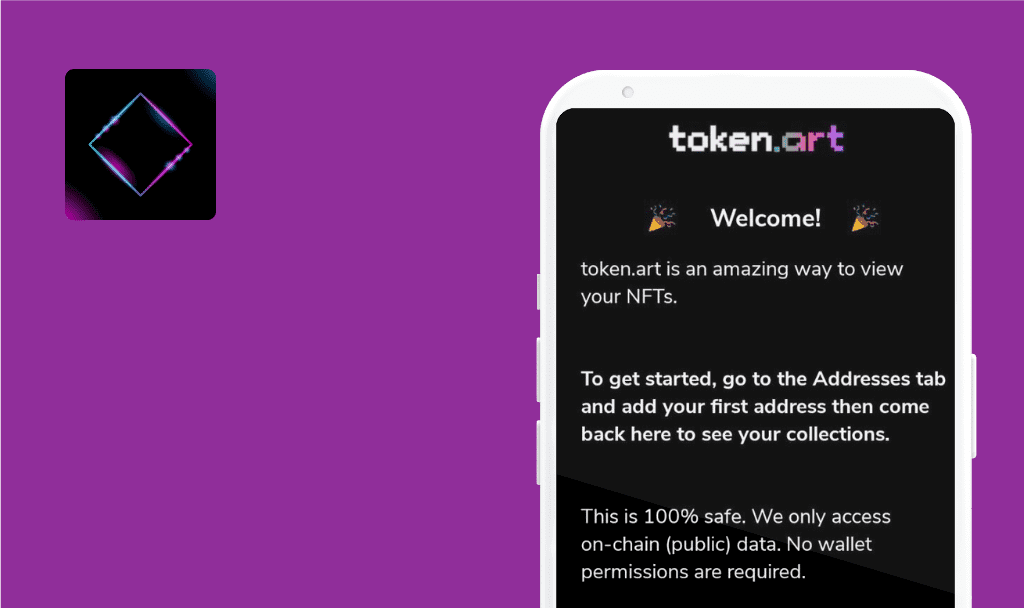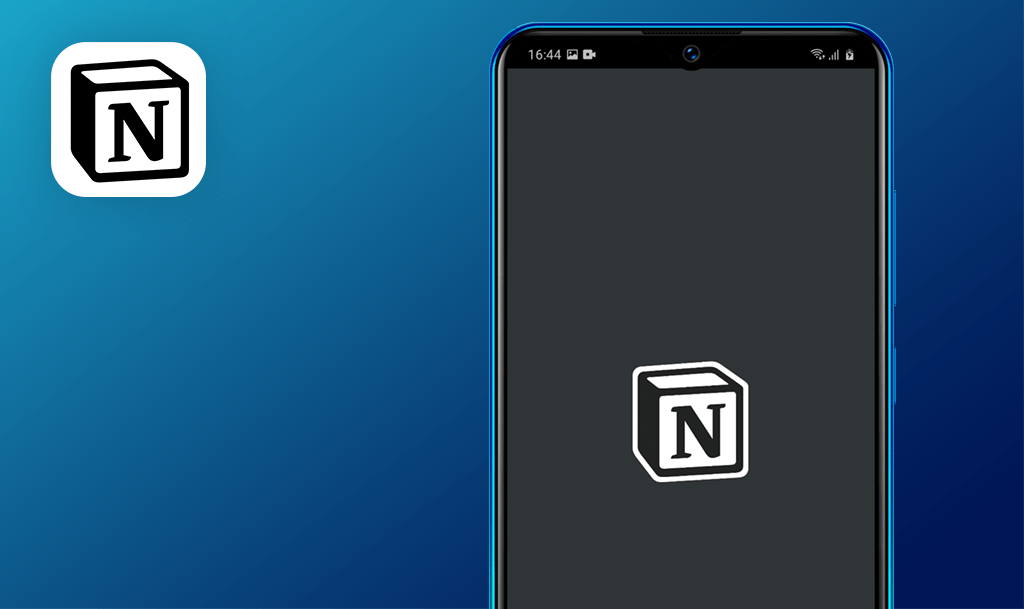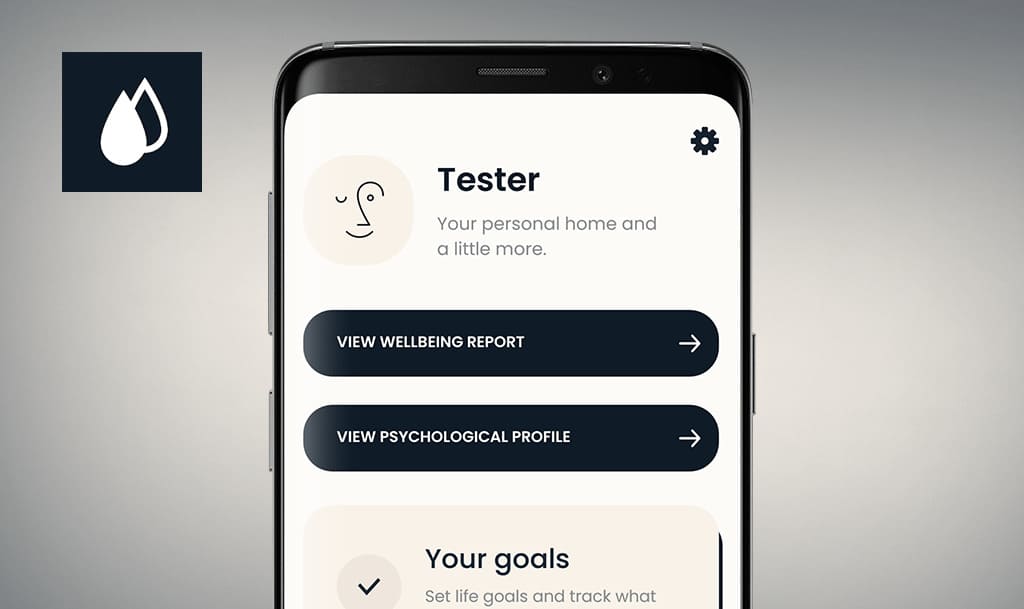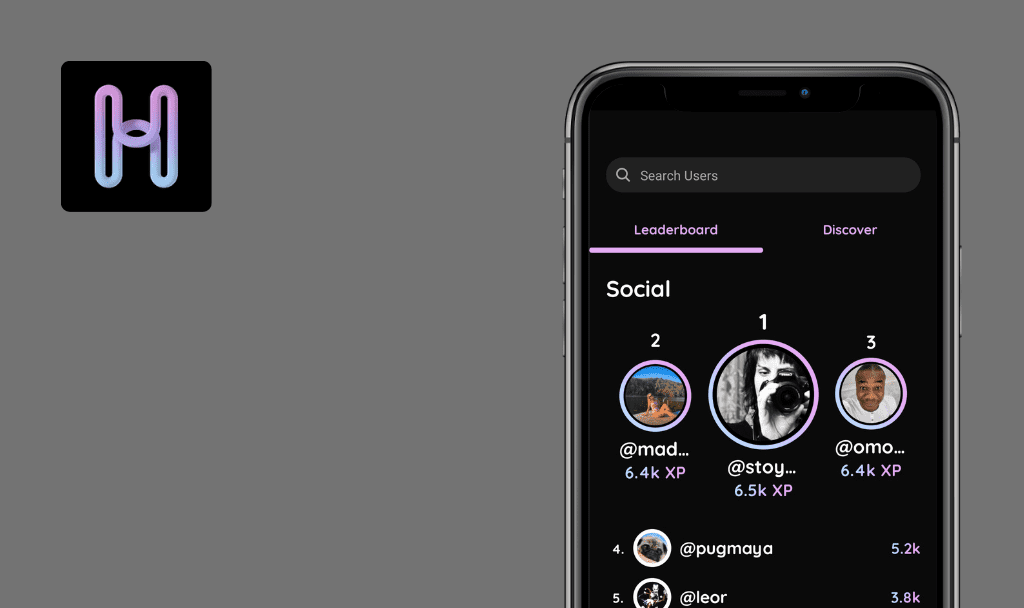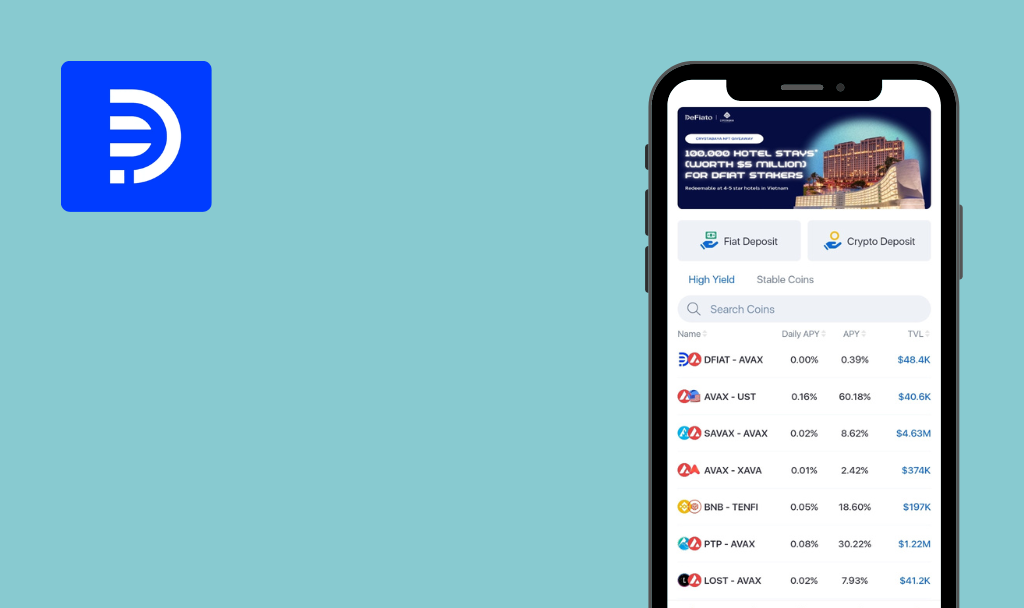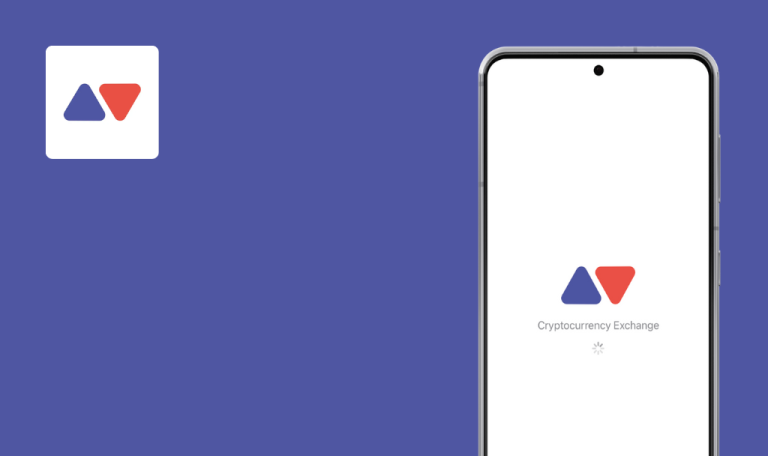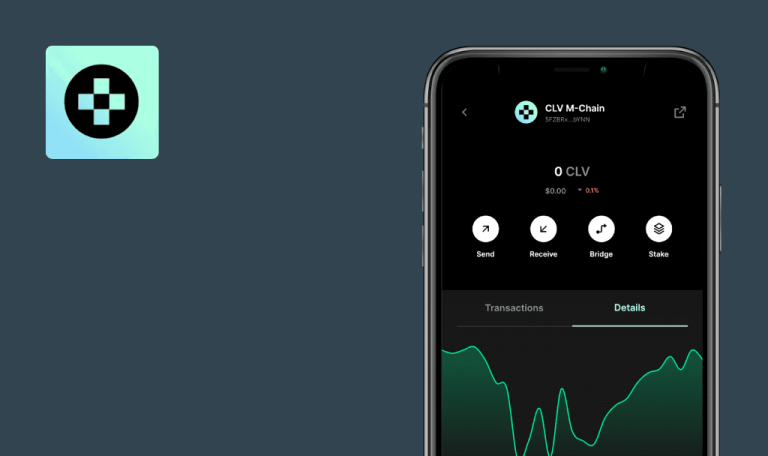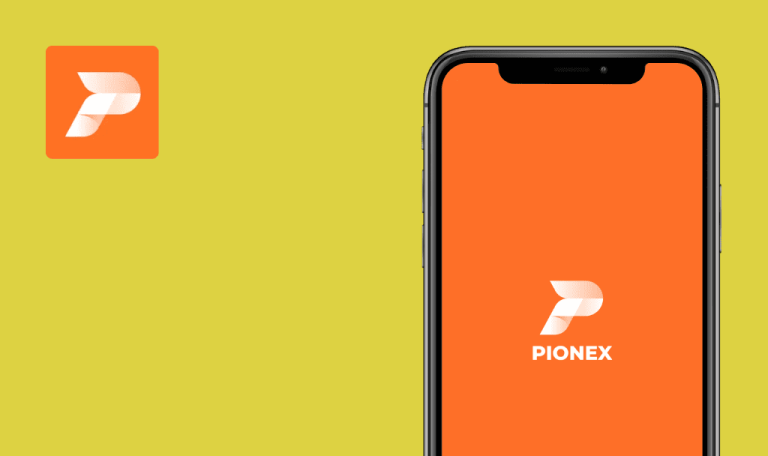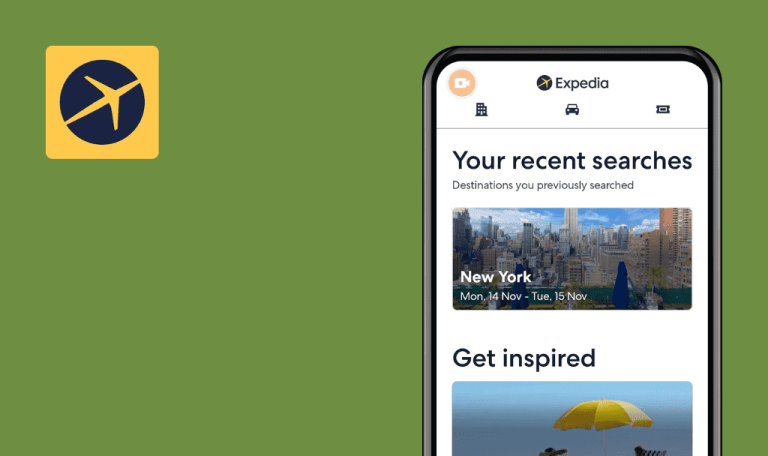
No bugs found in Pzizz – Sleep, Nap, Focus for Android
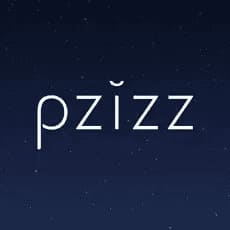
Pzizz - Sleep, Nap, Focus
Pzizz is an app that helps you quickly quiet your mind, fall asleep, stay asleep, and wake up refreshed. With a large collection of music, voiceovers, and sound effects designed based on the latest clinical research – you are sure to sleep better at night or during daily siestas.
Featured in The New York Times, WIRED, Engadget, Gizmodo, Product Hunt, Lifehacker, Mashable, Newsweek, Sports Illustrated, and more, Prizz has a selection of settings to create perfect conditions for relaxation.
Our QA team conducted a full QA test and found no bugs. Therefore, Prizz will now be able to claim its rightful place among No Bugs apps.



No bugs found when opening app without internet
Turn off the internet connection.
Open the app.
Samsung A10s, Android 11
The app is opened.
Bug not found.
No bugs found when displaying error message for no internet connection
- Open the app.
- Tap the “Alt-Burger” icon.
- Tap the “Log in/Sign up” button.
- Tap the ”Continue with Email” button.
- Enter the email.
- Tap the “Continue” button.
- Enter the password.
- Turn off the internet connection.
- Tap the “Continue” button.
Samsung A10s, Android 11
The user sees a “Please check your internet connection…” message.
Bug not found.
No bugs found in screen orientation
The user is logged in.
- Open the app.
- Change the device orientation to landscape.
Samsung A10s, Android 11
The screen has not changed, and the application works only in the vertical position.
Bug not found.
No bugs found when user switches to sleep mode
The user is logged in.
- Open the app.
- Tap the ”Sleep” button.
- Tap the “Start” button (tick icon).
- Tap the “Close” button (X icon).
Samsung A10s, Android 11
The sleep mode has been activated.
Bug not found.
No bugs found when creating account
The user is logged in.
- Open the app.
- Tap the “Alt-Burger” icon.
- Tap the “Log in/Sign up” button.
- Tap the ”Continue with Email” button.
- Enter the email.
- Tap the “Continue” button.
- Enter the password.
- Tap the “Continue” button.
Samsung A10s, Android 11
The user is redirected to the “Home” screen. An account is successfully created.
Bug not found.
No bugs found while updating first name
The user is logged in.
- Open the app.
- Tap the “Alt-Burger” icon.
- Tap the “My Account” button.
- Tap the ”First name” field.
- Enter the name.
- Tap the “Submit” button.
Samsung A10s, Android 11
The first name is updated successfully.
Bug not found.
No bugs found when hiding and reopening app
The user is logged in.
- Open the app.
- Tap the ”Sleep” button.
- Tap the “Start” button (tick icon).
- Tap the “Close” button (X icon).
- Hide the app.
- Reopen the app.
Samsung A10s, Android 11
The sleep mode is also available in hidden mode.
Bug not found.
No bugs found when user changes voice for sleep mode
The user is logged in.
- Open the app.
- Tap the ”Sleep” button.
- Tap the “Start” button (tick icon).
- Tap the “Close” button (X icon).
- Scroll the menu arrow up.
- Tap the “Voice” button.
- Tap the “Anna” button.
Samsung A10s, Android 11
The voice of the audio track is successfully changed.
Bug not found.
No bugs found while setting "Delay Start" option
The user is logged in.
- Open the app.
- Tap the ”Nap” button.
- Tap the “Setting” icon.
- Scroll down to the “Delay Start” part.
- Tap the “Delay Start” button.
- Select duration (3sec).
- Tap the “Set” button.
- Tap the “Close” button (X icon).
- Tap the “Start” button (tick icon).
Samsung A10s, Android 11
The delayed start option is updated successfully.
Bug not found.
No bugs found while going to "Focus web" page
The user is logged in.
- Open the app.
- Tap the “Alt-Burger” icon.
- Scroll down to the “Focus web” button.
- Tap the “Focus web” button.
Samsung A10s, Android 11
The user is taken to the “Focus web “page.
Bug not found.
Many test cases were run in the testing process, both functional and special conditions tests. As a result, the application appears stable and reliable, giving the user a sense of security.

No Bugs Found!
 We tried to find bugs in this product, but failed to spot any. While we still believe no software is 100% free of bugs, this app contains no critical or apparent defects that could negatively impact the user experience.
We tried to find bugs in this product, but failed to spot any. While we still believe no software is 100% free of bugs, this app contains no critical or apparent defects that could negatively impact the user experience.