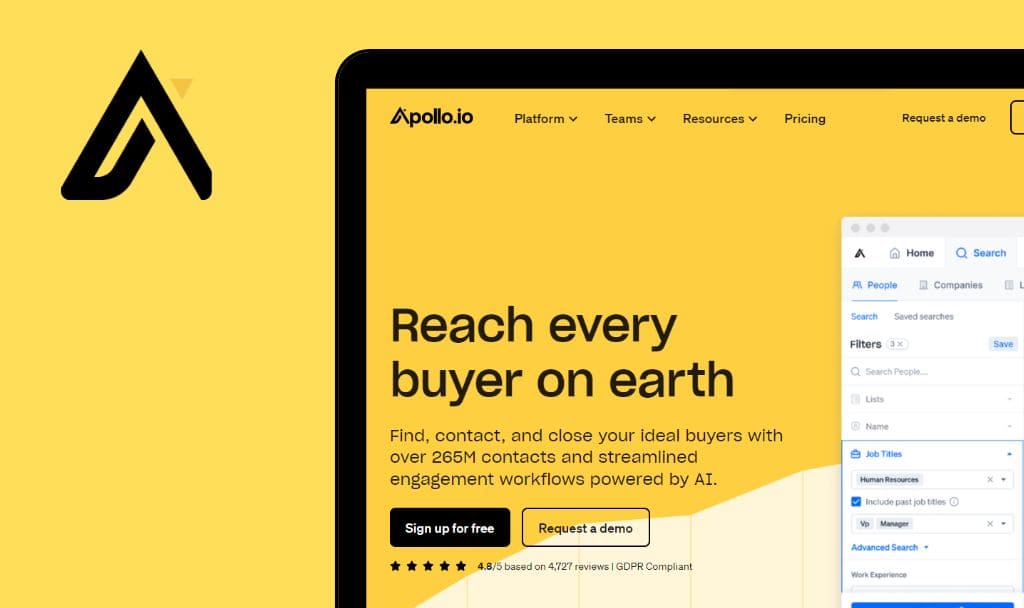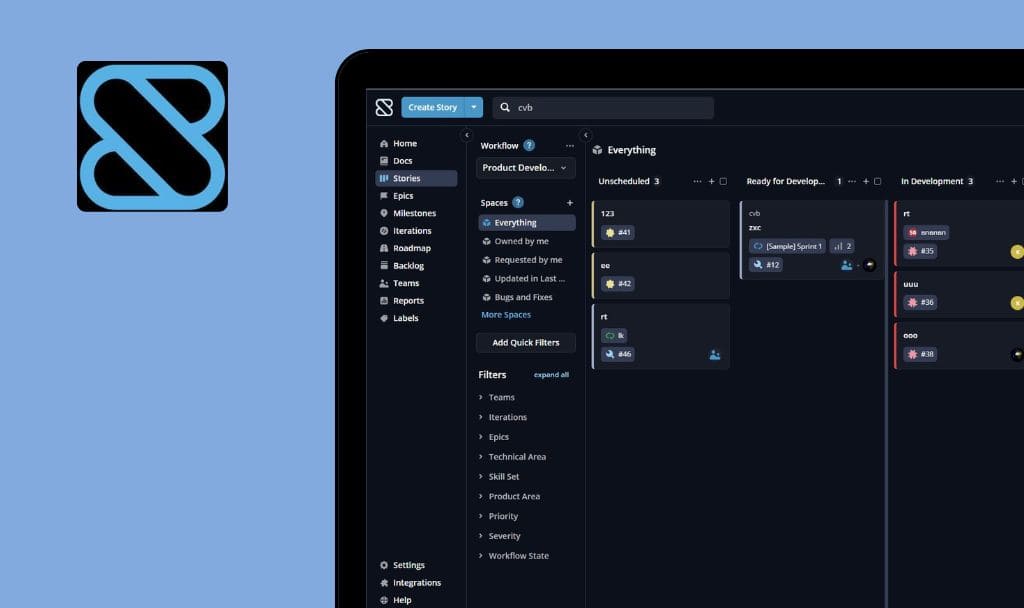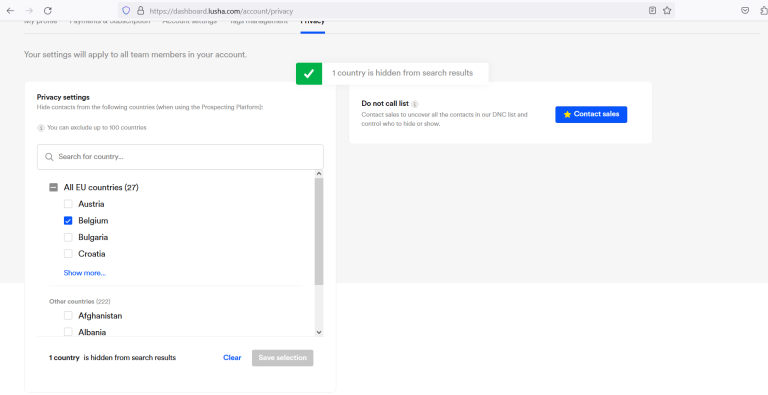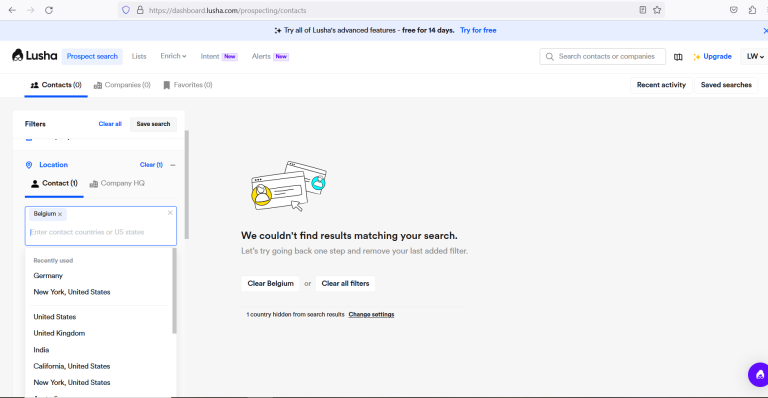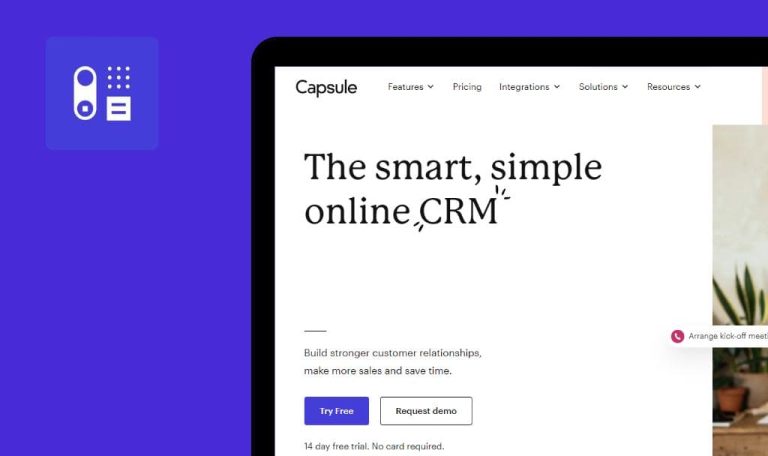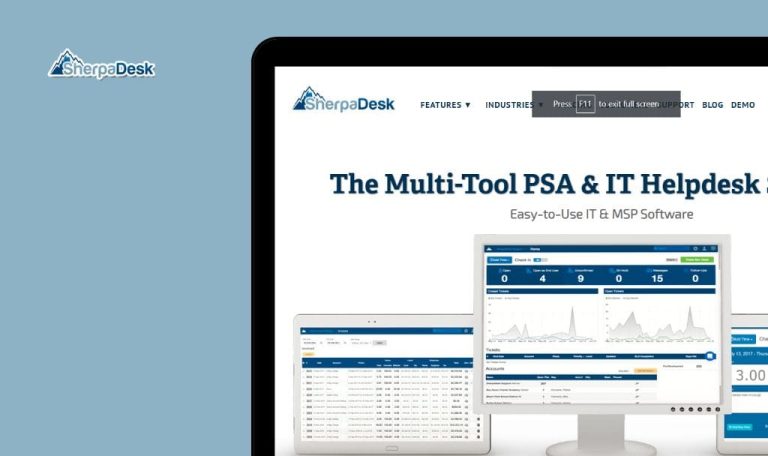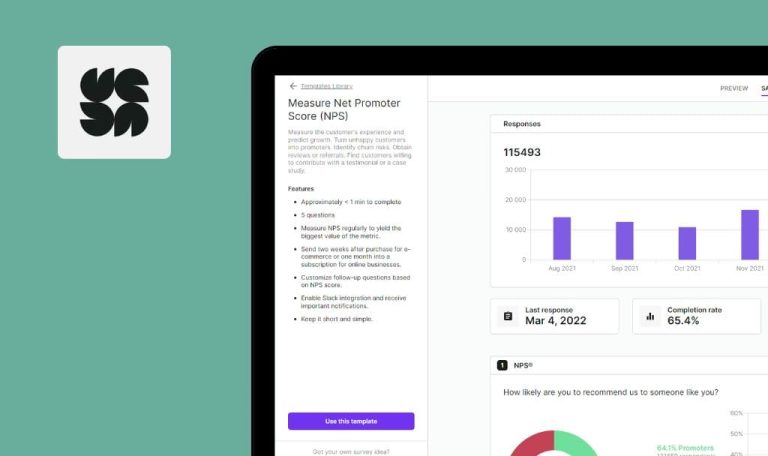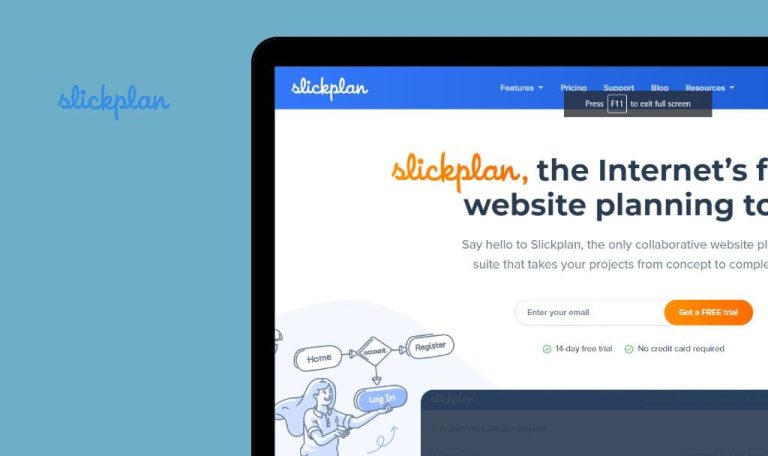
No Bugs Found in Lusha SaaS


Lusha
Lusha SaaS is a sales intelligence platform that simplifies searching for relevant business leads. It’s a B2B database that is ISO 27701 certified and can be used equally effectively for sales, marketing, and recruiting.
Lusha allows you to build accurate prospect lists and export them to your CRM quickly and easily. It offers advanced filters, includes buyer intent data, and ICP insights to make future searches even more successful. Lusha integrates with popular CRMs and sales tools like HubSpot, Salesforce, Zapier, and email clients like Gmail and Outlook.
Our QA engineers tested Lusha to see if we could find any bugs. We found no significant issues, so our Remarkable Quality Award goes to the hard-working Lusha team. Congrats!



No bugs found after adding new alert
The user is logged in to the app.
- Switch to the ‘Alerts’ tab.
- Click the ‘Create new alert’ button.
- Enter ‘Title’.
- Click ‘and also +’.
- Select ‘Company HQ Located at’.
- Select the company HQ location.
- Click the ‘+’ button.
- Click ‘and also +’.
- Select ‘Industry is’.
- Select an industry.
- Select a country.
- Click the ‘Set alert’ button.
Windows 10
Firefox v.113.0.1
Google Chrome Version 113.0.5672.127
Microsoft Edge Version 113.0.1774.50
A new alert with all the selected values has been successfully created.
Bug not found.
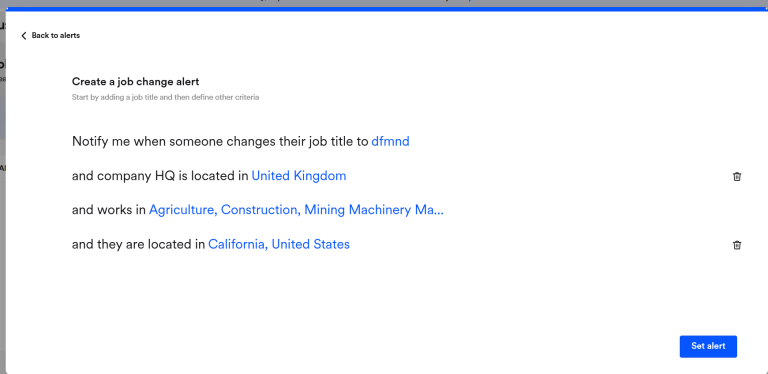
No bugs found after saving contact to newly created list
The user has been logged in to the app.
- Navigate to the ‘Prospect Search’ tab.
- Click the ‘Show Details’ button next to any contact.
- Click the ‘Save to’ button.
- Click the ‘Create new list’ button.
- Enter a list name.
- Click the ‘Create & Save’ button.
- View the newly created list.
Windows 10
Firefox v.113.0.1
Google Chrome Version 113.0.5672.127
Microsoft Edge Version 113.0.1774.50
The list has been created successfully and it contains the added contact.
Bug not found.
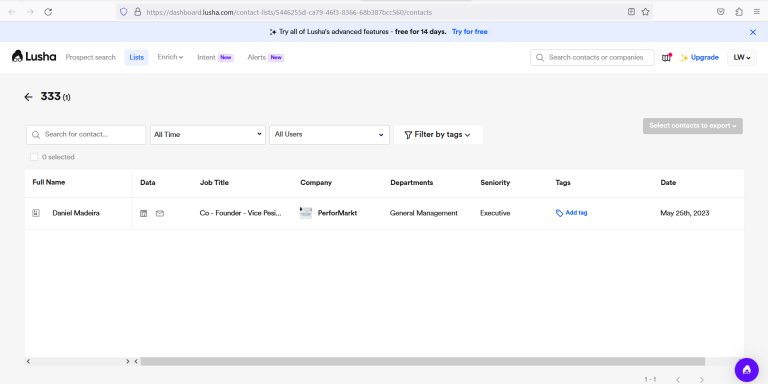
No bugs found after adding new tag to contact
- The user has been logged in to the app.
- The user is on the ‘Prospect Search’ tab.
- Click the ‘Show details’ button on any contact from the list.
- Click the ‘Add tag’ button.
- Enter a new tag to the search field.
- Click ‘Create [tag’s name] tag’.
- Click the ‘Apply’ button.
Windows 10
Firefox v.113.0.1
Google Chrome Version 113.0.5672.127
Microsoft Edge Version 113.0.1774.50
The new tag is applied to the contact.
Bug not found.
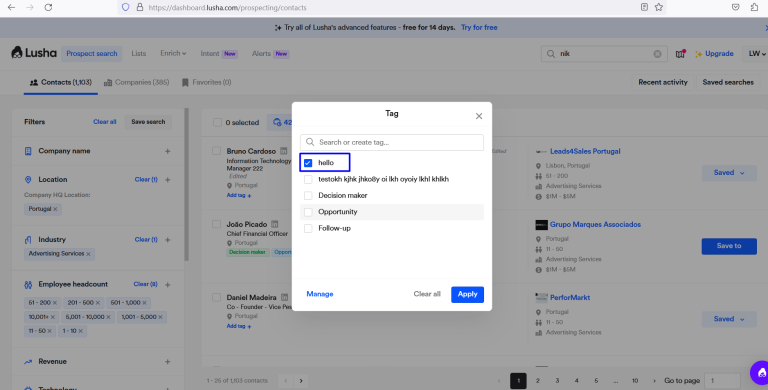
No bugs found after loading recent search
- The user has been logged in to the app.
- The user is on the ‘Prospect Search’ page.
- Filter the list of contacts by adding some filters.
- Edit filters.
- Click the ‘Recent activity’ button.
- Make sure that the ‘Recent activity’ tab contains the previous search.
- Click ‘Load search’ on the previous search.
Windows 10
Firefox v.113.0.1
Google Chrome Version 113.0.5672.127
Microsoft Edge Version 113.0.1774.50
The list is filtered using the saved search from ‘Recent activity’, and the list is displayed accordingly.
Bug not found.
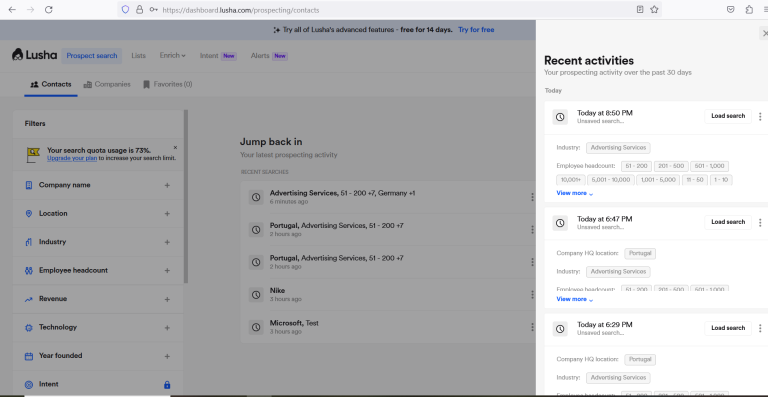
No bugs found after bulk-searching companies
The user has been logged in to the app.
- Navigate to the ‘Prospect Search’ tab.
- Click the ‘Company name’ menu item.
- Click the ‘Bulk search companies’ button.
- Enter company names in each line, e.g. Google, Apple, Nike.
- Click ‘View results’.
Windows 10
Firefox v.113.0.1
Google Chrome Version 113.0.5672.127
Microsoft Edge Version 113.0.1774.50
The list of companies is displayed according to the search criteria.
Bug not found.
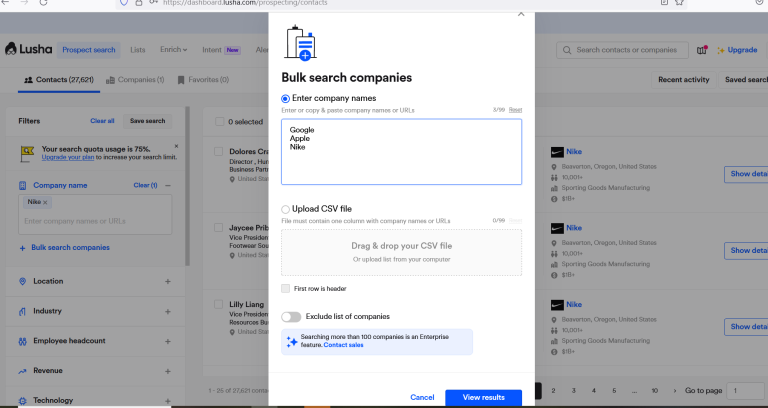
No bugs found after filtering list of contacts by selected criteria
- The user has been logged in to the app.
- At least 5 contacts with different data are created in the account.
- Navigate to the ‘Lists’ tab.
- Click ‘All Contacts’.
- Filter by custom date.
- Filter by tags.
Windows 10
Firefox v.113.0.1
Google Chrome Version 113.0.5672.127
Microsoft Edge Version 113.0.1774.50
The list is filtered accordingly.
Bug not found.
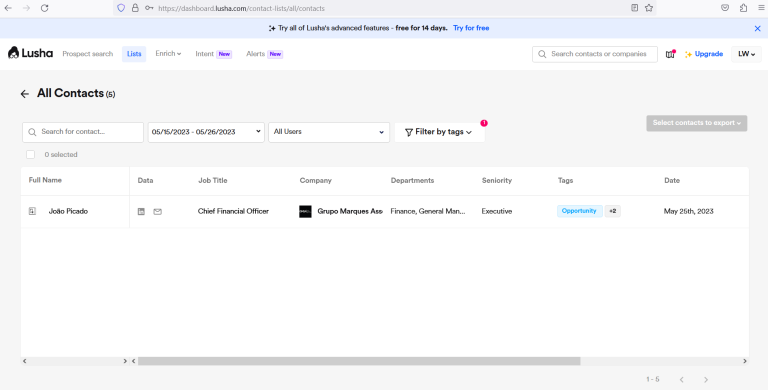
No bugs found after viewing employees
The user has been logged in to the app.
- Switch to the ‘Companies’ tab.
- Filter the list by some company, e.g. Nike.
- Click the ‘View Employees’ button.
Windows 10
Firefox v.113.0.1
Google Chrome Version 113.0.5672.127
Microsoft Edge Version 113.0.1774.50
The list of employees related to the Nike company is displayed.
Bug not found.
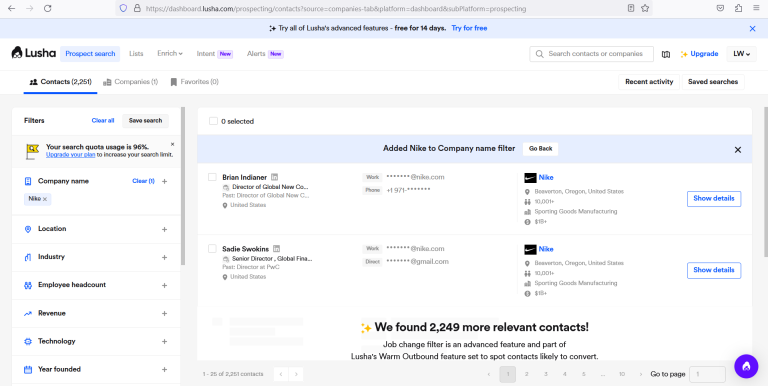
No bugs found after reviewing usage analytics
The user that has some previous activities has been logged in to the app.
- Navigate to the ‘Analytics’ tab.
- Select custom dates.
Windows 10
Firefox v.113.0.1
Google Chrome Version 113.0.5672.127
Microsoft Edge Version 113.0.1774.50
The usage overview contains ‘Credits used’, ‘Saved contacts’, and ‘Collected details’ sections with appropriate data.
Bug not found.
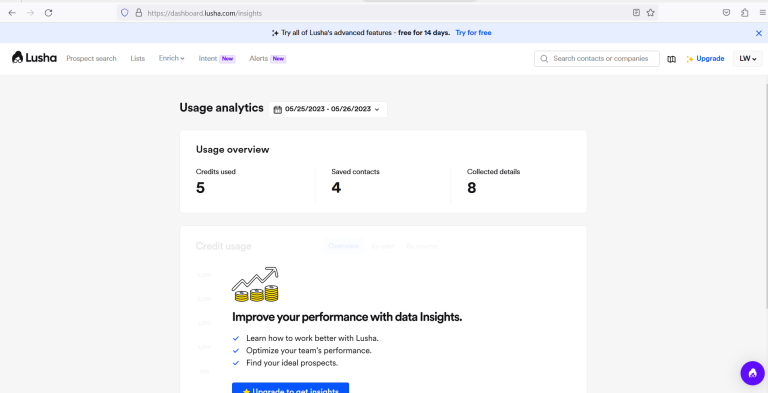
No bugs found after making changes to existing tags in system
The user has been logged in to the app.
- Navigate to ‘My Profile’.
- Switch to the ‘Tags management’ tab.
- Click the ‘Edit’ button on any existing tag.
- Update the tag’s label.
- Update the tag’s color.
- Save changes.
- Navigate to the ‘Contacts’ list.
- Add the updated tag to one of the existing contacts.
Windows 10
Firefox v.113.0.1
Google Chrome Version 113.0.5672.127
Microsoft Edge Version 113.0.1774.50
The tag’s label and color has been updated successfully.
Bug not found.
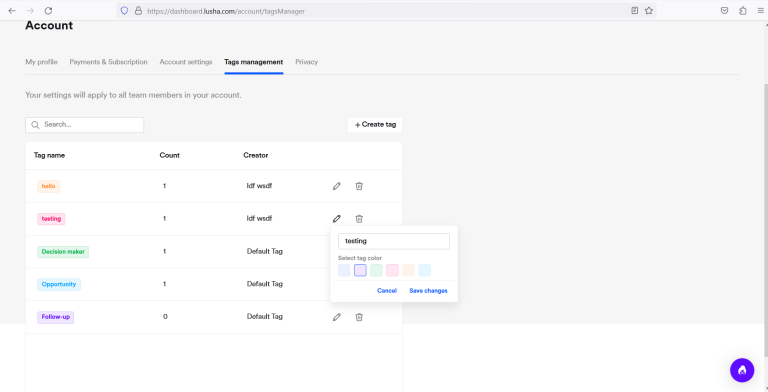
No bugs found after excluding countries from ‘Prospective search’
The user has been logged in to the app.
- Navigate to ‘My Profile’.
- Switch to the ‘Privacy’ tab.
- Mark any country that should be excluded from ‘Perspective Platform’.
- Click ‘Save selection’.
- Navigate to ‘Prospect Search’.
- Filter the list by the excluded country.
Windows 10
Firefox v.113.0.1
Google Chrome Version 113.0.5672.127
Microsoft Edge Version 113.0.1774.50
The search isn’t performed when entering the excluded country.
Bug not found.
The app’s functions revolve around searching contacts and companies; each was very straightforward to comprehend and use. I didn’t find any critical issues during testing, so I wholeheartedly recommend using this solution.

No Bugs Found!
 We tried to find bugs in this product but failed to spot any. While we still believe no software is 100% free of bugs, this app contains no critical or apparent defects that could negatively impact the user experience.
We tried to find bugs in this product but failed to spot any. While we still believe no software is 100% free of bugs, this app contains no critical or apparent defects that could negatively impact the user experience.