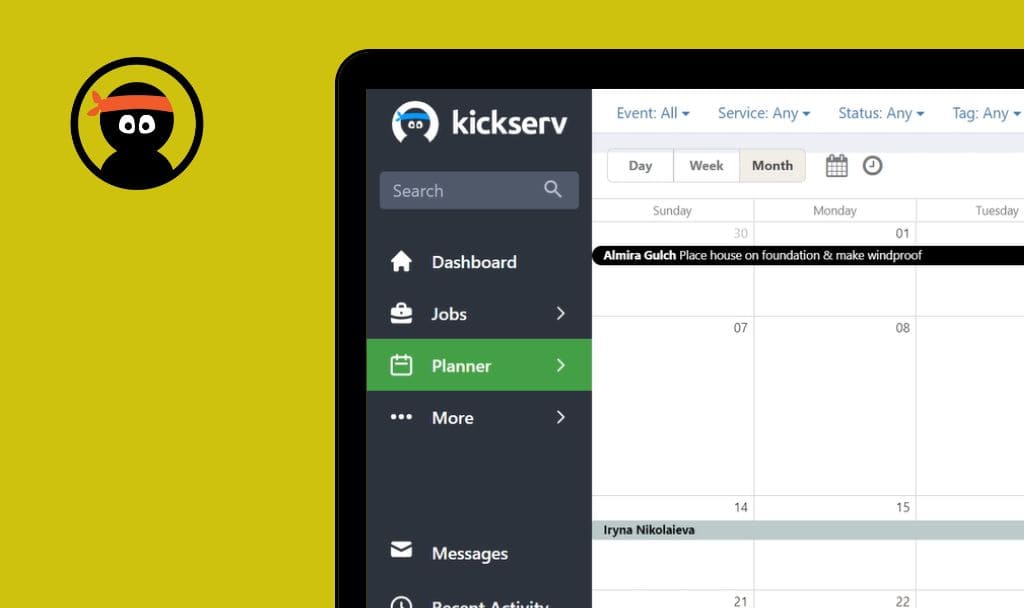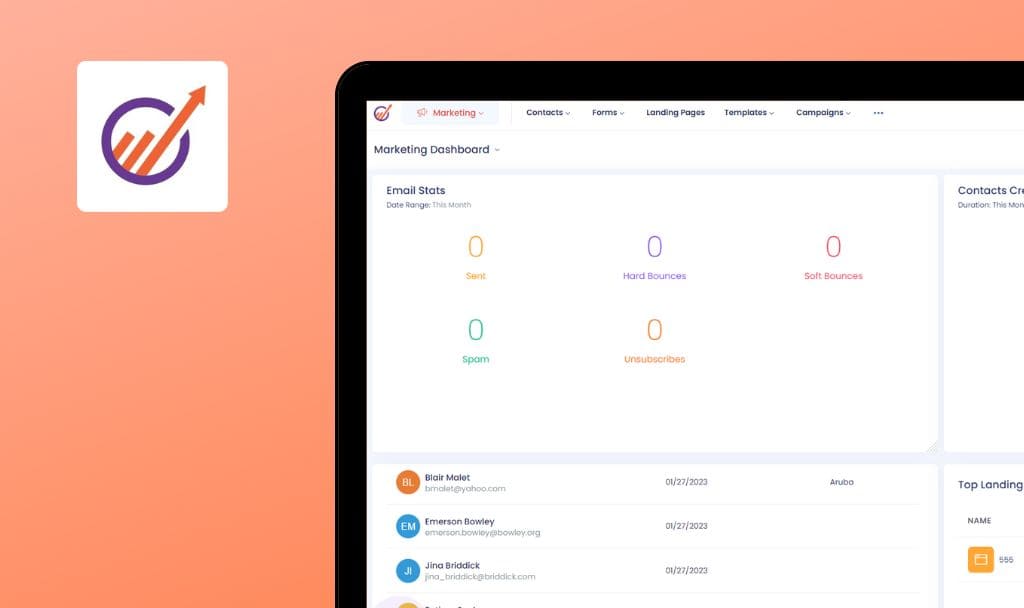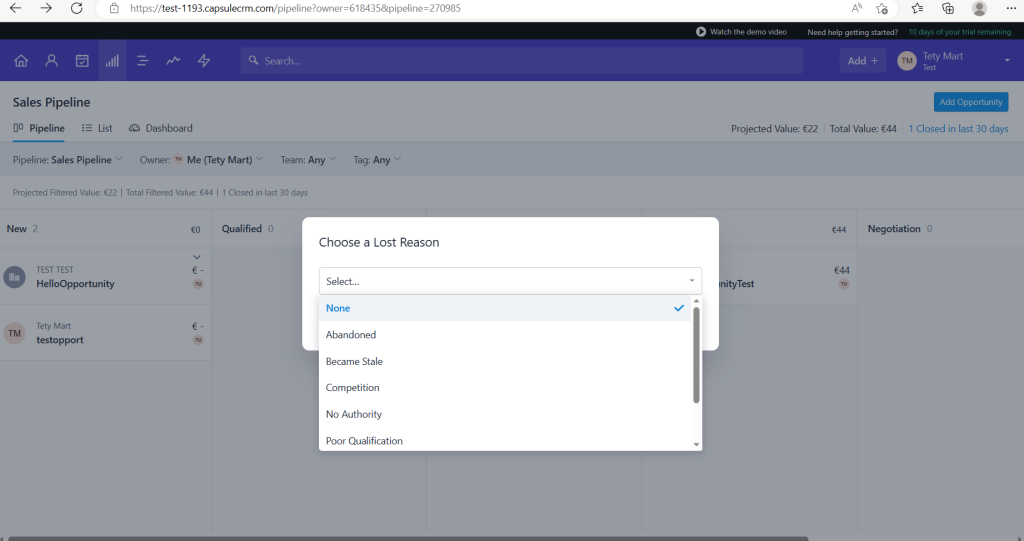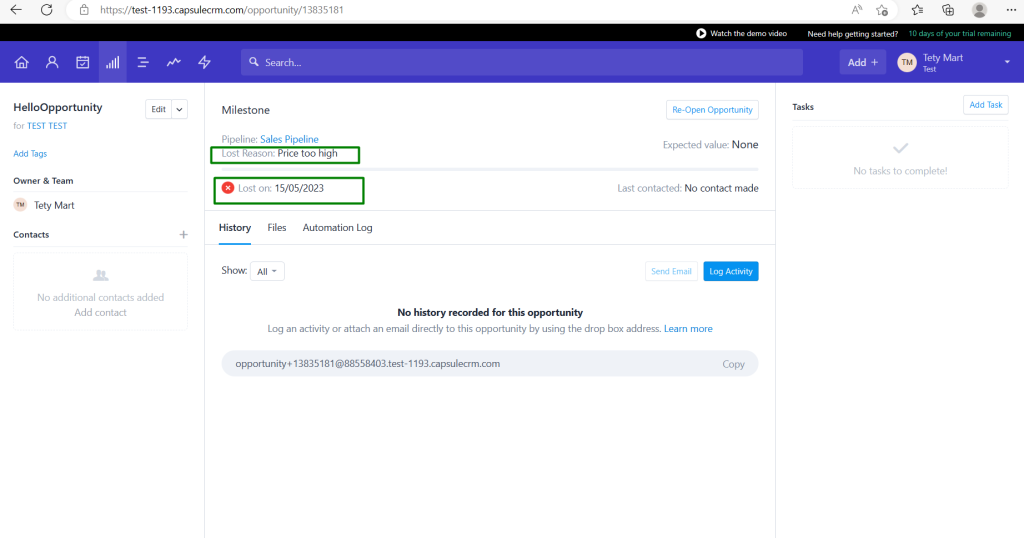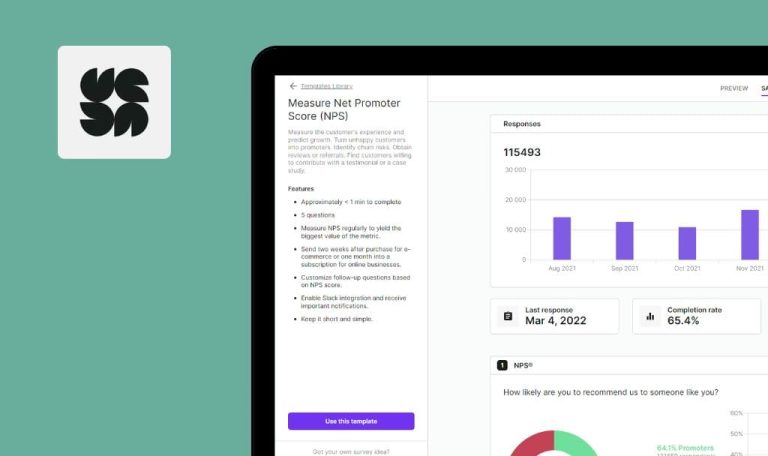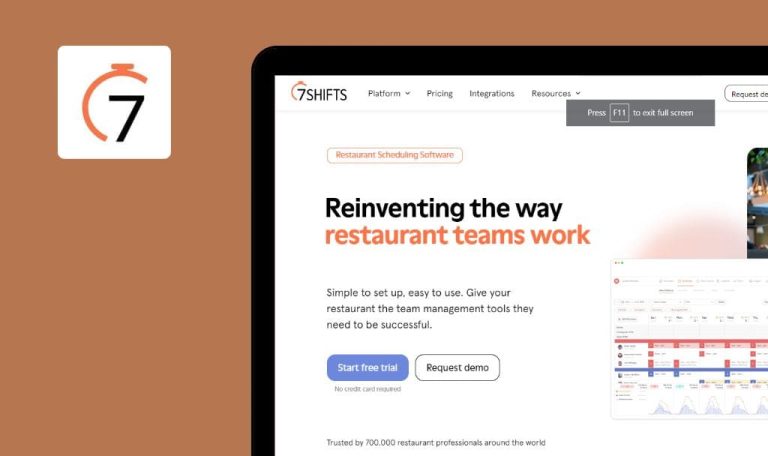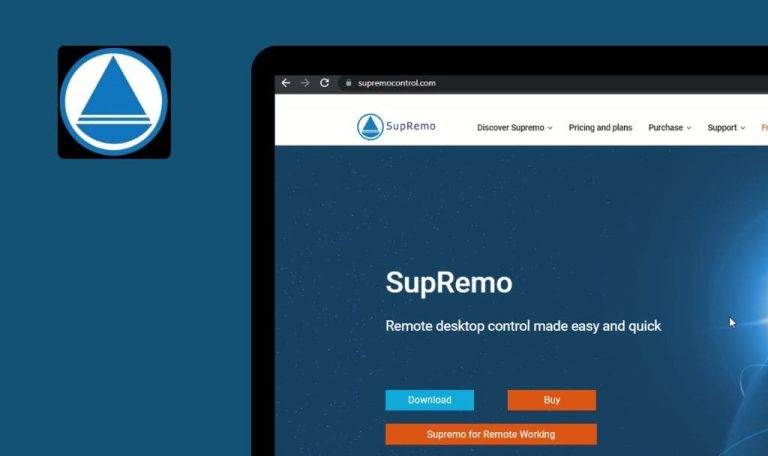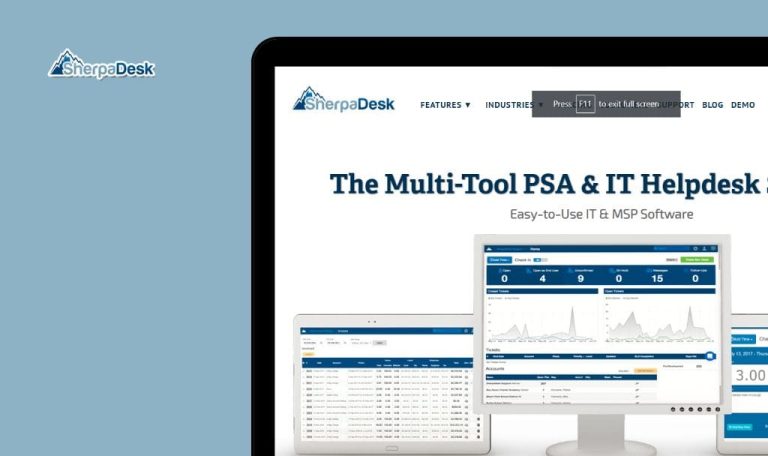
No bugs found in Capsule SaaS
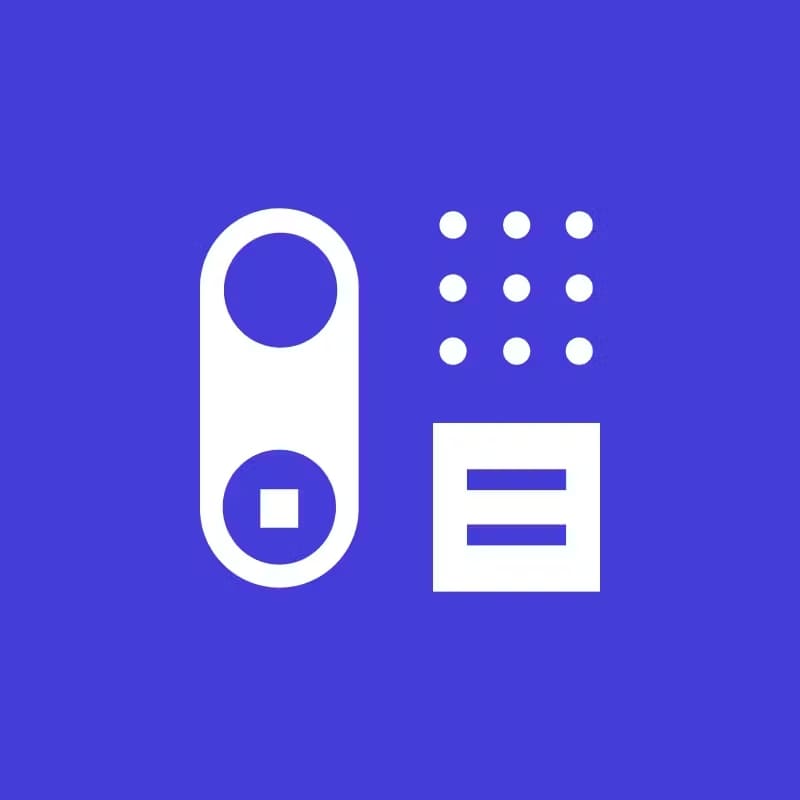

Capsule
Capsule is a CRM solution for startups, midsize businesses, and enterprises across real estate, IT, travel, hospitality, construction, recruitment, and other industries.
With Capsule SaaS, one can simplify contact management as all the customer information from multiple channels is automatically gathered in one place. Plus, you can add custom fields to record the most important of details. The app allows you to build and monitor several sales pipelines, automate routine workflows, and benefit from 50+ most popular integrations.
Our QA engineers tested Capsule to see if there are areas for improvement. We found no critical or medium bugs, so kudos to the Capsule team! Here’s what we checked.



No bugs found after creating new project and adding new board
- The user is logged in to the system.
- The user is on the Projects tab.
- Click the ‘Add Project’ button.
- Fill in the required fields.
- Click the ‘Add new board’ link.
- Click the ‘Add board’ button.
- Fill in ‘Name’ and ‘Description’ fields.
- Click the ‘Save’ button.
- Return to the ‘New Project’ form.
- Select the just created board from the drop-down list.
- Click ‘Save’.
Windows 10
Google Chrome Version 113.0.5672.93
Firefox
Version 112.0.2
Microsoft Edge
Version 113.0.1774.35
A new project with the created board has been added successfully.
Bug not found.
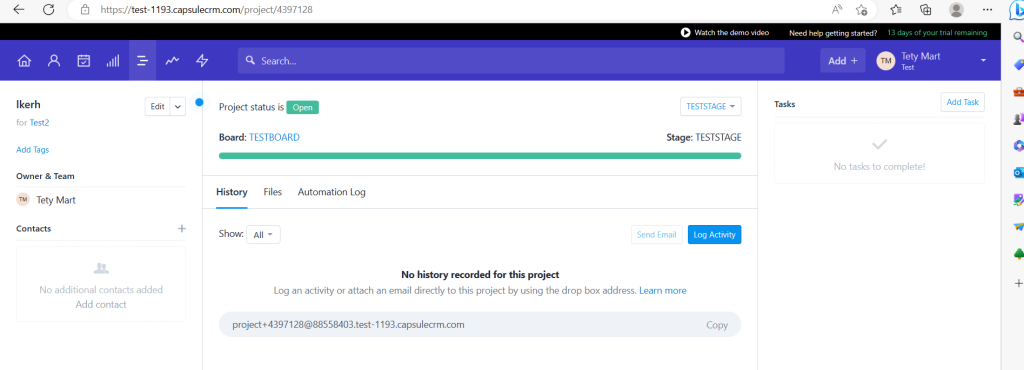
No bugs found after logging Meeting Activity to project
- The user is logged in.
- At least one project has been created.
- Open any existing project.
- Select a meeting activity type.
- Select a valid date.
- Fill in the ‘Note’ field.
- Add the attachments.
- Click ‘Save’.
Windows 10
Google Chrome Version 113.0.5672.93
Firefox
Version 112.0.2
Microsoft Edge
Version 113.0.1774.35
The meeting activity has been logged successfully.
Bug not found.
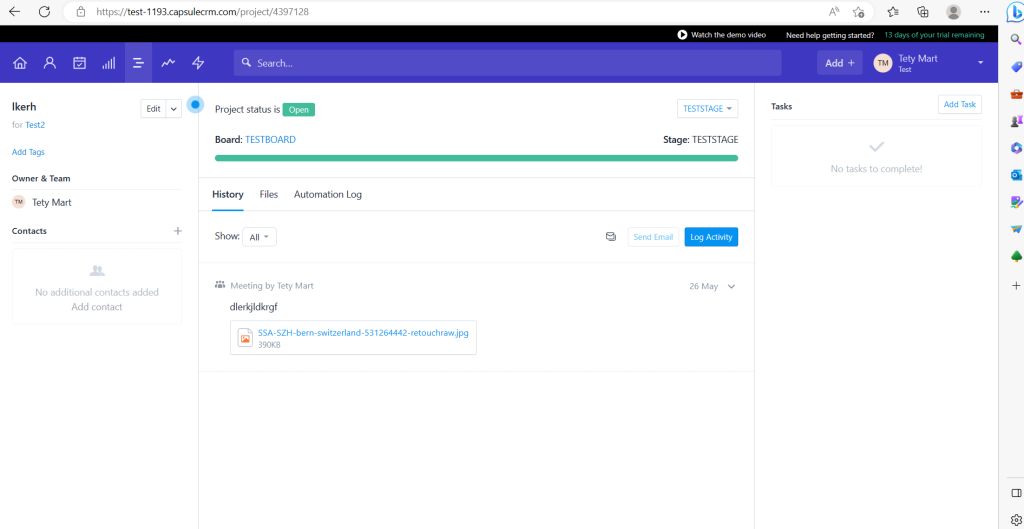
No bugs found after adding new task via calendar with monthly repeat
- The user is logged in to the app.
- The user is on the Calendar & Tasks tab.
- Highlight the appropriate day on the calendar.
- Click the ‘Add Task’ link.
- Fill in the ‘Description’ field.
- Select ‘Due Date’.
- Click the ‘Repeat’ link.
- Select any number of months.
- Click the ‘Save’ button.
Windows 10
Google Chrome Version 113.0.5672.93
Firefox
Version 112.0.2
Microsoft Edge
Version 113.0.1774.35
A new task with monthly repeat for the set number of months has been created successfully and is displayed on the calendar.
Bug not found.
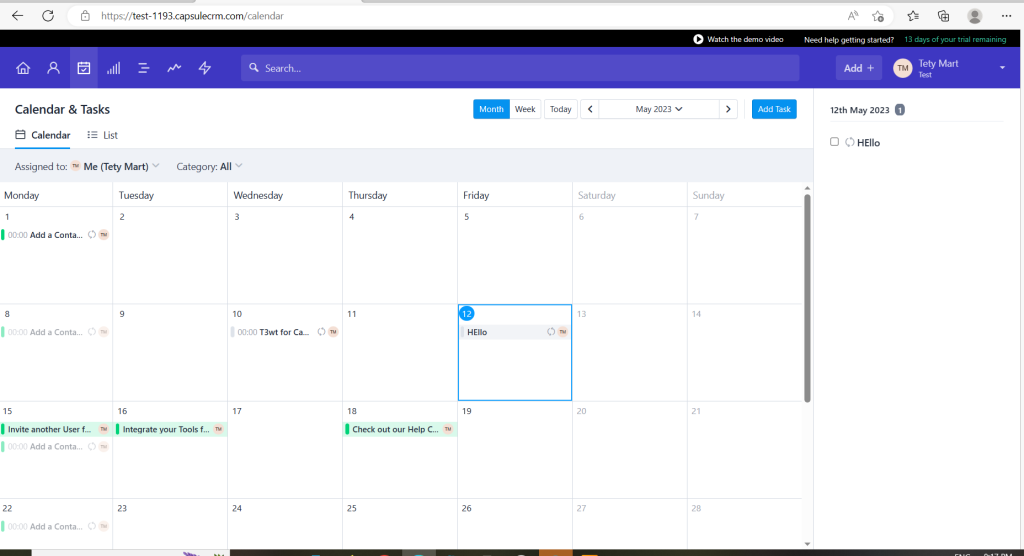
No bugs found after linking existing task to opportunity
- The user is logged in
- At least one task without a link to the opportunity exists.
- At least one created opportunity exists in the system.
- Navigate to ‘Dashboard’.
- Open the existing task without a linked opportunity.
- Click ‘link task to contact, opportunity or project’ link.
- Search for an existing opportunity.
- Click the ‘Save’ button.
Windows 10
Google Chrome Version 113.0.5672.93
Firefox
Version 112.0.2
Microsoft Edge
Version 113.0.1774.35
The opportunity has been successfully linked to the task.
Bug not found.
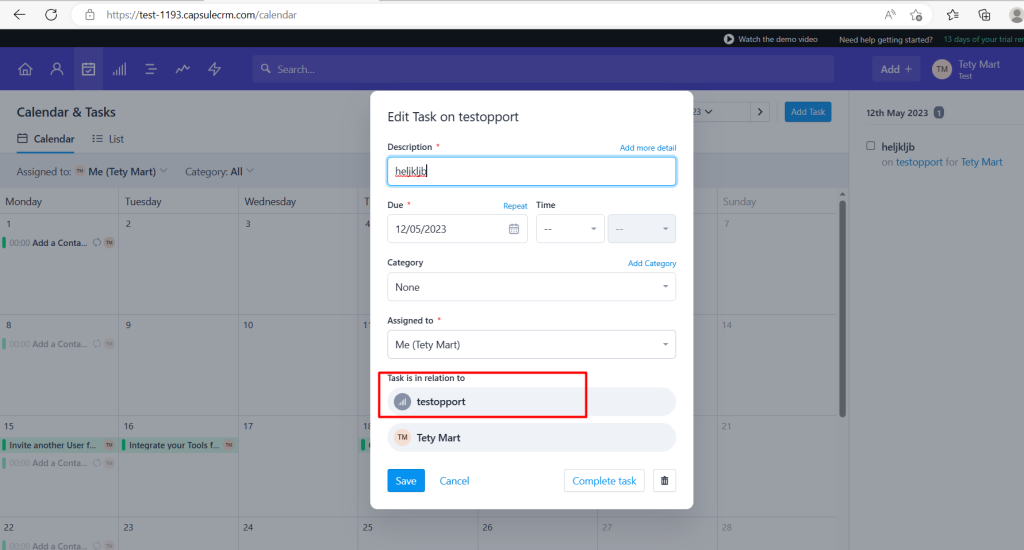
No bugs found after re-opening completed task
- The user is logged in.
- At least one overdue task exists in the system.
- Navigate to ‘Dashboard’.
- Select any overdue task.
- Complete the task.
- Make sure that it has been completed.
- Open the completed task.
- Change the time in the task.
- Update the ‘Description’ field.
- Click the ‘Re-open task’ button.
Windows 10
Google Chrome Version 113.0.5672.93
Firefox
Version 112.0.2
Microsoft Edge
The task has been re-opened with the new data.
Bug not found.
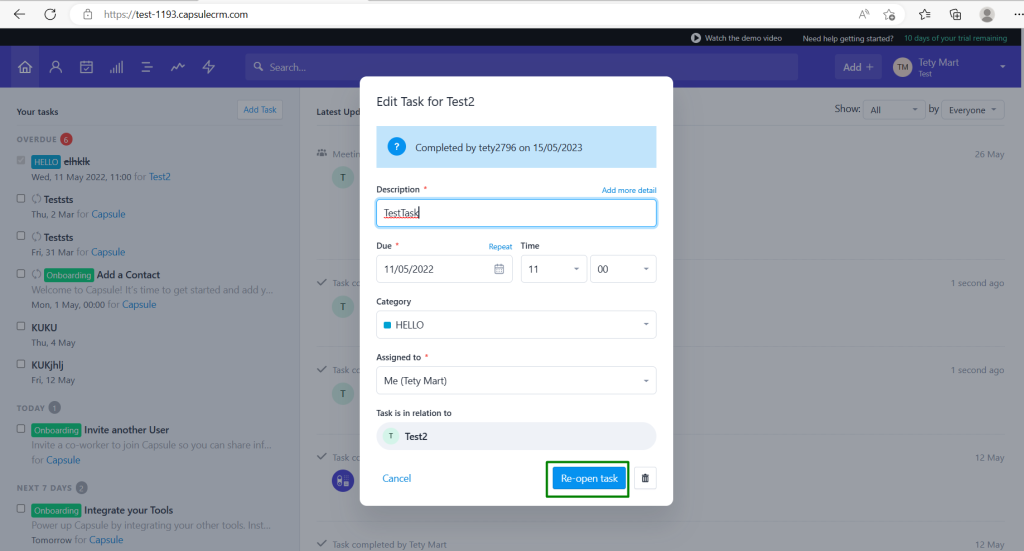
No bugs found after creating new person record with new custom field
- The user has been logged in to the system.
- The ‘Account Settings’ tab has been opened.
- Select the ‘Custom fields’ menu.
- Click the ‘Add new’ button.
- Select e.g. ‘Date’ field.
- Fill in the ‘Label’ field.
- Fill in the ‘Description’ field.
- Mark the ‘Important’ checkbox.
- Choose capture ‘For Both People & Organisations’.
- Click the ‘Save’ button.
- Make sure that the new custom field has been created.
- Open the ‘New Person’ form by clicking ‘Add> Person’ in the top right corner of the page.
- Fill in ‘First Name’, ‘Last Name’.
- Make sure that newly created custom field is displayed on the form.
- Fill in the custom field.
- Click the ‘Save’ button.
Windows 10
Google Chrome Version 113.0.5672.93
Firefox
Version 112.0.2
Microsoft Edge
Version 113.0.1774.35
A new person record with a newly created custom field has been submitted successfully.
Bug not found.
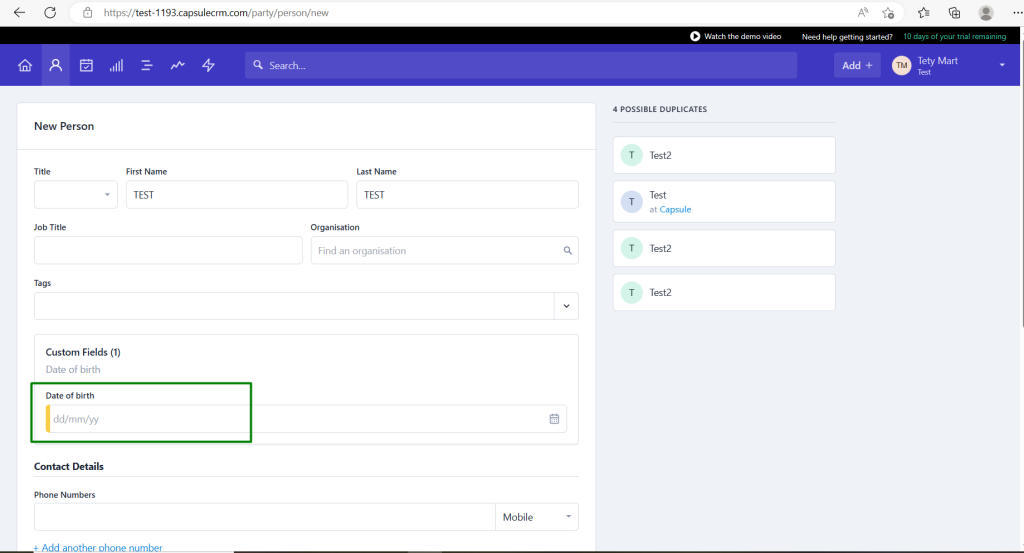
No bugs found after converting existing contact to organization
- The user has been logged in to the system.
- At least one person record exists in the system.
- Open the existing person record.
- Click the ‘Edit’ drop-down list.
- Select the ‘Convert to the organization’ option.
- Click the ‘Confirm conversion’ button.
Windows 10
Google Chrome Version 113.0.5672.93
Firefox
Version 112.0.2
Microsoft Edge
Version 113.0.1774.35
The person record has been successfully converted to the organization record. The previous person record doesn’t exist in the system anymore.
Bug not found.

No bugs found after adding category to existing task
- The user has been logged in to the system.
- The user is on the ‘Calendar & Tasks’ tab.
- At least one task exists in the system.
- Select the existing task on the calendar.
- Click the ‘Add category’ link.
- Click the ‘Save’ button.
- Make sure that ‘Category’ became the mandatory field on the form.
- Fill in the ‘Category’ field.
- Choose the color of the category.
- Click the ‘Save’ button.
Windows 10
Google Chrome Version 113.0.5672.93
Firefox
Version 112.0.2
Microsoft Edge
Version 113.0.1774.35
The task is displayed with the appropriate category’s color on the calendar. The category has been saved successfully in the record.
Bug not found.
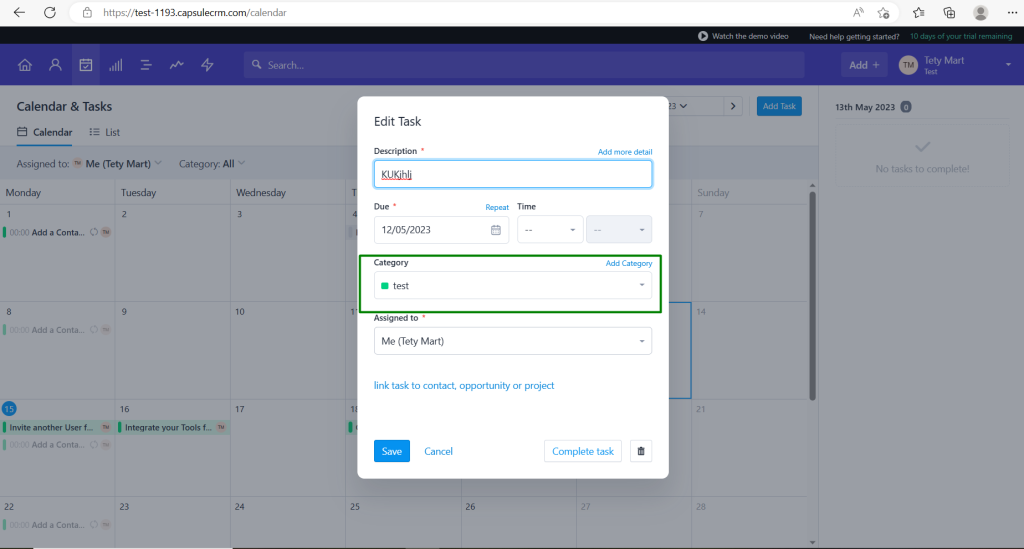
No bugs found after adding new email template to ‘Projects’
- The user has been logged in to the system.
- The ‘Account Settings’ tab has been opened.
- Select the ‘Email Templates’ option.
- Switch to the ‘Projects’ tab.
- Click the ‘Add Template’ button.
- Fill in all required fields.
- Click the ‘Save’ button.
Windows 10
Google Chrome Version 113.0.5672.93
Firefox
Version 112.0.2
Microsoft Edge
Version 113.0.1774.35
A new email template with all entered data has been created successfully.
Bug not found.
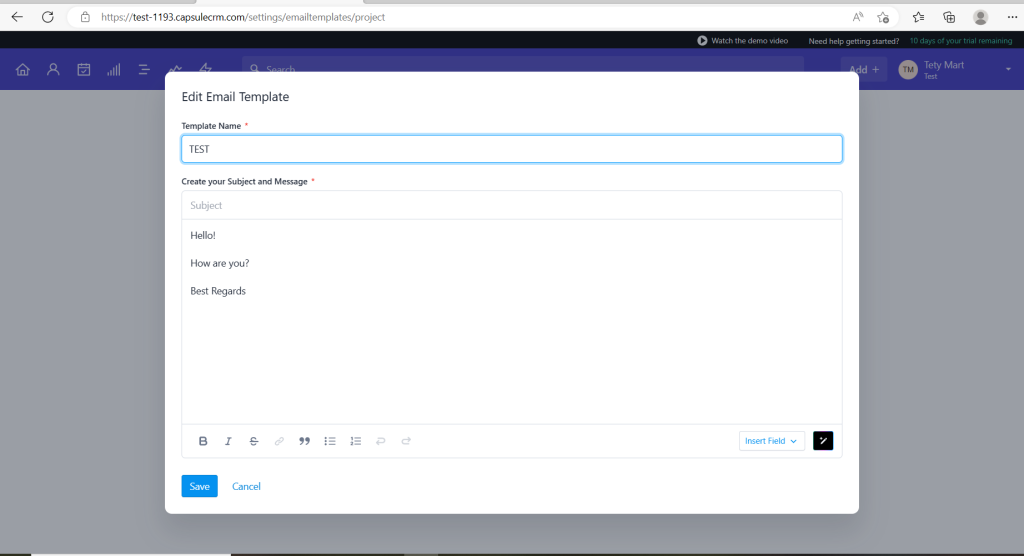
No bugs found after marking opportunity as ‘Lost’
- The user has been logged in to the application.
- At least one opportunity exists in the system.
- Navigate to the ‘Sales Pipeline’ tab.
- Expand the menu on any existing opportunity on the board.
- Click the ‘Lost’ button.
- Choose a ‘Lost Reason’.
- Click the ‘Save’ button.
Windows 10
Google Chrome Version 113.0.5672.93
Firefox
Version 112.0.2
Microsoft Edge
Version 113.0.1774.35
The lost opportunity disappeared from the board. The lost opportunity record contains the ‘Lost on’ and ‘Lost Reason’ information.
Bug not found.
The app contains many useful features that are easy to understand for a novice. During testing, I didn’t face any critical issues. I wholeheartedly recommend using this CRM application to build strong and fruitful customer relationships and save time.

No Bugs Found!
 We tried to find bugs in this product, but failed to spot any. While we still believe no software is 100% free of bugs, this app contains no critical or apparent defects that could negatively impact the user experience.
We tried to find bugs in this product, but failed to spot any. While we still believe no software is 100% free of bugs, this app contains no critical or apparent defects that could negatively impact the user experience.