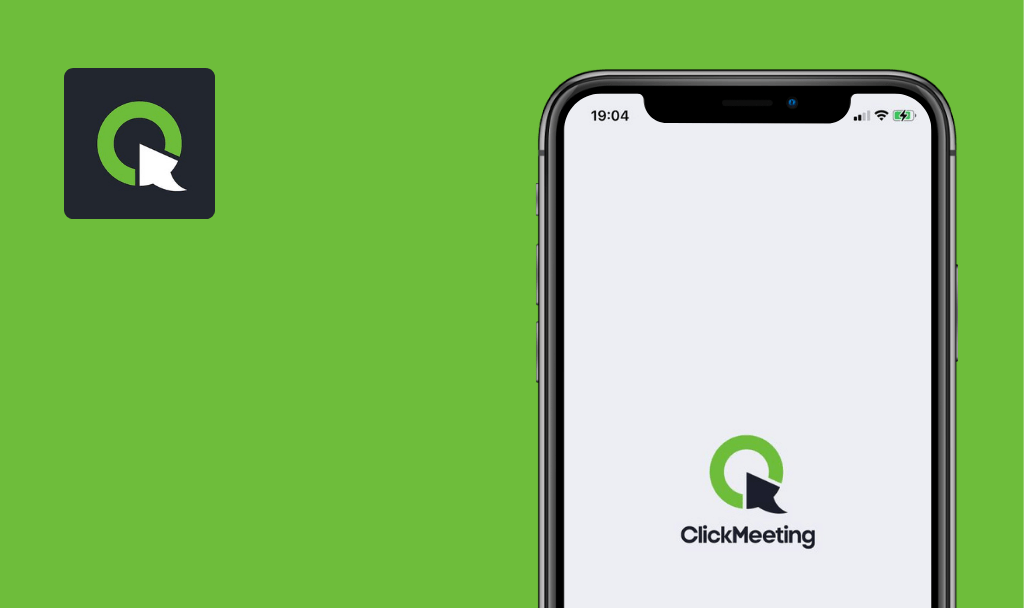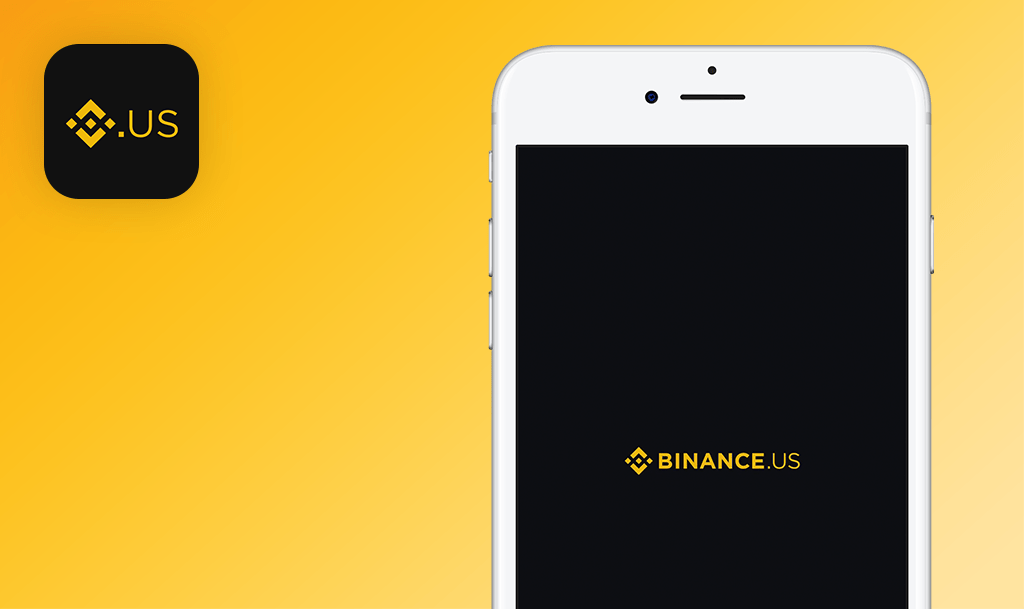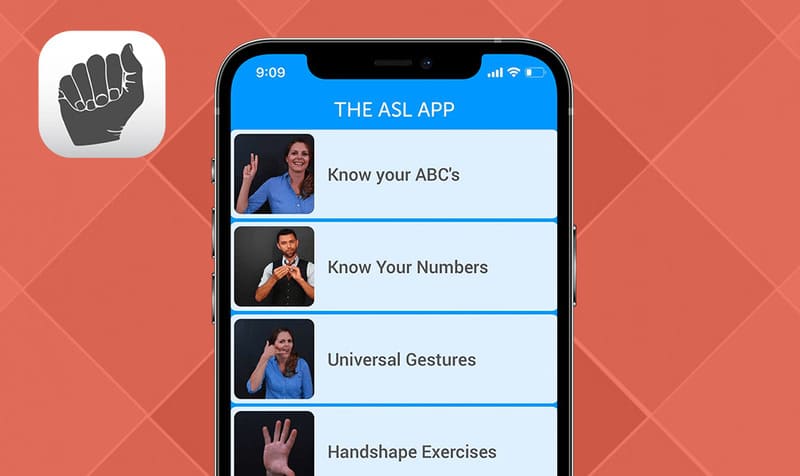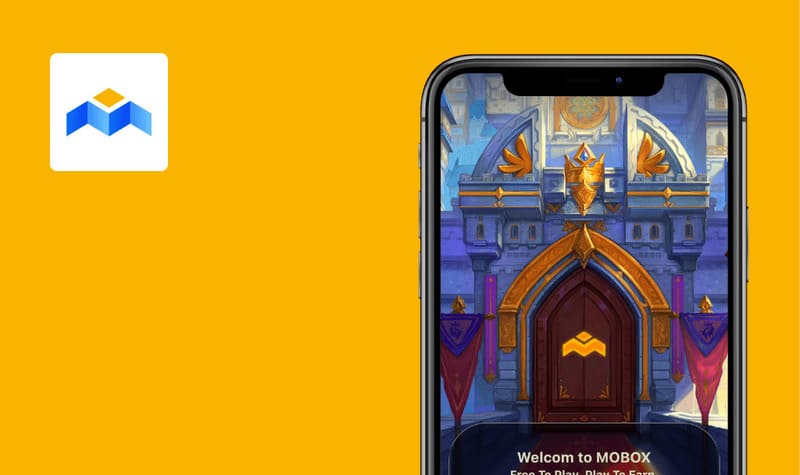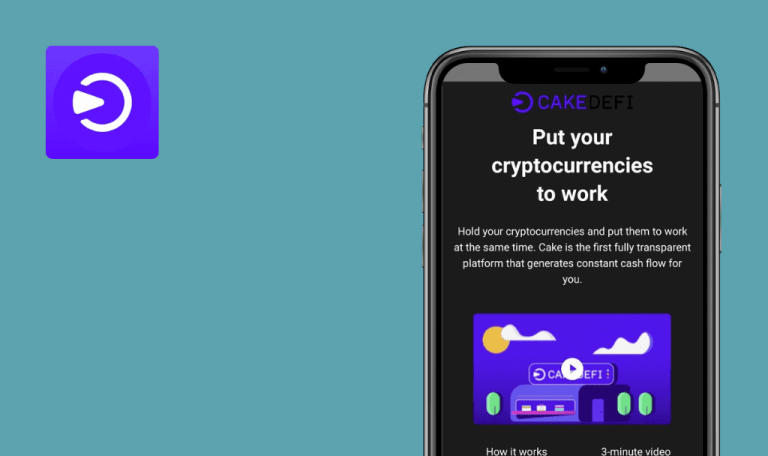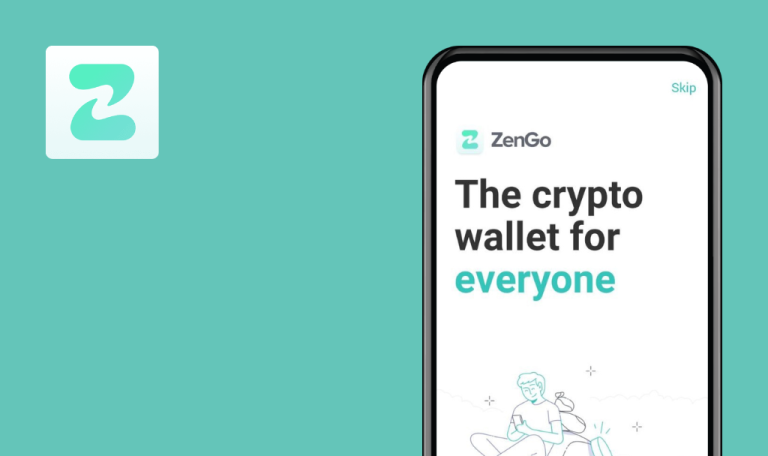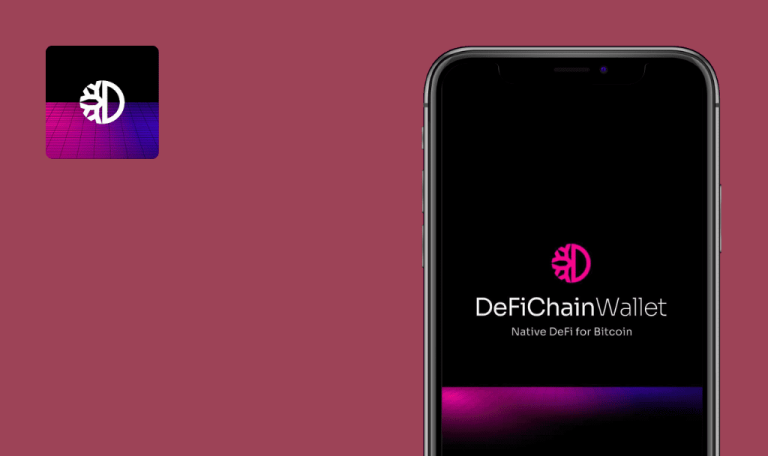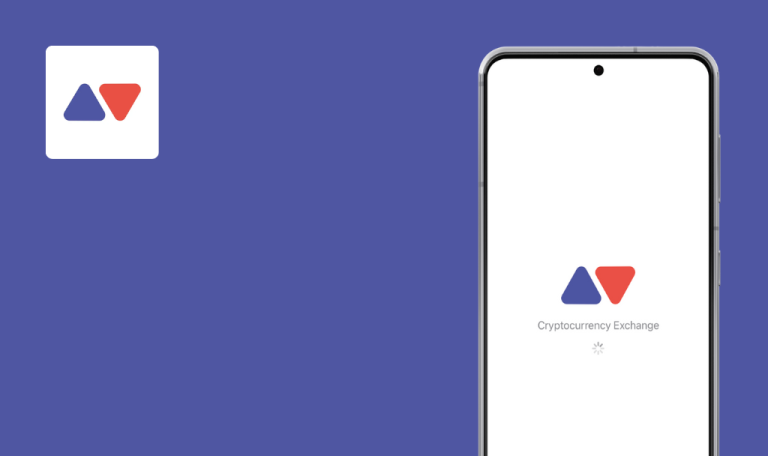
No bugs found in imToken: BTC & ETH Wallet for iOS
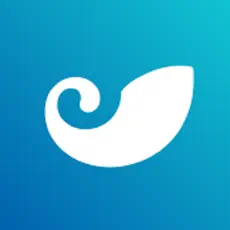
imToken: BTC & ETH Wallet
imToken is a non-custodial crypto solution for managing thousands of tokens, transferring NFTs, browsing curated dapps, and earning with Ethereum games.
With imToken, users can manage multi-chain assets: DeFi coins like Uniswap or Compound, stablecoins like USDC and USDT, and other ERC20 tokens. imToken achieves security with encryption and local storage of private keys and password enhanced by fingerprint sensor for transactions. imToken’s web3 browser offers over 500 dapps and DeFi projects to explore.
QAwerk’s web3 testing team wanted to see if imToken leaves up to its promises and can ensure a seamless user experience. And it does! The quality assurance test is successfully passed.



No bugs found when creating identity
- Download the app.
- Open the app.
- Click the “Create identity” button.
- Click the “Name your identify” field and type “test”.
- Click the “Set password” field and type any valid password.
- Click the “Confirm password” field and type the same valid password from step 3.
- Click the check mark near “I have read and agreed to the imToken Terms of Service”.
- Click the “Create identity” button.
iPhone 13 Pro, iOS 16.0
Identity was created successfully.
Bug not found.
No bugs found when adding and deleting assets
Open the app.
- Click the “+” icon.
- Click the “+” icon near some currencies, e.g. “LON” and “TFT”.
- Navigate to the “Wallet” page.
- Click the “+” icon.
- Click the “Displayed Assets” button.
- Click the “-” icon near “LON” and click the “Delete” button.
- Click the “-” icon near “TFT” and click the “Delete” button.
- Navigate to the “Wallet” page.
iPhone 13 Pro, iOS 16.0
Assets were added and deleted correctly.
Bug not found.
No bugs found after language change
Open the app.
- Navigate to the “My Profile” page.
- Click the “Settings” button.
- Click the “Languages” button.
- Navigate through some pages.
iPhone 13 Pro, iOS 16.0
All pages are translated fully.
Bug not found.
No bugs found when writing letter to Help Center
Open the app.
- Navigate to the “Market” page.
- Click the Headphones icon.
- Click the “Ask” button.
- Click the “Subject” field and type “test”.
- Click the “Add your message here” field and type “test”.
- Click the Send icon.
iPhone 13 Pro, iOS 16.0
The message was sent.
Bug not found.
No bugs found when creating invalid booking address
Open the app.
- Navigate to the “My Profile” page.
- Click the “Address Book” button.
- Click the “+” button.
- Click the “Please input Address” field and type “h”.
- Click the “Name” field and type “y”.
- Click the “Save” button.
iPhone 13 Pro, iOS 16.0
The invalid booking address was not saved; validation appears.
Bug not found.
No bugs found in Market Value functionality
Open the app.
- Navigate to the“Market” page.
- Click the “Market Value” button.
- Click the “BTC” button.
iPhone 13 Pro, iOS 16.0
The market value of all currencies is correct.
Bug not found.
No bugs found after clicking social media links
Open the app.
- Navigate to the “My Profile” page.
- Click the “About Us” button.
- Click all social media links.
iPhone 13 Pro, iOS 16.0
The user was redirected to all platforms.
Bug not found.
No bugs found in QR code functionality
Open the app.
- Click the QR code icon in the top right corner.
- Point the camera on any QR code.
iPhone 13 Pro, iOS 16.0
The QR code was recognized.
Bug not found.
No bugs found when managing wallet
Open the app.
- Navigate to the “My Profile” page.
- Click the “Manage your wallet” button.
- Click the “Manage” button.
- Click the Name of your wallet.
- Click the “Name your identity” field and type “test”.
- Click the “Confirm” button.
- Go back to the “Manage your identity wallet” page.
- Click the “Add Coin” button.
- Add some random coins.
- Click the “Confirm” button.
iPhone 13 Pro, iOS 16.0
The name was successfully changed and the coins were added successfully too.
Bug not found.
No bugs found when changing Currency Unit
Open the app.
- Navigate to the “My Profile” page.
- Click the “Settings” button.
- Click the “Currency Unit” button.
- Select “EUR”.
- Navigate through some pages.
iPhone 13 Pro, iOS 16.0
The currency unit was changed correctly.
Bug not found.
I conducted comprehensive functional and UI/UX testing of imToken. Since my QA check revealed no critical issues, I can wholeheartedly recommend the imToken wallet as a stable and well-built app.

No Bugs Found!
 We tried to find bugs in this product, but failed to spot any. While we still believe no software is 100% free of bugs, this app contains no critical or apparent defects that could negatively impact the user experience.
We tried to find bugs in this product, but failed to spot any. While we still believe no software is 100% free of bugs, this app contains no critical or apparent defects that could negatively impact the user experience.