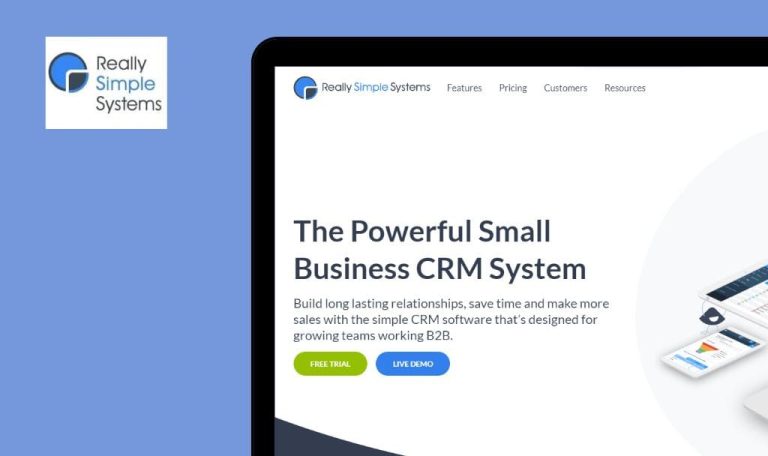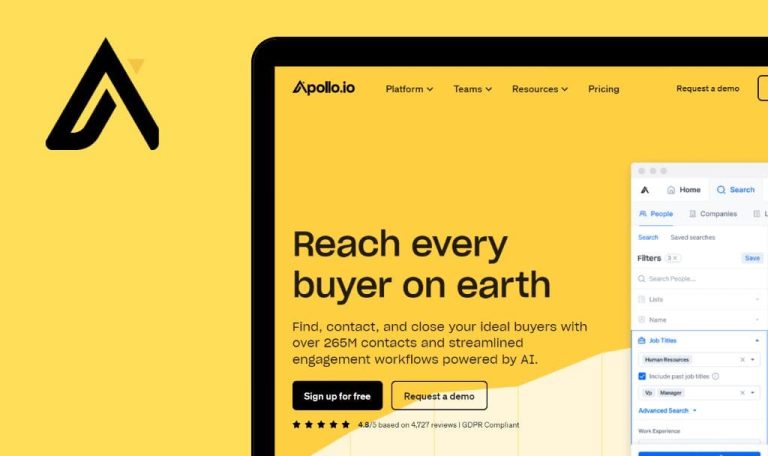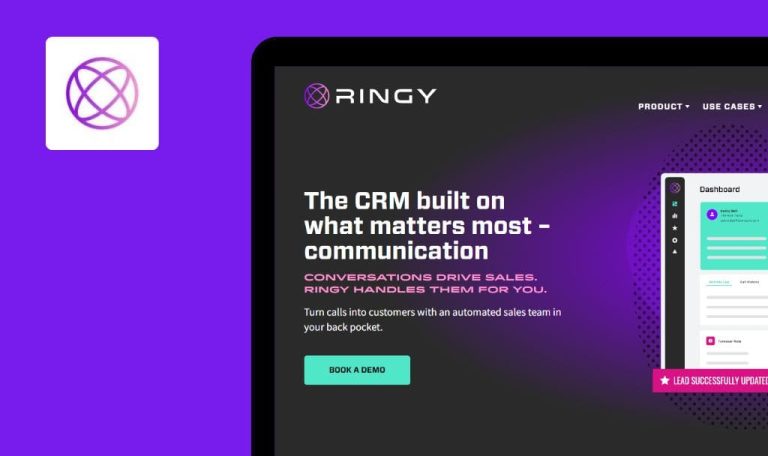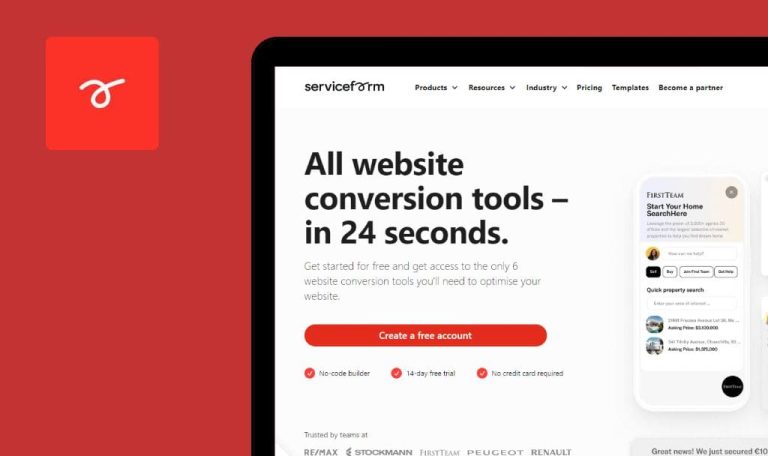
Bugs found in Wethod SaaS

Wethod is designed to manage a large portfolio of projects in real time, facilitating seamless collaboration among team members.
It helps creative agencies, architecture firms, and consulting companies reduce paperwork and management costs. The platform offers three different pricing models to fit any budget, with a free package for up to two users containing all the necessary functionalities. For those who wish to see the software in action and become acquainted with it, Wethod provides a free demo version.
QAwerk software testers explored Wethod SaaS from a professional standpoint and found several areas for improvement. Let’s go over the results!
Error appears when trying to create project with empty “Name” field
Critical
- The user is logged into the app.
- The user is on the “Projects list” page.
- Click the “Add Project” button.
- Enter a space to the name.
- Fill in all other required fields with valid data.
- Click the “Save” button.
Google Chrome v. 113.0.5672.127
Microsoft Edge v. 113.0.1774.57
Firefox v. 113.0.2
The project hasn’t been created; no validation messages are displayed; an uncaught TypeError: “e is null” error is shown in Network Dev Tools.
The application should manage invalid values entered in the required fields.
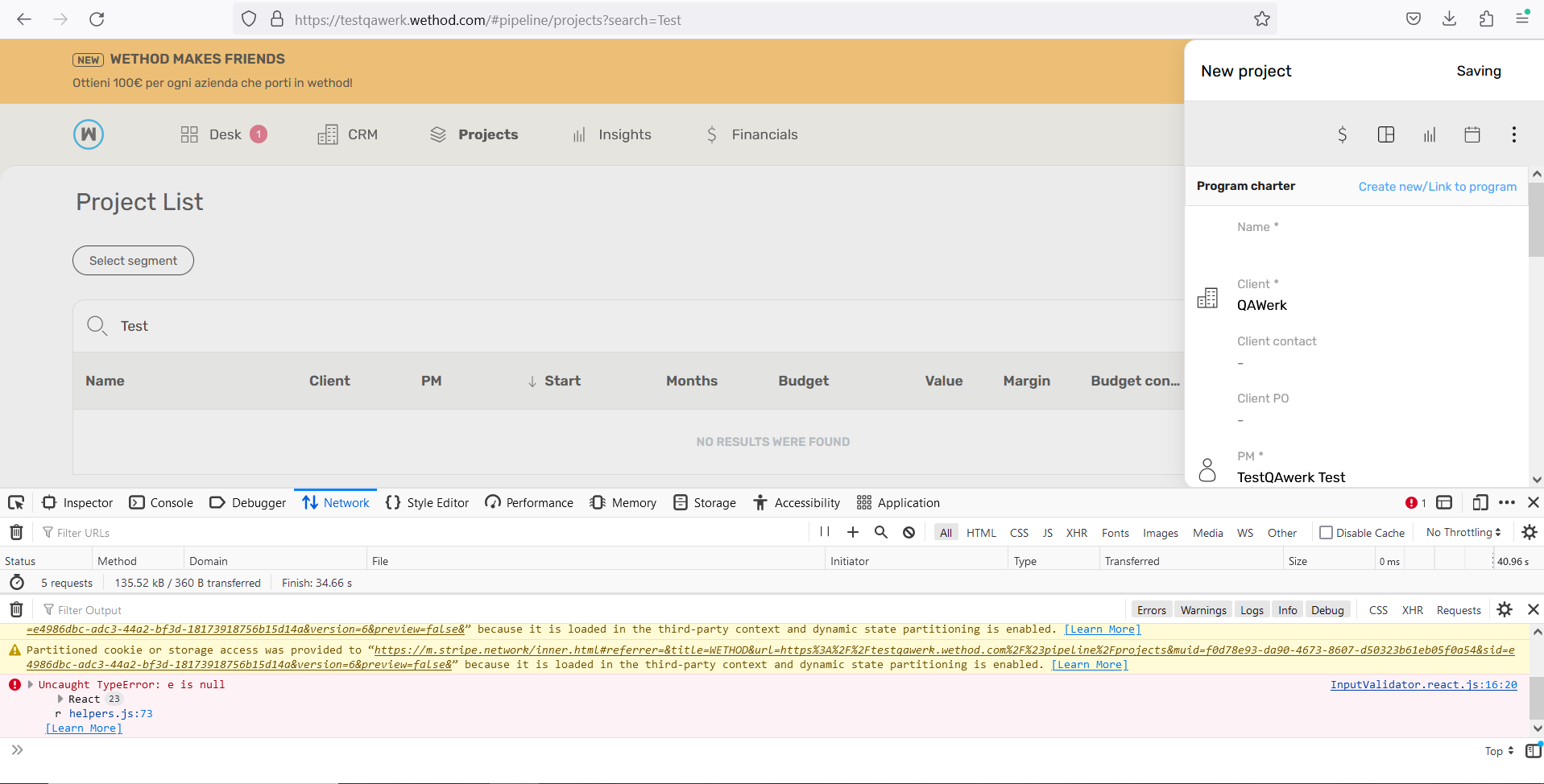
Error occurs when trying to save new client with “Invalid Date” value
Critical
- The user is logged into the app.
- The user is on the “Client list” page.
- Click the “Add” button.
- Fill in the “Name” field.
- Fill in the “Acronym” field.
- Scroll down to the “Date” field.
- Select the desired date from the calendar.
- Place the cursor in the “Date” field.
- Clear the month.
- Make sure that the “Invalid Date” value is displayed in the “Date” field.
- Click the “Save” button.
Google Chrome v. 113.0.5672.127
Microsoft Edge v. 113.0.1774.57
Firefox v. 113.0.2
An “Invalid Date” value appears in the “Date” field; after clicking the “Save” button, the page freezes, and a “500 Internal Error” is displayed in the Dev Tools.
The user should not be able to save the record with invalid data.
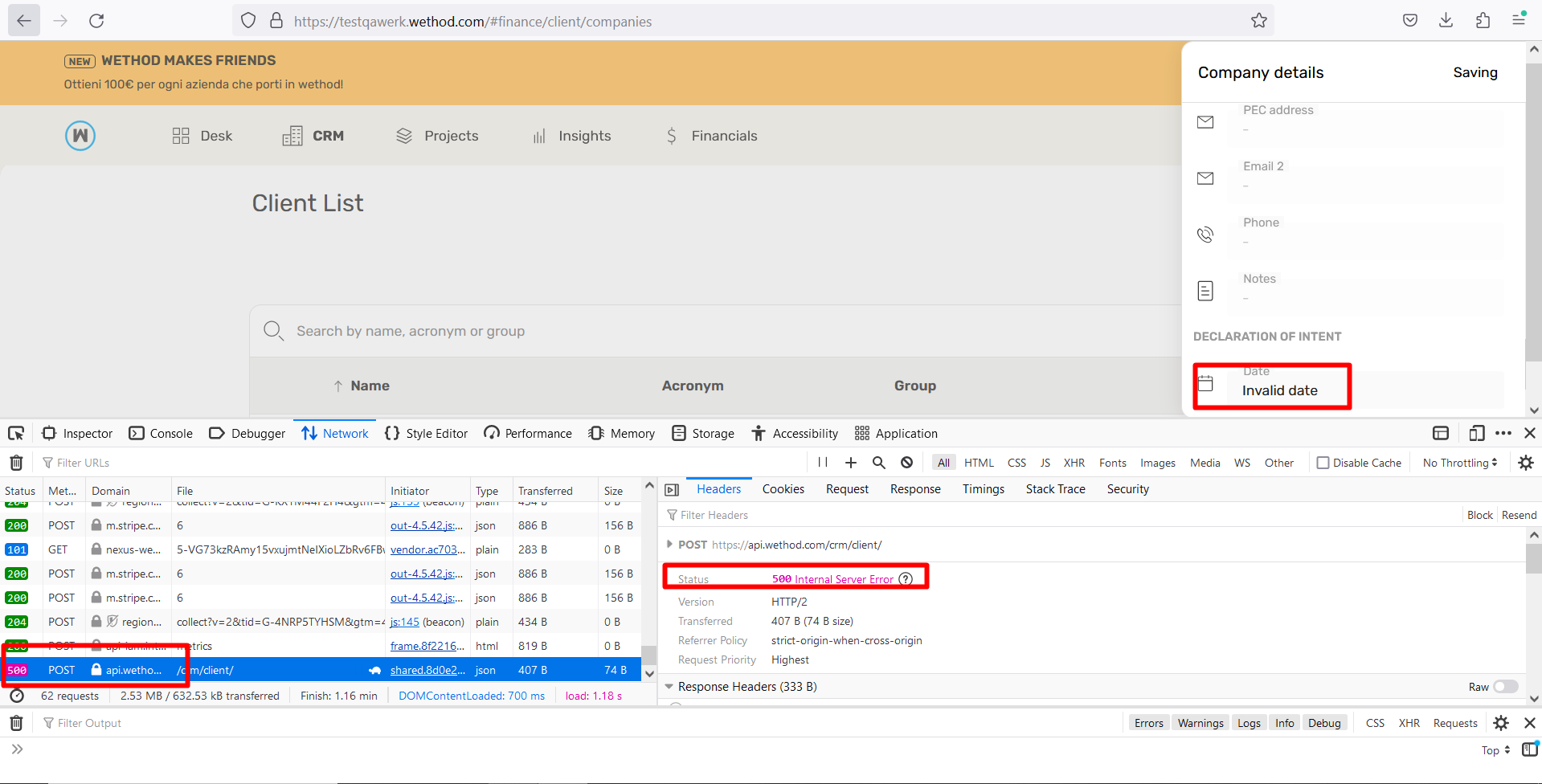
No validation for entered email addresses on “Invite New User” page
Major
- The user is logged into the app.
- The user is on the “Team” page.
- Click the “New User” button.
- Select the Level and Role.
- Enter an invalid email address (e.g. ‘test’).
- Click the “Invite” button.
Google Chrome v. 113.0.5672.127
Microsoft Edge v. 113.0.1774.57
Firefox v. 113.0.2
The invitation with an invalid email address is displayed in the “Pending Invitations” section.
The invitation with an invalid email address should not be saved; instead, a validation message regarding the invalid email address should be displayed.
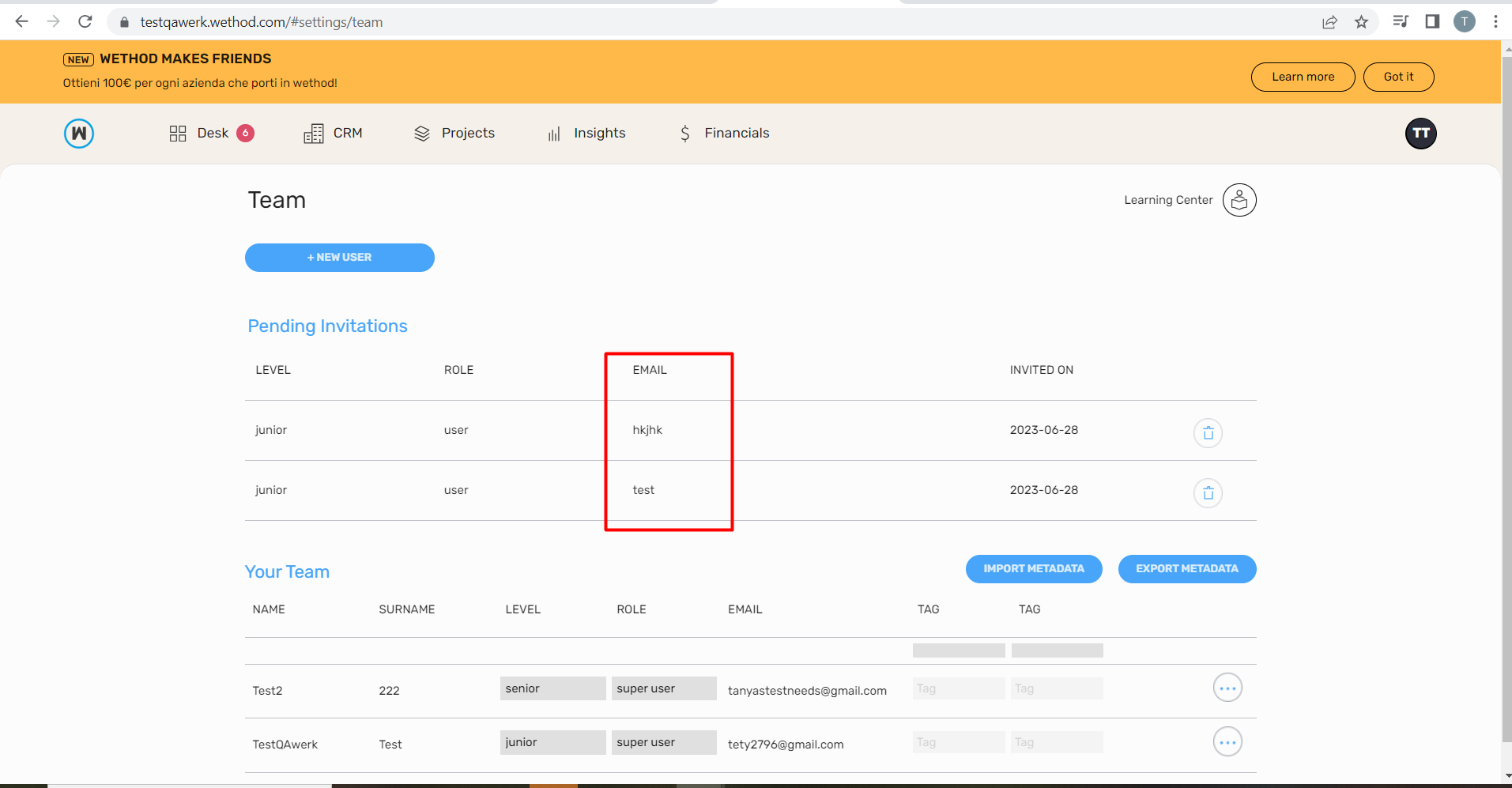
"Project Type" section is empty on "Create New Segment/Edit Segment" modal window
Major
- The user is logged into the app.
- The user is on the “Projects list” page.
- Click the “All” button.
- Click the “Create Segment” button or edit an existing segment.
- Scroll down to the “Project Type” section.
- Expand the “Project Type” section.
Google Chrome v. 113.0.5672.127
Microsoft Edge v. 113.0.1774.57
Firefox v. 113.0.2
The “Project Type” section is empty on the “Create New Segment/Edit Segment” modal window.
The “Project Type” section should contain the necessary information to be filled in accordance with the requirements.
No validation for date/number fields on forms
Minor
- The user is logged into the app.
- The user is on the “Projects list” page.
- Click the “All” button.
- Click the “Create Segment” button or edit an existing segment.
- Fill in the “Name” field.
- Attempt to enter invalid data into the number fields, such as setting the “Budget Consumption” minimum value greater than the maximum value or using negative values.
- Attempt to enter invalid data into the date fields, like setting the “From” value greater than the “To” value, for example, a due date.
- Click the “Save” button.
Google Chrome v. 113.0.5672.127
Microsoft Edge v. 113.0.1774.57
Firefox v. 113.0.2
The new segment with invalid data in the filters has been saved.
Validation messages for invalid data should be displayed.
Company placeholder overlaps with value on “Contact Details” pop-up
Minor
- The user is logged into the app.
- There is at least one company existing in the system.
- Navigate to the CRM menu.
- Select the “Contacts” tab.
Click the “Add” button. - Place the cursor in the “Company” field.
- Select an existing company from the drop-down list.
Google Chrome v. 113.0.5672.127
Microsoft Edge v. 113.0.1774.57
Firefox v. 113.0.2
The company placeholder overlaps with the value on the Contact Details pop-up.
The placeholder should not be displayed in the field once a value is entered.
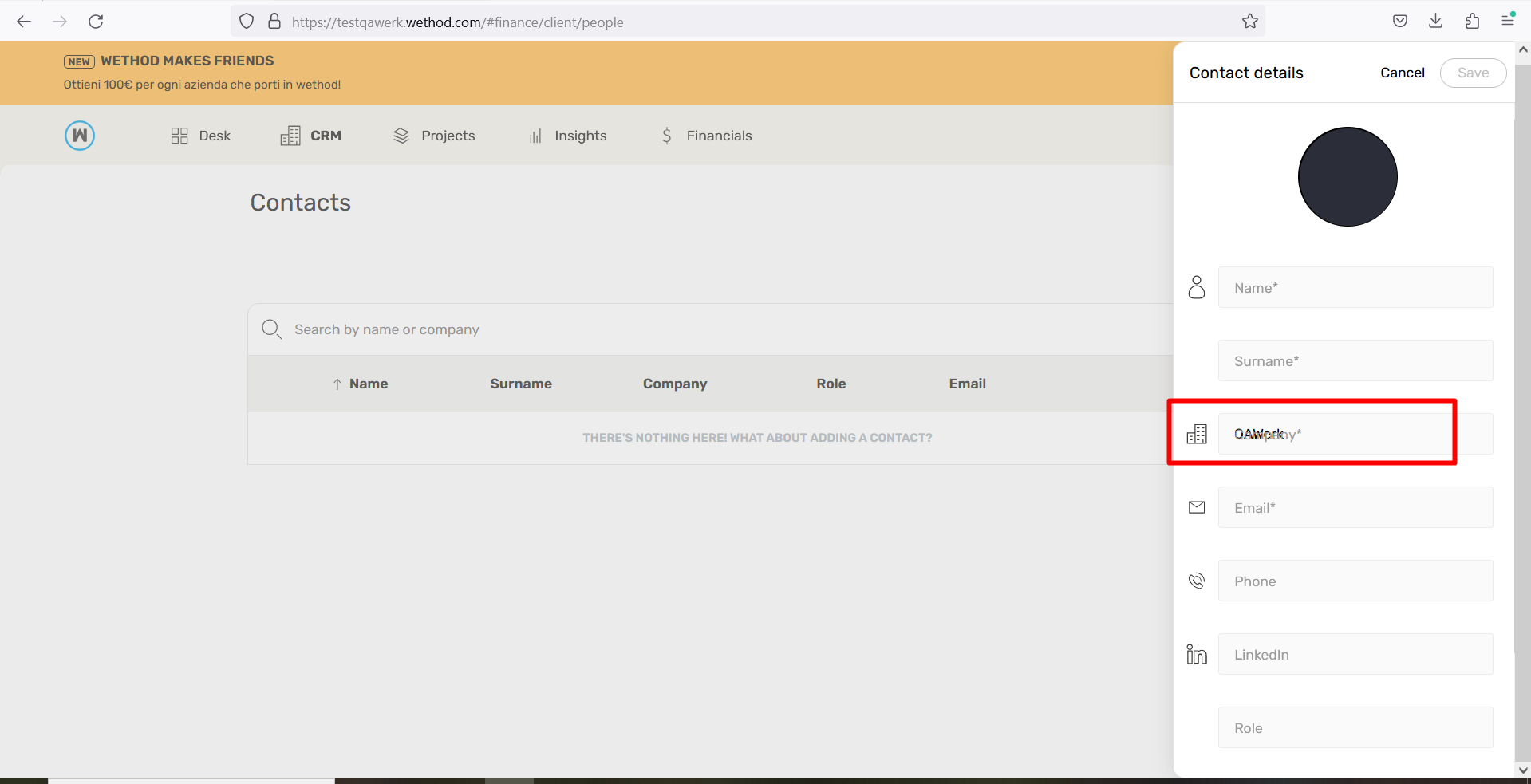
Impossible to create new client on "New Project" form if user enters lengthy value
Minor
- The user is logged into the app.
- The user is on the “Projects list” page.
- Click the “Add Project” button.
- Enter a lengthy value into the “Client” field.
Firefox v. 113.0.2
The pop-up has shifted, resulting in the “Create” button not being displayed.
The pop-up should not be moved out.
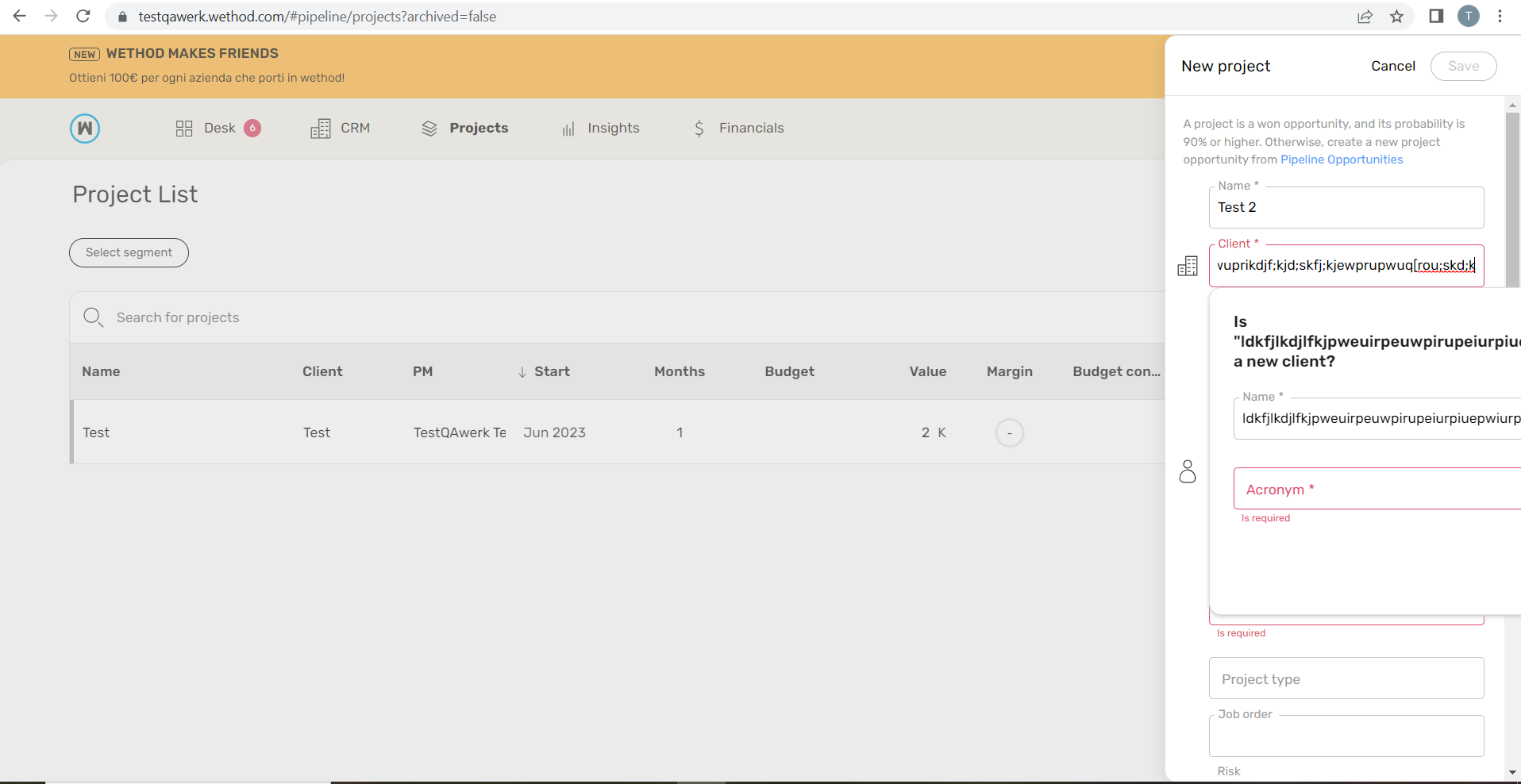
While testing, I observed numerous missed validation checks in various features. These omissions can potentially result in the application becoming blocked and unusable. I identified these issues when the application froze after entering invalid data into the input fields. I recommend dedicating more attention to the validation rules and conducting thorough regression testing afterward.