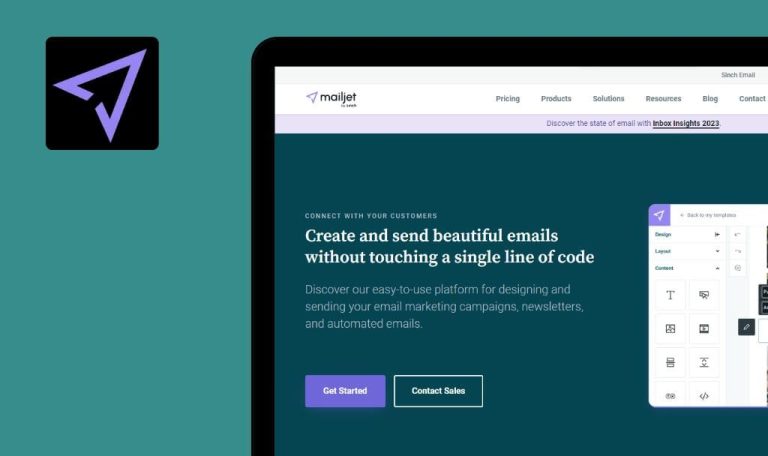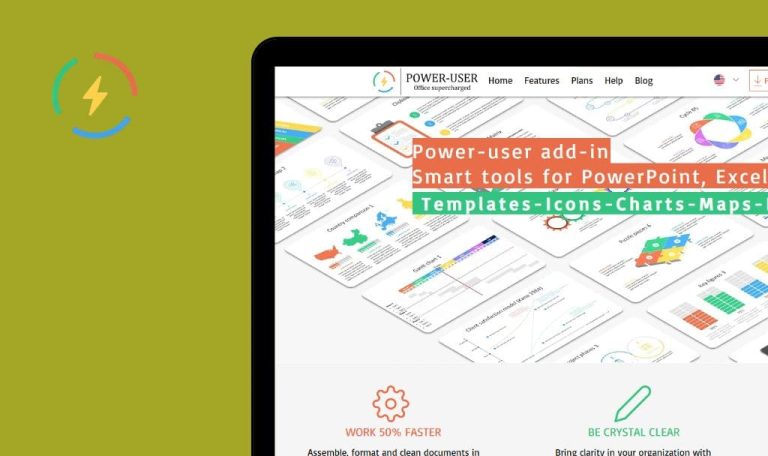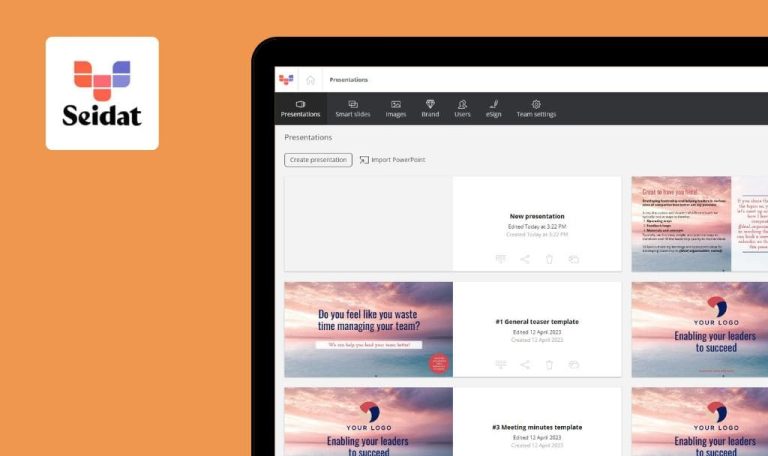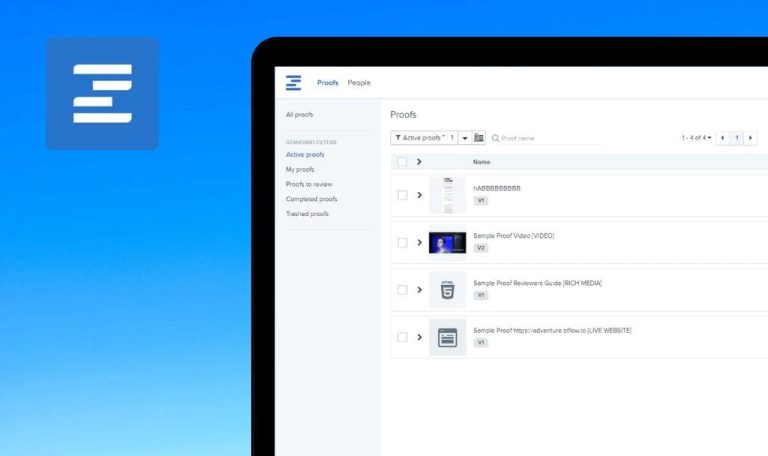
Bugs found in UXPin SaaS

UXPin SaaS is a user-friendly design and prototyping platform that empowers designers and teams to create prototypes with reusable components, which developers employ to build products.
Its collaborative capabilities facilitate real-time teamwork, enabling multiple users to work together on projects and give their feedback. UXPin SaaS supports comprehensive testing and validation to assist designers in identifying and addressing issues early in the design process. The platform seamlessly integrates with Storybook, Git repo, and NPM package, allowing teams to utilize code components directly from their design system, application, or website.
Here are some of the UXPin SaaS bugs our QA engineers spotted while testing.
App freezes after creating new account with invalid email address
Critical
The user is on the “Sign up” form.
- Enter an invalid email address (e.g., “test”).
- Enter your first name.
- Select the type of work.
- Enter a valid password (minimum 6 characters).
- Click the “Continue to your free account” button.
Google Chrome Version 115.0.5790.110
Microsoft Edge Version 115.0.1901.188
Firefox 115.0.3
The application freezes; the user can’t continue to use the app; no errors are displayed in the developer’s tools console.
The validation message regarding an invalid email address should be displayed.
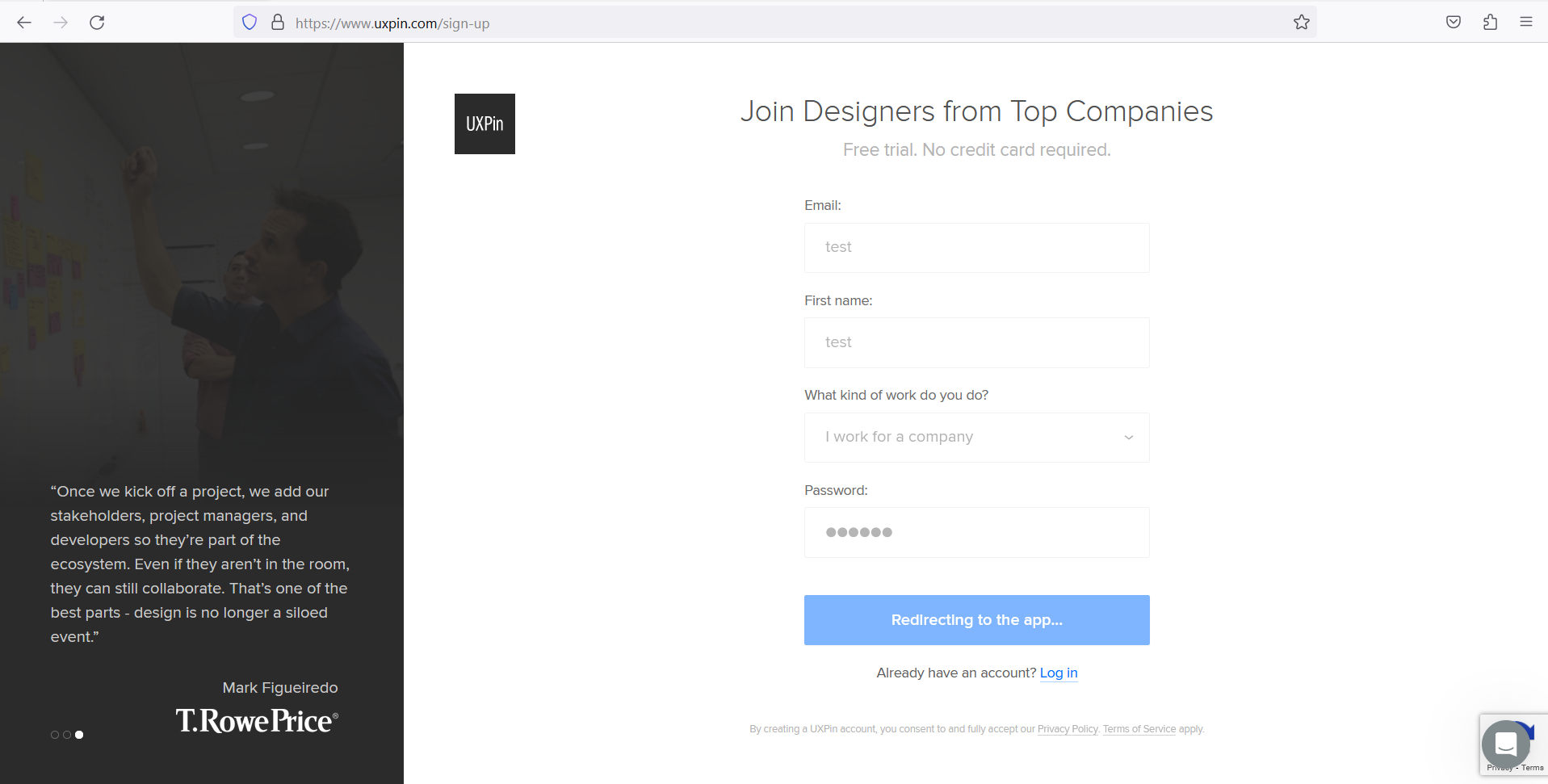
No validation message under "What kind of work do you do?" field
Major
The user is on the “Sign up” form.
Click the “Continue to your free account” button.
Google Chrome Version 115.0.5790.110
Microsoft Edge Version 115.0.1901.188
Firefox 115.0.3
The “What kind of work do you do?” field does not contain a validation message for unfilled values; the field is highlighted in red.
The behavior for the mandatory fields on the form should be consistent.
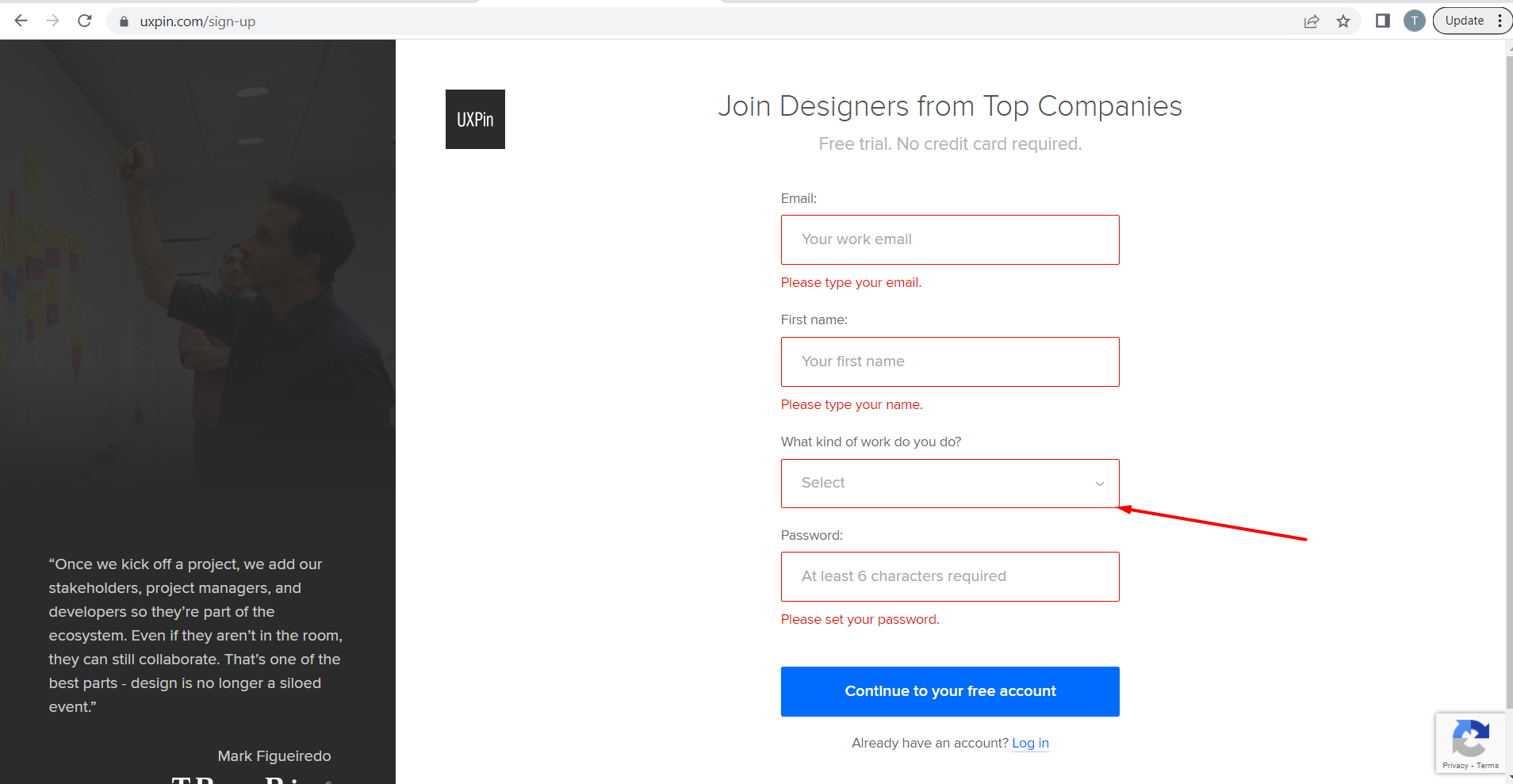
Resend invitation email lacks temporary password
Major
- The user is logged into the app.
- The user is on the “User Management” tab.
- Click the “Add new users” button.
- Enter a valid email address.
- Click the “Add 1 new user” button.
- Verify that the “You have been invited to join the UXPin account” email, including a temporary login and password, has been sent to the user.
- Navigate back to the “User Management” tab.
- Click “Resend Invitation” for the added user (click the three dots in the last column for the user in question).
- Examine the sent email for the test user.
Google Chrome Version 115.0.5790.110
Microsoft Edge Version 115.0.1901.188
Firefox 115.0.3
The second email sent contains only login information.
The resend invitation functionality should function in the same way as the initially sent email, providing login data for the user.
During testing, I encountered several bugs related to validation and improper app behavior from the user's perspective. Overall, the application functions correctly and is user-friendly.