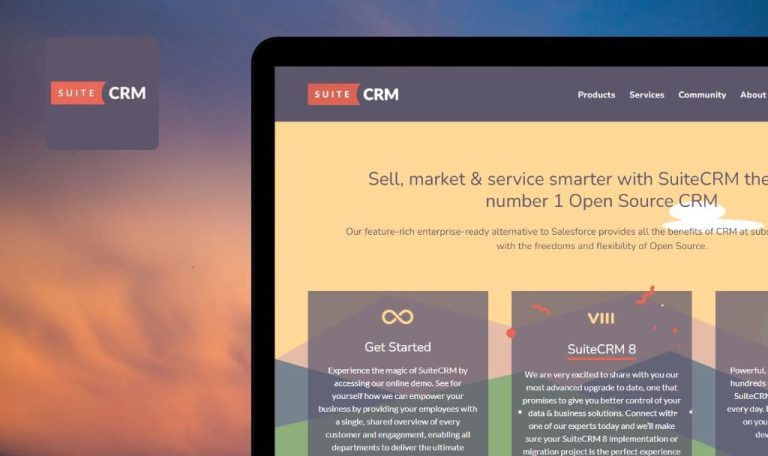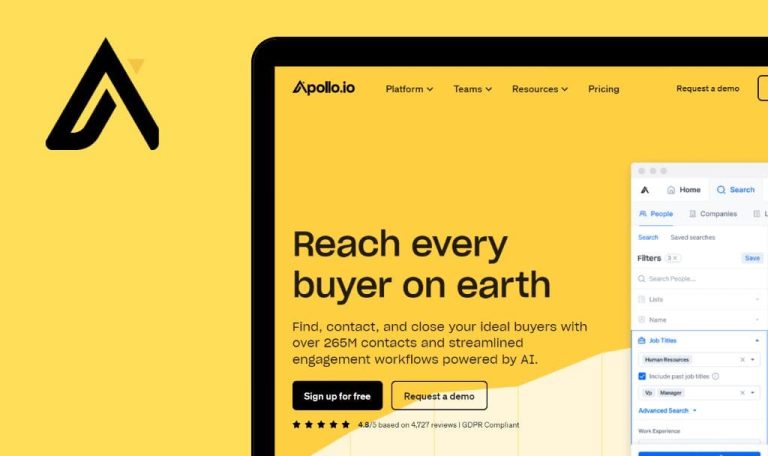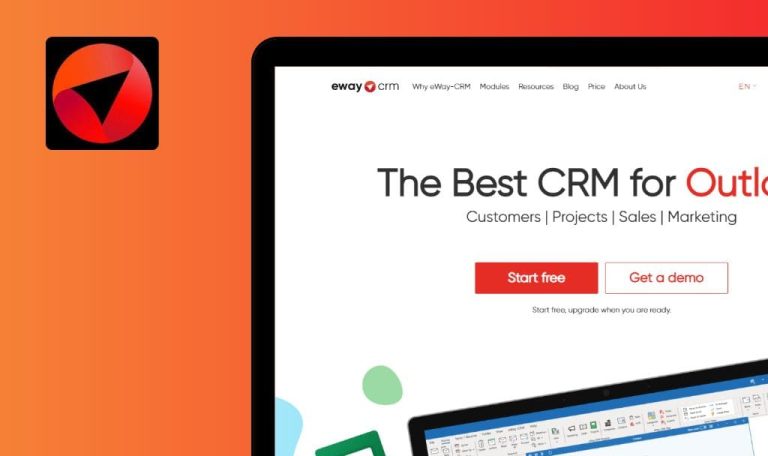
Bugs found in Streamtime SaaS
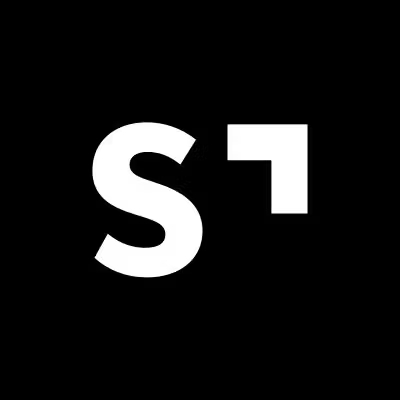
Streamtime SaaS is a robust platform designed to assist customers in efficiently managing projects, teams, and their business processes. From job planning and time-tracking to scheduling and invoicing, Streamtime SaaS streamlines project management and enhances productivity.
The platform fosters team collaboration with shared project boards, file sharing, and real-time communication. Streamtime SaaS offers a user-friendly interface and integration with various third-party applications, making it a comprehensive solution for businesses seeking to optimize their project management.
Our experienced software testers at QAwerk thoroughly examined Streamtime SaaS from a professional standpoint and discovered various areas that need improvement. Take a look at our findings!
New item record disappears if user fills in dates duration first on “Job” page
Major
- The user is logged into the app.
- At least one job exists in the app.
- Open any existing job.
- Click the “New item” button.
- Enter Start/End Date.
- Click outside of the box.
Google Chrome v. 113.0.5672.127
Microsoft Edge v. 113.0.1774.57
Firefox 113.0.2
The new item record disappears if the user fills in the dates first. However, the record is displayed if the user starts entering any other fields.
The new item record should not disappear, and the user should proceed with filling in other fields.
“InvoicePaymentTermDays not filled in'” errors when “Days after Issue Date” value is removed
Major
- The user is logged into the app.
- The user is on the “Your Company” page.
- Open any existing branch or create a new one.
- Remove the value from the “Days after Issue Date” field.
- Click outside of the input box.
Google Chrome v. 113.0.5672.127
Microsoft Edge v. 113.0.1774.57
Firefox 113.0.2
Multiple error messages with the following text are displayed: “InvoicePaymentTermDays not filled in”
A single error message with clear text should be displayed.
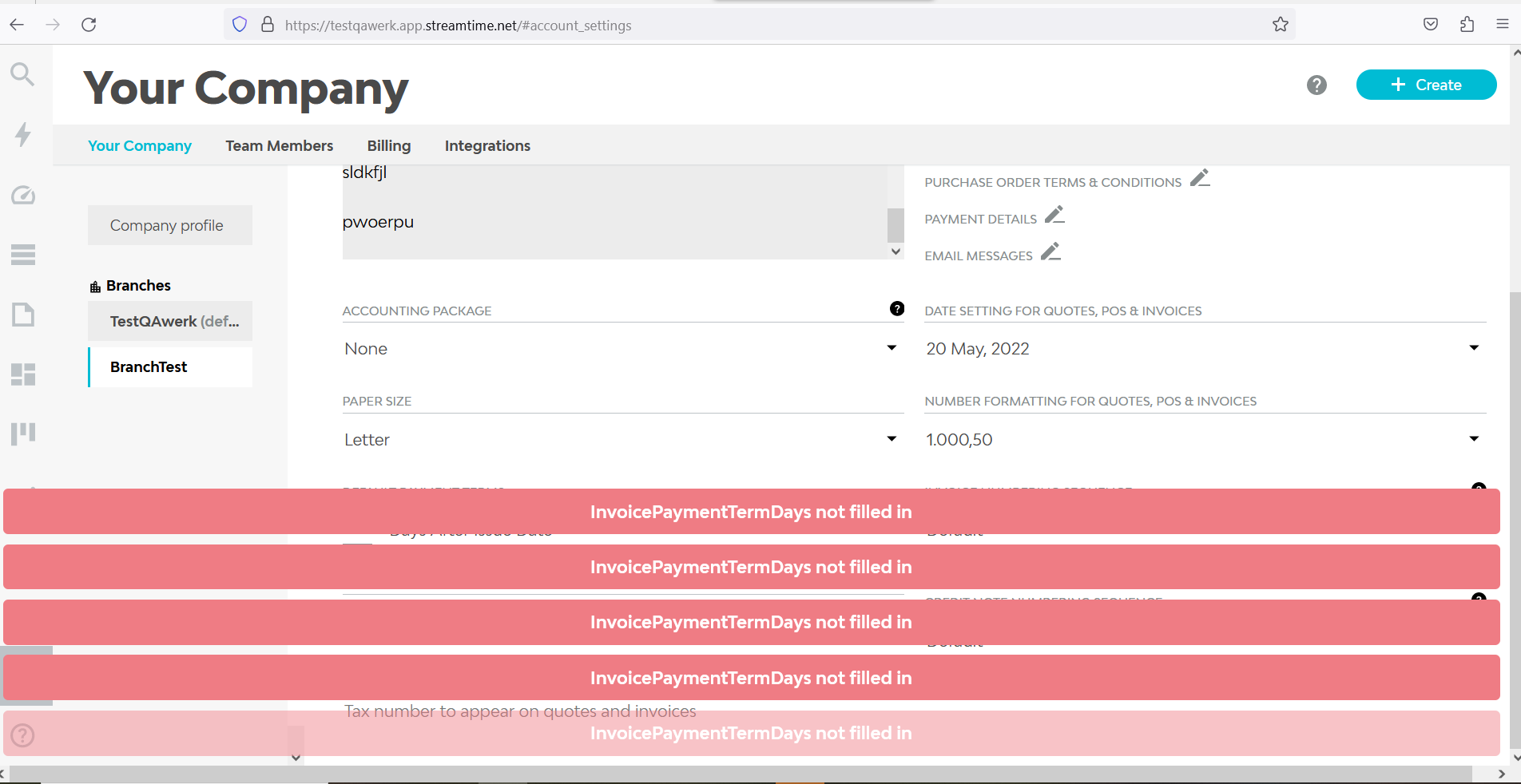
“Next” button on sign-up page is disabled when all fields are filled
Major
The user has received the welcome letter after submitting the email address on the sign-up form.
- Follow the “Click here to get started” link from the Welcome email.
- Enter First Name and Last Name.
- Click the “Next” button to proceed to the next step.
- Enter the password and click the “Next” button.
- Enter the Company name and choose the Country.
- Click the “Next” button.
- Fill in “Industry” and “Team Size”.
- Make sure that the “Next” button is active.
- Click the “Back” button.
- Make the necessary changes.
- Click the “Next” button.
Google Chrome v. 113.0.5672.127
Microsoft Edge v. 113.0.1774.57
Firefox 113.0.2
The “Next” button is disabled, and the “Industry” and “Team size” fields contain previously chosen values. To proceed to the next step, the user should choose the values again.
The user should not repeat the process of choosing values for the fields that were already populated before.
Picture is not displayed properly in “Welcome” email
Minor
- The user is logged into the app.
- The user is on the “New Team Members” page.
- Send the invitation link to the new team member.
- Observe the email.
Google Chrome v. 113.0.5672.127
Microsoft Edge v. 113.0.1774.57
Firefox 113.0.2
The picture is not displayed properly in the “Welcome” letter.
The picture should be displayed properly in the emails.
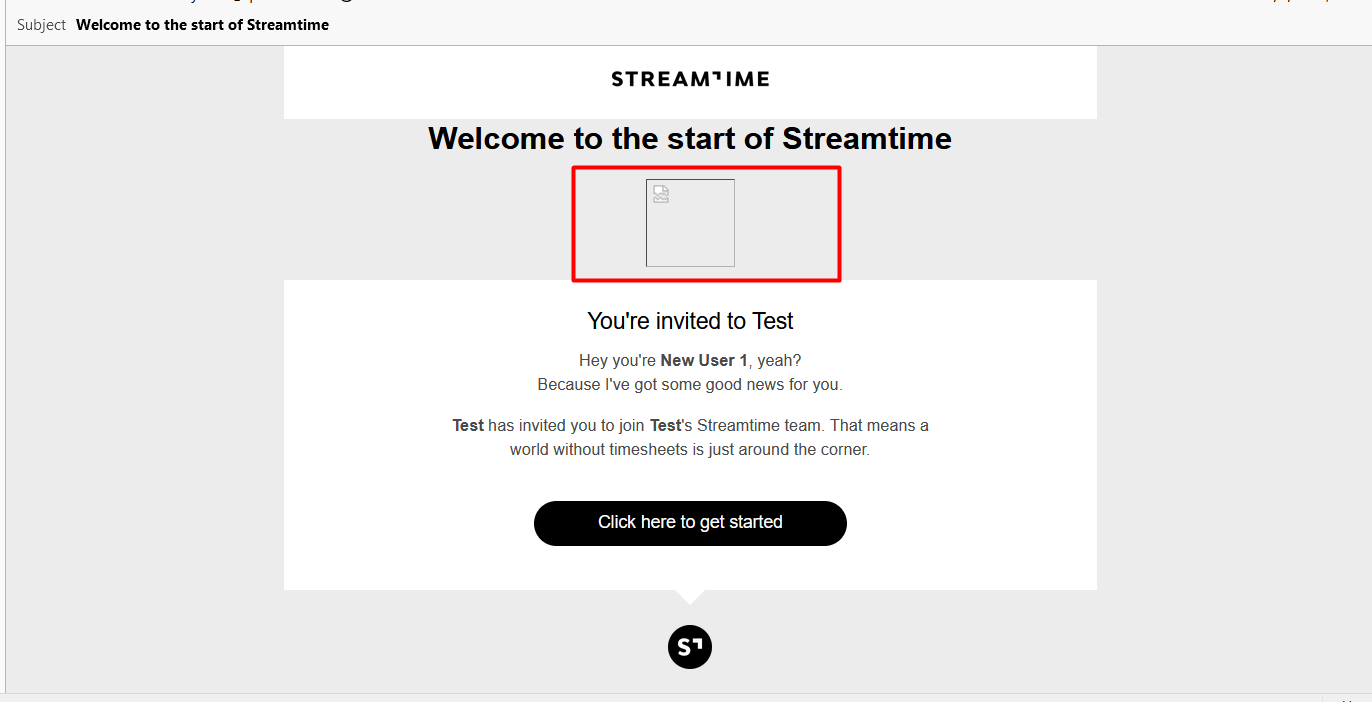
“New Team Member” modal window is cut off
Minor
The user is logged into the app.
- Navigate to Account Settings -> Team Members.
- Click the “Create” button.
- Select the “Team Member” option.
Google Chrome v. 113.0.5672.127
Microsoft Edge v. 113.0.1774.57
Firefox 113.0.2
The “Team Member” modal window is cut off.
The “Team Member” modal window should be displayed completely.

During testing of Streamtime, I discovered several major issues related to the fields validation. It is advisable to perform thorough regression testing after bug fixes to ensure that previously resolved issues do not reoccur.