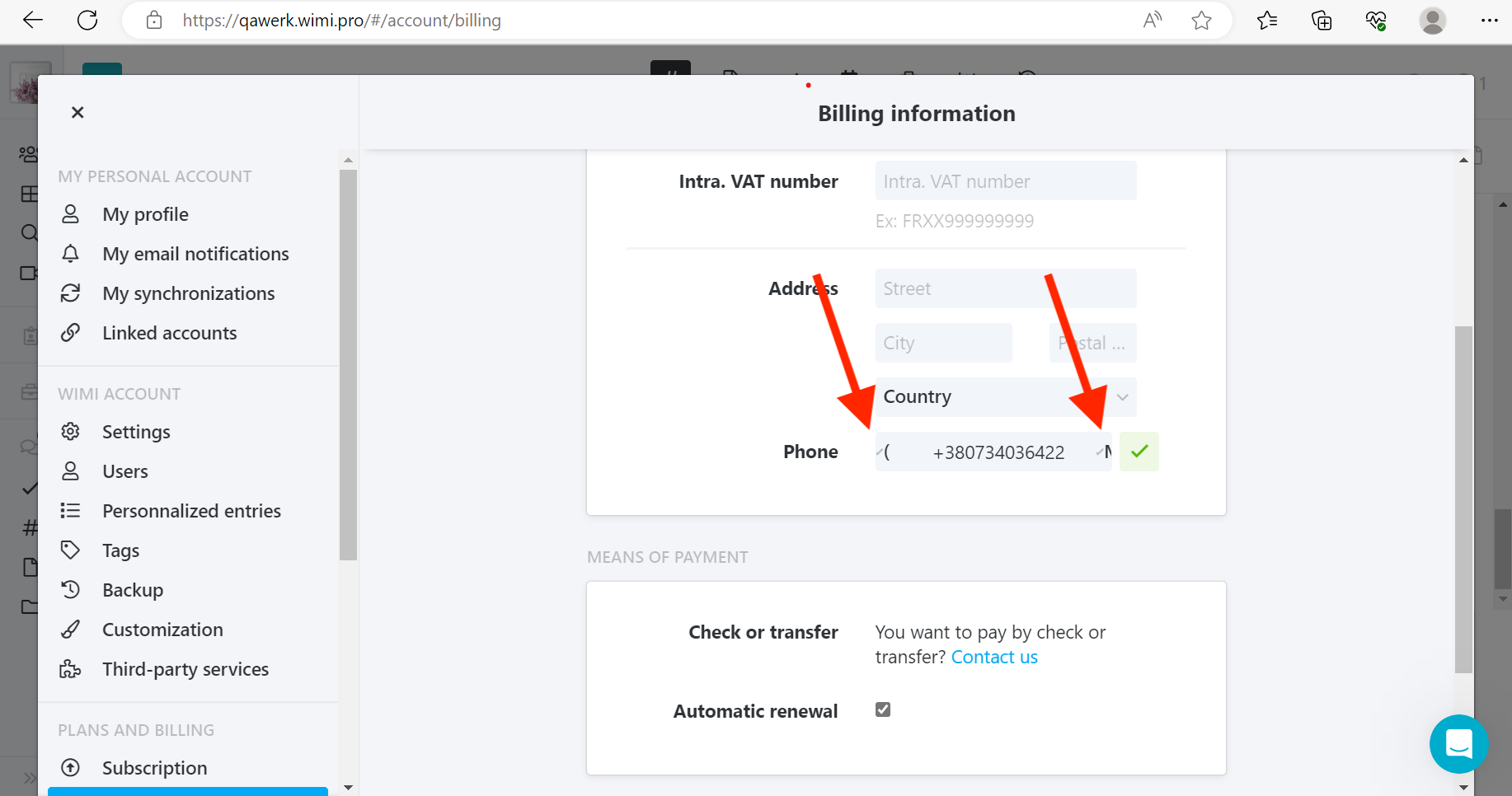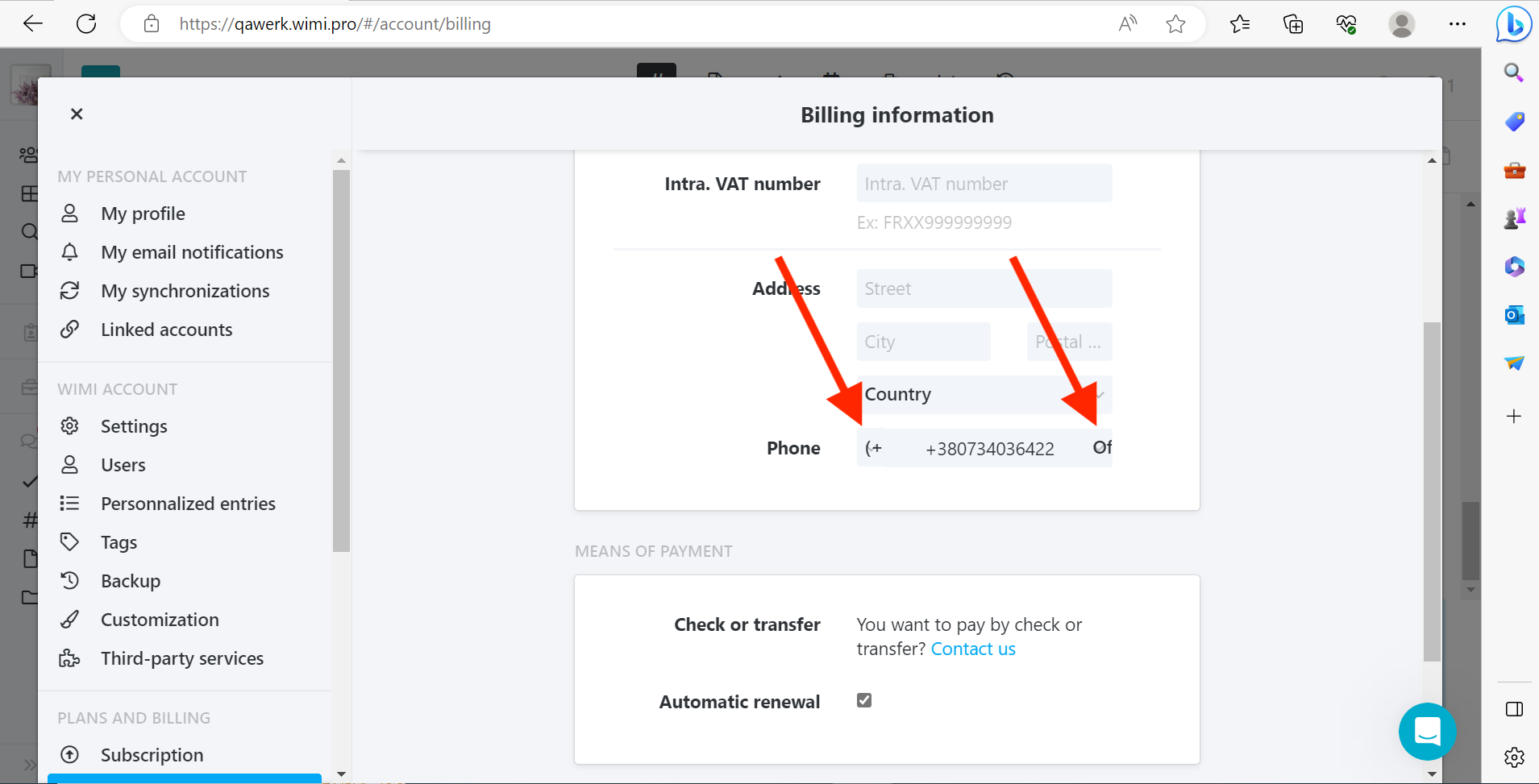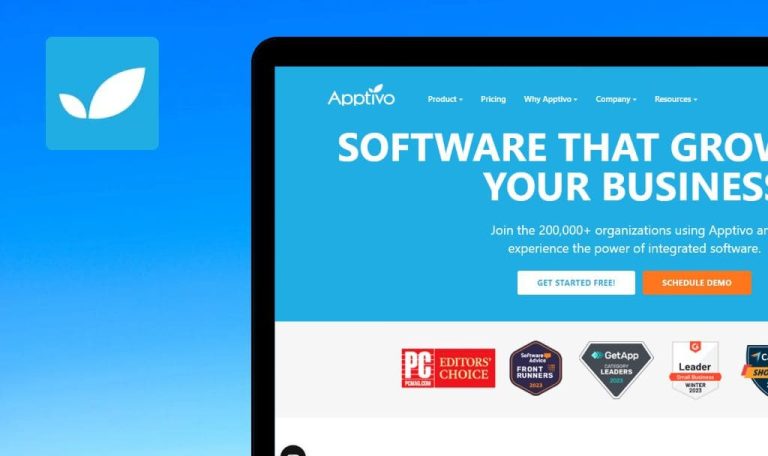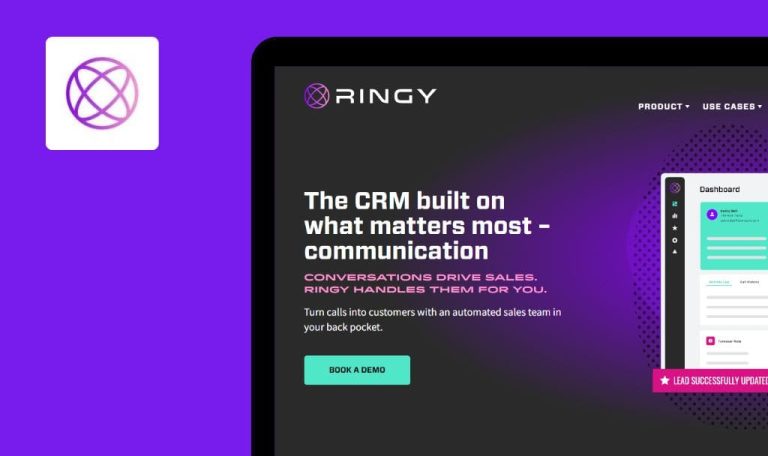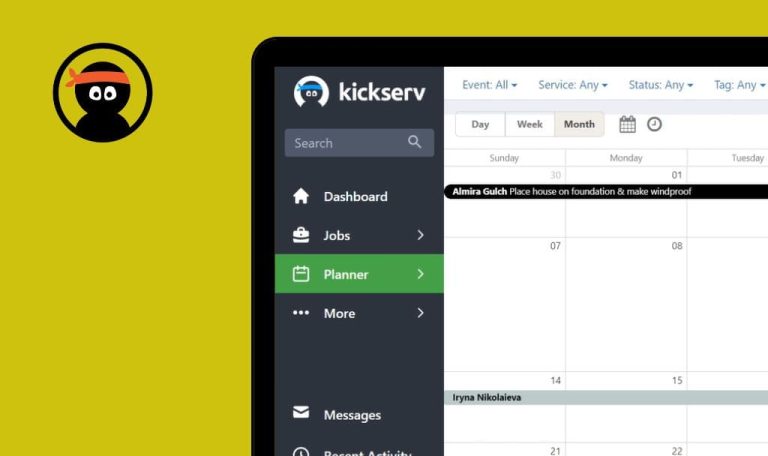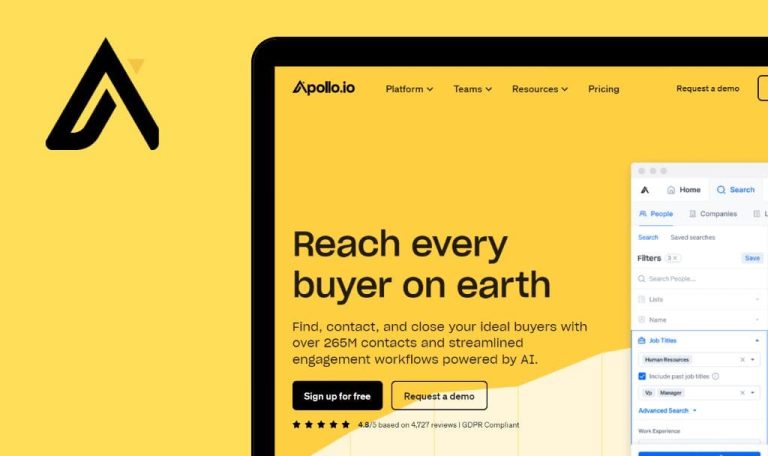
Bugs found in Wimi SaaS

Wimi is a collaboration platform that offers a wide range of features and functionalities to enhance team productivity and project management for businesses of all sizes.
The software makes it easy for teams to communicate, collaborate, and share files effectively. One of the standout features of Wimi is its robust file management system, which allows users to store, organize, and securely access files. The platform also provides seamless integration with popular productivity tools, enabling teams to streamline their workflows and work more efficiently.
Our QA engineers decided to manually test the performance of Wimi SaaS. Here are some of the most prominent Popwork bugs we found.
In Arabic, "Bad Request" is displayed instead of calendar
Critical
Log into the account.
- Hover over the side menu.
- Click on the “Workspaces” button.
- Click on your project.
- Hover over the side menu.
- Click on the profile.
- Click on the button to change the language.
- Select Arabic.
- Click on the calendar icon.
OS: Windows 10 Pro
Browsers: Chrome v.113.0.5672.93, Firefox v.112.0.2, Microsoft Edge v.113.0.1774.35
In Arabic, “Bad Request” is displayed instead of the calendar.
A calendar with events should be displayed in Arabic.
Impossible to reply to long message
Major
Log into the account.
- Hover over the side menu.
- Click on the “Workspaces” button.
- Click on your project.
- Click on the chat box.
- Keep messages to 2000 characters.
- Send this message.
- Hover over the message.
- Click on the send message button.
OS: Windows 10 Pro
Browsers: Chrome v.113.0.5672.93, Firefox v.112.0.2, Microsoft Edge v.113.0.1774.35
It is not possible to reply to a long message.
It should be possible to enter a message in reply to a long message.
Full path to folder is not displayed
Major
Log into the account.
- Hover over the side menu.
- Click on the “Workspaces” button.
- Click on your project.
- Click on the documents button.
- Click on the “+ Add” button.
- Click on the “Create a directory” button.
- Enter an 80-character folder name.
- Click on the “Create” button.
- Click on the newly created folder.
- Click on the “+ Add” button.
- Click on the “Create a directory” button.
- Enter a 5-character folder name.
- Click on the “Create” button.
- Click on the newly created folder.
- Click on the “+ Add” button.
- Click on the “Create a directory” button.
- Enter a 5-character folder name.
- Click on the “Create” button.
- Click on the newly created folder.
- Click on the “+ Add” button.
- Click on the “Create a directory” button.
- Enter a 5-character folder name.
- Click on the “Create” button.
- Click on the newly created folder.
- Click on the “+ Add” button.
- Click on the “Create a directory” button.
- Enter a 5-character folder name.
- Click on the “Create” button.
- Click on the newly created folder.
OS: Windows 10 Pro
Browsers: Chrome v.113.0.5672.93, Firefox v.112.0.2, Microsoft Edge v.113.0.1774.35
The full path to the folder is not displayed.
The full path should be displayed.
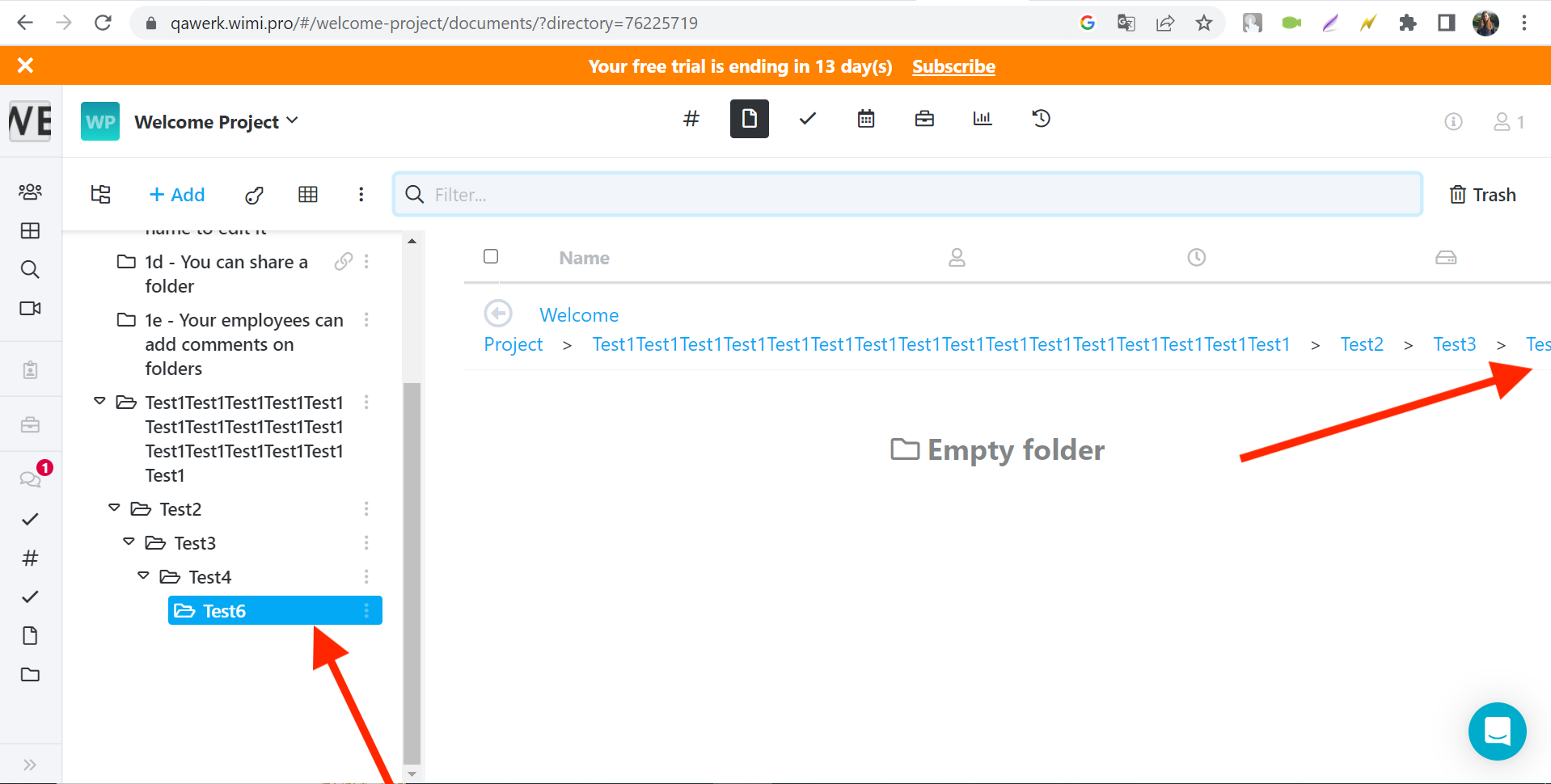
Impossible to add reaction to newly created message
Major
Log into the account.
- Hover over the side menu.
- Click on the “Workspaces” button.
- Click on your project.
- Click on the “Tasks” button.
- Click on any task.
- Click on the chat button for the task.
- Click on the message input field.
- Enter any message.
- Send the message.
- Hover over the created message.
- Click on the “Add a reaction” button.
- Click on any emoji.
OS: Windows 10 Pro
Browsers: Chrome v.113.0.5672.93, Firefox v.112.0.2, Microsoft Edge v.113.0.1774.35
In the comments section of the task, it is not possible to add a reaction to the newly created message.
In the comments section of the task, it should be possible to add a reaction to the newly created message.
Stickers are not displayed before sending
Major
Log into the account.
- Hover over the side menu.
- Click on the “Workspaces” button.
- Click on your project.
- Click on the chat box.
- Click on the stickers button.
- Add any sticker.
- Send this message.
OS: Windows 10 Pro
Browsers: Chrome v.113.0.5672.93, Firefox v.112.0.2, Microsoft Edge v.113.0.1774.35
When adding stickers to a message, they are not displayed before sending.
Stickers should be displayed when writing a message.
Document previews are not displayed
Major
Log into the account.
- Hover over the side menu.
- Click on the “Workspaces” button.
- Click on your project.
- Click on the “Documents” button.
- Click on the “2f – Have your documents validated” document.
- Click on the versioning button.
- Click on the preview button.
OS: Windows 10 Pro
Browsers: Chrome v.113.0.5672.93, Firefox v.112.0.2, Microsoft Edge v.113.0.1774.35
Document previews are not displayed.
Document previews should be displayed.
Country code and number type do not fit within fields
Minor
Log into the account.
- Hover over the side menu.
- Click on the profile.
- Click on the “Settings” button.
- Click on the “My profile” button.
- Scroll down to the “OPTIONAL INFORMATION” block.
OS: Windows 10 Pro
Browsers: Chrome v.113.0.5672.93, Firefox v.112.0.2, Microsoft Edge v.113.0.1774.35
The country code and number type do not fit within the fields.
The country code and number type should fit within the fields.
"Done" button does not fit on screen
Minor
Register an account.
- Log into your account for the first time.
- Click on the “Next” button 8 times.
OS: Windows 10 Pro
Browsers: Chrome v.113.0.5672.93, Firefox v.112.0.2, Microsoft Edge v.113.0.1774.35
The “Done” button does not fit on the screen.
The “Done” button should be adjusted to fit on the screen.
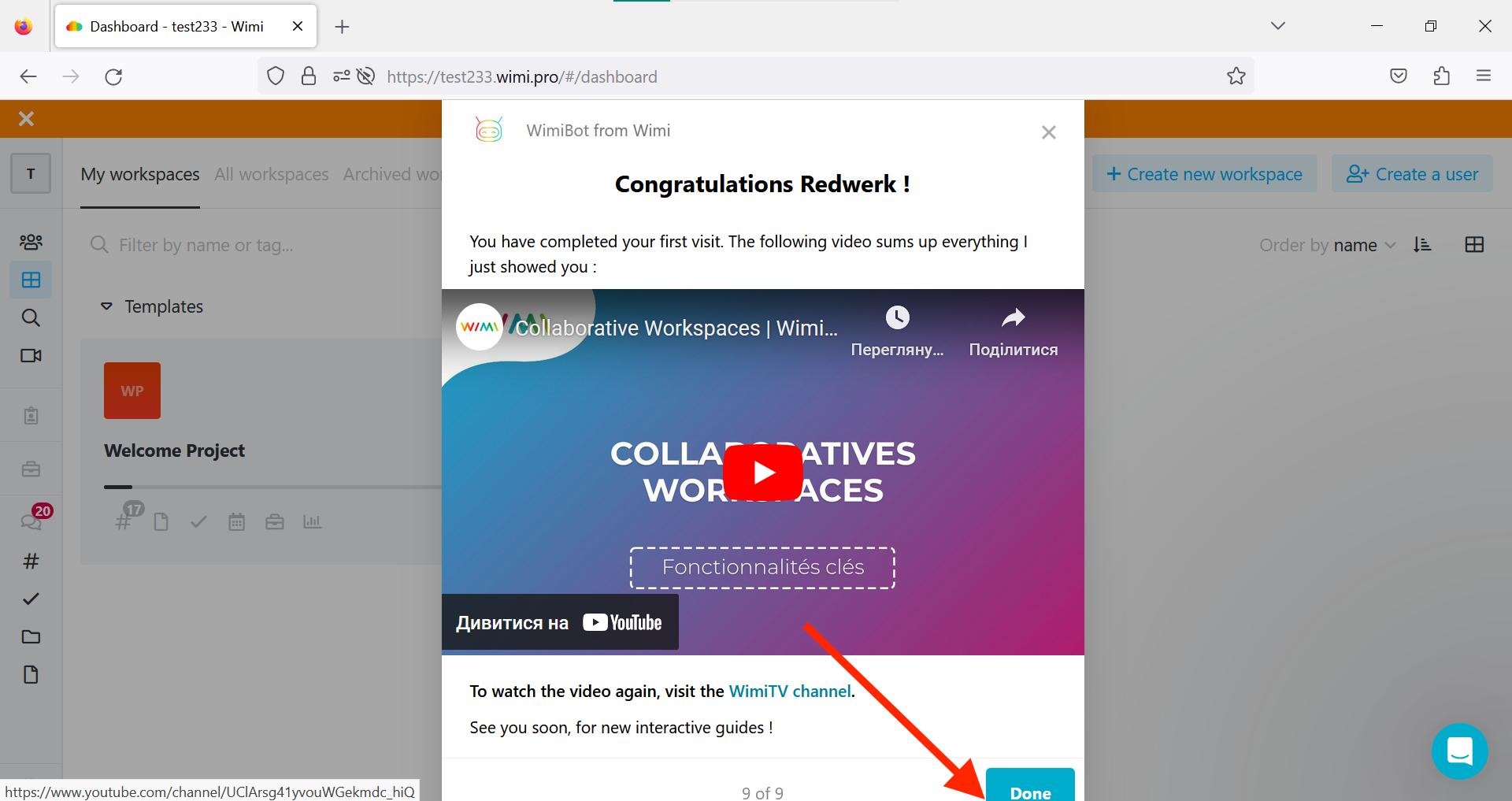
“Intercom” logo does not fit on screen
Minor
Log into the account.
- Hover over the side menu.
- Click on the profile.
- Click on the “Settings” button.
- Click on the “Third-party services” button.
OS: Windows 10 Pro
Browsers: Chrome v.113.0.5672.93, Firefox v.112.0.2, Microsoft Edge v.113.0.1774.35
The logo “Intercom” does not fit on the screen.
The logo should be adjusted to fit on the screen.
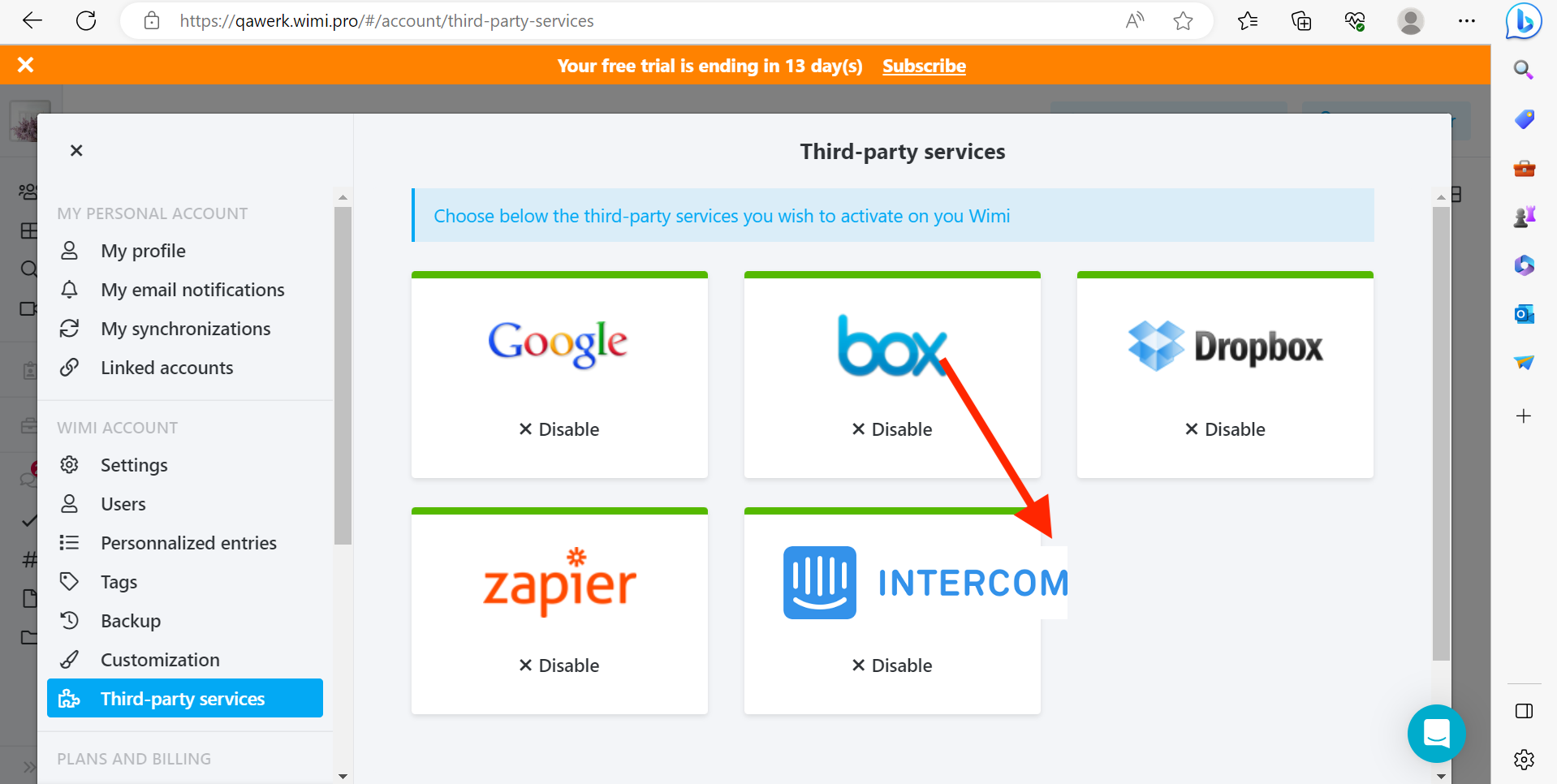
After deleting message, additional "Delete" text is displayed
Minor
Log into the account.
- Hover over the side menu.
- Click on the “Workspaces” button.
- Click on your project.
- Click on the chat box.
- Enter a message.
- Send this message.
- Click on the chat box.
- Enter a message.
- Send this message.
- Hover over the first message.
- Click on the edit button.
- Click on the delete button.
- Hover over the second message.
- Click on the edit button.
- Click on the delete button.
OS: Windows 10 Pro
Browsers: Chrome v.113.0.5672.93, Firefox v.112.0.2, Microsoft Edge v.113.0.1774.35
After deleting the message, the additional “Delete” text is displayed.
After deleting the message, the additional “Delete” text should disappear.
During registration, uploaded pictures deform
Minor
Upload any wide photo.
- Go to the main site: https://www.wimi-teamwork.com/.
- Click on the “Start for free” button.
- Fill in all the required fields.
- Click on the “Create account” button.
- Select and fill in all the required fields.
- Click on the “Next” button.
- Click on the picture icon.
- Select a picture from your computer.
OS: Windows 10 Pro
Browsers: Chrome v.113.0.5672.93, Firefox v.112.0.2, Microsoft Edge v.113.0.1774.35
When adding a picture during registration, it becomes deformed.
When adding a picture during registration, it should not be deformed.
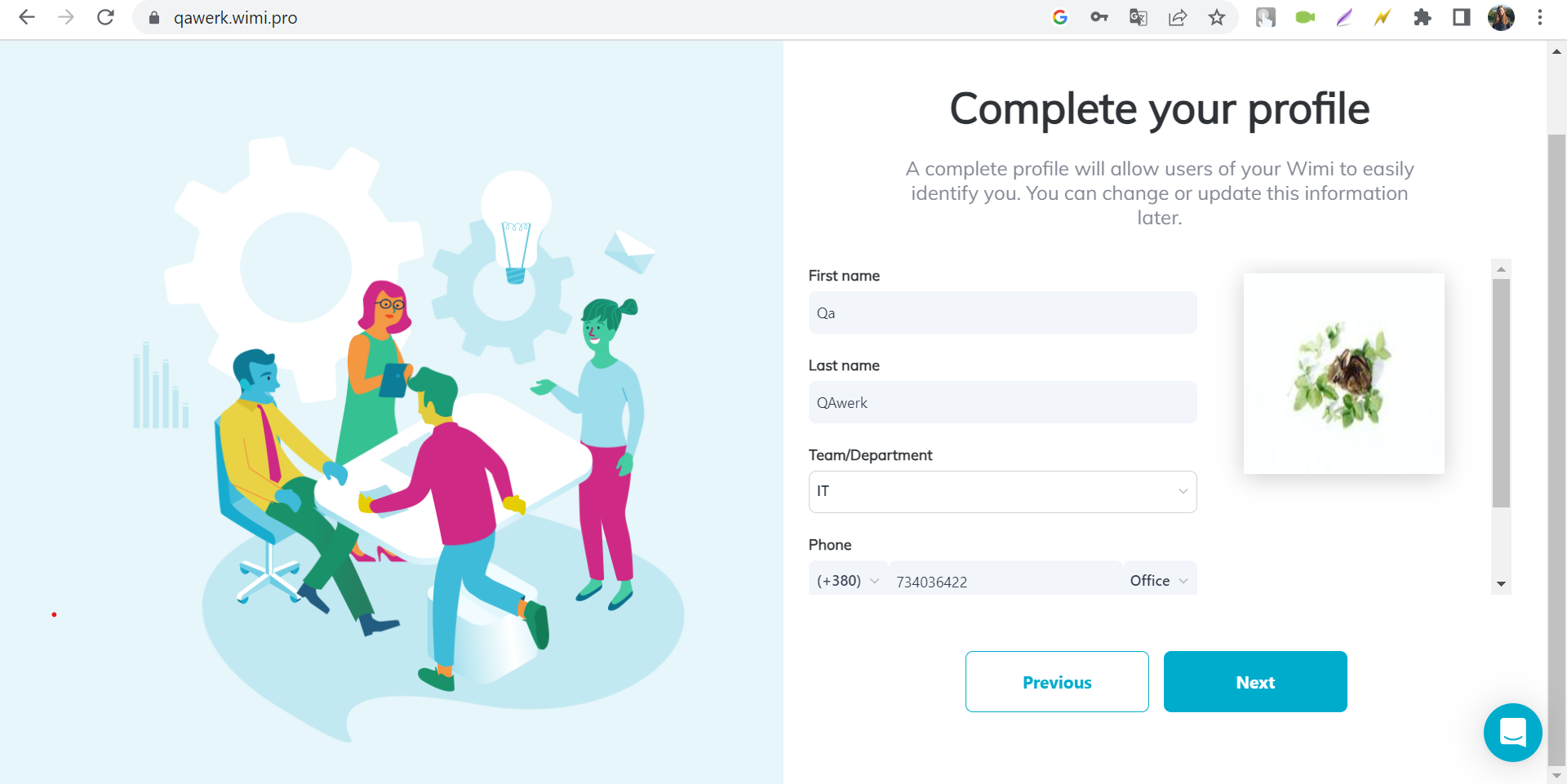
Emoji icon is not displayed
Minor
Log in to the account
- Hover over the side menu.
- Click on the “Workspaces” button.
- Click on your project.
OS: Windows 10 Pro
Browsers: Chrome v.113.0.5672.93
The emoji icon is not displayed.
The error occurred once.
The emoji icon should be displayed.
"Owners" field cannot be scrolled
Trivial
Log into the account.
- Hover over the side menu.
- Click on the “Workspaces” button.
- Click on your project.
- Click on the “Tasks” button.
- Click on any task.
- Click on the “OWNERS” button.
- Select one owner.
- Try scrolling down.
OS: Windows 10 Pro
Browsers: Chrome v.113.0.5672.93, Firefox v.112.0.2, Microsoft Edge v.113.0.1774.35
The “Owners” field cannot be scrolled.
The “Owners” field should be scrollable.
"Bêta" is displayed in French in all languages
Trivial
Log into the account.
- Hover over the side menu.
- Click on the “Workspaces” button.
- Click on your project.
- Hover over the side menu.
- Click on the profile.
- Click on the button to change the language.
- Select English.
- Click on the Tasks icon.
- Click on the “Gantt” button.
OS: Windows 10 Pro
Browsers: Chrome v.113.0.5672.93, Firefox v.112.0.2, Microsoft Edge v.113.0.1774.35
“Bêta” is displayed in French in all languages.
“Bêta” should be translated into all languages.

Extra scrolling is displayed during registration
Trivial
- Go to the main site: https://www.wimi-teamwork.com/.
- Click on the “Start for free” button.
- Fill in all the required fields.
- Click on the “Create account” button.
- Select and fill in all the required fields.
- Click on the “Next” button.
- Click on the picture icon.
- Select a picture from your computer.
- Select and fill in all the required fields.
- Click on the “Next” button.
- Scroll down and up.
OS: Windows 10 Pro
Browsers: Chrome v.113.0.5672.93, Firefox v.112.0.2, Microsoft Edge v.113.0.1774.35
Extra scrolling is displayed during registration.
The extra scrolling should not be displayed.
Slashes are overlapping in site address input field
Trivial
- Go to the main site: https://www.wimi-teamwork.com/.
- Click on the “Start for free” button.
OS: Windows 10 Pro
Browsers: Microsoft Edge v.113.0.1774.35
The two slashes in the site address input field are overlapping.
The two slashes should not overlap in the site address input field.
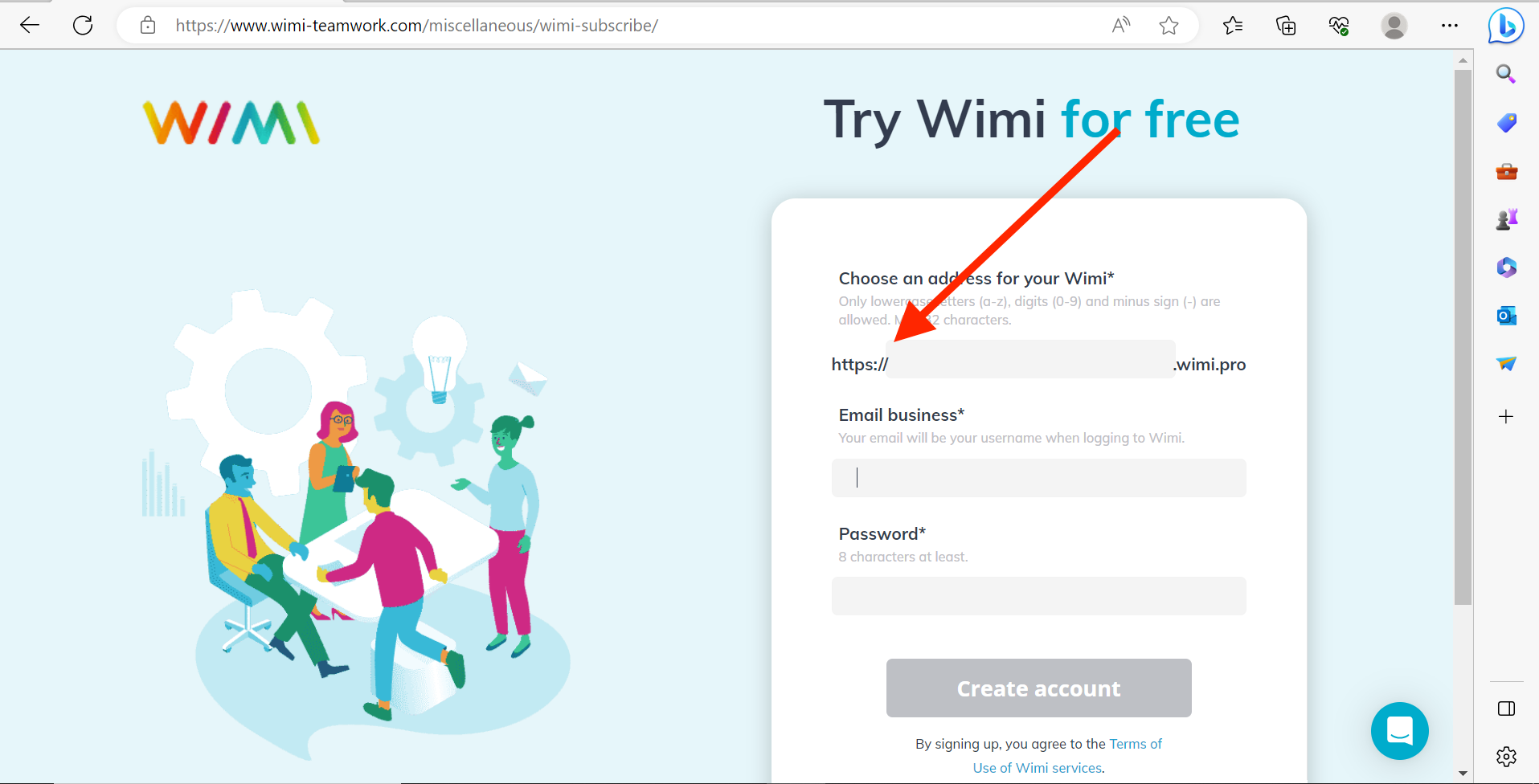
During testing, multiple bugs were identified. Based on the test results, it is recommended to employ both functional and non-functional testing tools to ensure adherence to requirements and assess performance, security, and usability aspects. Specific testing types to be considered include language support, message handling, folder management, document handling, and UI consistency.