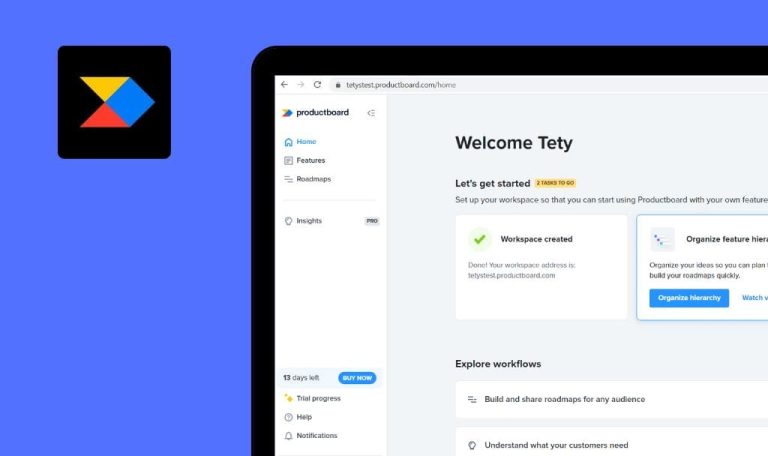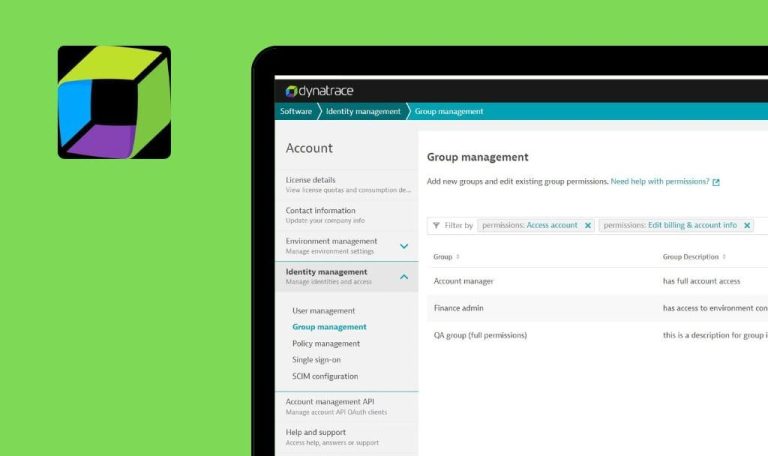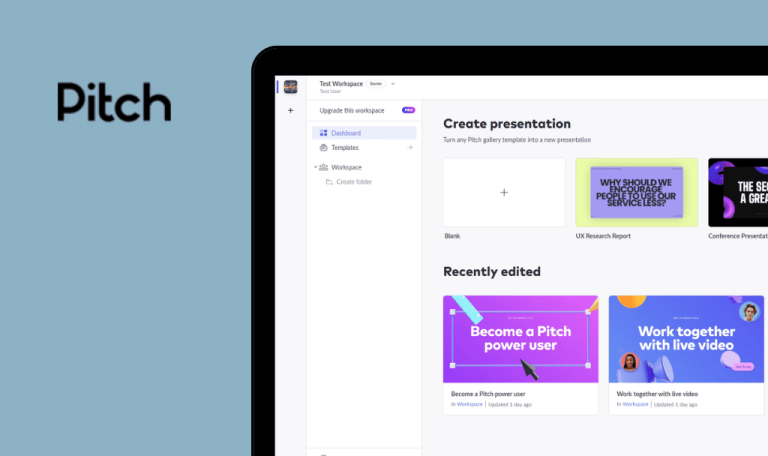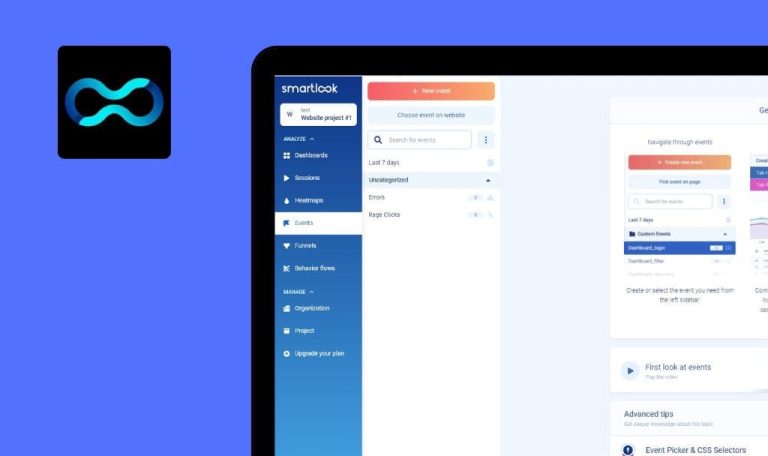
Bugs found in Slidebean SaaS
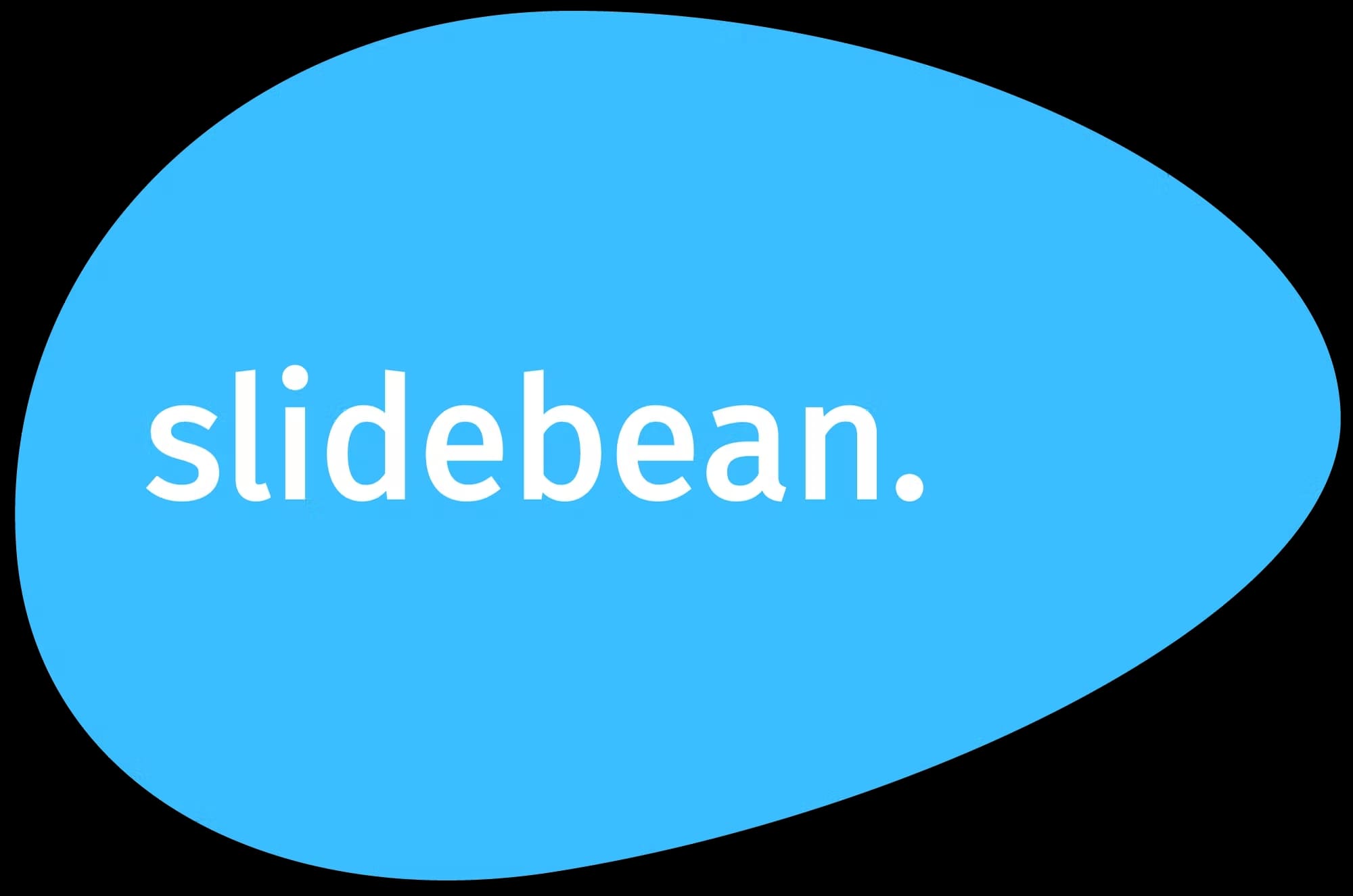
Slidebean is an AI-driven tool that helps startups, marketers and small and medium-sized businesses design professional-looking slides.
With a user-friendly interface, even non-technical users can design engaging presentations in seconds. The platform offers a wide range of aesthetic templates that can meet any user requirements. Slidebean’s set of essential tools and services helps startups create effective pitch decks for potential clients, manage interactions with investors, and build financial models. With Slidebean, no training or graphic design experience is required to create eye-catching presentations.
Here are some of the Slidebean SaaS bugs our QA engineers spotted while testing.
Quote project button doesn’t work on “Templates” page
Major
The user is on the main page of the application.
- Navigate to the “Templates” menu.
- Select “Pitch Deck Templates”.
- Filter the list of templates (e.g. by Business type).
- Select one of the templates from the list.
- Click “Business bread crumbs”.
- Click the “Quote project” button.
Windows 10 Google Chrome v.109.0.5414.74
Firefox v.109.0.1 4
Microsoft Edge v.109.0.1518.78
Nothing happens after clicking the “Quote project” button.
The “Quote project” form should be displayed.
Number of slides is calculated incorrectly after entering empty value to input box
Major
The user is on the main page of the application.
- Click the “Book Project” button.
- Click the “Order now” button.
- Clear the default value of the amount of slides.
- Click the “Start Checkout” button.
- Make sure that 1 is displayed in the “Amount of slides” section.
- Close the modal window.
- Enter some number to the input box (e.g. 20).
- Make sure that the price is calculated correctly.
- Click the “Start Checkout” button.
Windows 10 Google Chrome v.109.0.5414.74
Firefox v.109.0.1 4
Microsoft Edge v.109.0.1518.78
The amount of slides is 21; every time the user repeats the same steps (1-6), the number of slides increases; the price is calculated wrongly.
It should be impossible to “Start Checkout ” with no value; the application should handle the invalid values entered into the “Number of slides” input box.
Newly opened modal windows are displayed behind “Help” modal window
Minor
The user is logged into the app.
- Navigate to the “Presentation Templates” tab.
- Click the question mark at the top right corner.
- Click “Help”.
- Search for any article and open one of them from the list.
- Open any template from the main page.
Windows 10 Google Chrome v.109.0.5414.74
Firefox v.109.0.1 4
Microsoft Edge v.109.0.1518.78
The template is opened behind the “Help” pop-up; the user can’t see the opened template.
The “Help” modal window should not overlap the template modal window.
Confirmation to leave page pops up after clicking “Play again” in “Preview” mode
Minor
- The user is logged into the app.
- At least one presentation has been created.
- Navigate to the “My presentations” tab.
- View any existing presentation.
- Click the “Edit” button.
- Click the “Preview” button.
- Go through the last slide by clicking the right arrow.
- Click “Play” again.
Windows 10 Google Chrome v.109.0.5414.74
Firefox v.109.0.1 4
Microsoft Edge v.109.0.1518.78
The following pop-up is displayed: “This page is asking you to confirm that you want to leave — information you’ve entered may not be saved.” with the options to “Leave the page” and “Stay on page”; if the user clicks “Leave the page”, the null page is displayed.
No pop-up should be displayed.
No validation on “Email” field on “Case Studies” form
Minor
The user is on the main page of the app.
- Scroll down to the footer of the page.
- Follow the “Case Studies” menu item.
- Enter an invalid email address on the “Don’t miss a thing” section.
Windows 10 Google Chrome v.109.0.5414.74
Firefox v.109.0.1 4
Microsoft Edge v.109.0.1518.78
There’s no validation on the email address field (the user is able to enter any value).
The validation should be applied to the “Email address” field.
Drop-down list of “Categories” filter overlaps page header on “Startup Lessons” page
Minor
The user is logged into the app.
- Navigate to “Startup lessons”.
- Click the “All Categories” filter.
- Make sure that the “Categories” list is opened.
- Scroll to the top of the page.
Windows 10 Google Chrome v.109.0.5414.74
Firefox v.109.0.1 4
Microsoft Edge v.109.0.1518.78
The “Categories” filter list overlaps the page header.
The “Categories” filter list should not overlap the page header when the user scrolls the page.
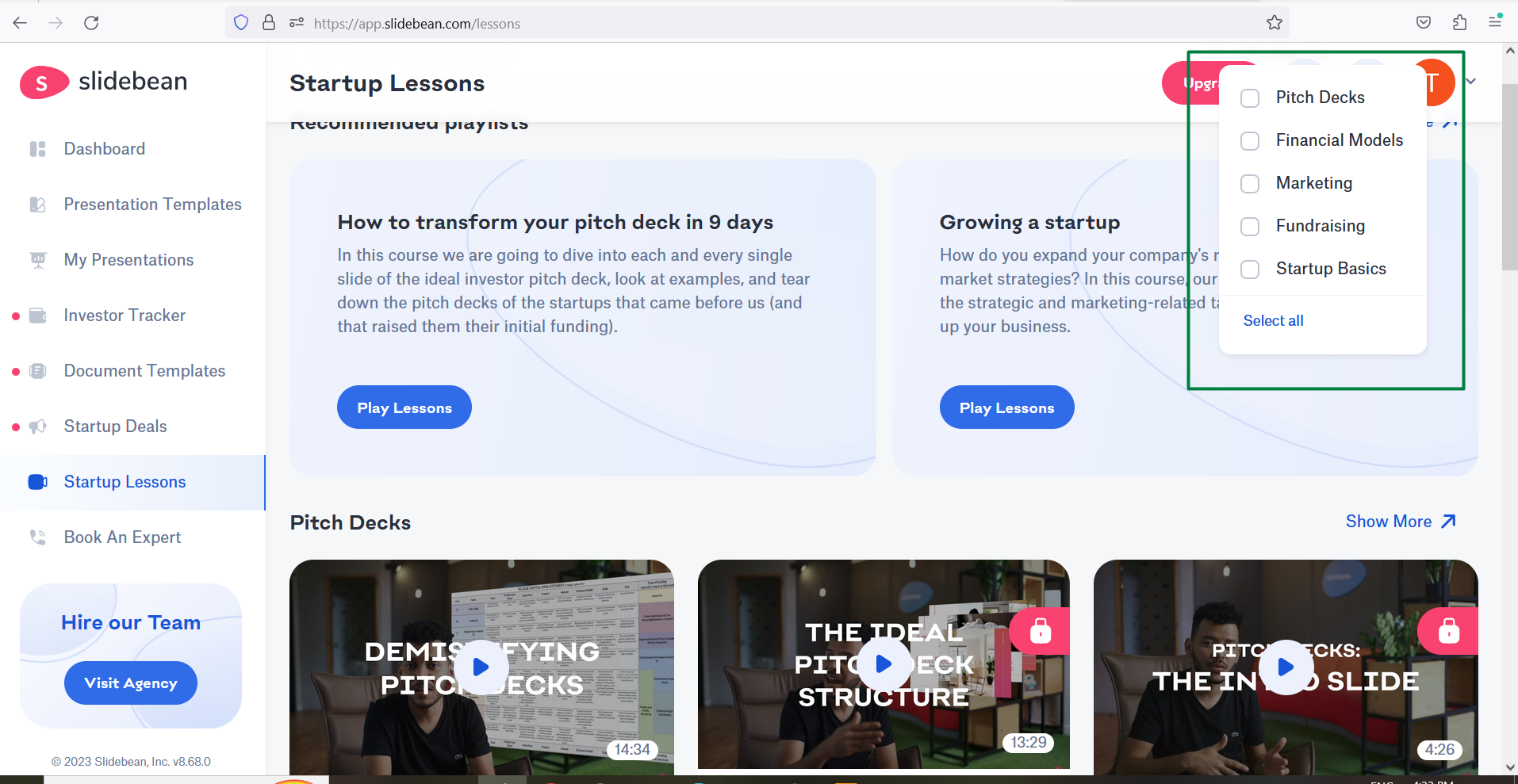
The application is user-friendly and contains very useful features for preparing the presentations. I was testing only free features and I didn’t find any critical issues there. I recommend paying more attention to validation and negative testing.