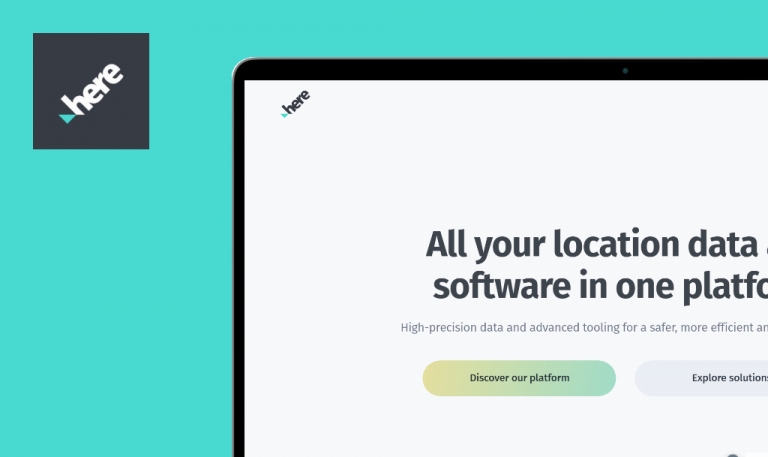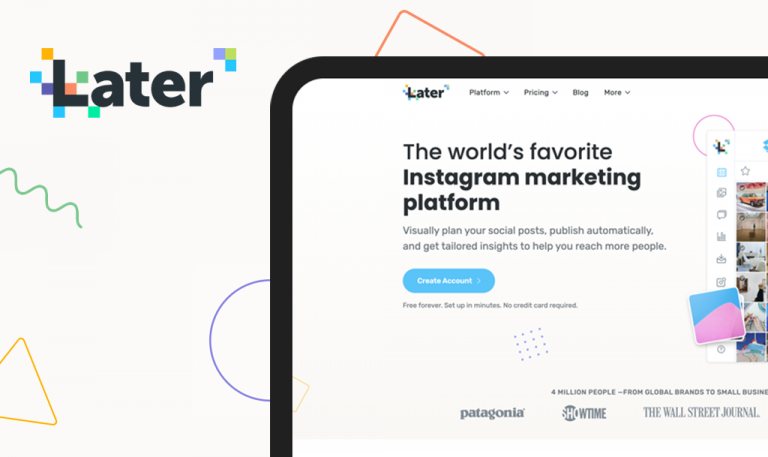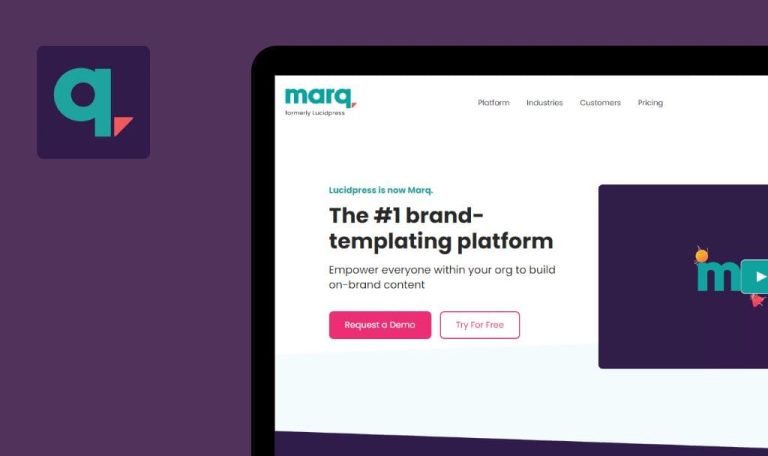
Bugs found in Pitch SaaS
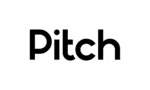
Pitch is the collaborative presentation software designed to help modern teams deliver consistently beautiful presentations.
The platform’s presentation and template galleries crafted by professionals inspire Pitch members to discover revolutionary ideas from top makers, and create their own standout work. Everyone on the team can write comments, track progress, assign slides, and share reactions within one comprehensive system. Pitch focuses on real-time collaboration, productivity, and intuitive design features.
Our QA engineers took some time to test the Pitch software, so here are the bugs we spotted while browsing.
Upload input does not accept .tiff image format
Minor
- The account is created.
- The file with .tiff format is prepared on the device.
- Log into the app.
- Сlick the “Settings” down arrow icon top left.
- Click the “Your account” menu item.
- Click the right arrow icon on the “Avatar” section.
- Click the “Upload new photo” button.
- Select the file with .tiff format and confirm. Note that .tiff format is included in the “Custom files” list.
Windows 10 Pro
Chrome v. 109.0.5414.76
Firefox 109.0.1
Edge 110.0.1587.41
The image with .tiff format is not uploaded as a profile avatar.
The image with .tiff format should be uploaded as a profile avatar.
Upon uploading file with unsupported format browser alert does not appear at once
Trivial
- The account is created.
- The file with .txt format is prepared on the device.
- Log into the app.
- Сlick “Create or join workspace” plus icon on the left workspace switcher panel.
- Click the “Change icon” menu button.
- Click the “Upload image” menu item.
- Select “All files” in file explorer.
- Select the file with .txt format and confirm.
Windows 10 Pro
Chrome v. 109.0.5414.76
Firefox 109.0.1
Edge 110.0.1587.41
The default icon placeholder is changed to a broken image icon; browser alert “We don’t currently support that file type” does not appear without clicking the “Create workspace” button.
The default icon placeholder is not changed; browser alert “We don’t currently support that file type” appears at once.
Missing browser alert upon uploading file with unsupported format
Trivial
- The account is created.
- The file with .txt format is prepared on the device.
- Log into the app.
- Сlick the “Settings” down arrow icon top left.
- Click the “Your account” menu item.
- Click the right arrow icon on the “Avatar” section.
- Click the “Upload new photo” button.
- Select “All files” in file explorer.
- Select file with .txt format and confirm.
Windows 10 Pro
Chrome v. 109.0.5414.76
Firefox 109.0.1
Edge 110.0.1587.41
Browser alert “We don’t currently support that file type” does not appear.
Browser alert “We don’t currently support that file type” should appear.
During the testing process 3 trivial bugs connected to uploading files were detected. Although minor, the issues must be fixed to ensure the best user experience.