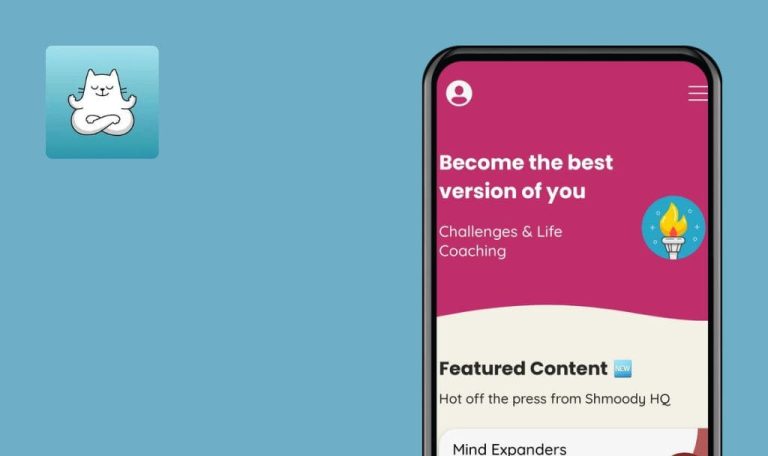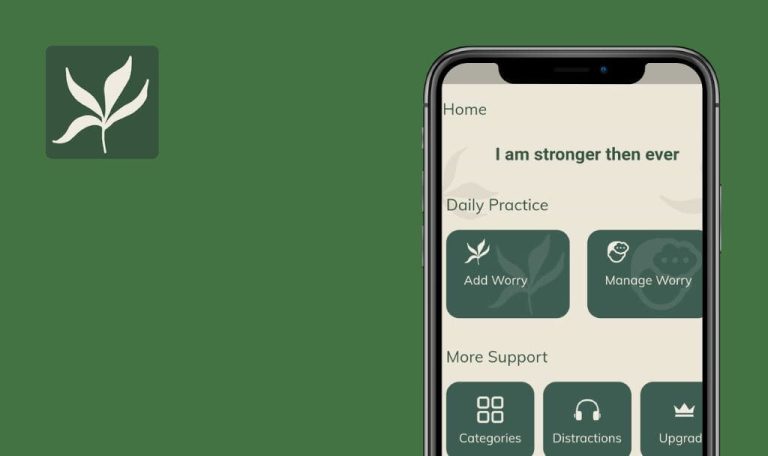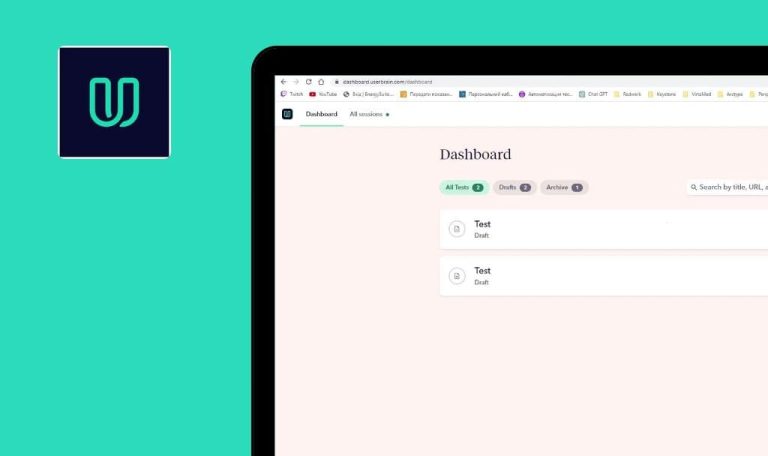
QR Code & Barcode Reader for iOS. Weekly Bug Crawl by QAwerk
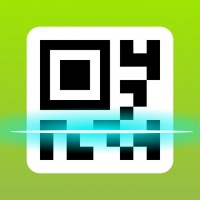
Everything that you can imagine doing with a QR-code or a barcode seems to be implemented in this mobile application. Meet QR Code & Barcode Reader! But don’t get fooled by its name since it is not only a reader. With this app, you can easily create, edit, manage, share, and look for info on codes. A highly demanded kind of an app in a modern world, it sure got into our rubric for a reason(which is the bugs, as always). So let’s start scrutinizing this app and its flaws with our Weekly Bug Crawl!
Same “More” menu for favorite and non-favorite QRs in the ‘History’ tab
Minor
- Create a QR item in a ‘Create’ tab.
- Go to a ‘History’ tab.
- Tap ‘Edit’ and select an item.
- Tap ‘More’.
iPhone 6s (iOS 11.4)
‘Remove from favorites’ item is shown in the bottom sheet menu.
Bottom sheet menu contains ‘Add to favorites’, ‘Edit’ and ‘Cancel’ options for non-favorite items.
No real-time tracking of the internet connection
Major
The Internet is ON.
- Turn ON ‘Flight Mode’.
- Go to ‘Settings’ tab.
- Open any article with video inside on ‘Help’ page.
- Try to play the video.
- Turn OFF the ‘Flight Mode’.
- Try to play video again.
iPhone 6s (iOS 11.4)
The video is still not playing. Need to refresh the page manually.
The video is played successfully.
No error message when you exceed the limit of 160 symbols in the ‘Message’ field
Minor
- Copy text (more than 160 symbols) from anywhere else.
- Open ‘QR Code & Barcode Reader’ app.
- Tap ‘Create’ tab.
- Tap ‘SMS’ item.
- Paste the text to the ‘Message’ field.
iPhone 6s (iOS 11.4)
Text is not pasted, and no error message is shown.
Error message about exceeding the symbol limit is shown.
No validation check for email field when you create ‘Email QR’
Major
- Tap ‘Create’ tab.
- Open ‘Email’ item.
- Enter ‘test’ to the ‘Email Address’ field.
- Tap ‘Create’ button.
iPhone 6s (iOS 11.4)
‘Email QR’ is created, no matter what.
‘Email QR’ is not created. The error message (e.g. ‘Please, be sure sure the email is correct’) is shown.
‘Email QR’ with an incorrect email address is created as a ‘URL QR’
Major
- Tap ‘Create’ tab.
- Tap ‘Email’.
- Enter ‘test’ to the ‘Email Address’ field.
- Tap ‘Create’.
- Open ‘History’ tab.
iPhone 6s (iOS 11.4)
‘URL QR’ is created instead of an ‘Email QR’.
‘Email QR’ is created successfully.
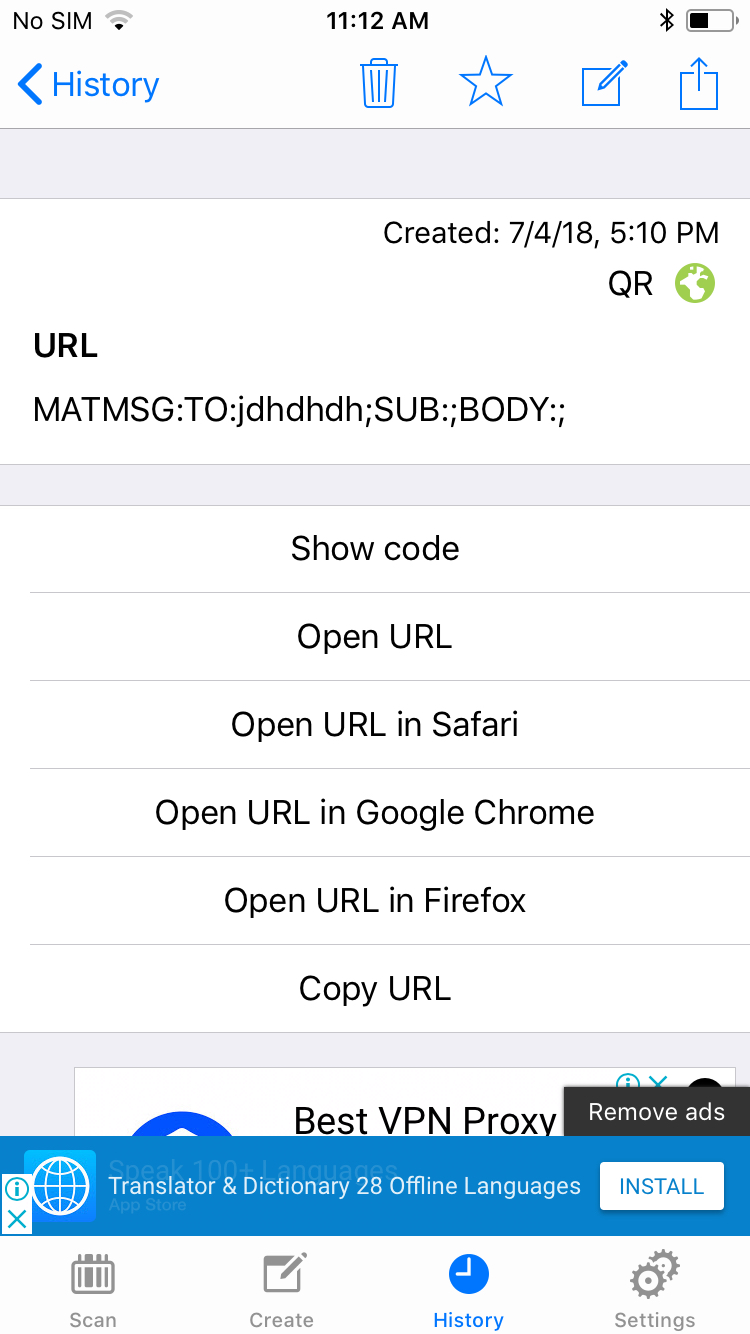
Video player is shown with an incomplete width after rotating the screen to the album orientation
Minor
- Tap ‘Settings’ tab.
- Open ‘Help’ page with the vertical orientation.
- Open an article with a video (e.g. ‘Advanced features…’).
- Scroll down to the video player.
- Rotate the screen for the album orientation.
iPhone 6s (iOS 11.4)
Video player is still shown like in the vertical orientation.
Video player is shown according to the full width.
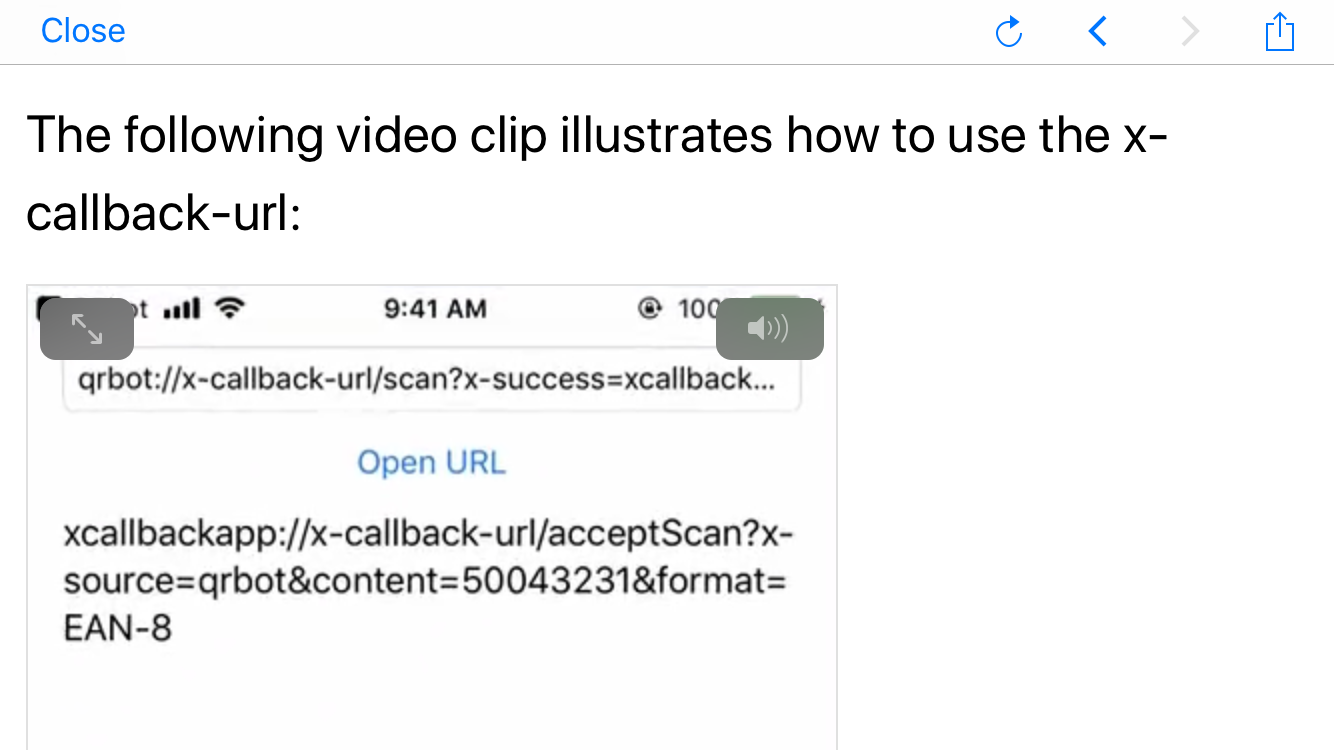
Copying URL with the help of a ‘Share’ button duplicates the link
Major
- Open ‘Create’ tab.
- Create ‘URL QR’ with a link ‘test.com’.
- Tap ‘History’ tab.
- Open a newly created URL item.
- Tap ‘Share’/’Copy’.
- Open Messages on the phone.
- Paste the link into the new message.
iPhone 6s (iOS 11.4)
Copied data is pasted twice.
Copied data is pasted properly.
It’s so comfortable when nearly all of the functions to work with QR-codes and barcodes are fitted in one application. Even if you don’t interact with the QR-codes too often, this app still has something to offer. For example, the function which allows you to compare prices by the barcode alone is a must-have, I think. However, there are some bugs in this application that have to be taken care of.