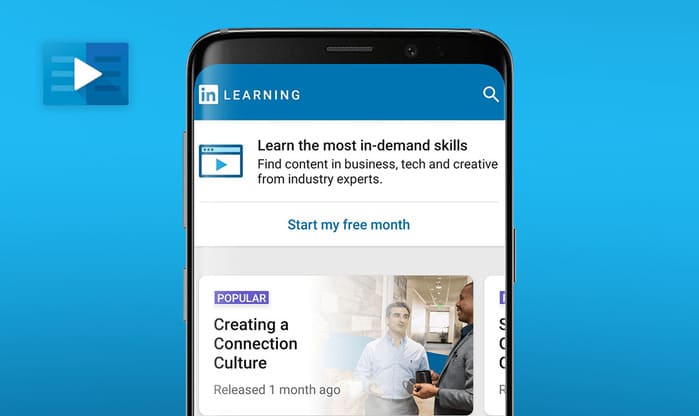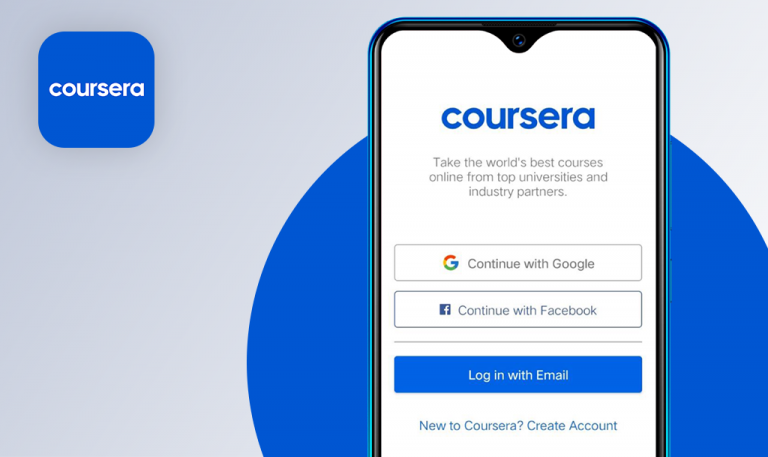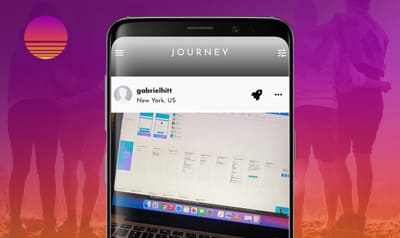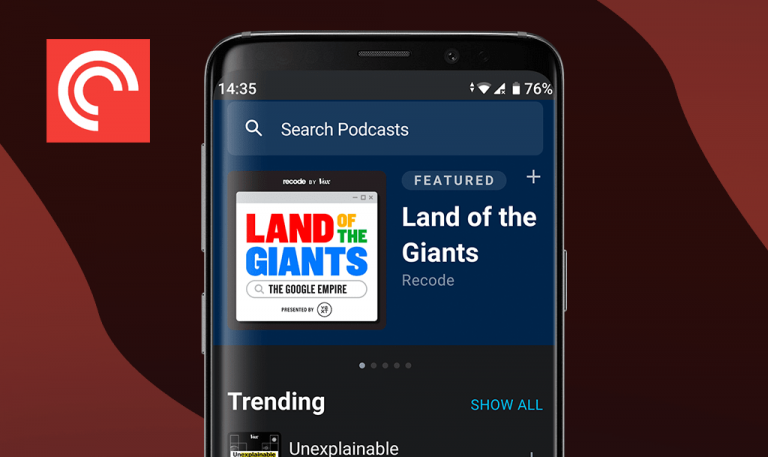
Bugs found in TV Guide for Android
TV Guide is a TV show and movie discovery platform bringing together video content from 30+ top streaming services in North America. First things first, TV Guide has combined anything a passionate watcher may need – from discovering new movies and shows to watching trailers, behind-the-scenes, and interviews. The app also provides recommendations based on the user’s browsing behavior and expert-curated selections. For those who just want to watch something cool without spending too much time and decision-making effort on choosing a movie, TV Guide has prepared top picks.
One more cool feature TV Guide offers is viewing what’s airing on their favorite TV channels, including local listings. With a personal watchlist, TV Guide users are always in the know of upcoming episodes, seasons, and show premieres.
Our portfolio lists a range of media & entertainment mobile solutions, and we keep expanding it with new great products we want to be even greater. Let’s see what bugs must be eliminated to increase TV Guide Google Play ranking.
The last opened page isn’t saved after collapsing the app
Minor
- Launch the TV Guide application.
- Open any page and collapse the app for a while.
- Launch the app again.
Vivo U3x, Android 9, Funtouch OS: PD1928D_A_1.15.3
The previous page is shown.
The last opened page is shown.
The app doesn’t connect automatically
Minor
- Turn off the Internet connection.
- Launch the TV Guide application.
- Turn on the connection.
Vivo U3x, Android 9, Funtouch OS: PD1928D_A_1.15.3
An infinite loader appears. The app does not run.
The app connects automatically and runs.
Apple iTunes is available on Android
Minor
- Launch the TV Guide application.
- Open any show page with the Apple iTunes streaming service.
- Tap on the link and try to find the Buy/Rent option.
Vivo U3x, Android 9, Funtouch OS: PD1928D_A_1.15.3
The Apple iTunes option is available on Android.
No Apple iTunes as a streaming service on Android.
Settings icon is missing on some tabs
Minor
- Launch the TV Guide application.
- Go through three tabs in the footer.
Vivo U3x, Android 9, Funtouch OS: PD1928D_A_1.15.3
The Settings icon is presented only on the Watchlist tab.
The Settings icon is presented on all tabs.
Descriptions for some episodes are missing
Minor
- Launch the TV Guide application.
- Open the “Lupin” page.
- Scroll down to S1E6-7 and tap on them.
Vivo U3x, Android 9, Funtouch OS: PD1928D_A_1.15.3
The descriptions for some episodes are missing.
All episodes have their descriptions.
Timeline in video player works incorrectly
Minor
- Launch the TV Guide application.
- Open any content page with a video inside (Lupin in this case).
- Click on play and watch/scroll to the end manually.
- After the end of the video, scroll the timeline to any point.
Vivo U3x, Android 9, Funtouch OS: PD1928D_A_1.15.3
The timeline doesn’t change while the video is playing.
The timeline and timer work correctly.
Search placeholder is hardly readable
Minor
- Launch the TV Guide application.
- Click on the Search icon on the top.
Vivo U3x, Android 9, Funtouch OS: PD1928D_A_1.15.3
The Search placeholder is black on the black background and is hardly readable.
The Search placeholder is fully legible.
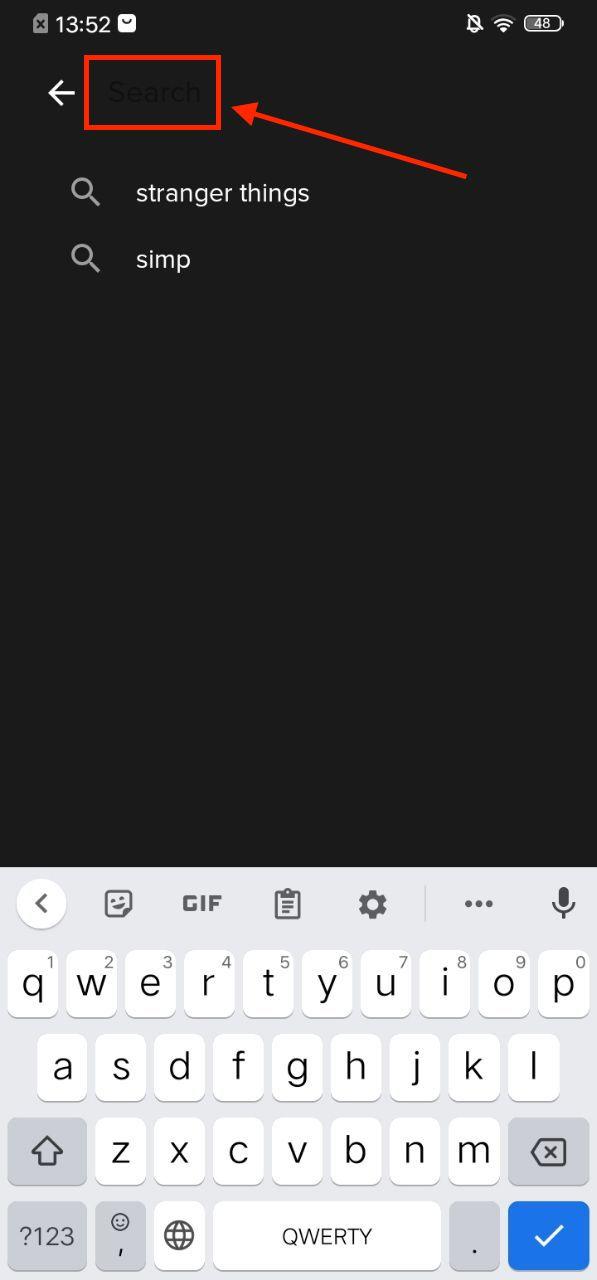
Hint about adding to Watchlist is missing
Minor
- Launch the TV Guide application.
- Click on the Search icon on the top.
- Enter any request and tap on + to add it to the Watchlist.
Vivo U3x, Android 9, Funtouch OS: PD1928D_A_1.15.3
No confirmations/hints that the content was added to the Watchlist.
“Item was added to the Watchlist” confirmation appears.
Streaming services counter works incorrectly
Minor
- Launch the TV Guide application.
- Tap on the Settings icon – Add streaming services.
- Add 1 or more service (2 in this case) and go to the previous page – Check the missing counter.
- Tap on the Add button and add other services – Go to the previous page.
Vivo U3x, Android 9, Funtouch OS: PD1928D_A_1.15.3
The user sees two added services from the 3rd step.
The user sees the actual quantity from the 4th step.
The listings page shows data only for the next 3 hrs
Minor
- Launch the TV Guide application.
- Open the Listings tab.
- Scroll the list to the right.
Vivo U3x, Android 9, Funtouch OS: PD1928D_A_1.15.3.
It is possible to get the data for the next 3 hours only.
It is possible to get the information for the whole day.
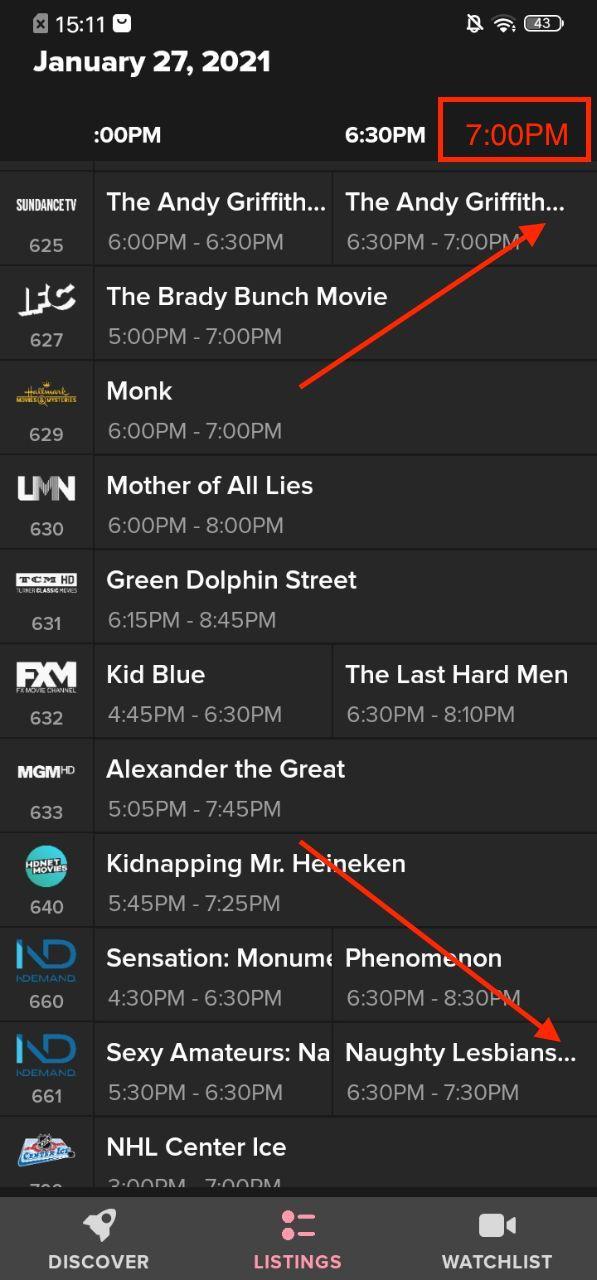
“Silly person” page after tapping on Fox
Minor
- Launch the TV Guide application.
- On the top carousel or using the search, find “9-1-1 Lone Star”.
- Tap on SEE ALL – Select “Fox”.
Vivo U3x, Android 9, Funtouch OS: PD1928D_A_1.15.3
The user is redirected to the “Silly person” page.
The user is redirected to the content page “The “Fox” option is missing in the All streaming services list.
Cast & Crew icons are cropped
Minor
- Launch the TV Guide application.
- Open any page with a Cast & Crew section (“9 to 5” show in this case).
- Scroll down to the Cast & Crew section.
Vivo U3x, Android 9, Funtouch OS: PD1928D_A_1.15.3
The Cast & Crew icons are cropped.
The Cast & Crew icons are fully visible.
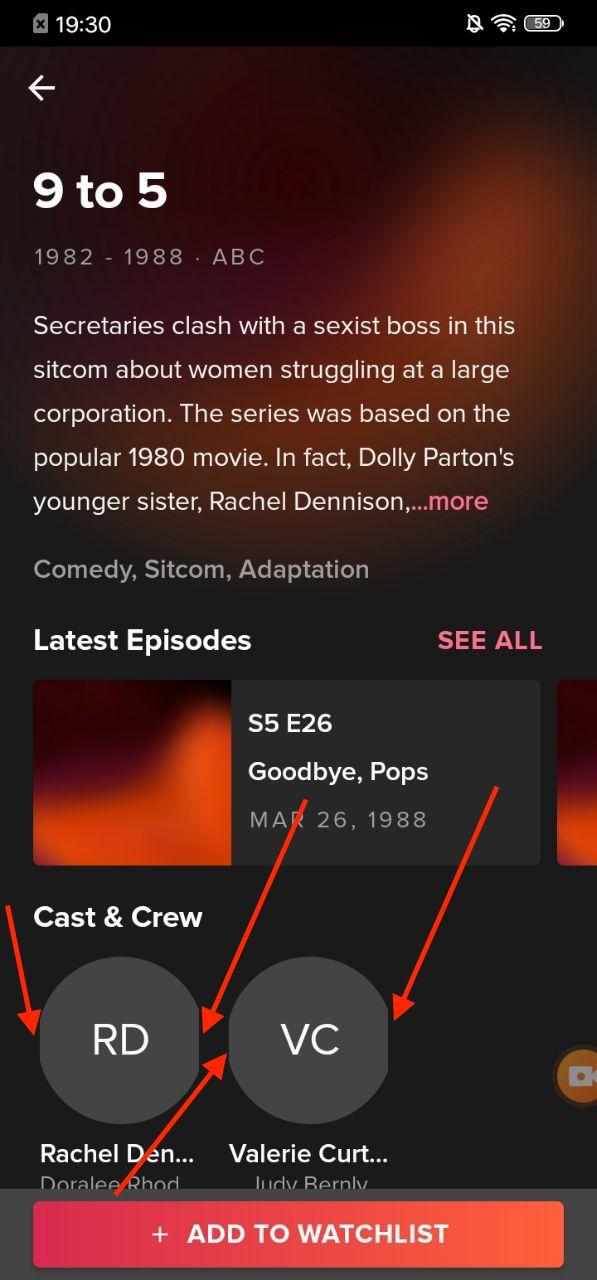
As the name suggests, the app is indeed a handy mobile TV guide. The main functionality works well and has no crashes or major issues. However, many minor bugs were found in navigation, connection, services list, settings, content pages, and search.