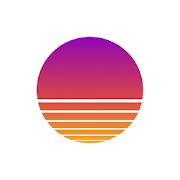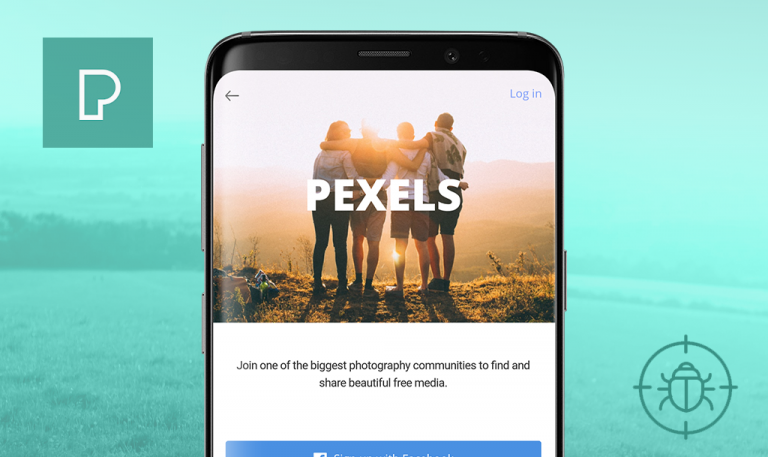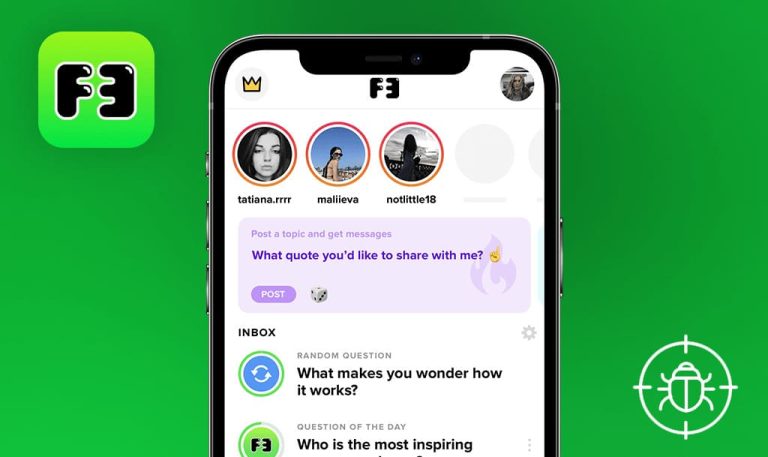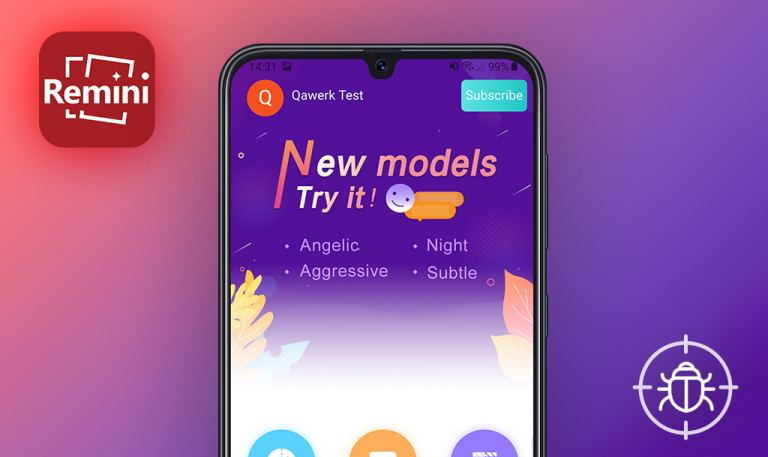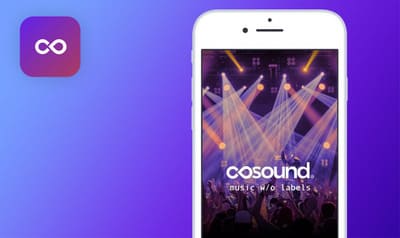
Bugs found in Journey for Android
Journey is a social network that pushes its users to go to any length to succeed in the things that matter. The app connects people who have the same passion in common – from pottery to base jumping and mastering one’s Spanish speaking skills – rest assured that a vibrant community of like-minded enthusiasts will be there for you! Each field of interest is organized around experts that advise on resources and set challenging milestones. The users are encouraged to share the story of their journey to self-betterment with others and get inspiring support to boost any initiatives. Get motivated and return the favor to your fellow “travelers”!
Here at QAwerk, endorsement of self-development initiatives is what we praise dearly. Another value that made it to the top is proper app functioning. Our QA engineers found a number of issues that are bugging the Journey app users. Read on for more details.
The user can register a new account with a password composed only of space characters
Major
- Launch the app.
- Tap the “Start your Journey” button.
- Fill out the “Email” field and tap the “Continue” button.
- Fill out the “Username” field.
- Enter “Free space” symbols into the “Password” field.
- Tap the “Continue” button.
Huawei Nexus 6P + Android 8.1.0
The user is redirected to the next page. No error message is displayed.
The validation error message for using only space characters for the password is displayed.
The empty page is displayed after opening the app with the Internet off
Major
- Launch the app.
Huawei Nexus 6P + Android 8.1.0
The Home page is empty.
An error message informing the user about the lost Internet connection pops up.
The user’s name is not updated on the “Profile” page after its alteration
Major
- Launch the app.
- Tap the menu icon in the top left corner of the screen.
- Select the “Profile” button.
- Update the First/Last name.
- Tap the “Update profile” button.
- Navigate to the “Profile” page again.
Huawei Nexus 6P + Android 8.1.0
The user name is not updated after its alteration.
The user name is updated after its alteration.
Flawed filtering on the “City” page of the registration flow
Minor
- Enter the First/Last name.
- Select country and state from the drop-down menu.
- Tap the “City” button.
- Type the first letter of the user’s city’s name in the space provided.
Huawei Nexus 6P + Android 8.1.0
The filter is not responding to the data input in the search bar.
The filter results alter upon the first letter input in the search bar.
The “Sign in with Apple” button is displayed on the “Login” page for Android users
Minor
- Launch the app.
- Tap the “Sign in” icon.
Huawei Nexus 6P + Android 8.1.0
The “Sign in with Apple” button is displayed.
The “Sign in with Apple” button is not displayed on the Android device.
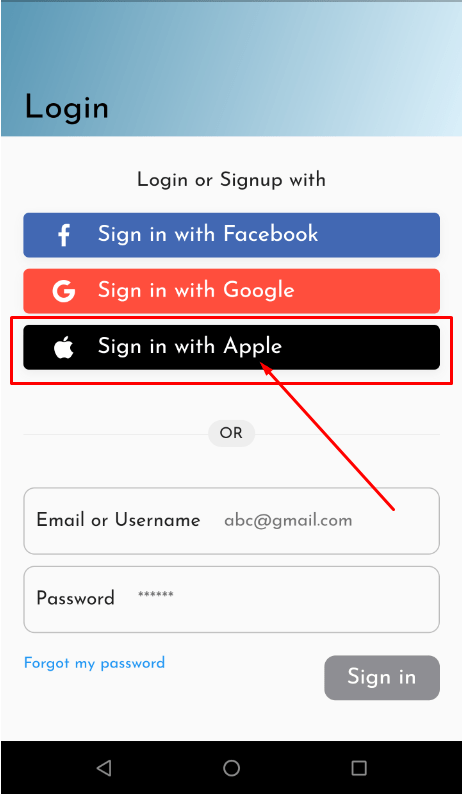
The “New Habit” button overlaps the “Ghv” field
Trivial
- Launch the app.
- Tap the menu icon in the top left corner of the screen.
- Select the “Habits” button.
- Scroll to the bottom of the page.
Huawei Nexus 6P + Android 8.1.0
The “New Habit’ button overlaps the “Ghv” field.
There are no overlapped UI elements on the page.
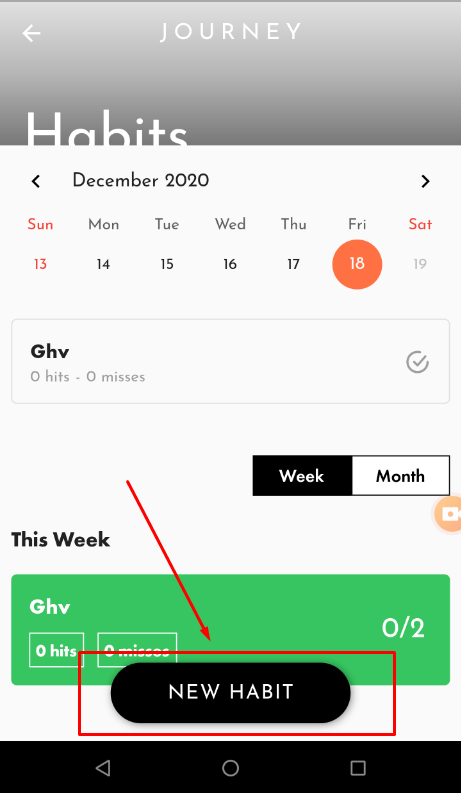
This app is the perfect aid in following through on our New Year’s resolutions. It is so much easier to keep going when a motivated community has got your back. But for users to get the promised rich experience, the Journey app should be bug-free. Therefore, functional, control, and UI/UX errors that I’ve spotted during testing must be fixed.