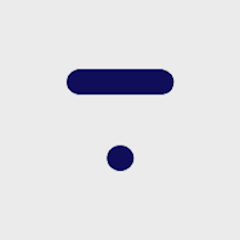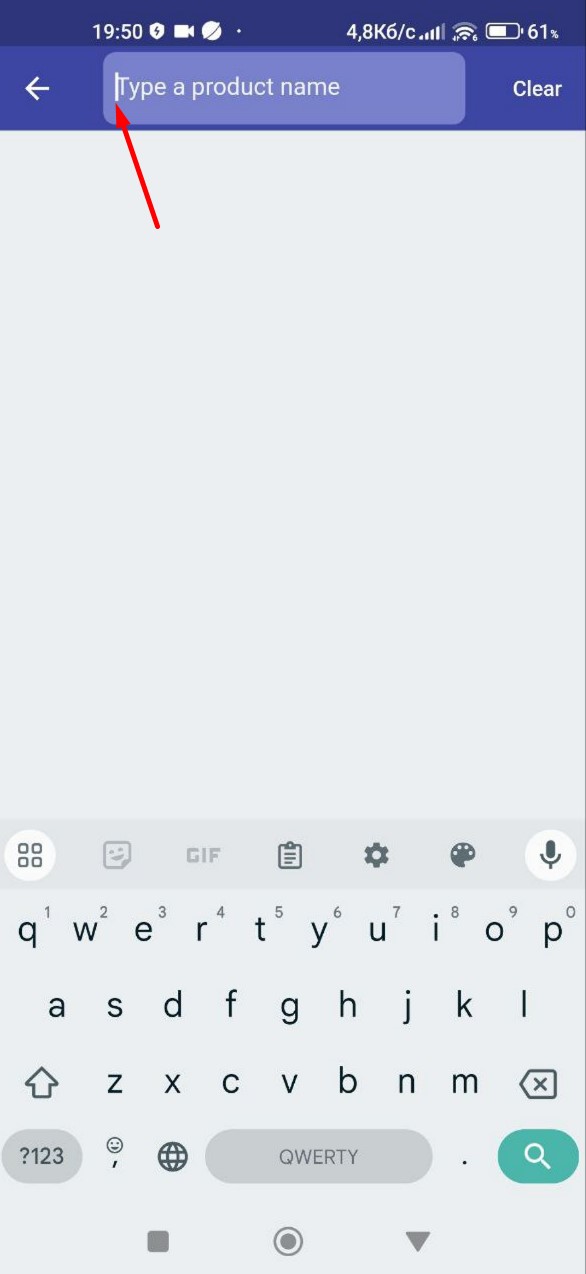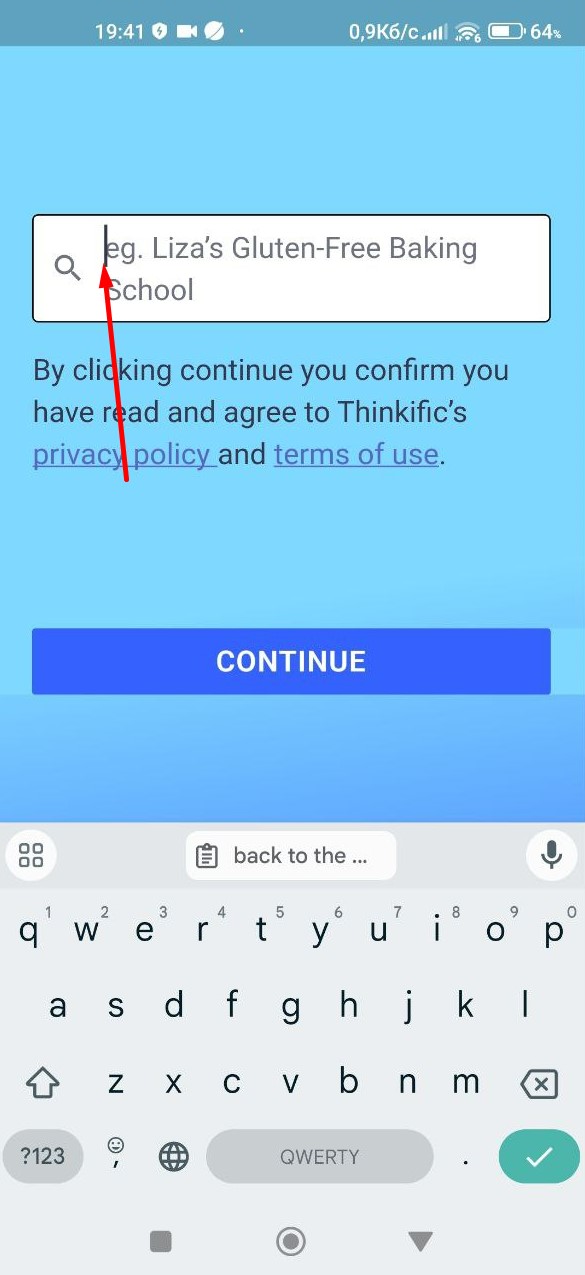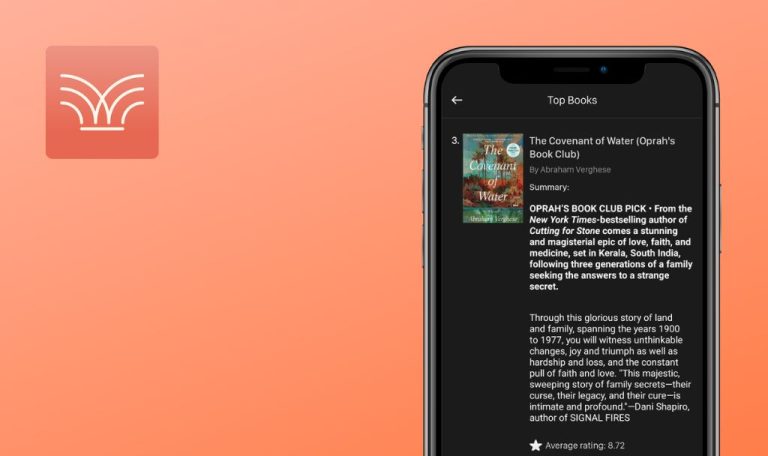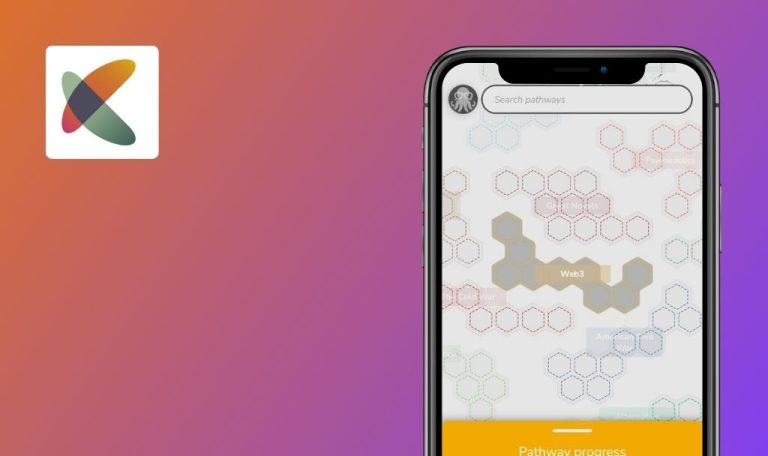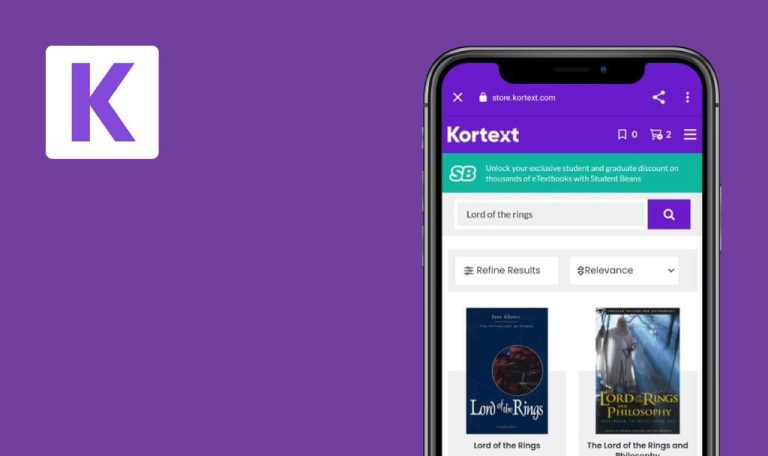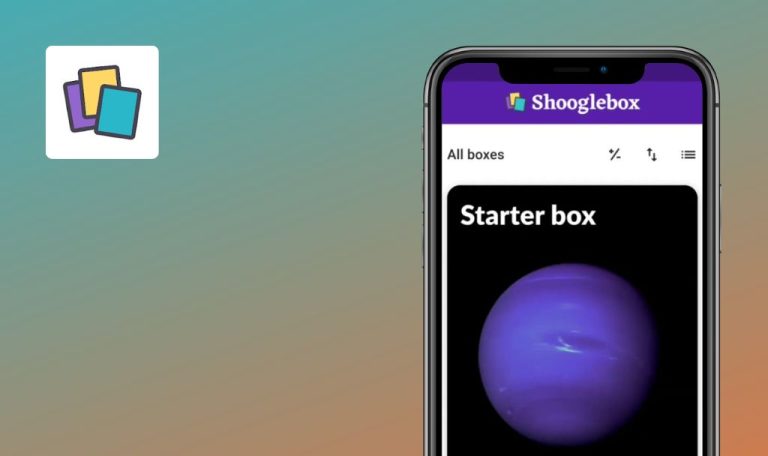
Bugs found in Thinkific for Android
The Thinkific app offers a flexible learning experience, enabling users to engage in courses and communities at their convenience.
Users can access various lesson types, including video, audio, and text, tailored for mobile consumption, allowing for seamless learning on-the-go. Progress tracking ensures continuity in learning, enabling users to pick up where they left off effortlessly. Additionally, features like push notifications and activity feeds facilitate easy connectivity with instructors and peers, fostering an interactive learning environment regardless of location.
QAwerk gave the Thinkific app a really good test drive to make sure users can enjoy all its features without any annoying bugs getting in the way. Want to know what kind of bugs we discovered? Take a look at our bug report below!
No course information
Major
Register a Gmail account.
- Open the application.
- In the search field, enter “Test.”
- Click on the “CONTINUE” button.
- Find a course on JMeter.
- Click on the course.
- Click on the Gmail button to log in using Gmail.
- Click on the account.
- Click on the “Continue” button.
- Click on the back arrow.
- Click on the “Home” button.
- Click on the “Learn” button.
Xiaomi Mi 10 (Android 13 TKQ1.221114.001, MIUI Global 14.0.1)
There is no information available about the course.
If the course appears in the search results, then the course page should contain information about the course.
Mismatched search results
Major
- Open the application.
- In the search field, enter “site.”
- Click on the “CONTINUE” button.
- Scroll down.
Xiaomi Mi 10 (Android 13 TKQ1.221114.001, MIUI Global 14.0.1)
As a result of the search, a result that does not correspond to the request is displayed.
The search result should correspond to the request.
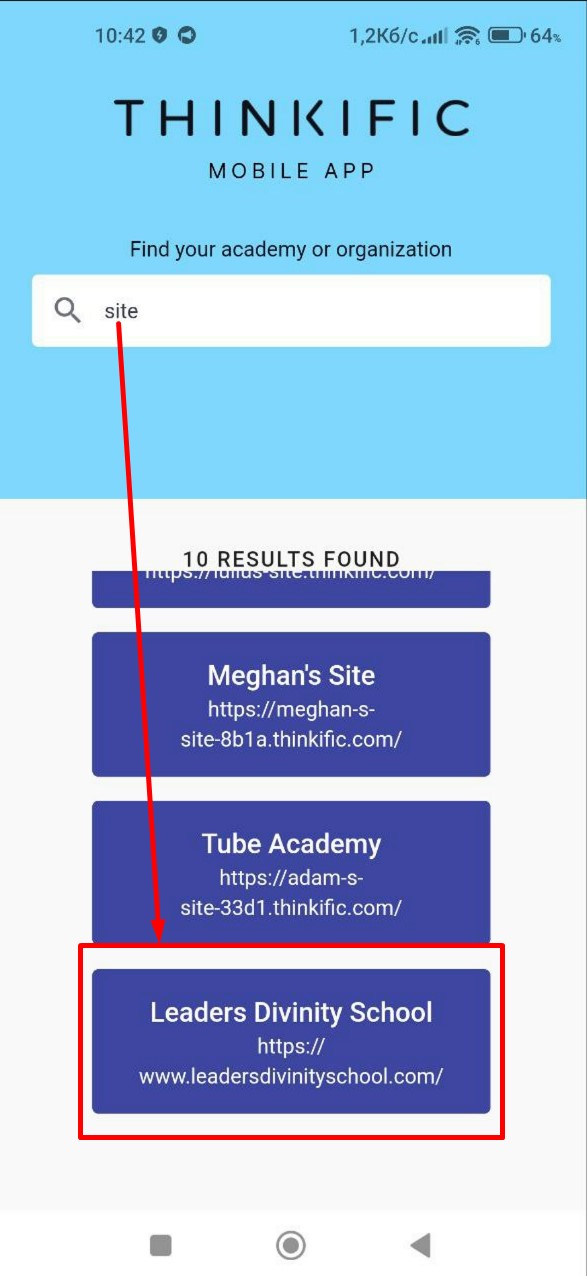
"Continue" button above keyboard
Major
- Open the application.
- Click on the search field.
Xiaomi Mi 10 (Android 13 TKQ1.221114.001, MIUI Global 14.0.1)
The “Continue” button is positioned with a large margin above the keyboard.
The “Continue” button should be positioned directly above the keyboard.
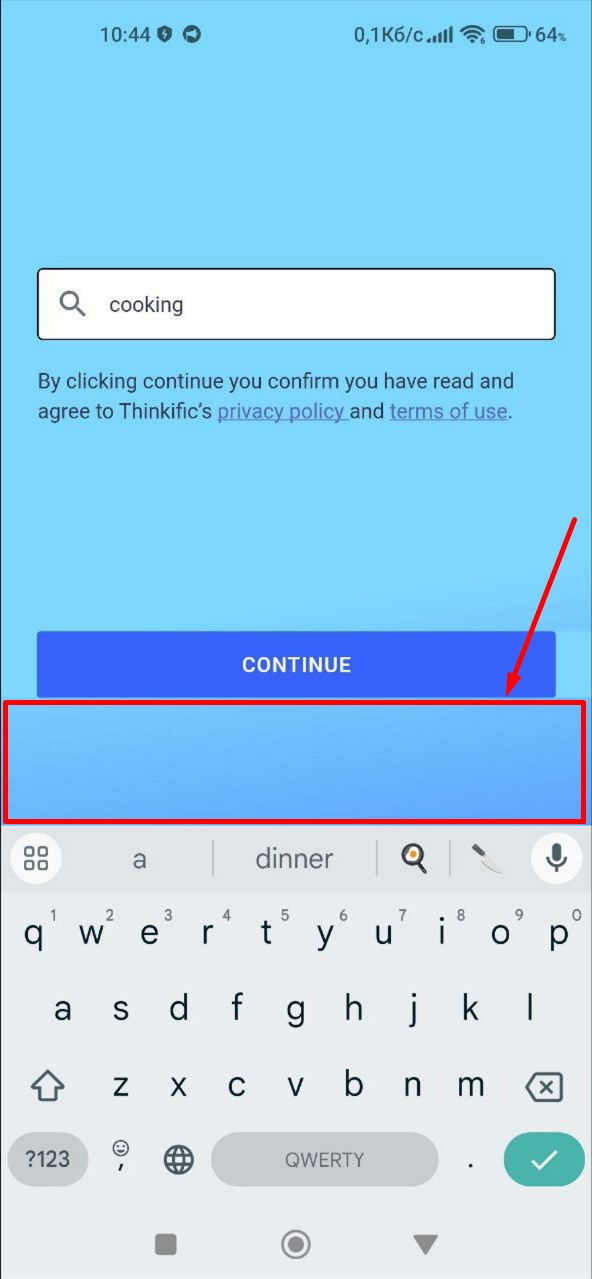
Intermittent image display during search
Minor
- Open the application.
- In the search field, enter “site.”
- Click on the “CONTINUE” button.
- Click on the search field.
Xiaomi Mi 10 (Android 13 TKQ1.221114.001, MIUI Global 14.0.1)
The image appears and disappears during the search.
The image should not appear during the search.
Content doesn't fit screen with large system font
Minor
In the phone settings, change the system font size to the maximum available.
- Open the application.
- In the search field, enter “Site Site Site.”
- Click on the “CONTINUE” button.
Xiaomi Mi 10 (Android 13 TKQ1.221114.001, MIUI Global 14.0.1)
With a large system font, the content indicating the absence of search results does not fit on the screen.
It should be possible to scroll through the “Still having issues?” block.
Low-quality profile photo
Minor
- Register a Gmail account.
- Add a profile photo.
- Open the application.
- In the search field, enter “Test.”
- Click on the “CONTINUE” button.
- Find a course on JMeter.
- Click on the course.
- Click on the “Gmail” button to log in using Gmail.
- Click on the account.
- Click on the “Continue” button.
Xiaomi Mi 10 (Android 13 TKQ1.221114.001, MIUI Global 14.0.1)
The profile photo is of very poor quality.
The profile photo should be of good quality.
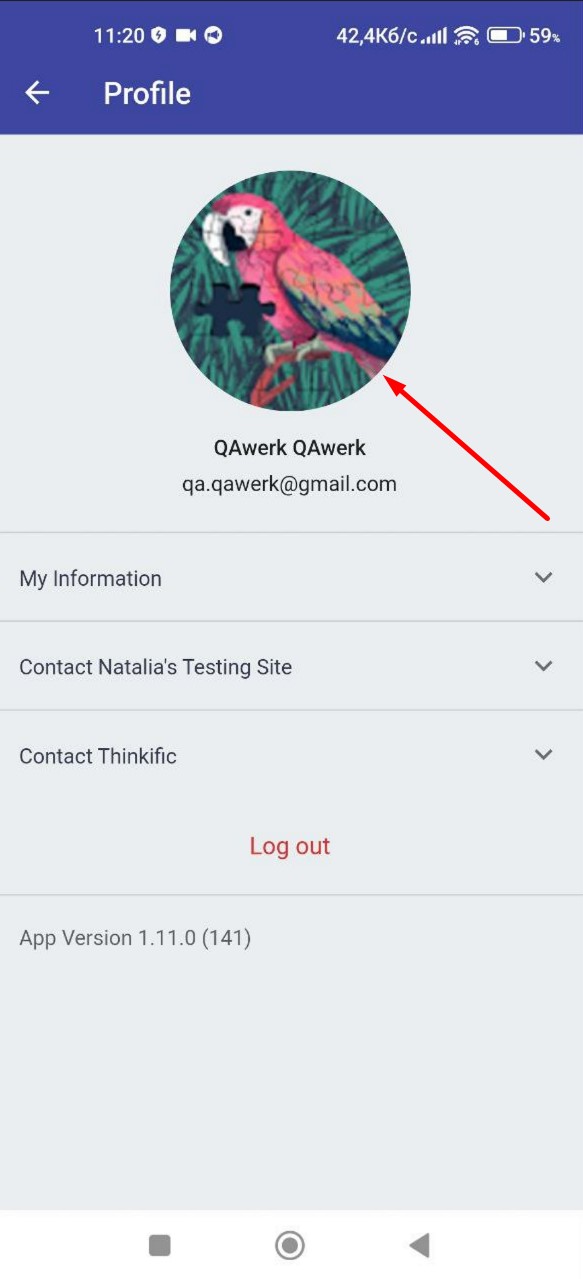
Excessive scrolling in search field
Trivial
- Open the application.
- In the search field, enter “Site”.
- Click on the “CONTINUE” button.
- Pres the block where the search field is located.
- Pull up and then down.
Xiaomi Mi 10 (Android 13 TKQ1.221114.001, MIUI Global 14.0.1)
There is extra scrolling available in the search field.
Extra scrolling should not be available in the search field.
Enter overlaps placeholder
Trivial
- Open the application.
- Click on the search field.
Xiaomi Mi 10 (Android 13 TKQ1.221114.001, MIUI Global 14.0.1)
“Enter” overlaps a placeholder.
“Enter” should not overlap a placeholder.
No character limit in search field
Trivial
- Open the application.
- In the search field, enter 200 or more characters.
- Click on the “CONTINUE” button.
Xiaomi Mi 10 (Android 13 TKQ1.221114.001, MIUI Global 14.0.1)
There is no character limit for the search field.
There should be a limit of 100 characters for input.
During testing, I identified a total of 9 bugs. To uphold the reliability and efficiency of the Thinkific app, I suggest conducting thorough regression testing to promptly address these issues.