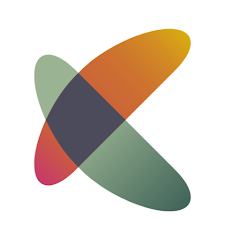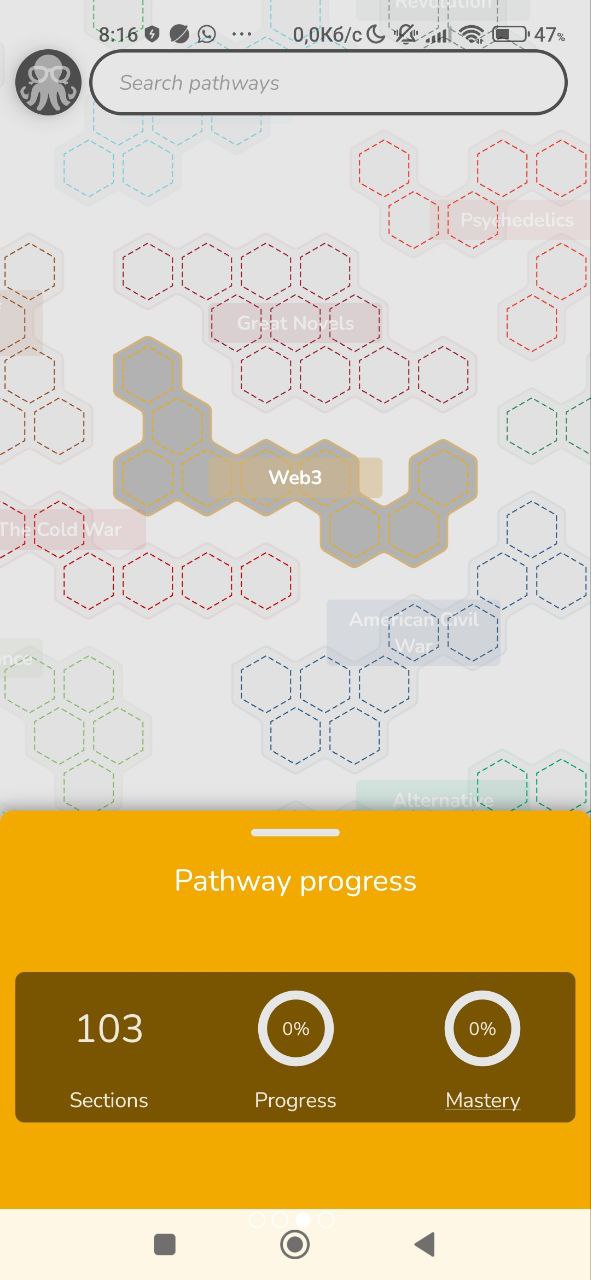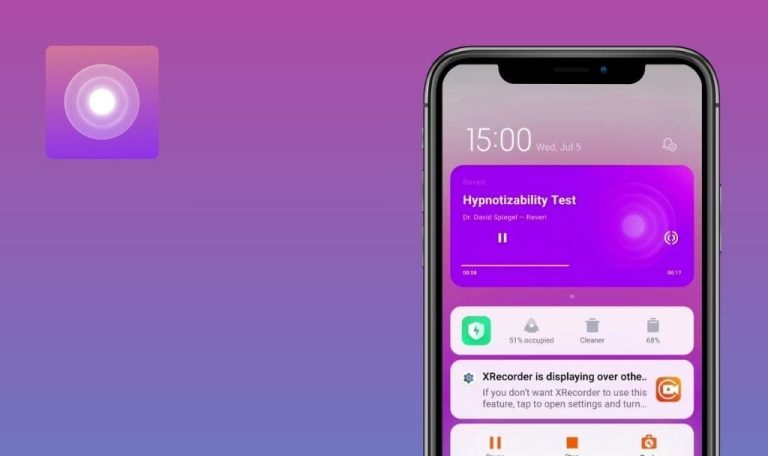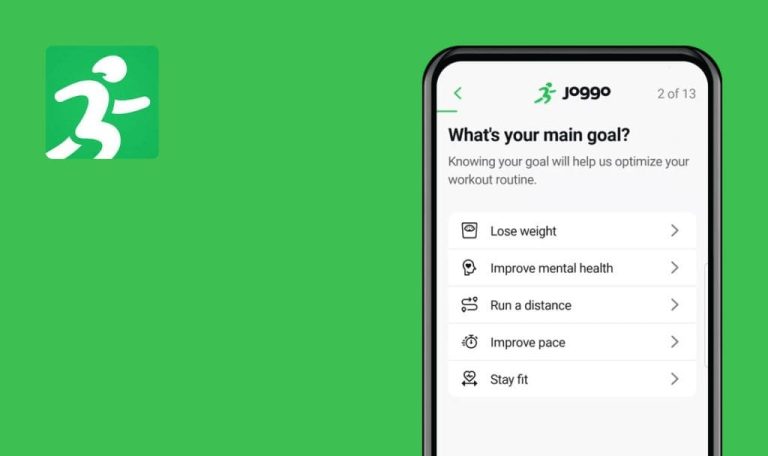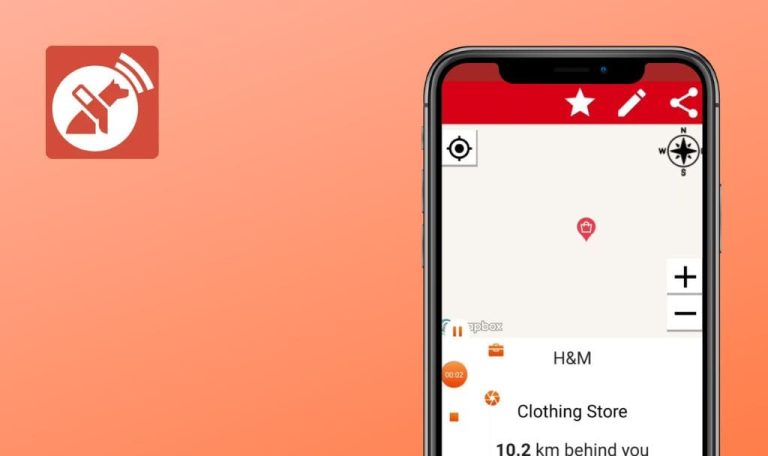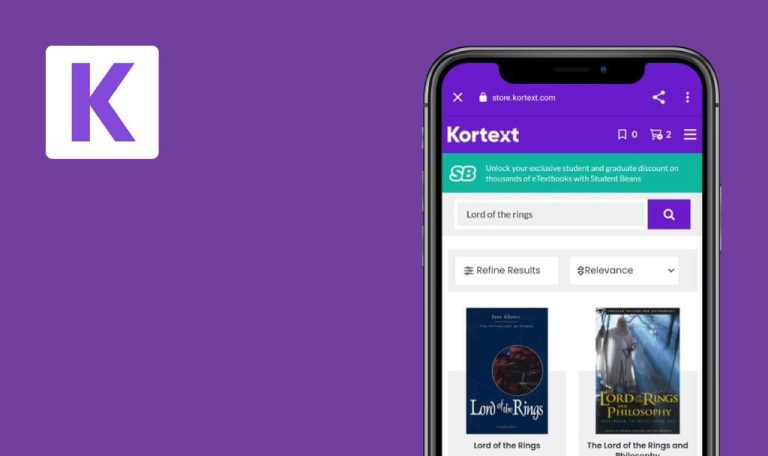
Bugs found in Kinnu: Superpower learning for Android
Kinnu is an educational platform catering to those who are curious and eager to expand their understanding of diverse subjects such as mental health, ancient history, or the science of sleep. Kinnu’s unique selling point is its concise, science-backed lessons, delivered in easily digestible formats that can be read or listened to on the go.
The Kinnu app is designed to foster a daily learning habit, presenting information in a way that’s accessible and engaging without oversimplifying complex topics.
Our QA team, drawn to Kinnu’s approach to flexible learning, decided to examine the app in detail. Kinnu offers an impressive range of features and content aimed at fostering a love for learning. However, our meticulous Bug Crawl of the app revealed specific issues that could impact user experience and overall performance. Let’s dive in!
Number of sections indicated after topic completion does not match actual number
Major
Log in to the account.
- On the main page, click on the Web3 theme.
- Click on the ‘I want to learn this’ button.
- Click on the ‘Learn’ button.
- Complete all 26 sections.
- On the main page, click on the Web3 theme.
- In the bottom block, swipe right 2 times.
Xiaomi Mi 10 – Android 13 TKQ1.221114.001, MIUI Global 14.0.1
Samsung Galaxy S8 SM-G950F – Android 9 G950FXXUCUD1
The number of sections indicated after completing the topic is inconsistent across devices. One device shows 10 sections while another shows 103 sections.
The number of sections indicated should consistently match the actual number of completed sections.
Going back to answered question during lesson prevents further progress
Major
Log in to the account.
- Click on the ‘Great Legends’ section on the home page.
- Click on the ‘I want to learn this’ button.
- Click on the ‘Learn’ button.
- Scroll through text pages by dragging them from left to right.
- Give any answers to the questions.
- Give the correct answer to the last question, after which the next one will be the text block.
- Drag the page from right to left to return to the question.
- Try again by dragging the page from left to right to return to the test page.
Xiaomi Mi 10 – Android 13 TKQ1.221114.001, MIUI Global 14.0.1
Samsung Galaxy S8 SM-G950F – Android 9 G950FXXUCUD1
Going back to an answered question during a lesson prevents further progress.
The application should not allow the user to return to the question.
‘Want to get emails’ pop-up cannot be closed
Major
- Open the app.
- Click on the ‘Let’s get started’ button.
- Click on the ‘Brain training’ button.
- Click on the ‘Eggtopus’ button.
- Click on the ‘No reminders for me’ button.
- Enter your email.
- Click on the ‘Send’ button.
- Click on the ‘Enter the magic code’ button.
- Check the email to which the code was sent.
- Copy the code.
- Paste the code into the field in the application.
- Click on the ‘Send’ button.
- Click on any section to explore.
- Click on the ‘I want to learn this’ button.
- Click on the ‘Learn’ button.
- Close the lesson.
- Click on the ‘Back to map’ button.
- Drag the slider.
- Click on the ‘Not for me’ button.
Xiaomi Mi 10 – Android 13 TKQ1.221114.001, MIUI Global 14.0.1
The ‘Want to get emails’ pop-up cannot be closed.
The user should be able to close the ‘Want to get emails’ pop-up.
App indicates no internet, although downloads are taking place
Minor
- Connect to a Wi-Fi network with potential limitations, such as reduced bandwidth, restricted access to specific sites or services, or firewall barriers.
- Log in to the account.
- Click on the ‘Great Legends’ section on the home page.
- Click on the ‘I want to learn this’ button.
- Click on the ‘Learn’ button.
Samsung Galaxy S8 SM-G950F – Android 9 G950FXXUCUD1
The app displays a ‘no internet’ message, although downloads are actively taking place.
If the application is able to download content, there should be no indication of the absence of an internet connection.
Answers overlap questions when font size is at maximum
Minor
Log in to the account.
- Click on the profile button.
- Click on the ‘Settings’ button.
- In the ‘Font size’ block, increase the font to the maximum.
- Click the ‘Done’ button.
- Click on the cross in the upper right corner.
- Click on the ‘Ecology’ section.
- Click on the ‘I want to learn this’ button.
- Click on the ‘Learn’ button.
- Flip the two text pages from right to left.
Xiaomi Mi 10 – Android 13 TKQ1.221114.001, MIUI Global 14.0.1
Samsung Galaxy S8 SM-G950F – Android 9 G950FXXUCUD1
The questions and answers overlap when the font size is set to the maximum.
The questions and answers should be clearly visible, with no overlapping, regardless of the font size setting. Solutions may include limiting the maximum font size within the application or redesigning this type of question to prevent overlap.
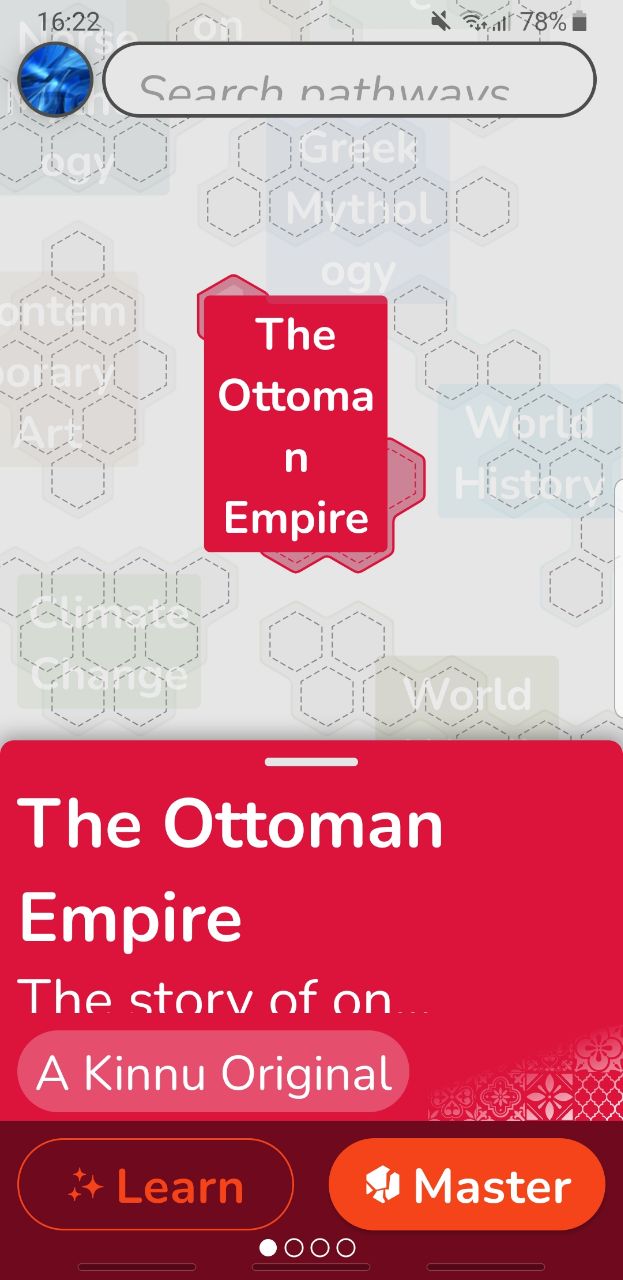
Information about topic is cut off
Minor
Log in to the account.
- Click on the profile button.
- Click on the ‘Settings’ button.
- In the ‘Font size’ block, increase the font to the maximum.
- Click the ‘Done’ button.
- Click on the cross in the upper right corner.
- Click on the ‘The Ottoman Empire’ section.
- Click on the ‘I want to learn this’ button.
Samsung Galaxy S8 SM-G950F – Android 9 G950FXXUCUD1
The information about the ‘The Ottoman Empire’ topic is cut off when the font size is set to the maximum.
The information block about the topic should be scrollable, ensuring all content is accessible, regardless of the font size.
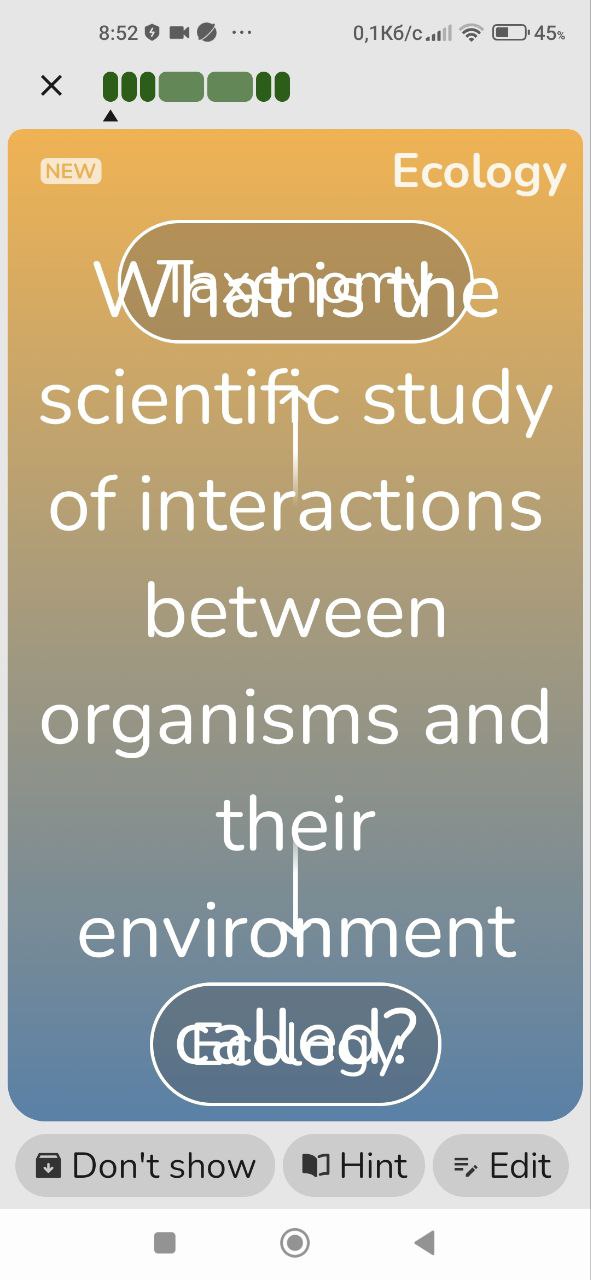
Placeholder and button name overflow their fields
Trivial
Log in to the account.
- Click on the profile button.
- Click on the ‘Settings’ button.
- In the ‘Font size’ block, increase the font to the maximum.
- Click the ‘Done’ button.
Samsung Galaxy S8 SM-G950F – Android 9 G950FXXUCUD1
The placeholder in the search field and button name do not fit in their fields.
The placeholder and button name must fit within the field.
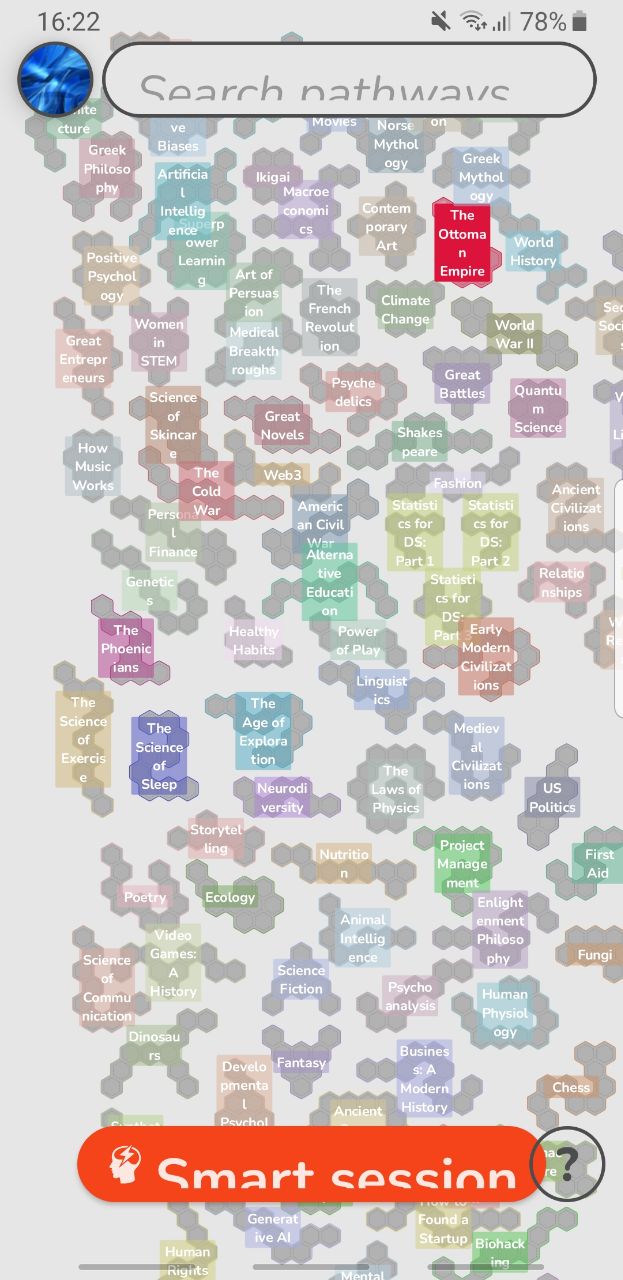
In my examination of the Kinnu app for Android, I identified a series of issues ranging from mismatched section numbers to UI misfits. To enhance the app's reliability and user experience, I recommend a blend of functional and non-functional testing, along with an emphasis on usability and exploratory approaches.