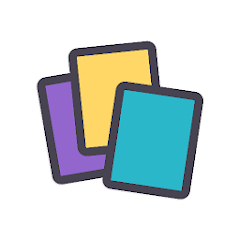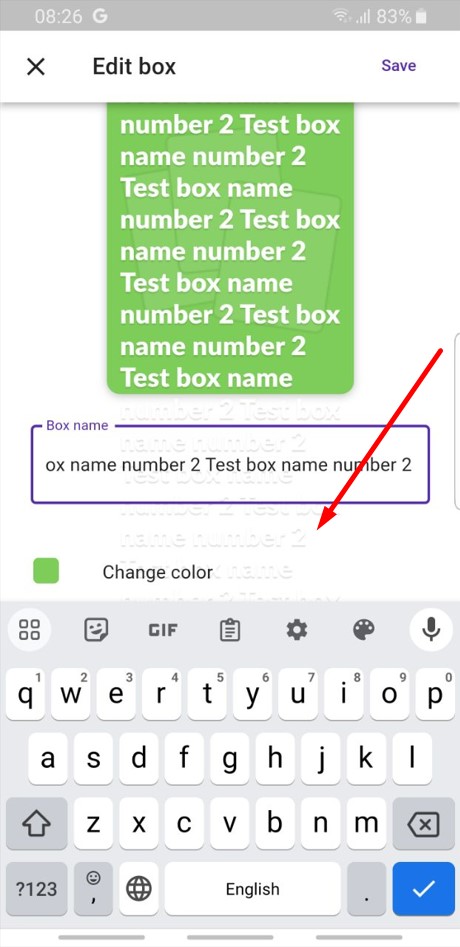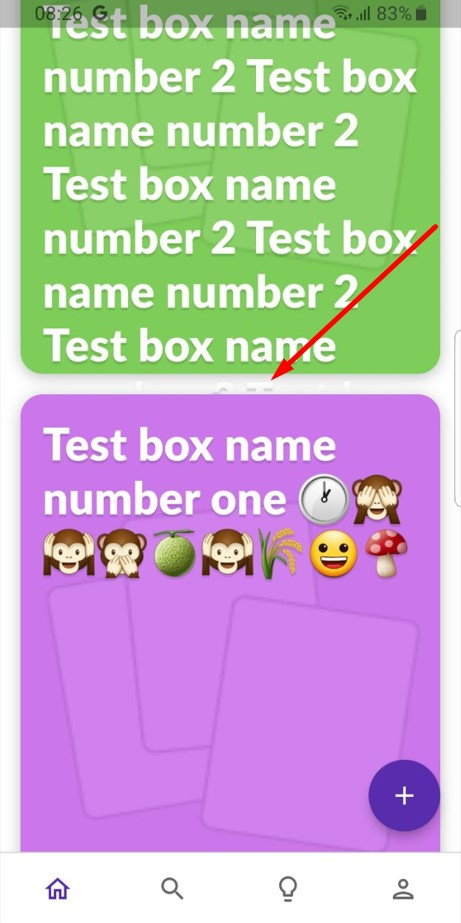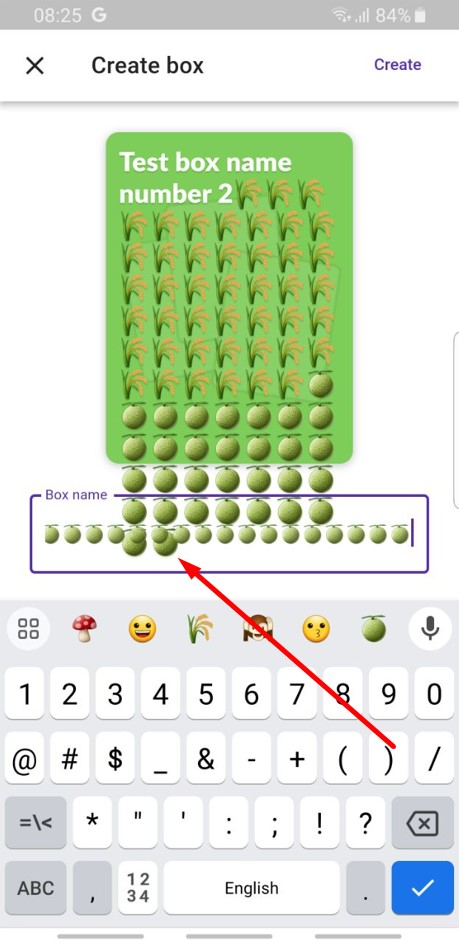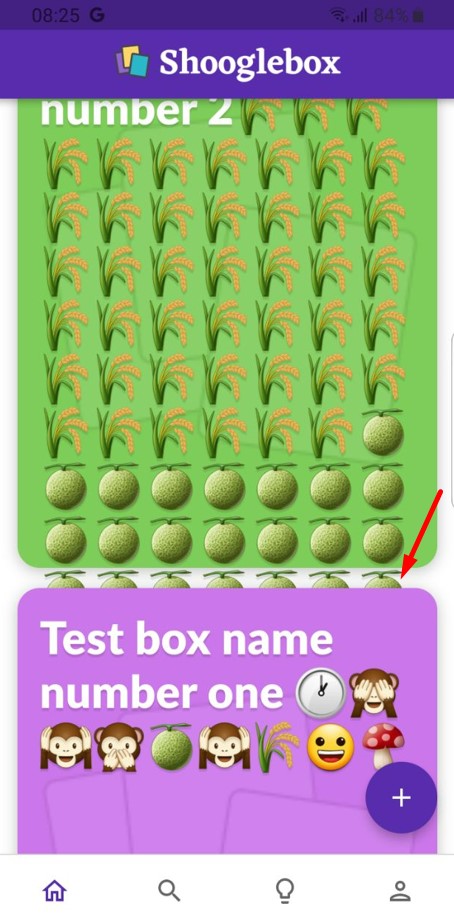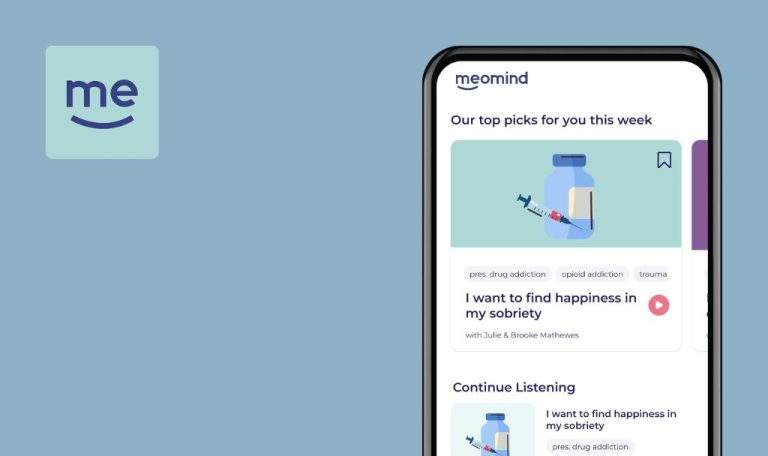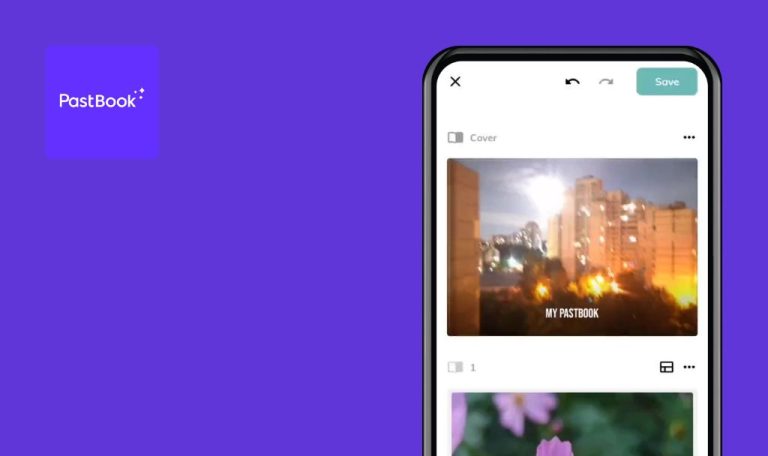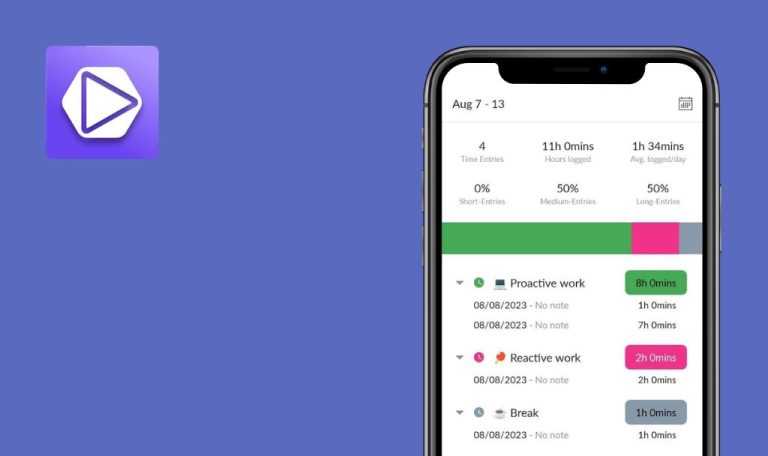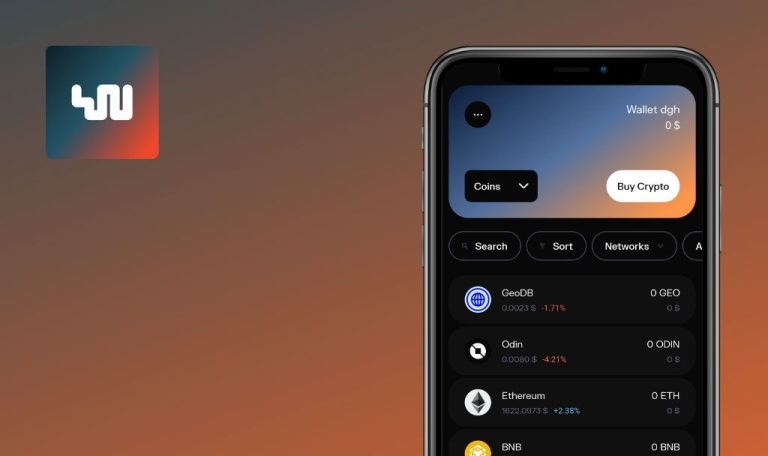
Bugs found in Shooglebox for Android
Shooglebox serves as a comprehensive platform that allows users to collect, analyze, and share information from a myriad of sources. It transforms saved data into “cards,” which contain an overview on the front and detailed materials, embeds, and notes on the back.
The app is particularly useful for writers, marketing teams, and content curators who want to organize their research, social media posts, and web links efficiently. Additional functionalities include collaboration on team projects and the creation of visual inspiration boards.
In our latest Bug Crawl, we scrutinized Shooglebox’s features to evaluate its performance and user experience. We discovered several bugs that could potentially impede both. Read on to learn more about our findings.
Application freezes when adding GIF file
Critical
- Download any GIF file to your device.
- Log in to your account.
- Click on the ‘Home’ button in the bottom menu.
- Press the ‘+/-‘ button to maximize the size of the cards.
- Click on the ‘+’ button.
- Click on the ‘Add image’ button.
- Select the .GIF file on your device.
- Fill in the ‘Box name’ field.
- Click on the ‘Create’ button.
- Wait for the download to finish.
- Attempt to scroll the page.
Samsung Galaxy S8 SM-G950F
Android 9 (G950FXXUCUD1)
The application freezes upon adding a GIF file.
Happened once
The application should not freeze.
No box preview displayed
Major
Log in to the account.
- Click on the ‘Home’ button in the bottom menu.
- Press the ‘+/-‘ button to maximize the size of the cards.
- Click on the ‘+’ button.
- Fill in the ‘Box name’ field.
- Click on the ‘Create’ button.
- Repeat steps 3-5 to create another box.
- Click on any box.
- Click on the ‘+’ button.
- Click on the block that says ‘Paste a link or write something here.’
- Enter any text.
- Click on the ‘Create’ button.
- Click on the created card.
- Click on the ‘Add a new tag’ button.
- Enter a name for the tag.
- Click on the ‘Tag’ button.
- Repeat steps 13-15 to add another tag.
- Click on the cross to exit.
- Click on the ‘Home’ button in the bottom menu.
- Close the app.
- Clear the application data, or uninstall and reinstall the application.
- Open the application and log in to the account.
Samsung Galaxy S8 SM-G950F
Android 9 (G950FXXUCUD1)
No preview for the boxes is displayed.
A preview for the boxes should be displayed.
Inconsistent box resizing with '+/-' button clicks
Minor
Log in to the account.
- Click on the ‘Home’ button in the bottom menu.
- Click on the ‘+’ button.
- Fill in the ‘Box name’ field.
- Click on the ‘Create’ button.
- Repeat steps 2-4 to create another box.
- Press the ‘+/-‘ button to maximize the size of the boxes.
- Press the ‘+/-‘ button again.
Samsung Galaxy S8 SM-G950F – Android 9 (G950FXXUCUD1)
Xiaomi Mi 10 – Android 13 (TKQ1.221114.001, MIUI Global 14.0.1)
Not every click resizes the boxes. When the boxes have already reached their maximum size, the next click on the ‘+/-‘ button does not change their size.
Each click on the ‘+/-‘ button should consistently change the size of the boxes.
Inconsistent card resizing with '+/-' button clicks
Minor
Log in to the account.
- Click on the ‘Home’ button in the bottom menu.
- Click on any box.
- Click on the ‘+’ button.
- Click on the block labeled “Paste a link or write something here.”
- Enter any text.
- Click on the ‘Create’ button.
- Repeat steps 3-6 to create another card.
- Press the ‘+/-‘ button to maximize the size of cards until they are one step away from their maximum size.
- Press the ‘+/-‘ button again.
Samsung Galaxy S8 SM-G950F – Android 9 (G950FXXUCUD1)
Xiaomi Mi 10 – Android 13 (TKQ1.221114.001, MIUI Global 14.0.1)
Not every click resizes the cards. When the cards are one size smaller than their maximum size, the next click on the ‘+/-‘ button does not change their size.
Each click on the ‘+/-‘ button should consistently change the size of the cards.
Long box names overflow their container blocks
Minor
Log in to the account.
- Click on the ‘Home’ button in the bottom menu.
- Click on the ‘+’ button.
- Fill in the ‘Box name’ field with more than 50 characters (emojis can be used in place of letters).
- Click on the ‘Create’ button.
- Locate the newly created card in the list.
Samsung Galaxy S8 SM-G950F – Android 9 (G950FXXUCUD1)
Xiaomi Mi 10 – Android 13 (TKQ1.221114.001, MIUI Global 14.0.1)
Entering a long name for a box causes the text to overflow its designated block.
If the name is too long, it should be cut short and ended with three dots to indicate there’s more text that isn’t being displayed.
Loaded image flashes when entering card name
Minor
- Download any image file to your device.
- Log in to your account.
- Click on the ‘Home’ button in the bottom menu.
- Click on the ‘+’ button.
- Click on the ‘Add image’ button.
- Select and upload a photo.
- Click on the ‘Edit image’ button.
- Click on the ‘Crop image’ button.
- Enlarge the image.
- Click on the ‘Done’ button.
- Start typing in the ‘Box name’ field.
Samsung Galaxy S8 SM-G950F – Android 9 (G950FXXUCUD1)
Xiaomi Mi 10 – Android 13 (TKQ1.221114.001, MIUI Global 14.0.1)
When entering the name of the card, the loaded image flashes.
The image should remain stable and not flash while entering the card name.
Card text unscrollable
Trivial
- Download any image file to your device.
- Log in to your account.
- Click on the ‘Home’ button in the bottom menu.
- Click on any box.
- Click on the ‘+’ button.
- Click on the block ‘Paste a link or write something here’.
- Enter any text.
- Click on the ‘Create’ button.
- Click on the three dots at the bottom of the created card.
- Click on the ‘Edit’ button.
- Choose any preview with text and picture.
- Click on the ‘Add image’ button.
- Select and upload a photo.
- Move the slider to the disabled state.
- Enter the text (200 characters).
- Click on the ‘Save’ button.
- Try scrolling through the text on the card.
Samsung Galaxy S8 SM-G950F – Android 9 (G950FXXUCUD1)
Xiaomi Mi 10 – Android 13 (TKQ1.221114.001, MIUI Global 14.0.1)
The text within the card is unscrollable.
The text within the card should be scrollable.
Incomplete search result highlighting
Trivial
Log in to the account.
- Click on the ‘Home’ button in the bottom menu.
- Click on the ‘+’ button.
- Fill in the ‘Box name’ field with “Test.”
- Click on the ‘Create’ button.
- Click on the ‘+’ button.
- Fill in the ‘Box name’ field with “Test Test Test.”
- Click on the ‘Create’ button.
- Click on any box.
- Click on the ‘+’ button.
- Click on the block labeled ‘Paste a link or write something here.’
- Enter text “Test.”
- Click on the ‘Create’ button.
- Click on the ‘+’ button.
- Click on the block labeled ‘Paste a link or write something here.’
- Enter text “Test Test Test Test.”
- Click on the ‘Create’ button.
- Click on the search button in the bottom menu.
- Enter “Test” in the search field.
- Click on the check mark on the keyboard.
Samsung Galaxy S8 SM-G950F – Android 9 (G950FXXUCUD1)
Xiaomi Mi 10 – Android 13 (TKQ1.221114.001, MIUI Global 14.0.1)
Not all matches with search results are highlighted in yellow.
All matches in the search result should be highlighted in yellow.
Profile icon off-center for names starting with 'I'
Trivial
Create a Google account whose name begins with the letter ‘I’.
- Open the app for the first time.
- Click on the ‘Continue with Google’ button.
- Choose an account that lacks a profile picture and has a name starting with the letter ‘I’.
- Click on the ‘Profile’ button in the bottom menu.
- Click on the ‘Edit Profile’ button.
Samsung Galaxy S8 SM-G950F – Android 9 (G950FXXUCUD1)
Xiaomi Mi 10 – Android 13 (TKQ1.221114.001, MIUI Global 14.0.1)
The account icon is not centered.
The profile icon should be centered.
'New stack' button appears with delay
Trivial
Log in to the account.
- Click on the ‘Home’ button in the bottom menu.
- Click on any box.
- Click on the ‘+’ button.
Samsung Galaxy S8 SM-G950F – Android 9 (G950FXXUCUD1)
Xiaomi Mi 10 – Android 13 (TKQ1.221114.001, MIUI Global 14.0.1)
The ‘New stack’ button appears with a delay.
The ‘New stack’ button should appear simultaneously with other buttons.
I've found multiple issues in the Shooglebox app, ranging from application freezes to UI glitches. For a more robust application, I recommend employing automated functional testing, performance testing, and cross-device compatibility tests.