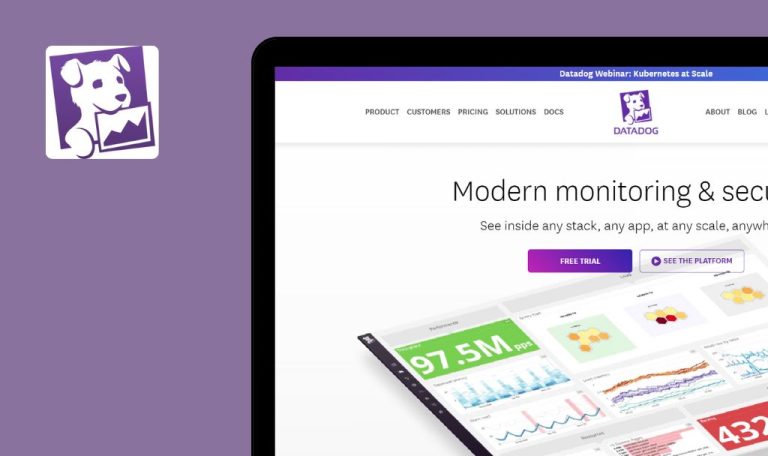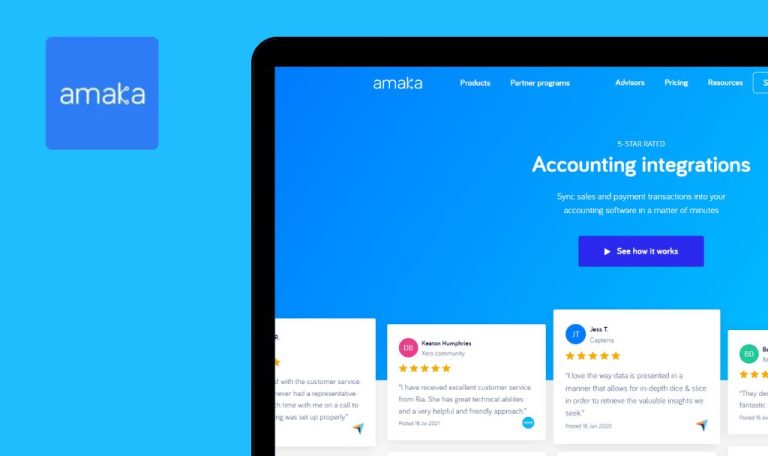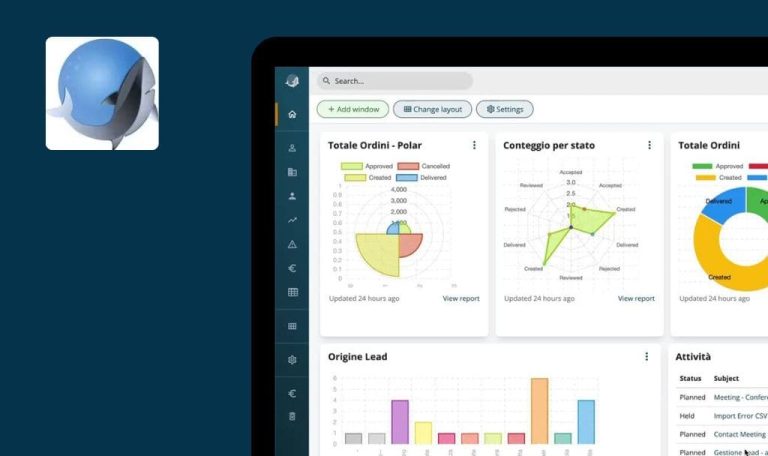Bugs found in SpinOffice SaaS
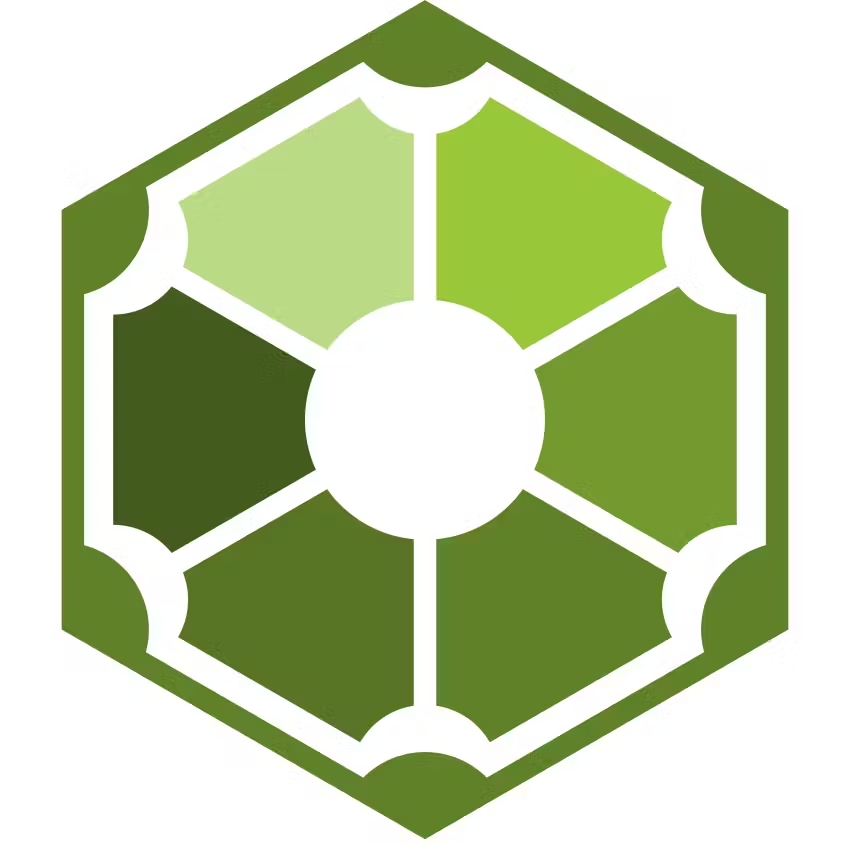
SpinOffice CRM is a versatile platform designed to streamline customer relationship management procedures. Equipped with a wide array of features, it effectively caters to various business needs, ranging from small enterprises to large corporate bodies.
What sets SpinOffice CRM apart is its expansive functionality, which includes efficient mail and document management, task scheduling, and call management, alongside secure data storage. The platform’s seamless interconnectivity between these features contributes to its proficiency in enhancing productivity and boosting business growth.
Our QA engineers conducted a quality assurance test of the SpinOffice SaaS, and here are the results of our findings.
500 error occurs when clicking “Go to Contact” button
Critical
- A task has been created.
- The user is currently on the “Home” page.
- Click on the “Menu” icon (three lines) next to the “Current Task” column.
- Choose the “Go to Contact” menu item.
Windows 10
Firefox v.121.0.1
Google Chrome Version 120.0.6099.71
Microsoft Edge Version 120.0.2210.91
A 500 error is displayed when selecting the ‘Go to Contact’ menu item on the Kanban board. The same issue persists on the regular board on the Home page.
The contact page should display successfully after selecting the “Go to Contact” menu item.
"Register" button disappears when entering email without "@"
Critical
The user is on the sign-up page.
- Enter an email address excluding the “@” symbol.
- Click the “Register” button.
Windows 10
Firefox v.121.0.1
Google Chrome Version 120.0.6099.71
Microsoft Edge Version 120.0.2210.91
The “Register” button disappears when an email without “@” is entered in the “Create your account for free” form.
The user should be able to click the “Register” button after updating the field values, and the button should remain visible.
No validation errors are displayed for entering invalid dates
Major
- An account has been created and registered.
- The user is redirected to the “Contact List” tab.
- Click on an existing contact.
- Open the contact menu by selecting the icon with three lines.
- Choose “Edit Contact Details” from the menu.
- Switch to the “Extra Details” tab.
- Enter invalid dates in the “Contact Since” and “Date of Birth” fields.
- Click “Save”.
Windows 10
Firefox v.121.0.1
Google Chrome Version 120.0.6099.71
Microsoft Edge Version 120.0.2210.91
No validation errors appear for entering invalid dates.
The system should prohibit users from entering invalid dates, and it should display validation error prompts for incorrect inputs.
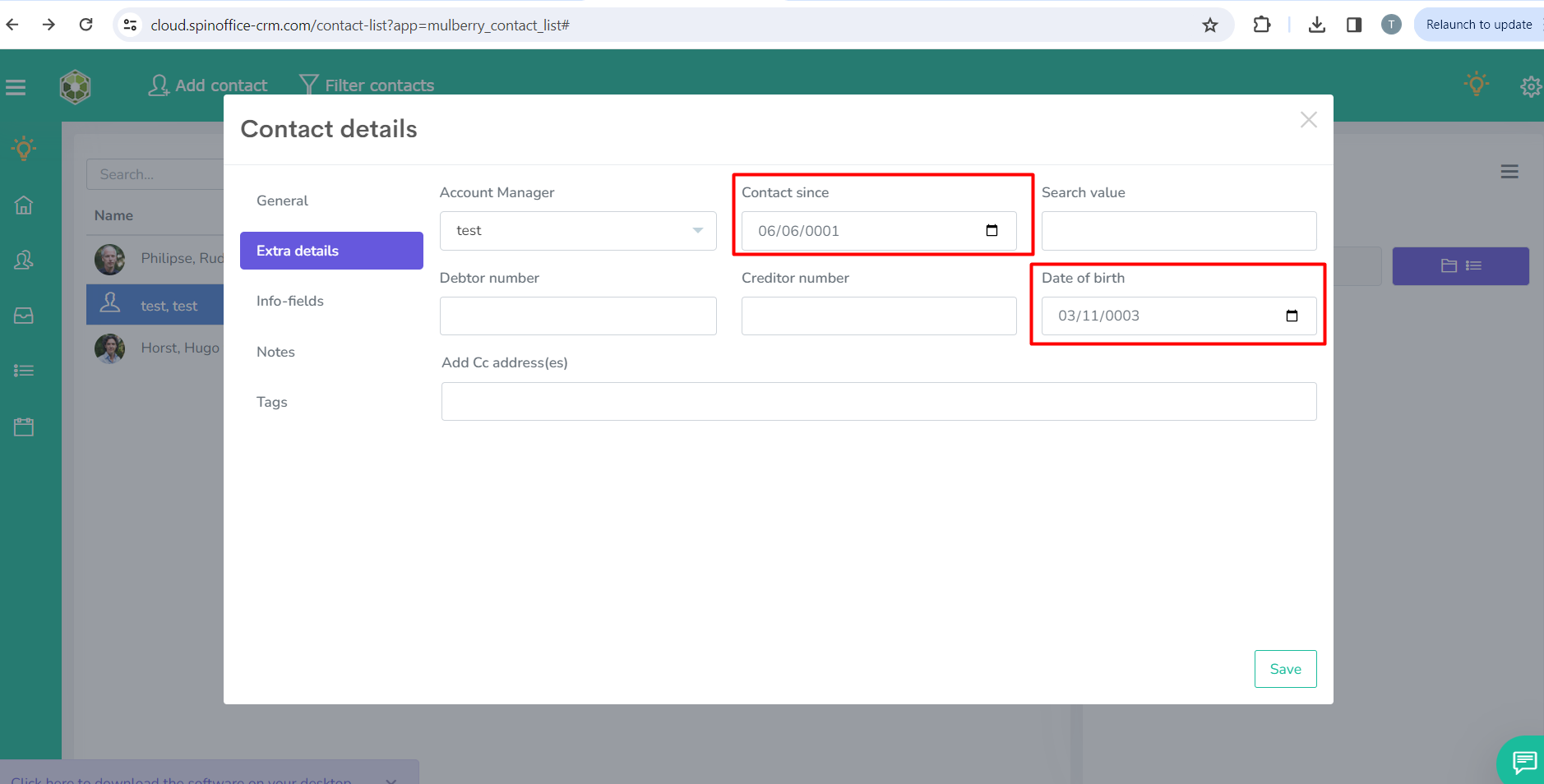
“Activity” field is empty on “Task” modal window
Major
- Account registration is complete.
- The “Task” modal window is open.
Open the “Activity” drop-down list.
Windows 10
Firefox v.121.0.1
Google Chrome Version 120.0.6099.71
Microsoft Edge Version 120.0.2210.91
An empty value is visible in the list, and a validation message appears upon attempting to save.
The user can save the empty value; the empty value should not be displayed in the list.
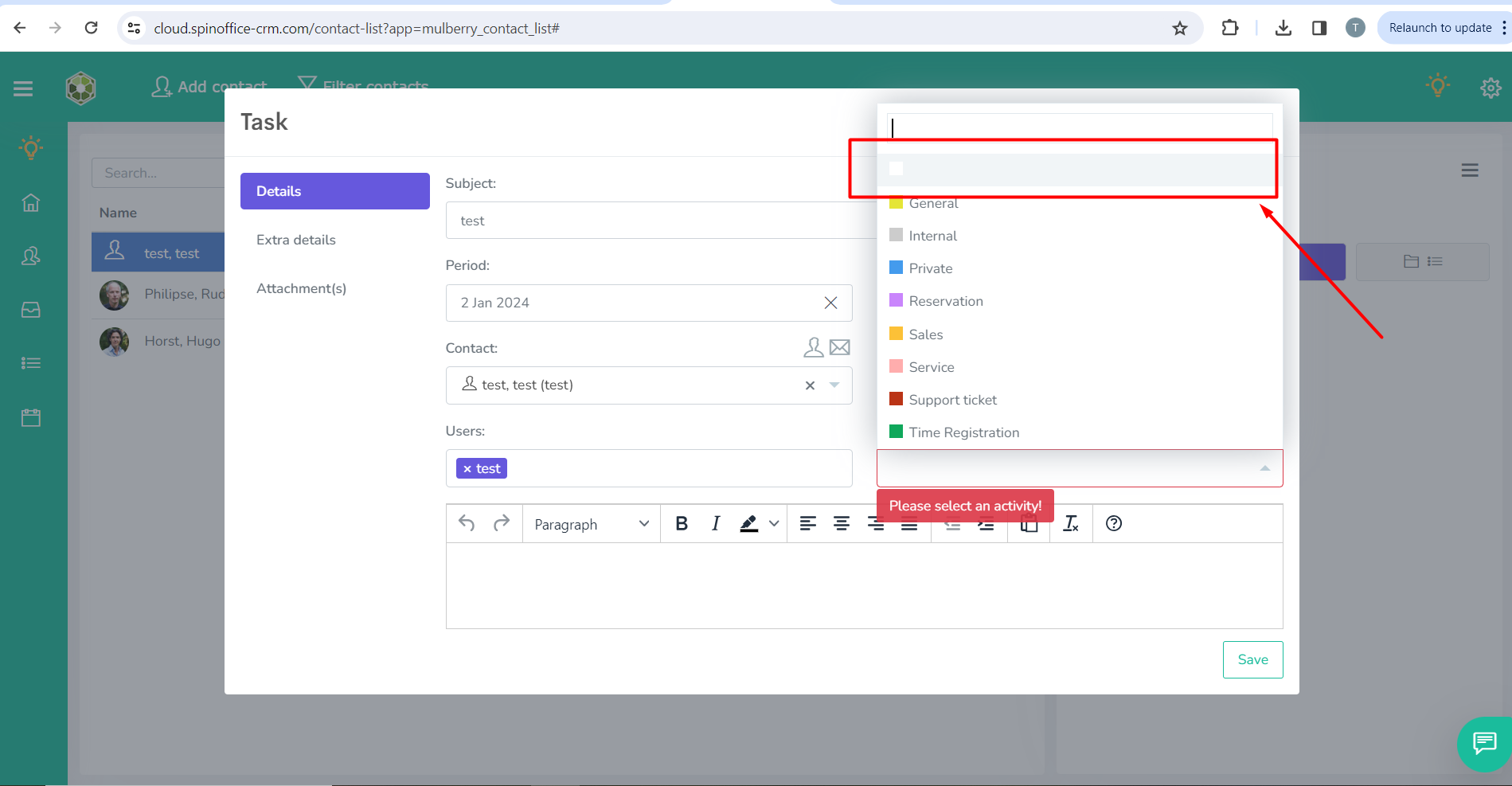
“Null” value appears when appointment subject is cleared
Major
- An account has been successfully registered.
- An appointment has been successfully created.
- Navigate to the calendar.
- Open an existing appointment.
- Erase the text under “Subject.”
- Click on “Save Changes.”
- Observe the display of the appointment on the calendar.
Windows 10
Firefox v.121.0.1
Google Chrome Version 120.0.6099.71
Microsoft Edge Version 120.0.2210.91
When the subject of the appointment is cleared, a “Null” value is displayed.
The system should not allow users to save an appointment with an empty “Subject” field; if a “Subject” is not provided, the field should appear empty in the calendar view as well.
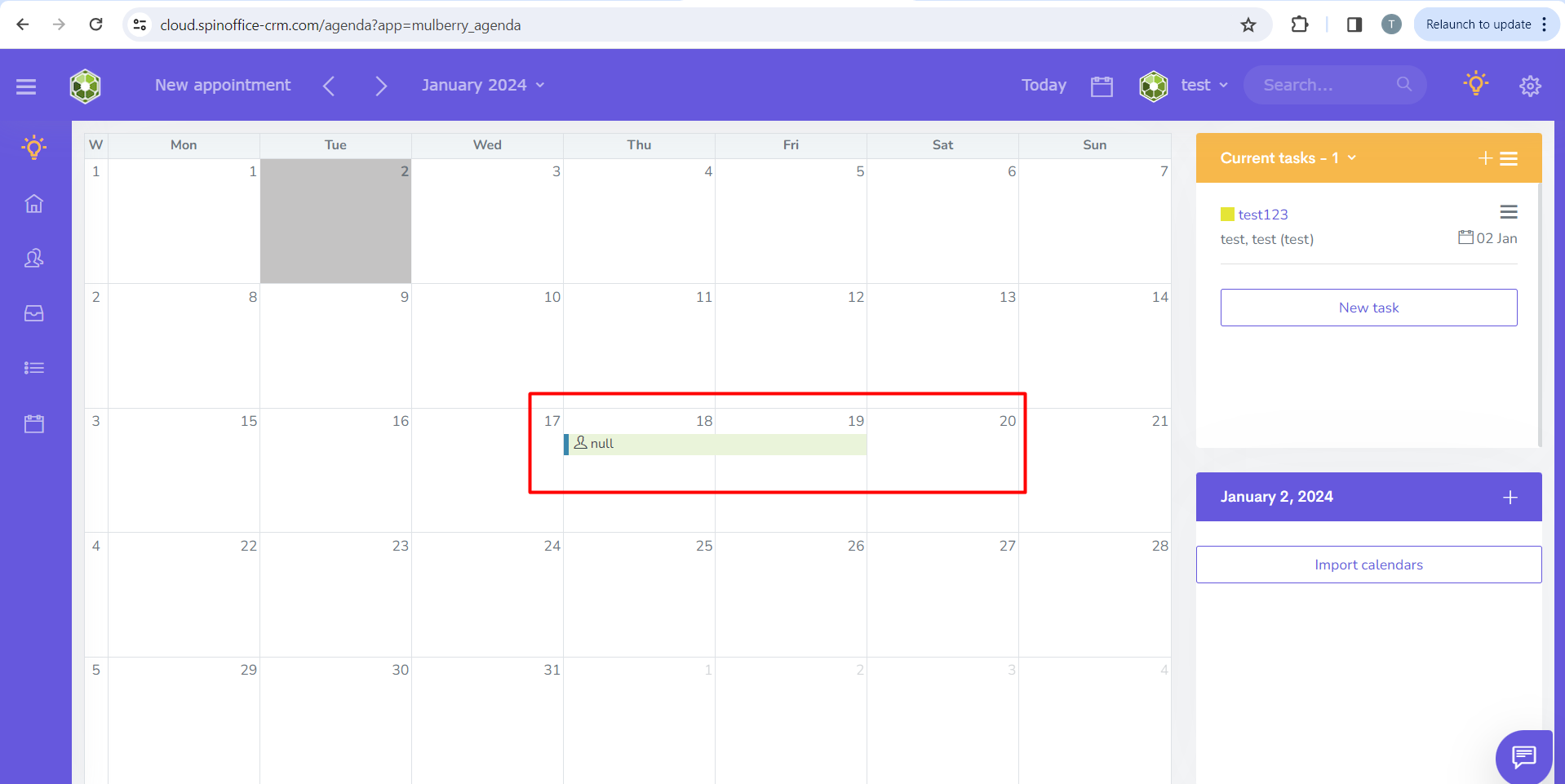
Upon clicking “Read more about WhatsApp integration” link, “404 error” is displayed
Major
The user should navigate to: https://www.spinoffice-crm.com/integrations/messagebird/.
- Scroll down to the bottom of the page.
- Click on the “Read more about WhatsApp integration” link located on the page.
Windows 10
Firefox v.121.0.1
Google Chrome Version 120.0.6099.71
Microsoft Edge Version 120.0.2210.91
A “404 page not found” error is displayed.
The desired page should open without errors.
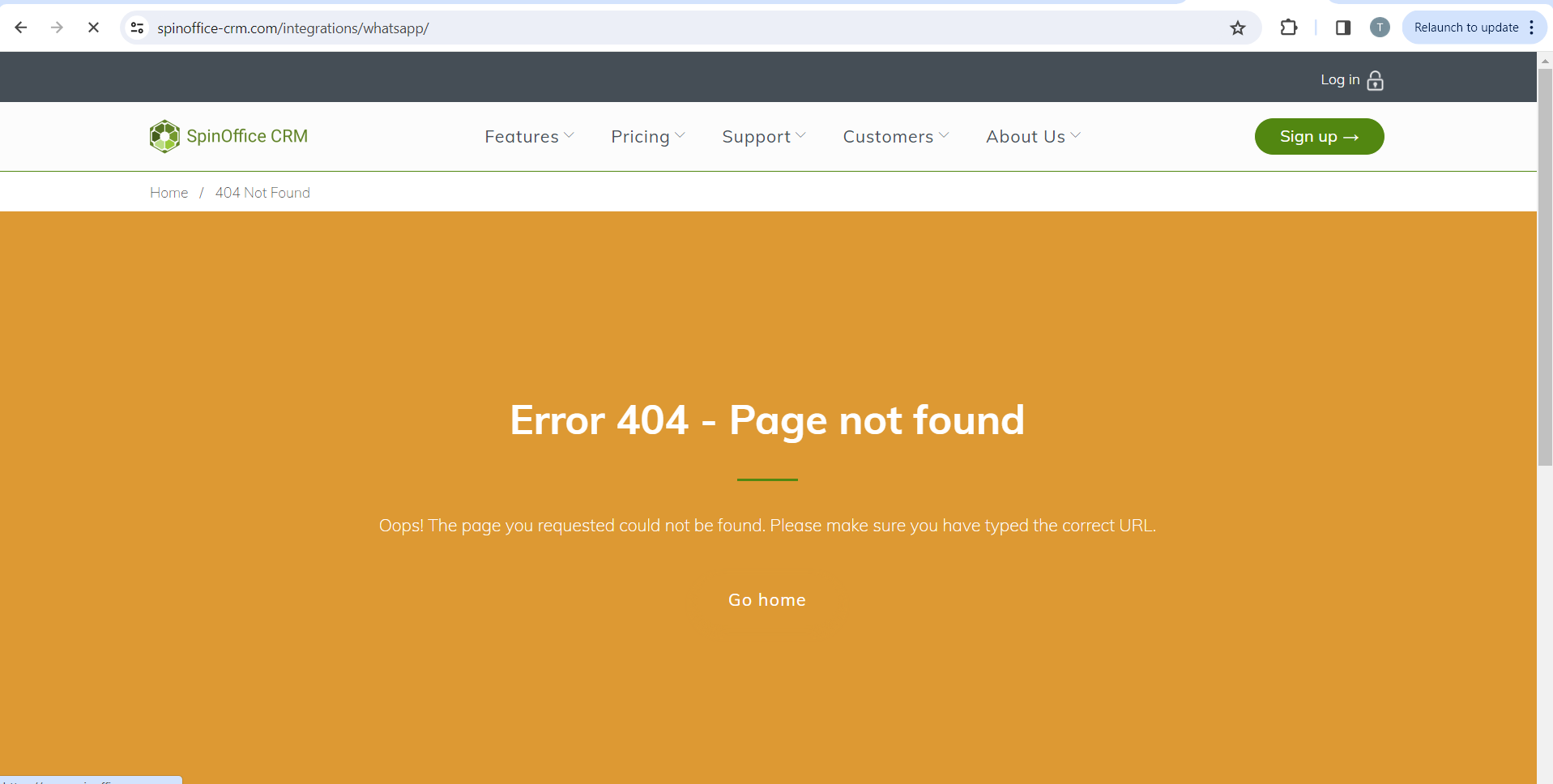
“404 Error” is displayed after clicking “Contact” link
Major
The user should be on the following page: https://www.spinoffice-crm.com/blog/for-you-we-make-things-better/.
- Scroll down to the bottom of the page.
- Click on the “Contact” link.
Windows 10
Firefox v.121.0.1
Google Chrome Version 120.0.6099.71
Microsoft Edge Version 120.0.2210.91
After clicking the “Contact” link, a 404 error page is displayed.
Upon clicking the “Contact” link, the contact page should open successfully without any errors.
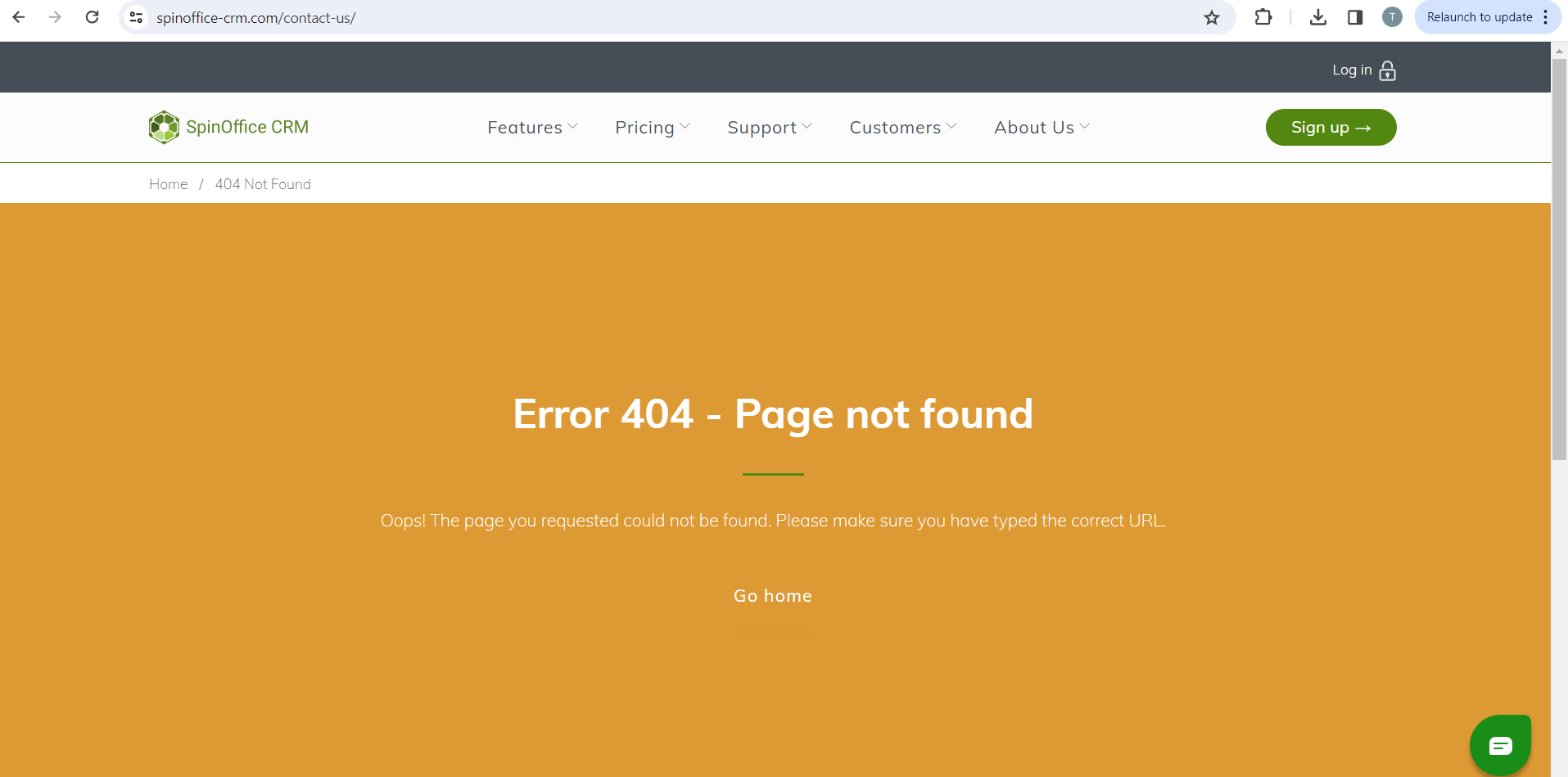
Clicking “Save” on “Task” modal produces no response if “Activity/Subject” fields are empty
Minor
- The user has successfully logged in.
- The “Home” page is now open.
- Click the “New task” button.
- Leave the “Activity” and “Subject” fields blank.
- Navigate to the “Attachments” tab.
- Click the “Save” button.
Windows 10
Firefox v.121.0.1
Google Chrome Version 120.0.6099.71
Microsoft Edge Version 120.0.2210.91
After clicking the “Save” button, there is no response.
The user should receive clear information regarding why the task has not been created; mandatory fields should be marked with asterisks; upon clicking the “Save” button, the system should display an informative message to the user.
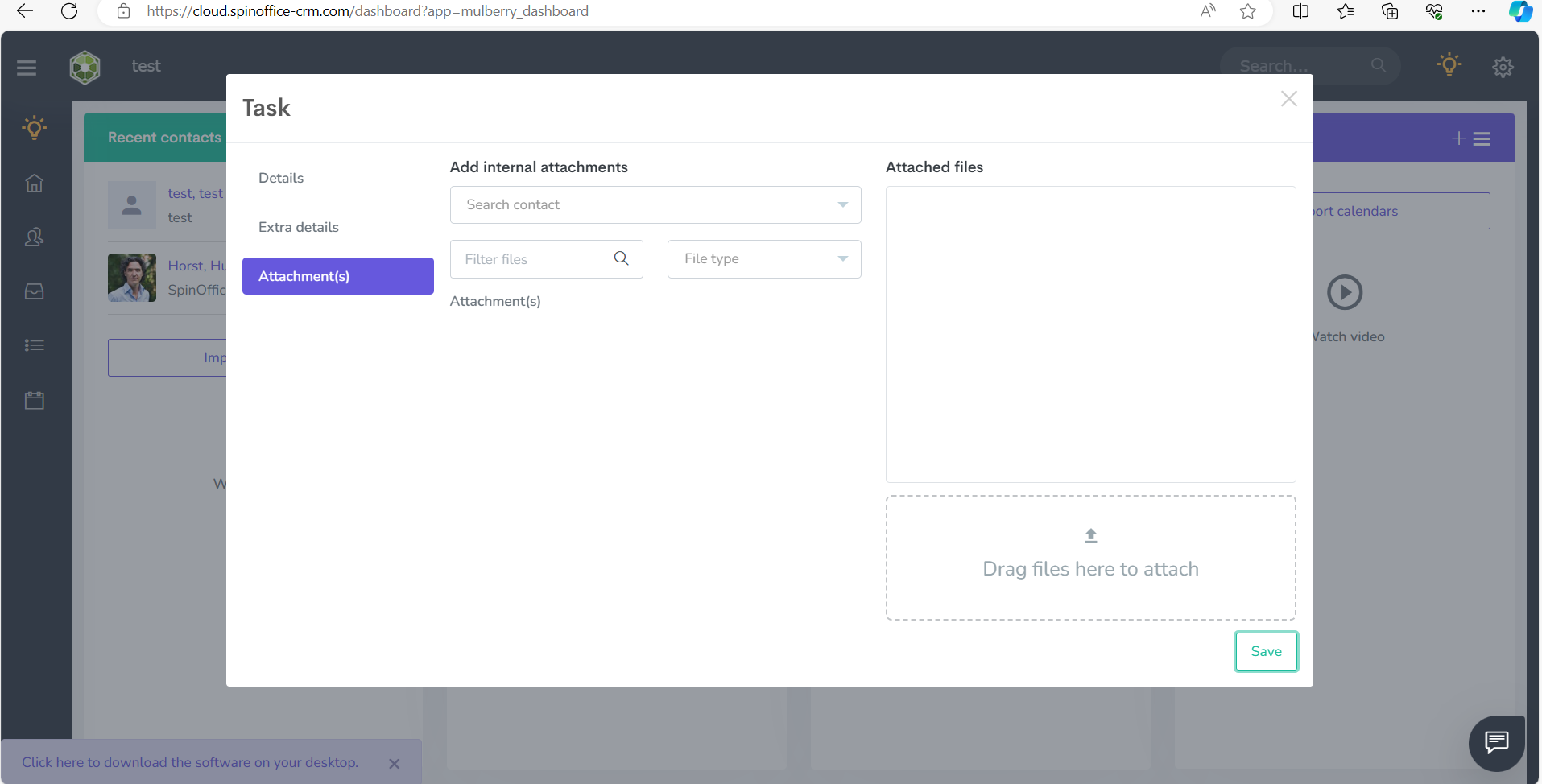
Inconsistent highlighting of required fields in “Enter your contact details” form
Minor
The user has opened the main page of the SpinOffice CRM application at https://www.spinoffice-crm.com/.
- Navigate to the “About Us” -> “Contact Us” tab.
- Click on the “Send” button.
Windows 10
Firefox v.121.0.1
Google Chrome Version 120.0.6099.71
Microsoft Edge Version 120.0.2210.91
While all fields display validation messages, only some of them are highlighted in red.
Mandatory fields should be highlighted in red; each mandatory field should display a corresponding validation message.
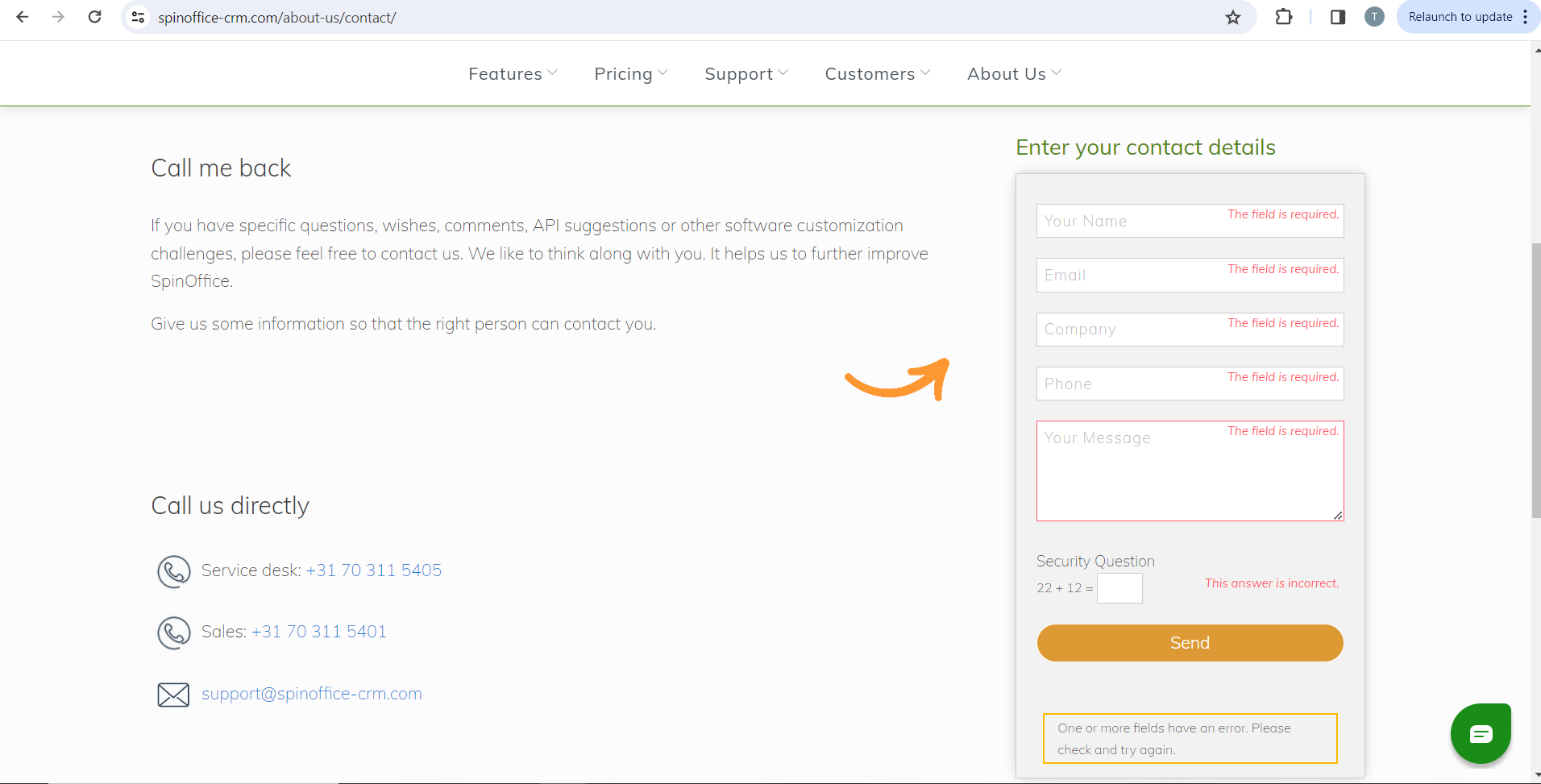
Field value overlaps with validation message on “Enter your contact details” form
Minor
The user is on the “Contact Us” page.
- Enter an invalid email address or telephone number.
- Click the “Send” button.
Windows 10
Firefox v.121.0.1
Google Chrome Version 120.0.6099.71
Microsoft Edge Version 120.0.2210.91
The validation message is overlapping with the field’s value.
The values and validation messages should be correctly aligned and distinct.
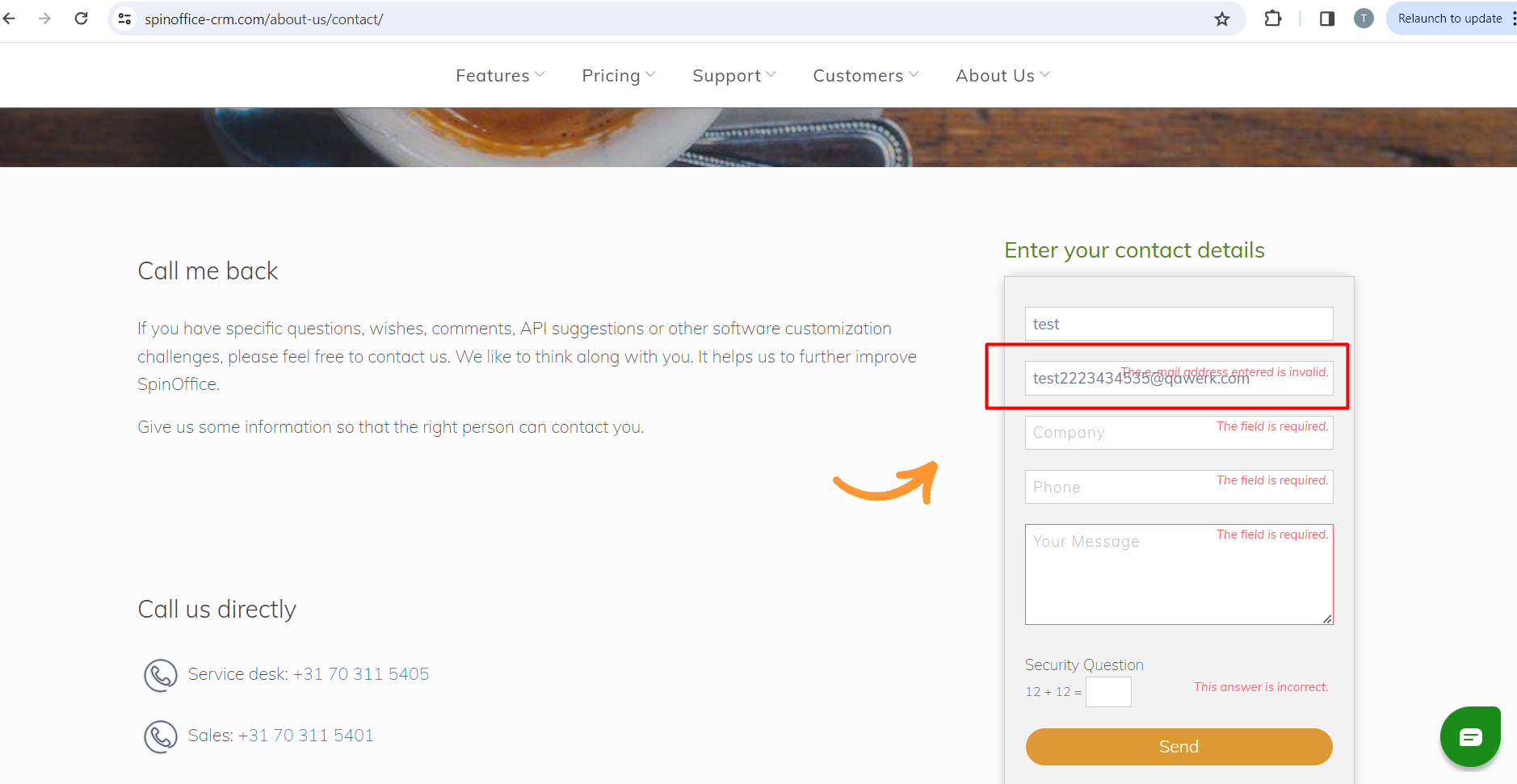
Throughout my evaluation, I identified several major and critical issues related to validation and the display
of 404 and 500 errors. I strongly recommend prioritizing attention on the validation process within the fields
present on the forms.