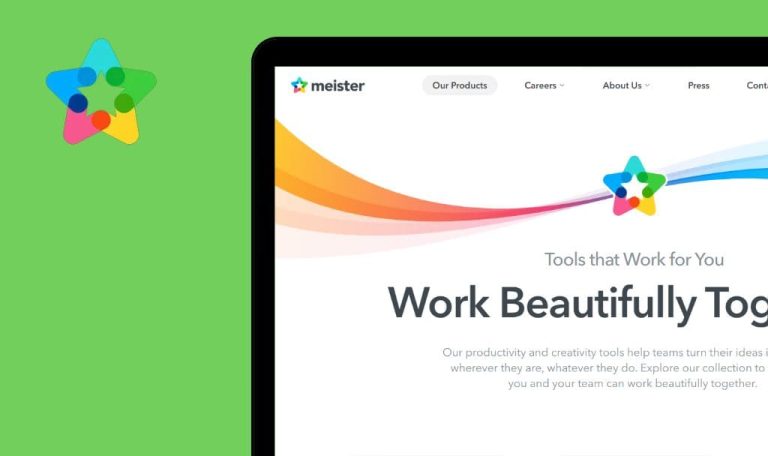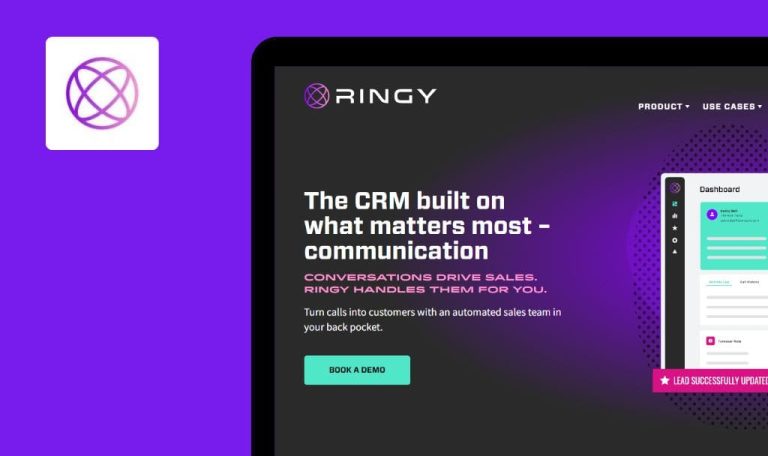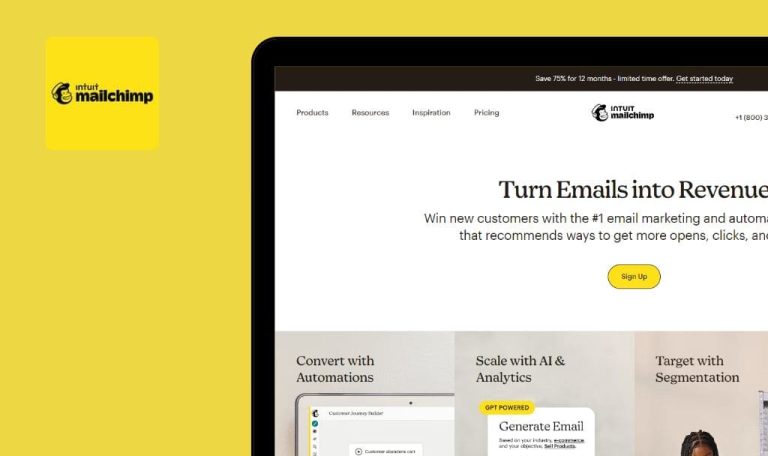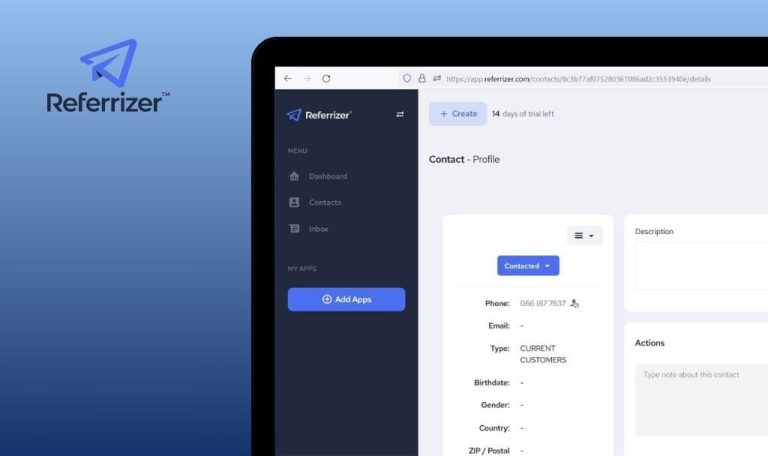
Bugs Found in vtenext SaaS: QAwerk Bug Crawl

vtenext SaaS offers a CRM + BPM open-source solution, providing cloud-based functionality for managing various business processes.
The platform serves marketing, sales, after-sales, and customer assistance through its cloud-based CRM. With an open-source approach, it caters to businesses with flexibility and customizable add-ons and plugins.
Every software application can contain hidden flaws, and vtenext SaaS is no different. During our in-depth QAwerk Bug Crawl, we explored the vtenext platform and discovered a number of issues that could potentially affect its functionality and user experience. Keep reading to learn about the specific bugs we found during our investigation.
Password does not change after using ‘Forgot your password?’ function
Critical
The user has created an account and has received an email with a link to the login page and valid login information.
- Open the link from the inbox.
- Click on the ‘Forgot your password?’ link.
- Enter a valid email into the ‘User Name’ input.
- Click on the ‘Send’ button.
- Open the link from the inbox or spam folder.
- Enter a new password and then click the ‘Change password’ button.
- Open the link from the inbox or spam folder for login.
- Enter valid credentials with the new password.
macOS v.12.6.6
Google Chrome v.113.0.5672.126 (Official Build) (x86_64), Safari v.16.5 (17615.2.9.11.6, 17615), Firefox v.114.0.2
It is impossible to log in with the new password. Login is only possible with the old password, which was used before the changes.
The main screen opens, and it is possible to use the platform after login.
'Log in' button absent on login page
Major
The user is on the vtenext platform website and is not logged in.
- Open the link https://www.vtenext.com/en.
- Pay attention to the header of the page.
macOS v.12.6.6
Google Chrome v.113.0.5672.126 (Official Build) (x86_64), Safari v.16.5 (17615.2.9.11.6, 17615), Firefox v.114.0.2
It is impossible to log in from the main page; only a new account can be created.
There should be a ‘Log in’ button near the ‘Free trial’ button.
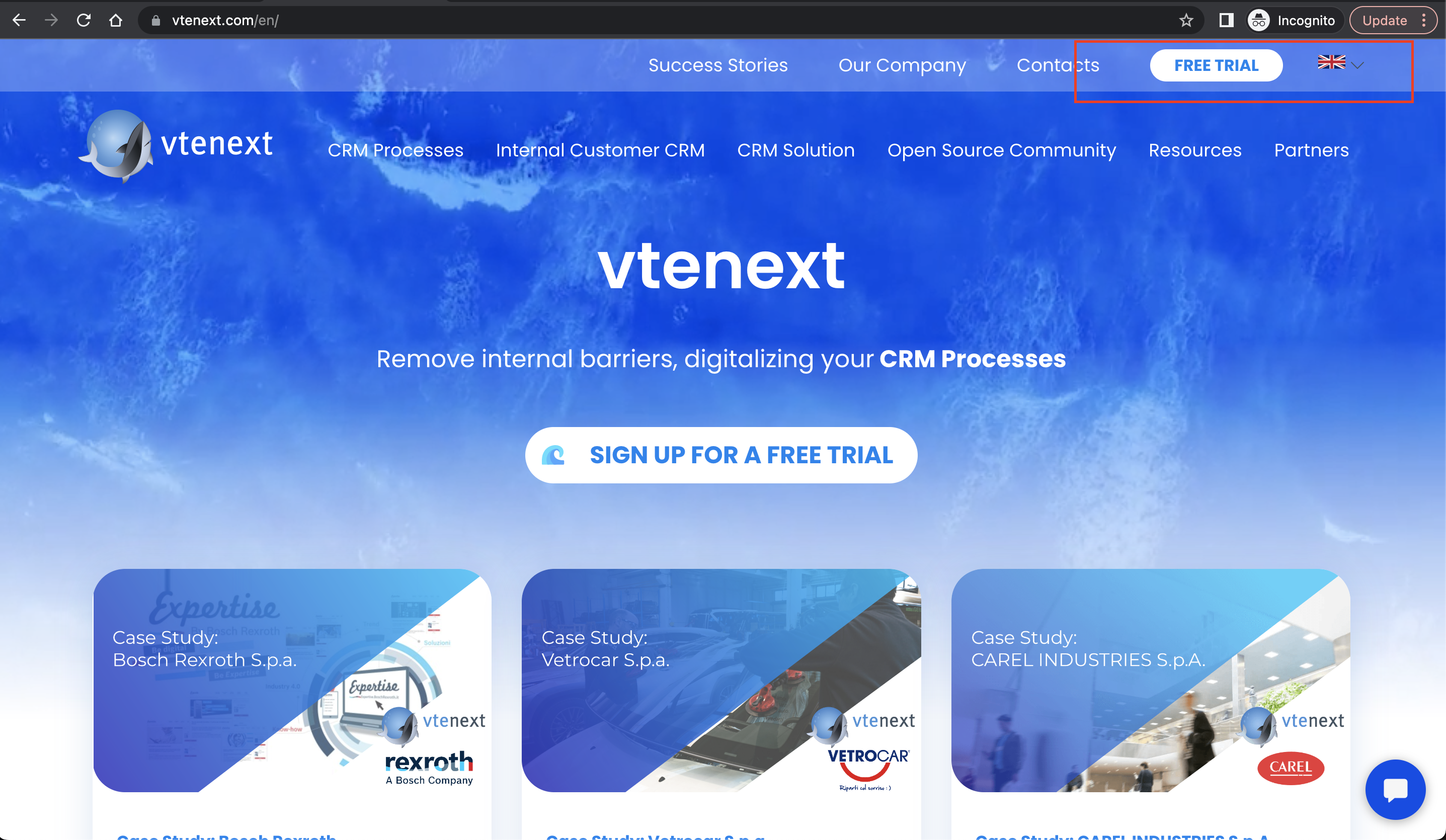
Chat is not moved to top after pin
Minor
The user has created an account and is logged in to the platform.
- Open link http://trial01.vtecrm.net/41069/index.php?module=Home&action=index.
- Click on the ‘Talks’ tab in the main header section.
- Select a chat from the list.
- Click on the ‘Pin’ button.
- Reload the page.
macOS v.12.6.6
Google Chrome v.113.0.5672.126 (Official Build) (x86_64), Safari v.16.5 (17615.2.9.11.6, 17615), Firefox v.114.0.2
The chat is not moved to the top after pinning.
The chat should appear at the top of the chat’s list.
It is possible to send empty message
Minor
The user has created an account and is logged in to the platform.
- Open link http://trial01.vtecrm.net/41069/index.php?module=Home&action=index.
- Click on the ‘Talks’ tab in the main header section.
- Select a chat from the list.
- Place the cursor in the message text input field.
- Enter a space, then click on the ‘Send’ button.
- Click on ‘Ok’ in the pop-up.
macOS v.12.6.6
Google Chrome v.113.0.5672.126 (Official Build) (x86_64), Safari v.16.5 (17615.2.9.11.6, 17615), Firefox v.114.0.2
An empty message is sent.
It should be impossible to send an empty message.
Random characters in email names and forms
Minor
The user has created an account and is logged in to the platform.
- Open link http://trial01.vtecrm.net/41069/index.php?module=Home&action=index.
- Click on the ‘Add window’ tab in the navigation bar.
- Select ‘Module’.
- Enter a ‘Window title’.
- Select ‘Assigned to’ in the ‘Fields to show’ section.
- Click on the ‘Save’ button.
- Click on the three-point icon in the created window, then click on the ‘Edit’ button.
- Select 8 points in the ‘Show points’, then click on the ‘Save’ button.
macOS v.12.6.6
Google Chrome v.113.0.5672.126 (Official Build) (x86_64), Safari v.16.5 (17615.2.9.11.6, 17615), Firefox v.114.0.2
The module displays random characters for names in emails, allowing the end user to see the test environment.
The email names should be readable, and the test environment should not be visible to the end user.
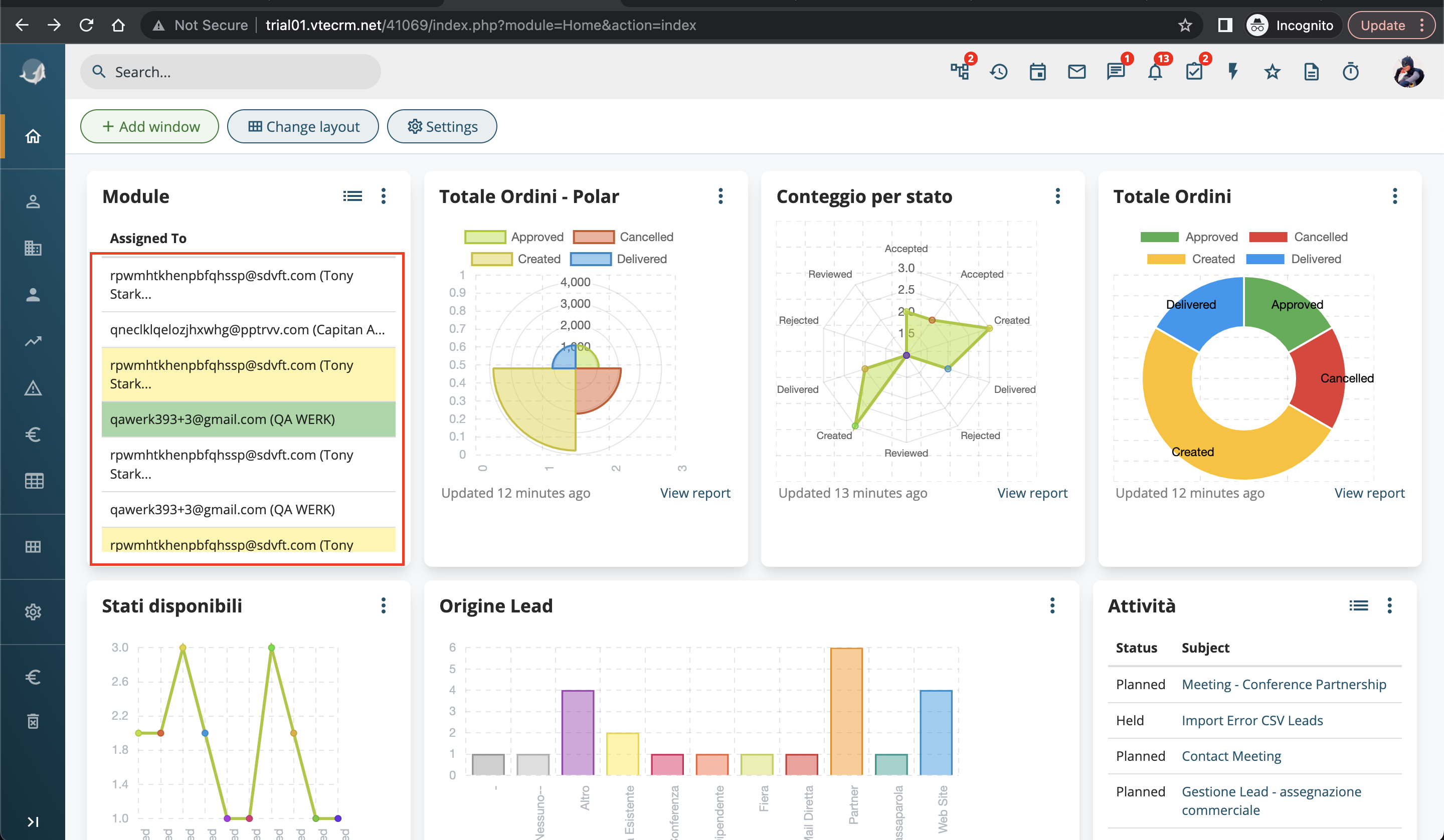
Item numbers not visible in dropdown during module editing stage
Minor
The user has created an account and is logged in to the platform.
- Open link http://trial01.vtecrm.net/41069/index.php?module=Home&action=index.
- Click on the ‘Add window’ tab in the navigation bar.
- Select ‘Module’.
- Enter a ‘Window title’.
- Select ‘Assigned to’ in the ‘Fields to show’ section.
- Click on the ‘Save’ button.
- Click on the three-point icon in the created window, then click on the ‘Edit’ button.
macOS v.12.6.6
Google Chrome v.113.0.5672.126 (Official Build) (x86_64), Safari v.16.5 (17615.2.9.11.6, 17615), Firefox v.114.0.2
Numbers of items are not visible on the drop-down menu at the stage of editing the module.
The number of items should be within the boundaries of the drop-down menu.
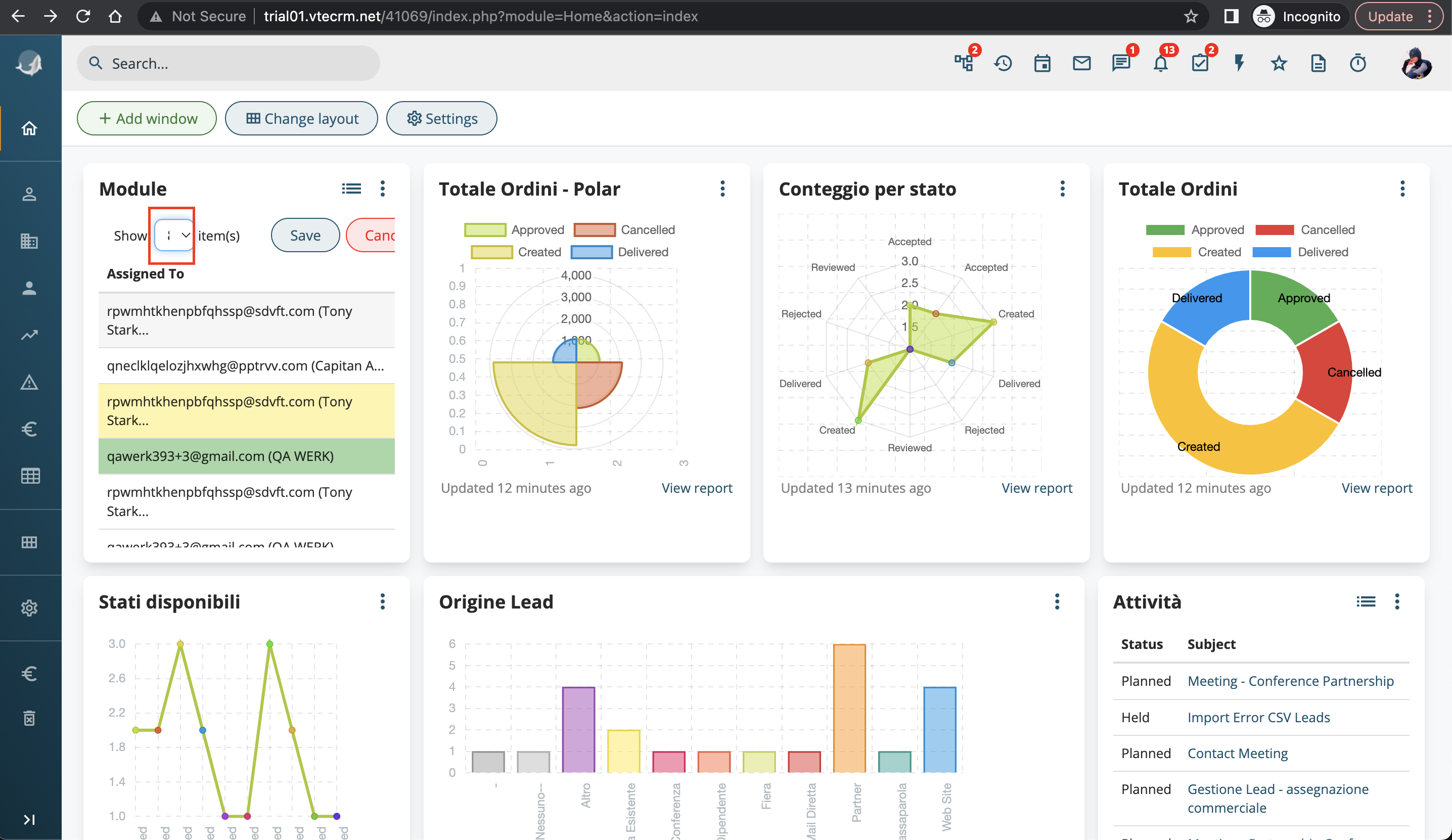
'Cancel' button is not completely within module boundaries during editing stage
Minor
The user has created an account and is logged in to the platform.
- Open the link http://trial01.vtecrm.net/41069/index.php?module=Home&action=index.
- Click on the ‘Add window’ tab in the Navbar section.
- Select ‘Module’.
- Enter a “Window title.”
- Select “Assigned to” in the ‘Fields to show’ section.
- Click on the ‘Save’ button.
- Click on the three-point icon in the created window, then click on the ‘Edit’ button.
macOS v.12.6.6
Google Chrome v.113.0.5672.126 (Official Build) (x86_64), Safari v.16.5 (17615.2.9.11.6, 17615), Firefox v.114.0.2
The ‘Cancel’ button is not completely within the boundaries of the module during the editing stage.
The ‘Cancel’ button should be completely contained within the boundaries of the module during the editing stage.
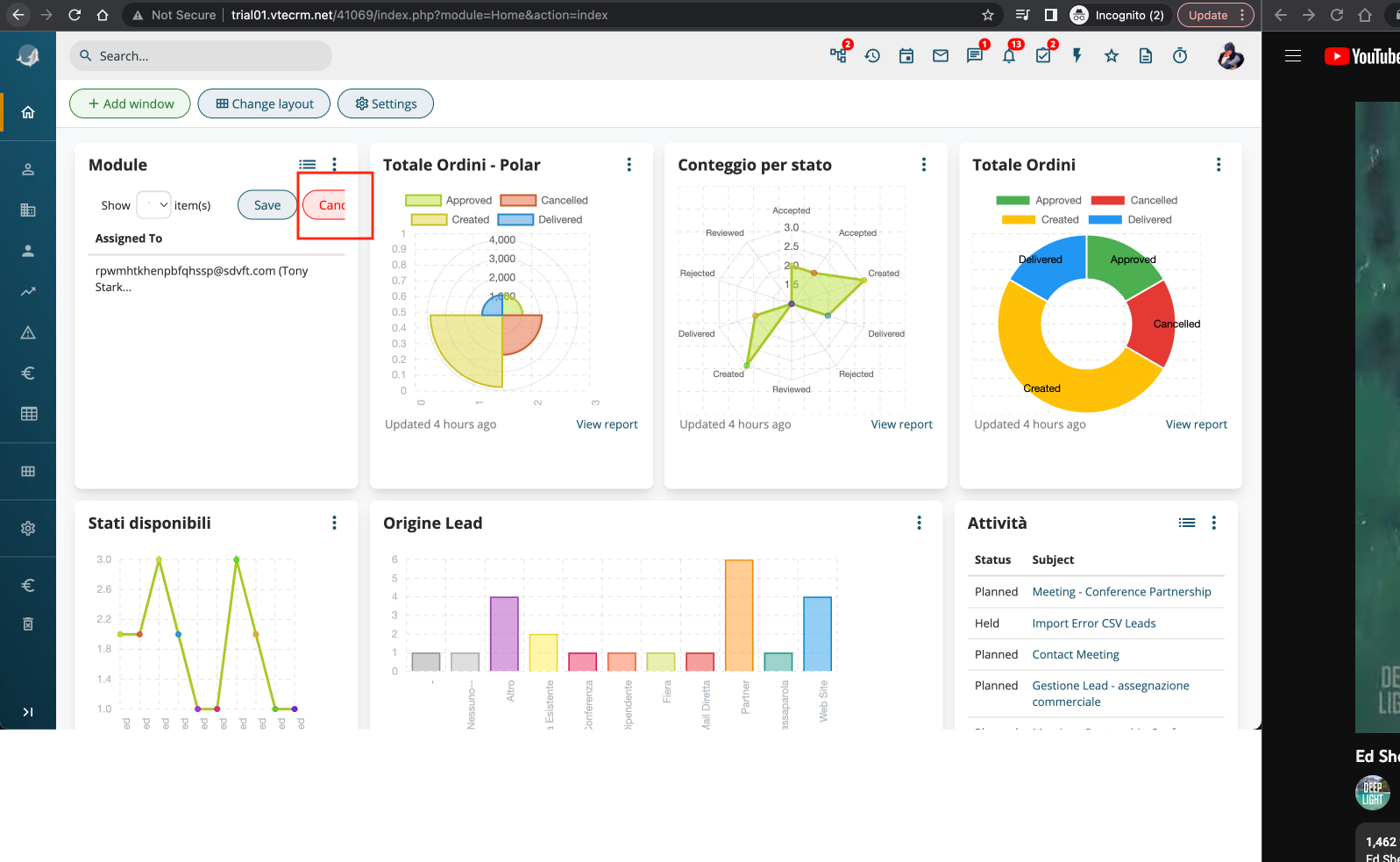
vtenext's platform is accessible and feature-rich, but our testing revealed concerns with response speed and specific functions like login and password management. These issues, though fixable, should be addressed for a seamless user experience.