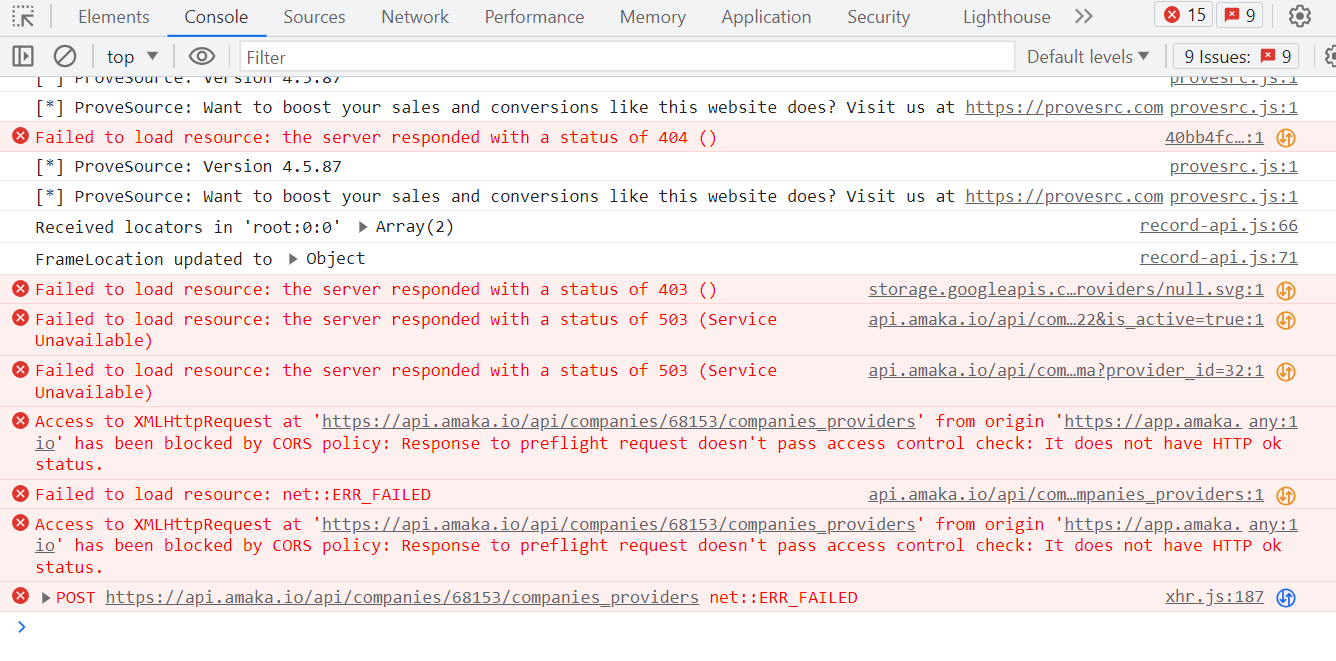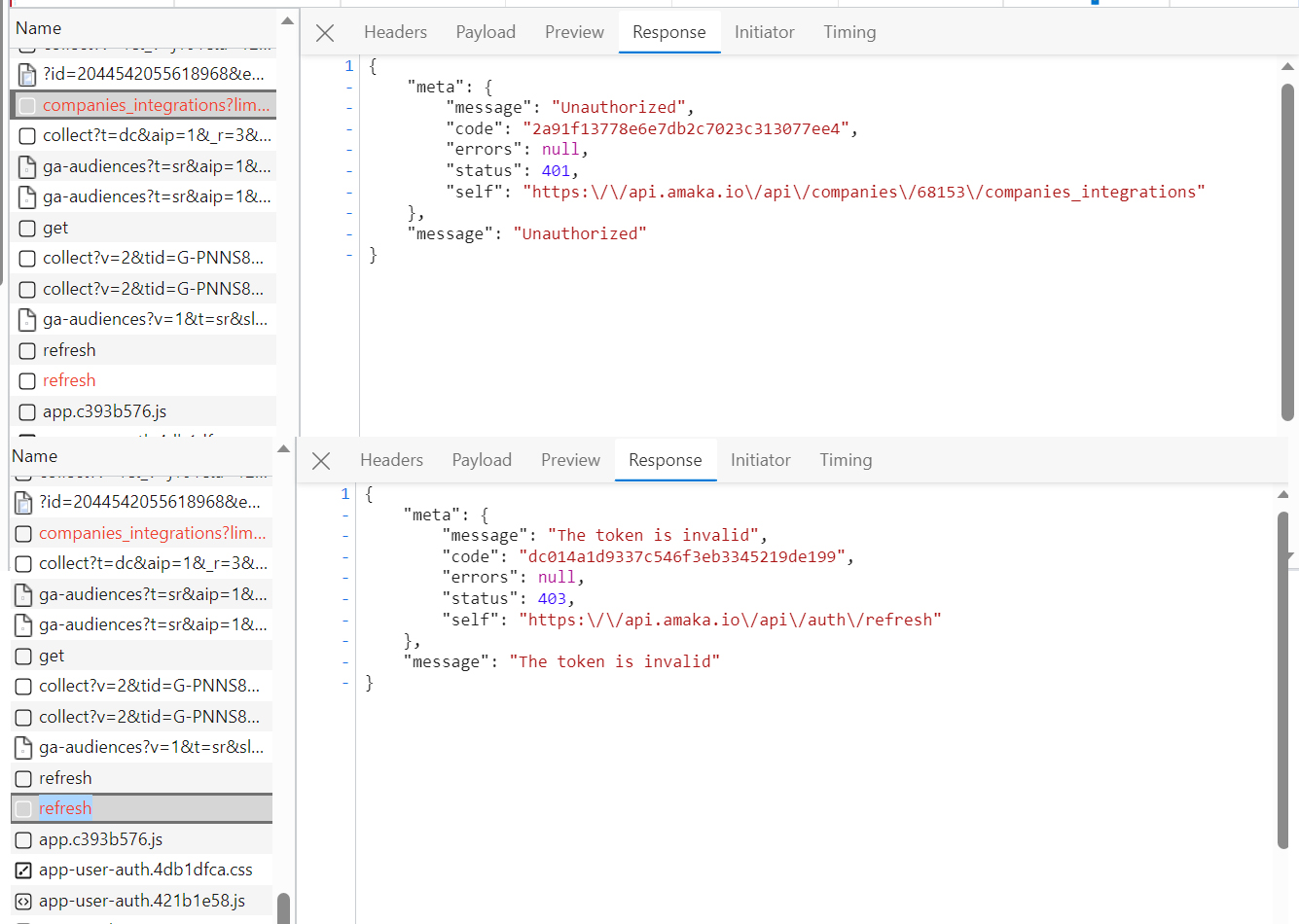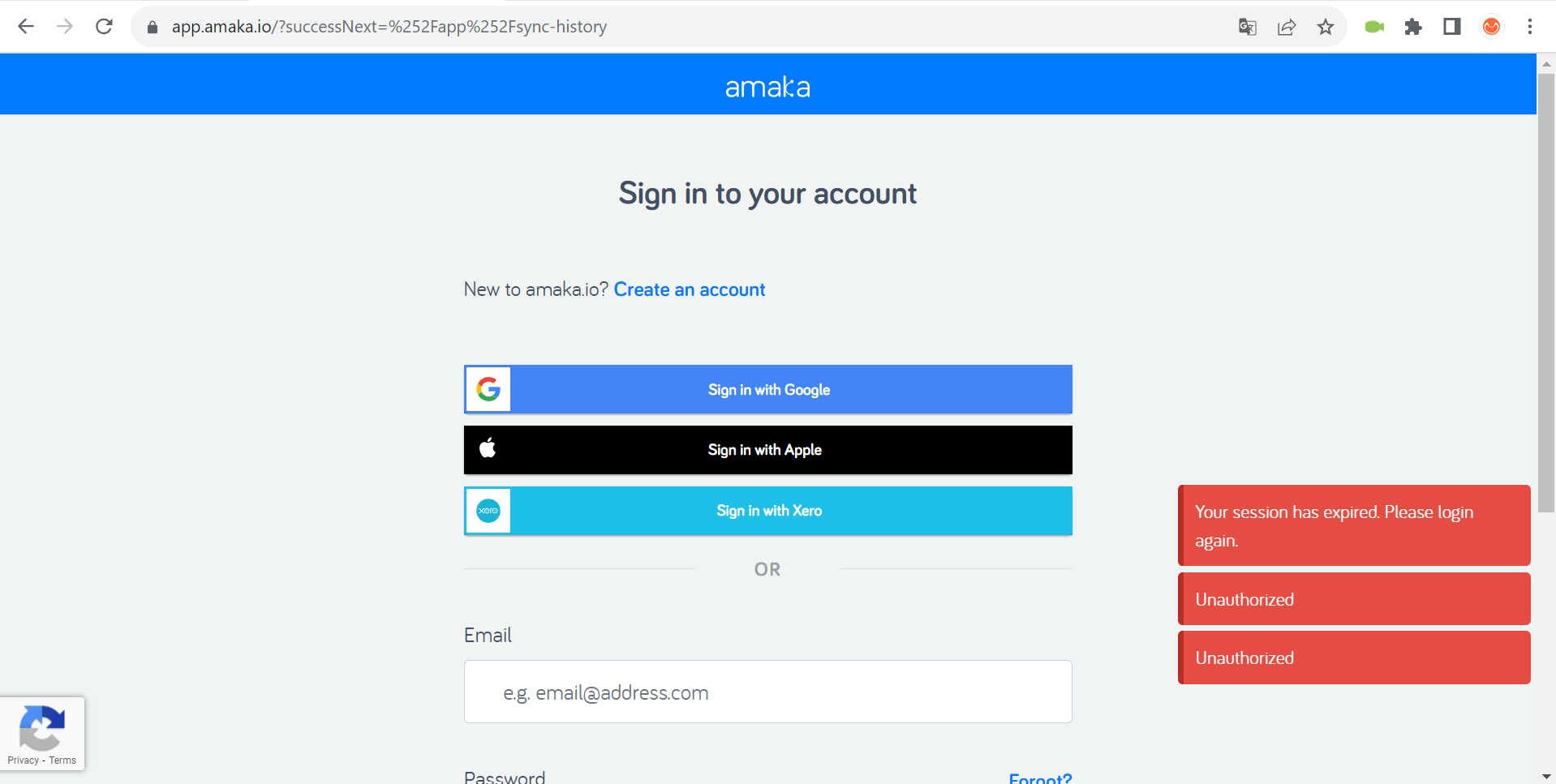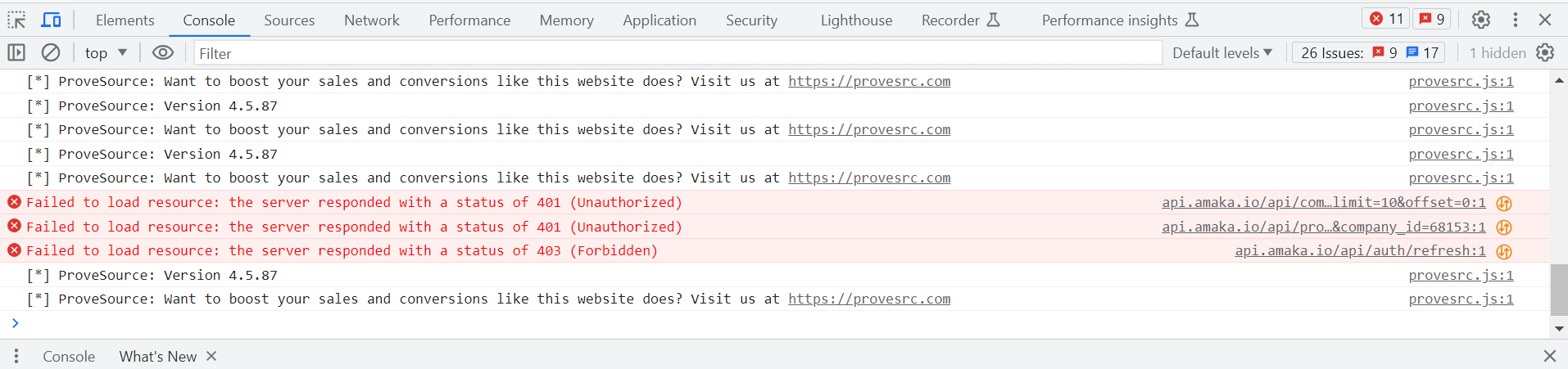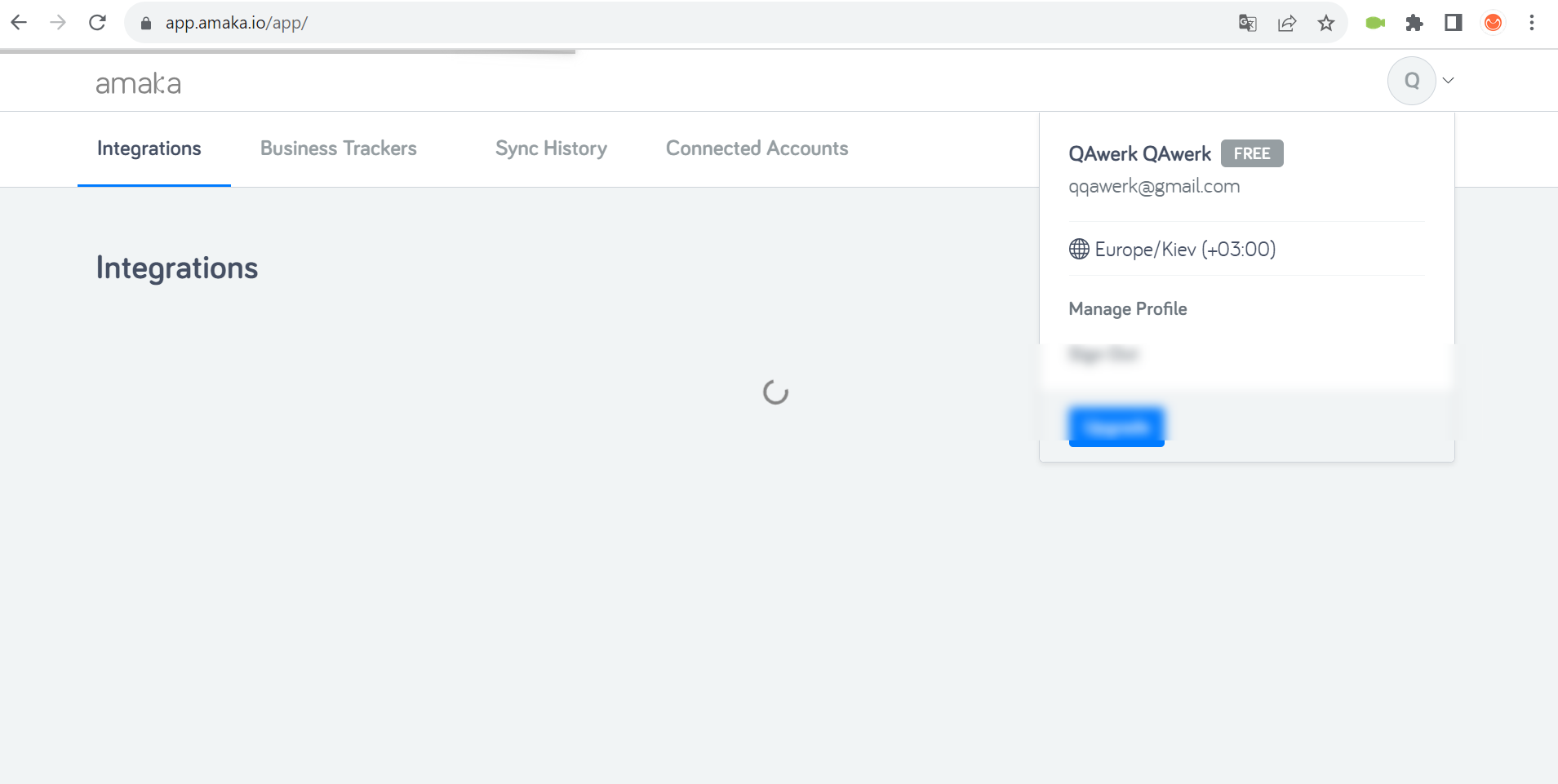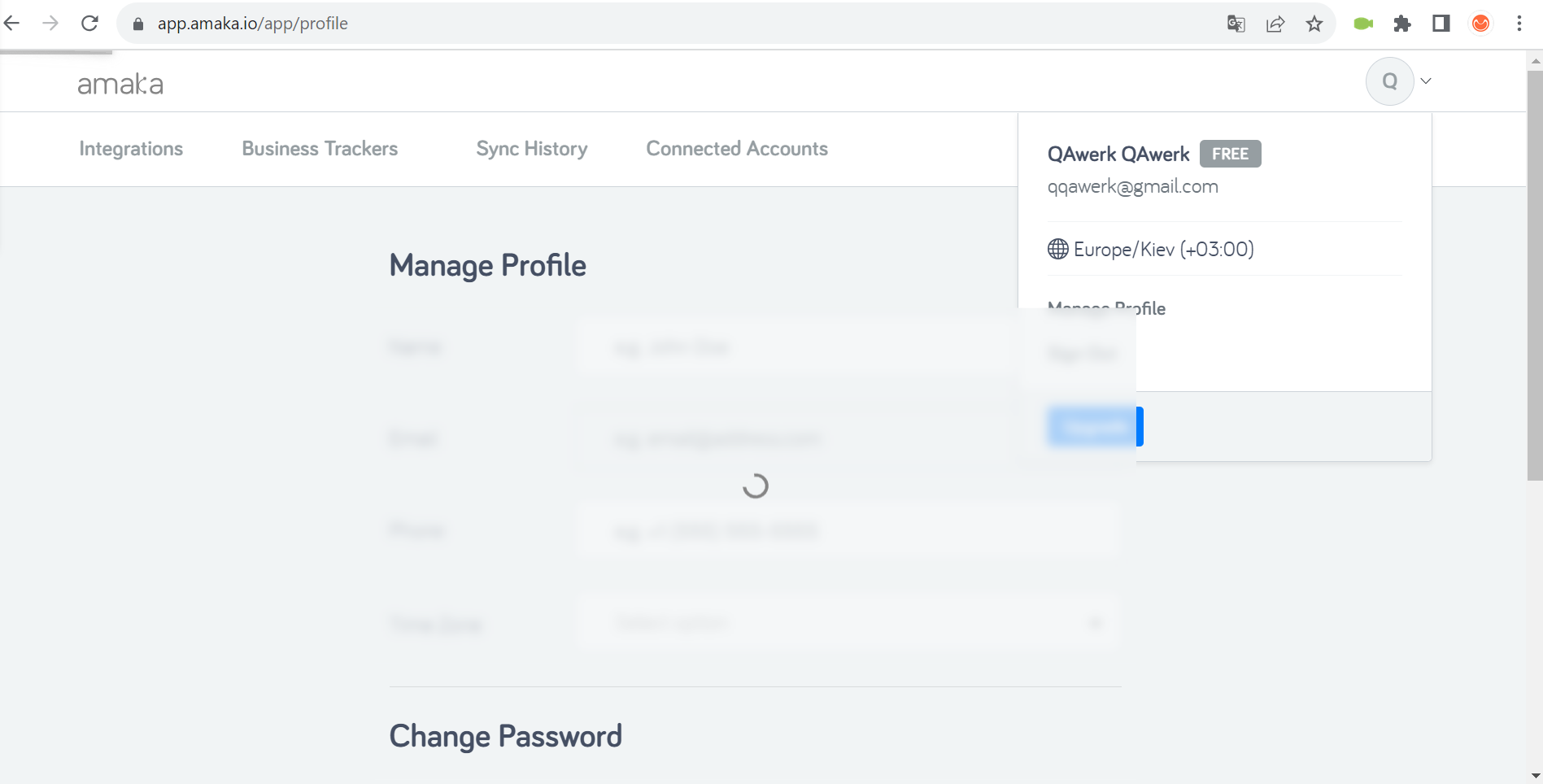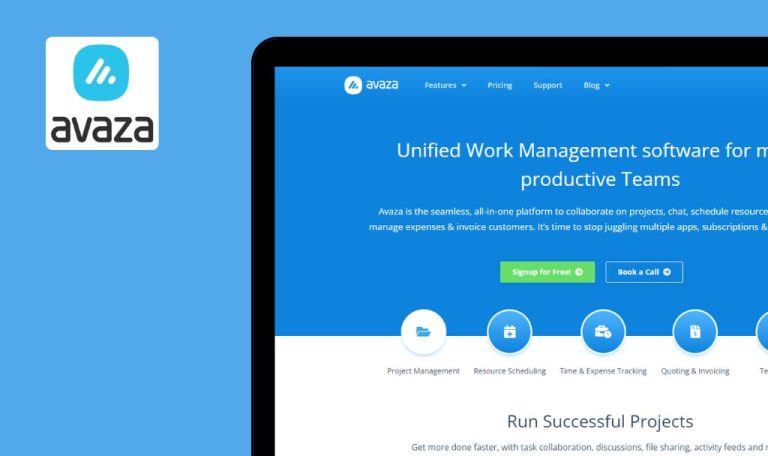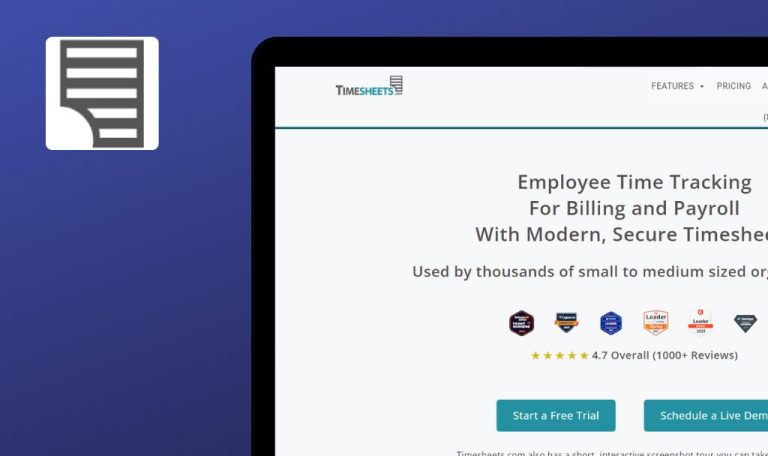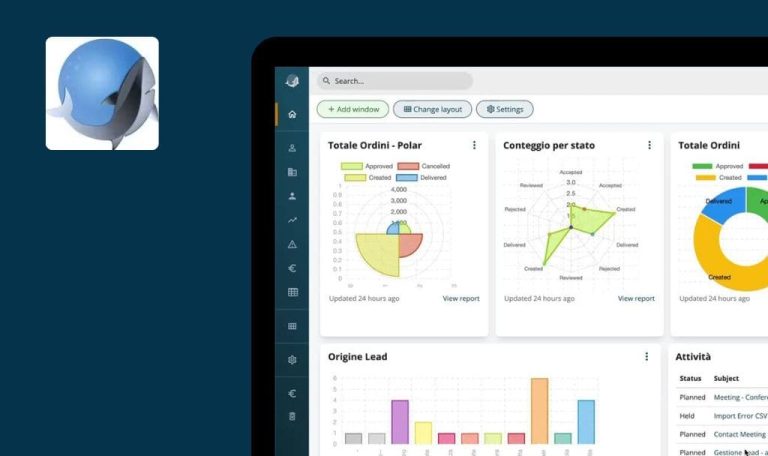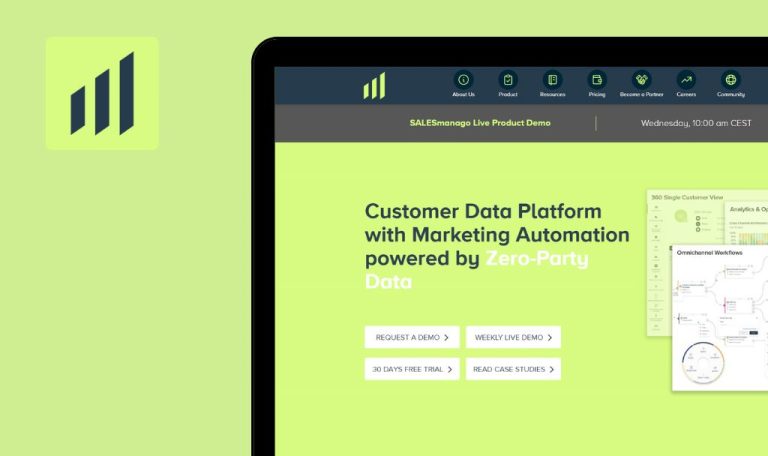
Bugs Found in Amaka SaaS

Amaka is a cloud-based accounting automation platform designed for small to medium-sized businesses worldwide. It focuses on seamless integration with existing accounting software to automate various financial tasks, including sales, payments, cost of goods sold (COGS), and more.
Beyond mere integration, the platform also offers features like scheduled data export through Business Trackers, managed reconciliation services, and even direct management of invoices and bills via its InView calendar. These functionalities aim to eliminate redundant tasks, streamline financial management, and free business owners to focus on growth.
We recently conducted a Bug Crawl on Amaka’s platform and identified several issues affecting its performance and user experience. We invite you to explore our findings and get an insight into the platform’s areas for improvement.
Error in popup during Shopify connection
Critical
- Sign up for a Shopify account.
- Sign up and log in to Amaka.
- Click on the ‘Business Trackers’ button.
- Click on the ‘New Business Tracker’ button.
- Choose ‘Business Tracker Shopify Reports – Reports’.
- Click on the ‘Connect to Shopify Report’ button.
Windows 10 Pro
Chrome v.117.0.5938.62
An error appears in the popup while attempting to connect to Shopify.
The popup should connect to Shopify without any errors.
'New Business Tracker' screen opens in popup upon clicking 'Connect to Shopify Report' button
Critical
- Sign up for a Shopify account.
- Sign up and log in to Amaka.
- Click on the ‘Business Trackers’ button.
- Click on the ‘New Business Tracker’ button.
- Choose ‘Business Tracker Shopify Reports – Reports’.
- Click on the ‘Connect to Shopify Report’ button.
Windows 10 Pro
Chrome v.117.0.5938.62, Firefox v.117.0.1, Microsoft Edge v.116.0.1938.76
Upon clicking the ‘Connect to Shopify Report’ button, the ‘New Business Tracker’ screen appears in the popup.
A popup for Shopify connection should open.
Multiple popups open when repeatedly clicking 'Connect to Shopify Report' button
Major
- Sign up for a Shopify account.
- Sign up and log in to Amaka.
- Click on the ‘Business Trackers’ button.
- Click on the ‘New Business Tracker’ button.
- Choose ‘Business Tracker Shopify Reports – Reports’.
- Click on the ‘Connect to Shopify Report’ button.
- Choose ‘Business Tracker Shopify Reports – Reports’.
- Click on the ‘Connect to Shopify Report’ button.
- Choose ‘Business Tracker Shopify Reports – Reports’.
- Click on the ‘Connect to Shopify Report’ button.
- Choose ‘Business Tracker Shopify Reports – Reports’.
Windows 10 Pro
Chrome v.117.0.5938.62, Microsoft Edge v.116.0.1938.76
Each time the ‘Connect to Shopify Report’ button is clicked, a new popup appears.
All actions should occur within a single popup.
Three errors displayed at session's end
Major
- Sign up and log in to Amaka.
- Wait for the session to end.
Windows 10 Pro
Chrome v.117.0.5938.62, Firefox v.117.0.1, Microsoft Edge v.116.0.1938.76
Three errors appear when the session ends.
Only one error should be displayed at the end of the session.
Same account connected multiple times on 'Connected Accounts' page
Minor
- Sign up for a Shopify account.
- Sign up and log in to Amaka.
- Click on the ‘Business Trackers’ button.
- Click on the ‘New Business Tracker’ button.
- Choose “Business Tracker Shopify Reports – Reports.”
- Click on the ‘Connect to Shopify Report’ button.
- Sign in to your Shopify account.
- Close the popup.
- Click the cross to close the Business Tracker connection page.
- Click on the ‘Integrations’ button.
- Click on the ‘New Integrations’ button.
- Choose “Integration Shopify – Xero.”
- Click on the ‘Connect to Shopify’ button.
- Sign in to your Shopify account.
- Close the popup.
- Click the cross to close the Integrations page.
- Click on the ‘Connected Accounts’ button.
Windows 10 Pro
Chrome v.117.0.5938.62, Firefox v.117.0.1, Microsoft Edge v.116.0.1938.76
The same account is connected multiple times on the ‘Connected Accounts’ page.
If the same account is connected more than once, it should only be displayed once on the ‘Connected Accounts’ page.
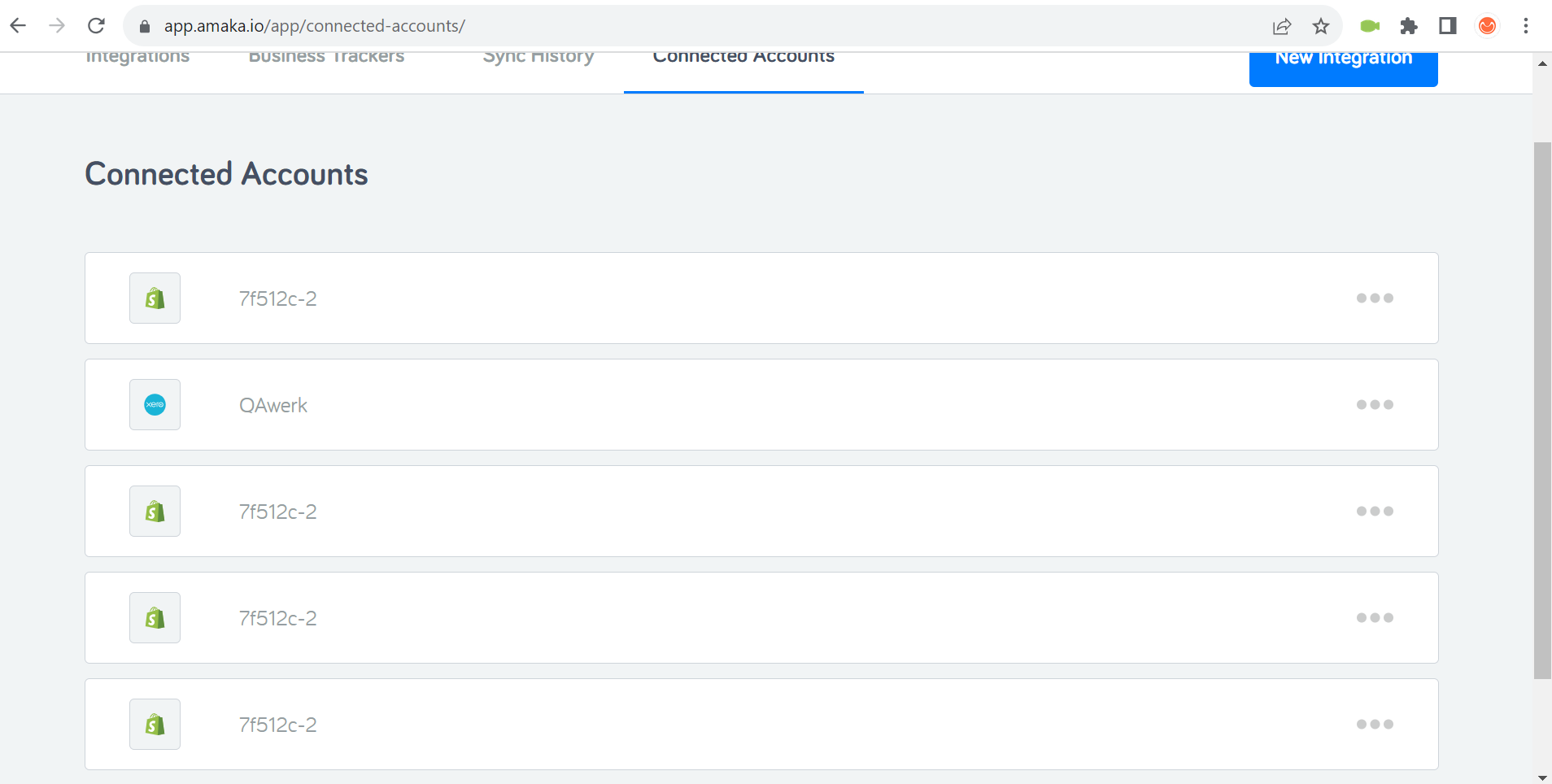
Additional list expands far from its triggering button
Trivial
- Sign up for a Shopify account.
- Sign up for a Xero account.
- Sign up and log in to Amaka.
- Click on the ‘Integrations’ button.
- Click on the ‘New Integrations’ button.
- Choose ‘Integration Shopify – Xero’.
- Click on the ‘Connect to Shopify’ button.
- Sign in to your Shopify account.
- Click on the ‘Connect to Xero’ button.
- Sign in to your Xero account.
- Select the added accounts for Shopify and Xero.
- Click on the ‘Save + Continue’ button.
- Click on the ‘OK’ button.
- Click on the ‘Save + Continue’ button.
- Click on the ‘Save + Continue’ button.
- Scroll down the page.
- Click on the ‘Show additional mapping options’ button.
- Scroll up the page.
Windows 10 Pro
Chrome v.117.0.5938.62, Firefox v.117.0.1, Microsoft Edge v.116.0.1938.76
An additional list opens far from the button that expands it.
The ‘Show additional mapping options’ button should be located next to the list it expands.
Drop-down menu appears blurred during page refresh
Trivial
Sign up and log in to Amaka.
- Refresh the page.
- During refreshing, click on the profile button in the upper right corner.
Windows 10 Pro
Chrome v.117.0.5938.62, Firefox v.117.0.1, Microsoft Edge v.116.0.1938.76
The drop-down menu appears blurred during the page refresh.
The drop-down menu should be displayed clearly, unaffected by the page blur.
Two loaders appear on 'Sync History' page during refresh
Trivial
Sign up and log in to Amaka.
- Click on the ‘Sync History’ button.
- Refresh the page.
Windows 10 Pro
Chrome v.117.0.5938.62, Firefox v.117.0.1, Microsoft Edge v.116.0.1938.76
Two loaders appear on the ‘Sync History’ page during the refresh.
Only one loader should appear on the ‘Sync History’ page during the refresh.
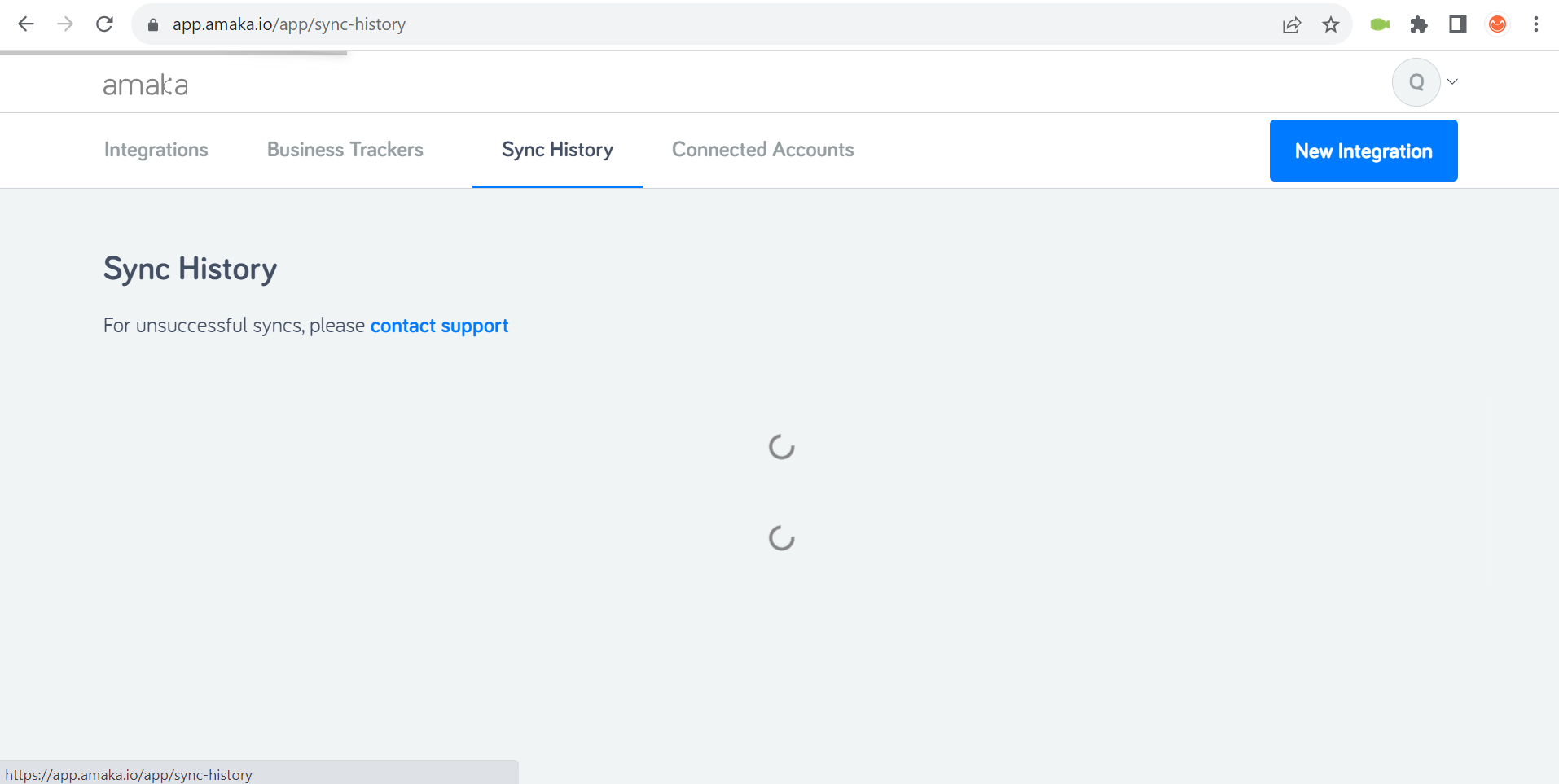
I took a close look at Amaka's platform and found quite a few bugs that need attention. From Shopify connection glitches to multiple pop-ups, it's clear that some fine-tuning is needed.