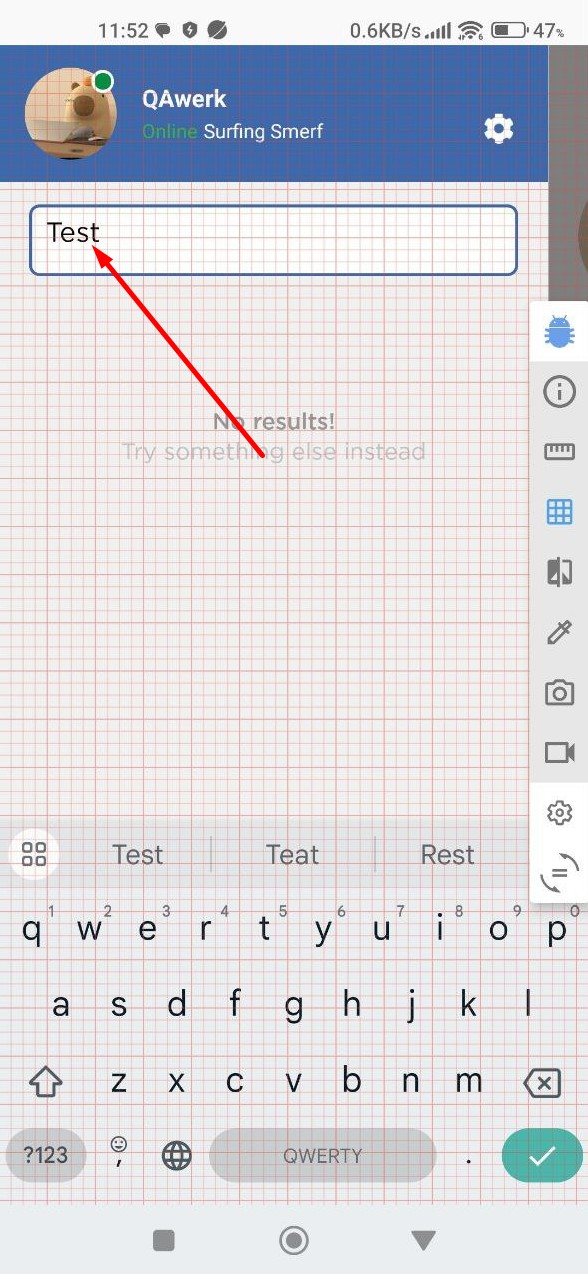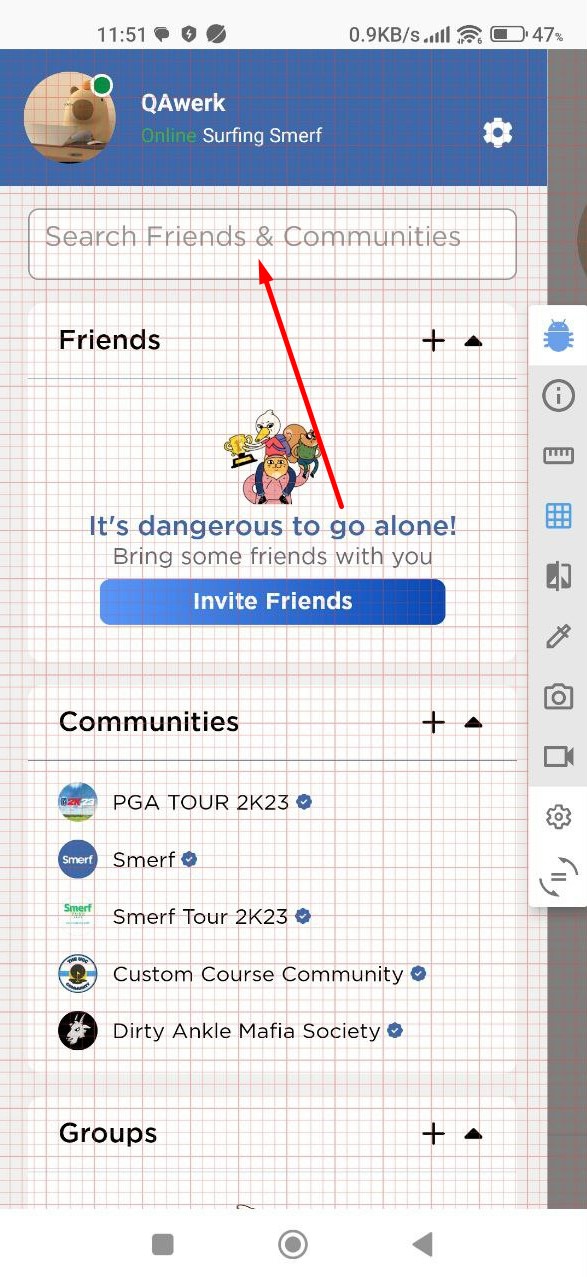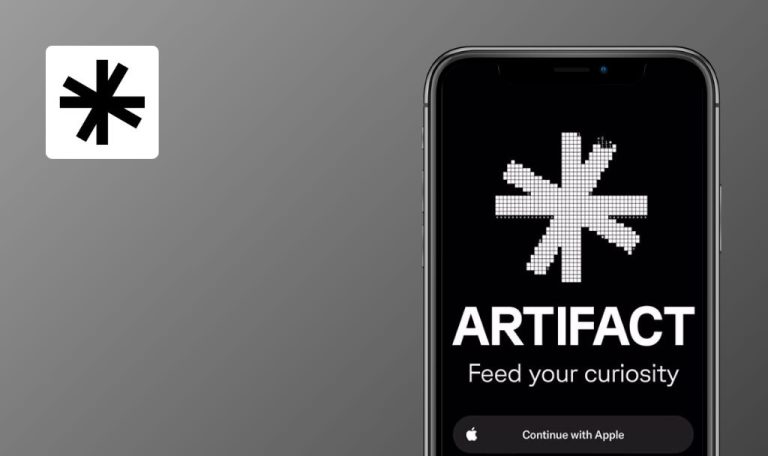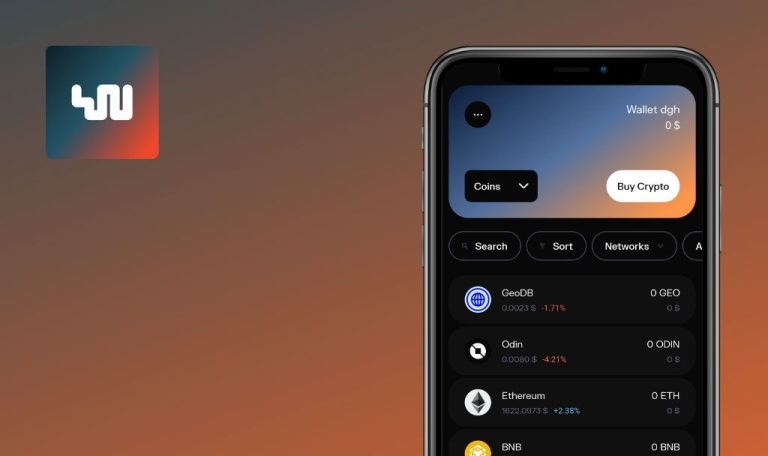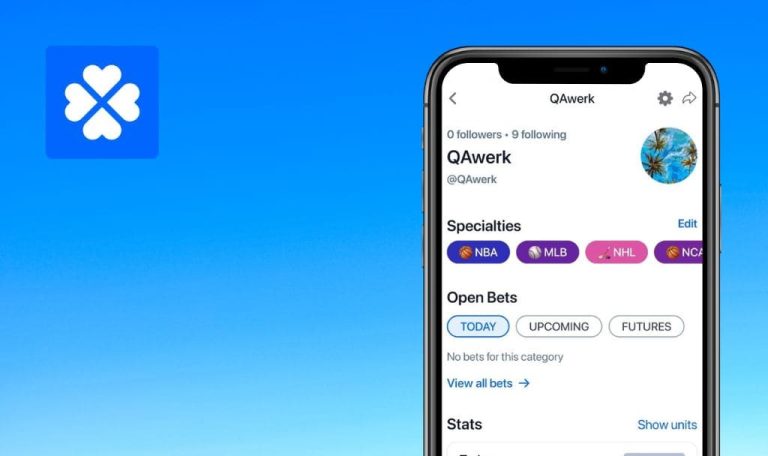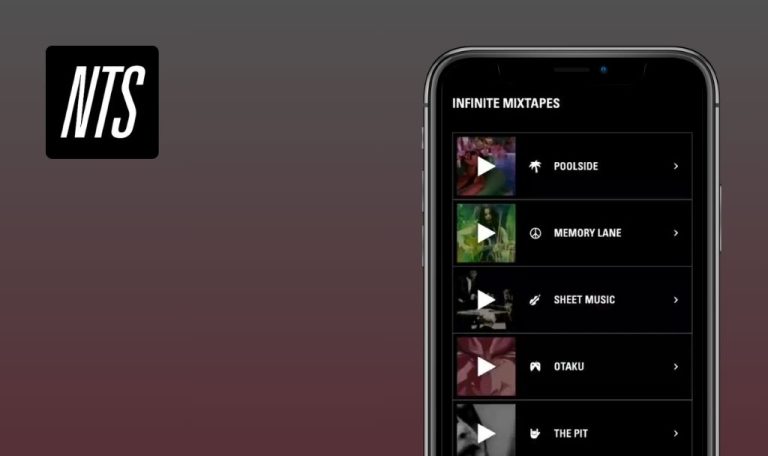
Bugs found in Smerf for Android
The Smerf app serves as a gaming hub, uniting your gaming friends and communities in one convenient platform. Users can discover like-minded gamers, participate in community events, and compete for rewards while staying abreast of the latest gaming trends.
With Smerf, you can view game stats, share your best clips, and personalize your profile to keep your friends informed. Plus, you can organize your own gaming community, assign roles, and effectively manage media and community violations for a seamless gaming experience.
Here are some Smerf bugs our QA team managed to uncover.
App crashes when opened with notification
Critical
- Log in to your account.
- In the system settings, grant the application permission to send notifications.
- Click on the profile icon in the upper left corner.
- Click on the settings button.
- Tap on the “Notification” button.
- Tap the “Post” button.
- Include all available message types.
- Tap the “Done” button.
- Tap on the “Communities” button.
- Include all available message types.
- Tap the “Done” button.
- Press the back button twice.
- Click on the right side of the application.
- Click on the search button in the bottom menu.
- Subscribe to several people.
- Scroll down to the “Communities” section and subscribe to a few.
- Close the application completely.
- Wait for the notification to arrive.
- Expand the notification panel.
- Click on the notification.
Xiaomi Mi 10 (Android 13 TKQ1.221114.001, MIUI Global 14.0.1)
The application crashes when opened with a notification.
When opening the application via the notification panel, it should not crash.
Error occurs when clicking on "Joined Community" or "Badge Earned" posts
Major
Register a new account.
- Login to the account for the first time.
- Click on the profile button in the lower right corner.
- Click on the post titled “Joined Community”.
- Click on the back button.
- Click on the post titled “Badge Earned”.
Xiaomi Mi 10 (Android 13 TKQ1.221114.001, MIUI Global 14.0.1)
An error occurs when clicking on the “Joined Community” or “Badge Earned” posts
No error should occur when clicking on the post title.
Login to game account not possible
Major
- Register in Gmail.
- Log in to the “Smerf” account.
- Click on the profile button in the lower right corner.
- Click on the “Stats” button.
- Click on the + button.
- Click on “Valorant.”
- Click on the Gmail button.
- Click on the registered account.
- Click on the “Continue” button.
- Click on the “Create an account” button.
- Fill in the date of birth.
- Click on the arrow to continue.
- Click on the “Authorize” button.
- Click on “Valorant.”
Xiaomi Mi 10 (Android 13 TKQ1.221114.001, MIUI Global 14.0.1)
It is not possible to log into the game account.
It should be possible to log into the game account.
Persistent display of old profile photo despite change
Major
Log in to the account.
- Click on the profile icon in the upper left corner.
- Click on the settings button.
- Click on the button with the name of the profile.
- Click on the button to add a photo.
- Allow access to the gallery.
- Choose a photo.
- Select the photo area and click on the check mark.
- Click the done button.
- Click on the back button.
- Click on the right side of the application.
- Click on the profile button in the lower right corner.
- Click on the button to create a post.
- Enter any text.
- Click the “Post” button.
- Click on the profile icon in the upper left corner.
- Click on the settings button.
- Click on the button with the name of the profile.
- Click on the button to change a photo.
- Choose a photo.
- Select the photo area and click on the check mark.
- Click the done button.
- Click on the back button.
- Click on the right side of the application.
- Click on the profile button in the lower right corner.
- Click on the button to create a post.
- Enter any text.
- Click the “Post” button.
Xiaomi Mi 10 (Android 13 TKQ1.221114.001, MIUI Global 14.0.1)
After changing the profile photo, the old photo continues to be displayed in the posts.
The profile photo should also be updated in both old and new posts.
Inconsistent functionality of “Join” button
Minor
Log in to the account.
- Click on the calendar button in the bottom menu.
- Scroll down to the “Recommended for me” block.
- Find “Dirty Ankle Mafia Society Event – Horseshoe Bend Part 3” in the list and click on it.
- Scroll down to the “Entry Requirements” block.
- Click on the “Join” button.
Xiaomi Mi 10 (Android 13 TKQ1.221114.001, MIUI Global 14.0.1)
The “Join” button sometimes does not work.
The “Join” button should work every time.
Displacement of text and placeholders in search field
Minor
Log in to the account.
- Click on the profile icon in the upper left corner.
- Click the search field.
- Enter any text.
Xiaomi Mi 10 (Android 13 TKQ1.221114.001, MIUI Global 14.0.1)
The text to be entered and the placeholders in the search field are moved up.
The text to be entered and the placeholders in the search field should be placed in the center of the field vertically.
No mandatory community rules requiring user acceptance
Minor
Log in to the account.
- Click on the calendar button in the bottom menu.
- Scroll down to the “Recommended for me” block.
- Find “Dirty Ankle Mafia Society Event – Horseshoe Bend Part 3” in the list and click on it.
- Click on the “Join” button.
- Click on the “Join” button.
Xiaomi Mi 10 (Android 13 TKQ1.221114.001, MIUI Global 14.0.1)
There are no community rules on the page that the user must accept.
If there are no rules for the event, then the rules acceptance screen should not be displayed to the user.
“Read More" button occupies more space than expanded text
Trivial
Log in to the account.
- Click on the “Home Screen” icon in the bottom menu.
- Find a post from “Smerf” in the feed.
- Click on “Smerf.”
- Click on the “About” button.
- Click on the “Read more” button.
Xiaomi Mi 10 (Android 13 TKQ1.221114.001, MIUI Global 14.0.1)
The “Read more” button takes up more space than the text it expands.
If the bio description does not exceed three lines, there is no need to display the “Read more” button.
After deleting comment, buttons for subsequent deletions instantly open
Trivial
Log in to the account.
- Click on the profile button in the lower right corner.
- Click on the button to create a post.
- Enter any text.
- Click the “Post” button.
- For the created post, click on the button to leave a comment.
- Enter text in the comment field.
- Click on the “Post” button.
- Enter text in the comment field.
- Click on the “Post” button.
- Swipe the first comment from left to right.
- Click on the delete button.
Xiaomi Mi 10 (Android 13 TKQ1.221114.001, MIUI Global 14.0.1)
After deleting a comment, the buttons for deleting the next comment immediately become available.
The buttons to delete comments should only appear after swiping from right to left on each specific comment.
Viewing user badges: dots extending off-screen
Trivial
Log in to the account.
- Click on the search button in the bottom menu.
- In the “Recommended People” block, click on the “See All” button.
- Find “Jenny” in the list by clicking on her profile picture.
- Click on “Badges.”
- Click on the “See All” button.
- Click on any badge.
- Start scrolling through the badges by swiping from left to right.
Xiaomi Mi 10 (Android 13 TKQ1.221114.001, MIUI Global 14.0.1)
If the user has more than 17 badges, the page indicators extend beyond the screen.
The points for each badge should be displayed on the screen, or the carousel should only display the points for the currently open badge.
During my testing, I identified 10 bugs, ranging from minor UI issues to critical errors like crashes. To enhance the app's quality and reliability, I suggest conducting thorough testing across diverse Android devices and OS versions, covering functional and non-functional aspects like usability, performance, compatibility, and security.