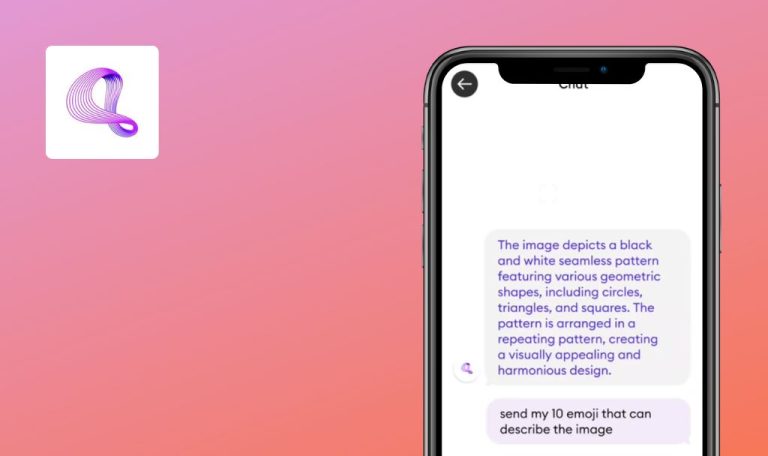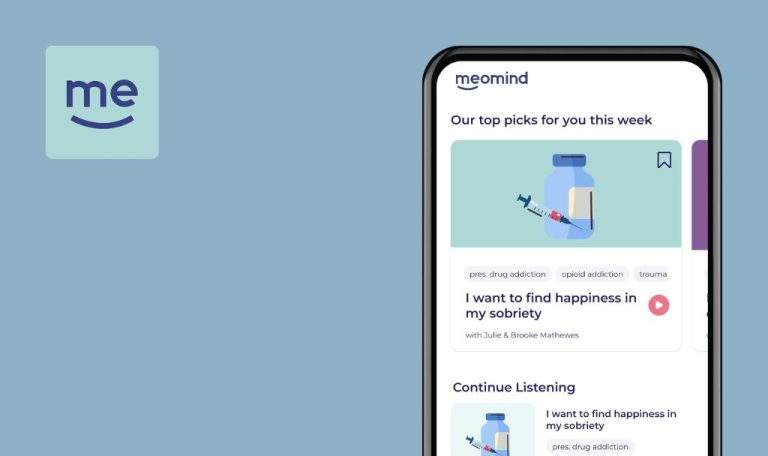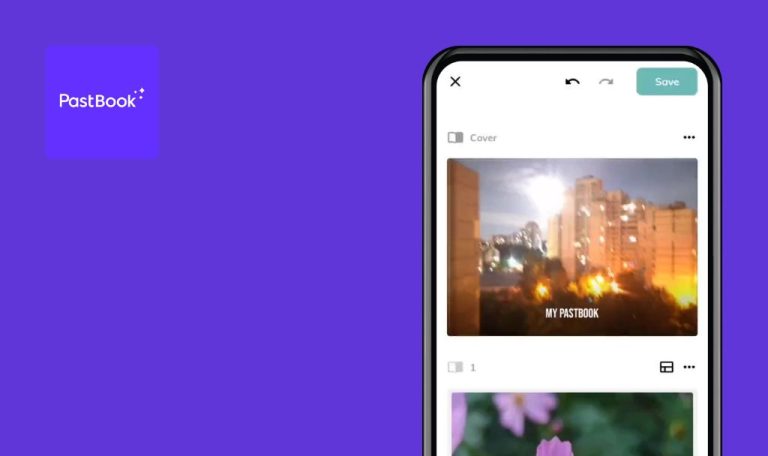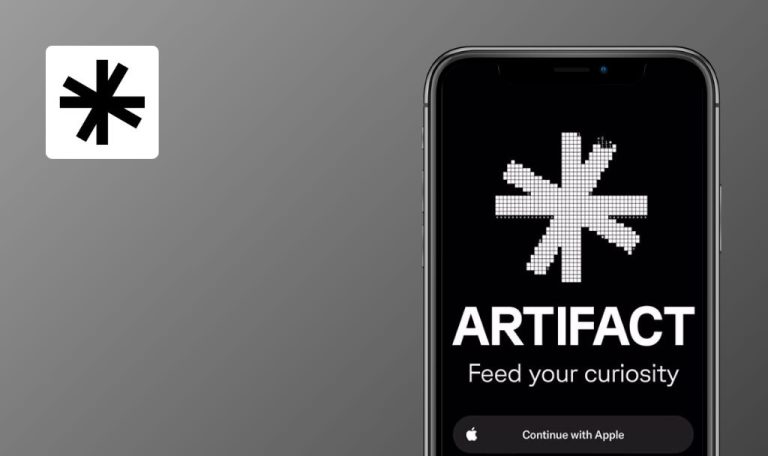
Bugs found in NTS Radio: Music Discovery for Android
NTS is a global music radio platform broadcasting from over seventy cities monthly, supporting emerging artists and offering an alternative to mainstream radio since its DIY inception in 2011.
With 600+ resident hosts, including musicians, DJs, and artists, NTS provides two live channels 24/7, over sixteen Infinite Mixtape channels, and a vast archive of shows across genres. It’s ad-free and created by music enthusiasts, with listeners able to subscribe through NTS Supporters, contributing to host support and platform enhancement.
Our thorough app check uncovered several issues that might affect how users experience it and how well it performs. Let’s take a closer look!
Continuous one-second audio loop
Major
Log in to the account.
- Click on the “SEARCH” button in the bottom menu.
- Click on the search field.
- Enter “Haseeb Iqbal.”
- Click on the arrow to search.
- Click on the search result “Haseeb Iqbal 24.09.19.”
- Click the “Play” button.
- Click on the “Follow” button.
- Click the “Follow” button.
- Click on any track in the list.
- Expand the track to full screen.
- Click play.
- Click the restart button several times.
Xiaomi Mi 10 (Android 13 TKQ1.221114.001, MIUI Global 14.0.2)
Continuous one-second audio loop.
The audio should play in its entirety and not repeat every 1 second.
When adding one track to favorites, list is created
Major
Log in to the account.
- Click on the “SEARCH” button in the bottom menu.
- Click on the search field.
- Enter “Japan blues.”
- Click on the arrow to search.
- Click on the search result “Japan blues.”
- Scroll down to the album dated 20.01.24.
- Add the track “川畑文子 貴方とならば” to favorites.
Xiaomi Mi 10 (Android 13 TKQ1.221114.001, MIUI Global 14.0.2)
When adding one track to favorites, it is added to a list.
When adding one track, only that specific track should be added to favorites.
After changing password, endless loading screen is displayed
Major
Log in to the account.
- Click on the profile button in the upper right corner.
- Click on the “CHANGE PASSWORD” button.
- Enter your current password in the “CURRENT PASSWORD” field.
- Enter a new password in the “NEW PASSWORD” field.
- Click on the “CONFIRM” button.
- Click on the “CONTINUE” button.
Xiaomi Mi 10 (Android 13 TKQ1.221114.001, MIUI Global 14.0.2)
After changing the password, an endless loading screen is displayed.
After changing the password, there should be no endless loading screen displayed.
When clicking on start button, audio doesn’t play
Minor
Log in to the account.
- Click on the “DISCOVER” button in the bottom menu.
- Click on any tag for any album.
- Click on the start button next to any album.
Xiaomi Mi 10 (Android 13 TKQ1.221114.001, MIUI Global 14.0.2)
When clicking on the start button, the audio does not play.
When clicking on the start button for any album, the audio should begin playing.
Tracks added to favorites, but only one appears in list
Minor
Log in to the account.
- Click on the “SEARCH” button in the bottom menu.
- Click on the search field.
- Enter “Japan blues.”
- Click on the arrow to search.
- Click on the search result “Japan blues.”
- Scroll down to the album dated 20.01.24.
- Add the track “川畑文子 貴方とならば” to favorites.
- Click on the “MY NTS” button in the bottom menu.
- Click on the “TRACKS” button.
Xiaomi Mi 10 (Android 13 TKQ1.221114.001, MIUI Global 14.0.2)
It’s indicated that a list of tracks has been added to favorites, but only one appears in the favorites list.
All tracks marked as favorites should be displayed in the list of favorite tracks.
After pressing pause, video doesn’t stop
Minor
Log in to the account.
- Click on the “MIXTAPER” button in the bottom menu.
- Click on the “SWEAT” button.
- Click on the start button.
- Collapse the application.
- Open the Notification Panel.
- Press the pause button.
- Expand the application.
Xiaomi Mi 10 (Android 13 TKQ1.221114.001, MIUI Global 14.0.2)
After pressing the pause button in the “Notification Panel”, the audio stops, but the video does not.
After pressing the pause button in the Notification Panel, playback of both audio and video should stop.
When clicking on back button, user moves back more than 1 step
Minor
Log in to the account.
- Click on the “MIXTAPER” button in the bottom menu.
- Click on the “SWEAT” button.
- Click on the “DJ P2N” button.
- Click on the back button in the upper left corner.
Xiaomi Mi 10 (Android 13 TKQ1.221114.001, MIUI Global 14.0.2)
When clicking on the back button, the user moves back more than 1 step.
When clicking on the back button, the user should go back only one step.
Clicking on list button doesn’t open list
Trivial
Log in to the account.
- Click on the Search button in the bottom menu.
- Click on the search field.
- Enter “Haseeb Iqbal”.
- Click on the arrow to search.
- Click on the search result “Haseeb Iqbal 24.09.19”.
- Click the Play button.
- Click on the “Follow” button.
- Click the “Follow” button.
- Click on any track in the list.
- Expand the track to full screen.
Xiaomi Mi 10 (Android 13 TKQ1.221114.001, MIUI Global 14.0.2)
Clicking on the list button does not open the list.
If the list is not available, then the list button should not be visible on the screen or should be non-clickable.
Video plays in small window, but not in large one
Trivial
Log in to the account.
- Click on the “MIXTAPER” button in the bottom menu.
- Click on the “SWEAT” button.
- Click on the start button.
Xiaomi Mi 10 (Android 13 TKQ1.221114.001, MIUI Global 14.0.2)
The video plays in the small window, but not in the large one.
The video should play in a large window.
"SEARCH" button in bottom menu isn’t centered
Trivial
- Open the app.
Xiaomi Mi 10 (Android 13 TKQ1.221114.001, MIUI Global 14.0.2)
The “SEARCH” button in the bottom menu is not centered.
For the convenience of detecting such bugs, please use the Android Bug Hunter application from QAwerk.
The “SEARCH” button in the bottom menu should be centered.
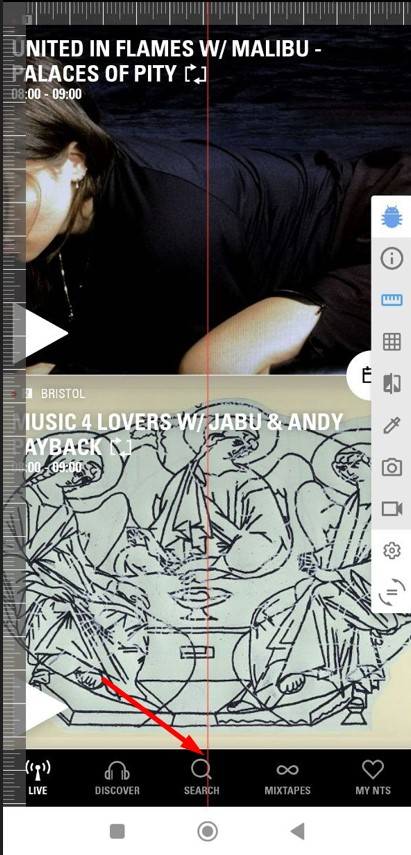
During my analysis, I discovered 10 issues, varying from minor inconveniences to more serious disruptions in functionality. To uphold the app's standard and dependability, I advise conducting thorough testing across different devices, operating systems, and network conditions.