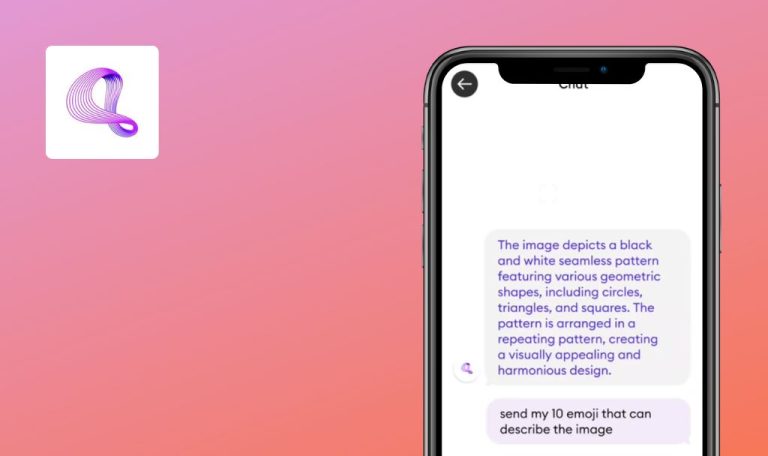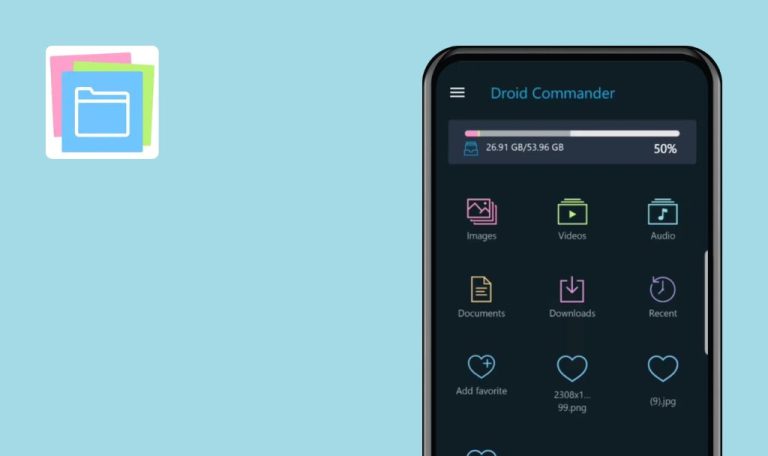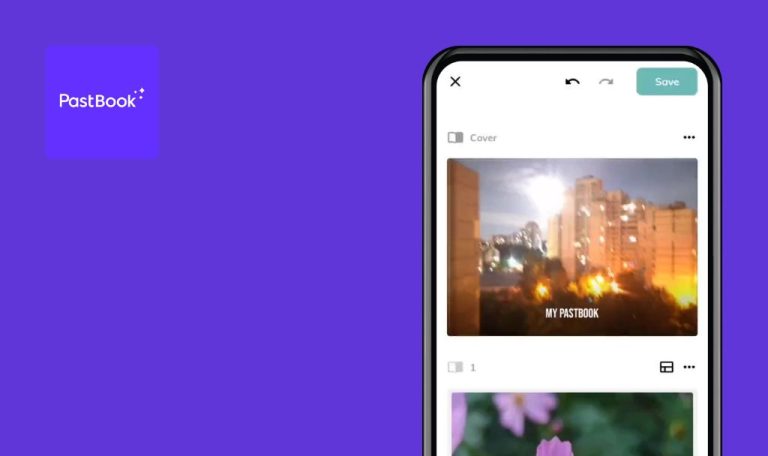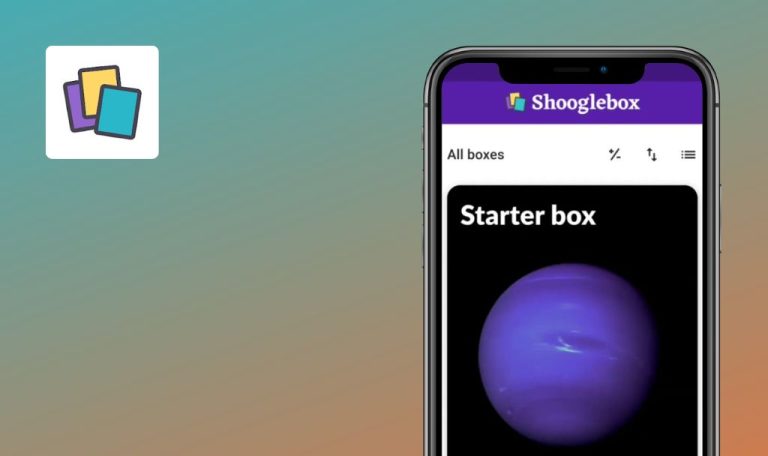
Bugs found in Artifact: Feed Your Curiosity for Android
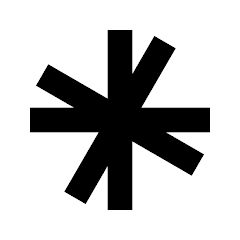
Artifact keeps users informed about the topics that interest them most by filtering out clickbait and providing instant AI summaries.
The app allows users to select their favorite categories and explore customized feeds, including Tech, EVs, TV & Movies, or Crypto. Users can connect their subscriptions to receive recommendations from all their paid sources. They can also hide unwanted publishers and provide feedback on topics they dislike. Beyond traditional news, Artifact allows users to share and discover links from various sources like product pages, app reviews, recipes, and architecture galleries.
We took a deep dive into the Artifact app, checking for bugs to assess its performance and ensure a smooth user experience. Along the way, we spotted a few things that need fixing. Keep reading to find out more.
Sharing user's level information to Telegram doesn't work
Major
The Telegram app is installed on the device.
- Switch to “My Profile”.
- Click on the person’s level at the top of the page.
- Click the “Share” button.
- Select Telegram and choose the recipient.
- Click “Send”.
iPhone 14 Pro Version 16.4.1
Nothing happens after clicking the “Send” button.
It should be possible to share the information to Telegram.
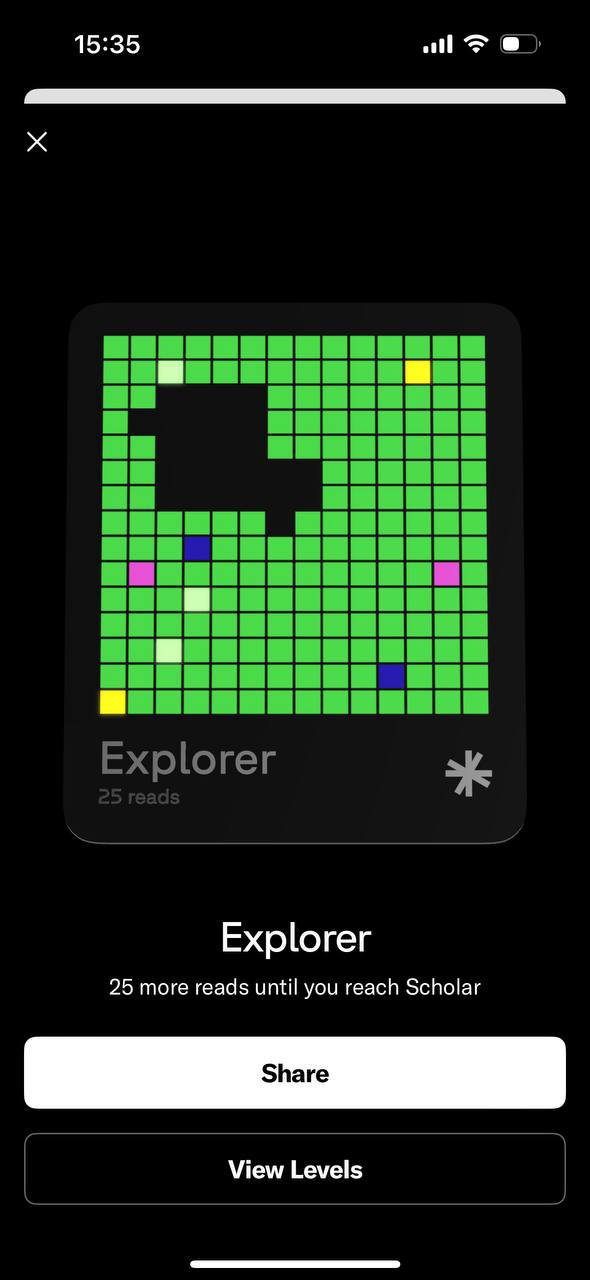
“Sign Out” button appears for users without account
Major
The user is on the main page of the application.
- Click the “Continue Without Account” link on the main page.
- Navigate to the “My Profile” tab.
iPhone 14 Pro Version 16.4.1
The “Sign Out” button is displayed for users without an account.
The “Sign Out” button is not relevant for users without an account. The “Sign Out” functionality is typically associated with signed-in accounts, where users have explicitly logged into the application.
“Unsubscribed” text is displayed below “Verify Your Email”
Major
The user is on the main page of the app.
- Click on the “Phone or Email” option.
- Click on the “Use email instead?” link.
- Enter a valid email address.
- Observe the received email.
iPhone 14 Pro Version 16.4.1
The “Unsubscribed” text is displayed below the “Verify Your Email” button.
The expected behavior depends on the application’s requirements. I see two potential solutions: either display “Unsubscribe” as a link, though it doesn’t make sense to have an “Unsubscribe” link for the “Verify Your Email” function, or remove the “Unsubscribe” text from the “Verify Your Email” email.
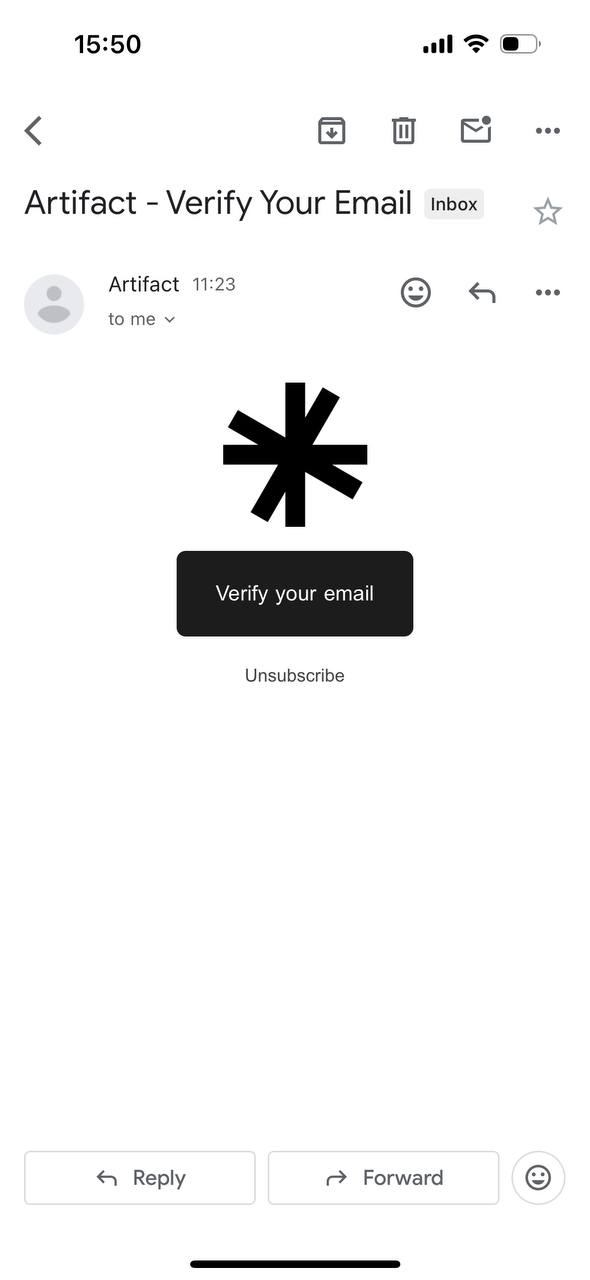
Pictures from “Los Angeles Times” not shown in “Reading History” and “Read Later”
Major
The user is signed in to the application.
- Search for “Los Angeles Times” articles.
- Open any article from the list.
- Click “Add to Read Later”.
- Navigate to “My Profile” and observe the “Read later” section.
iPhone 14 Pro Version 16.4.1
No pictures of “Los Angeles Times” articles are displayed.
The pictures should be displayed for articles successfully.
“Comments no longer available” error appears after posting comment
Major
The user has opened an article by clicking on the number of reads.
- Enter the comment.
- Click the “Send” button.
iPhone 14 Pro Version 16.4.1
The sent comment has disappeared, and the “Comments are no longer available” error message is displayed.
Depending on the requirements, from the user’s perspective, I would expect to see the sent message instead of displaying the error message.
Nothing happens after clicking "View Writers" for some articles
Major
Search for the following article using the search input: “No validation message on the minimum characters for the Enter Display Name is displayed on My Profile”.
- Open the found article.
- Click on the three dots in the top bar.
- Select the “View Writers” option.
iPhone 14 Pro Version 16.4.1
Nothing happens after clicking “View Writers” for some of the articles.
The expected result depends on the app’s requirements, but from the user’s perspective, the “View Writers” button should not be clickable if no writers exist for the specific article.
No validation message for minimum characters in “Enter Display Name” on “My Profile”
Minor
The user has logged in to the app.
- Navigate to “My Profile”.
- Click “Settings”.
- Click “Edit Profile”.
- Enter less than 5 characters in the “Enter Display Name” field.
iPhone 14 Pro Version 16.4.1
The “Continue” button is disabled with no minimum character validation for the “Name” field.
The user should see the validation message regarding the minimum required characters for the “Name” field.
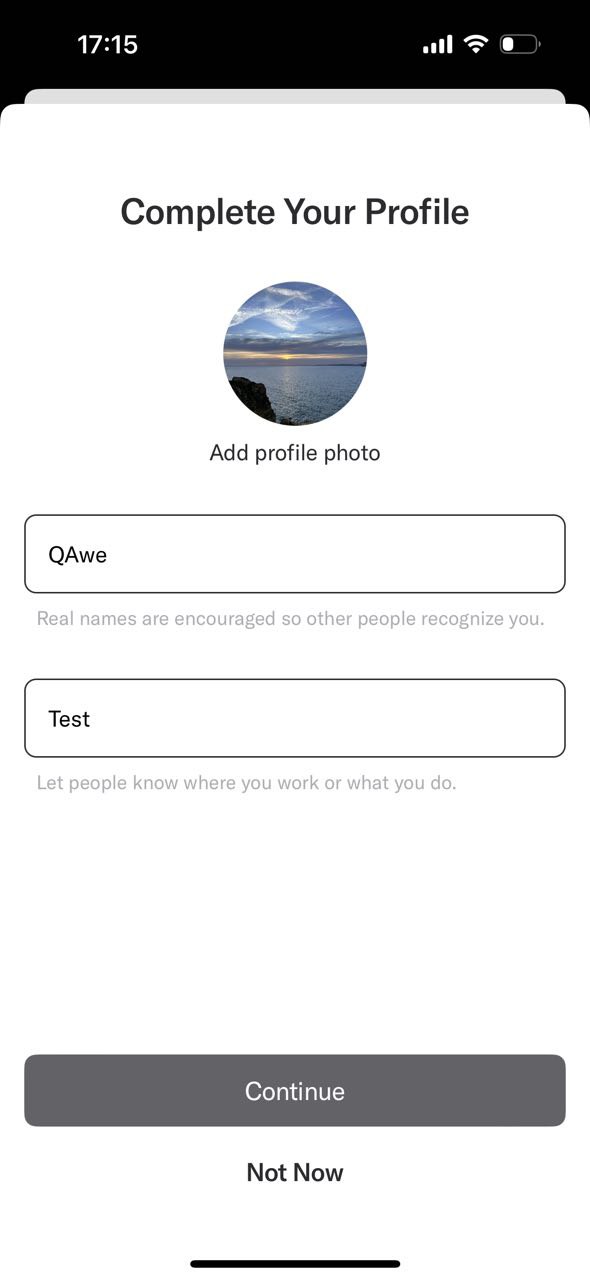
The overall impression of the app is positive, as it boasts an appealing design and user-friendly interface. However, during testing, I encountered several major bugs that need to be addressed.