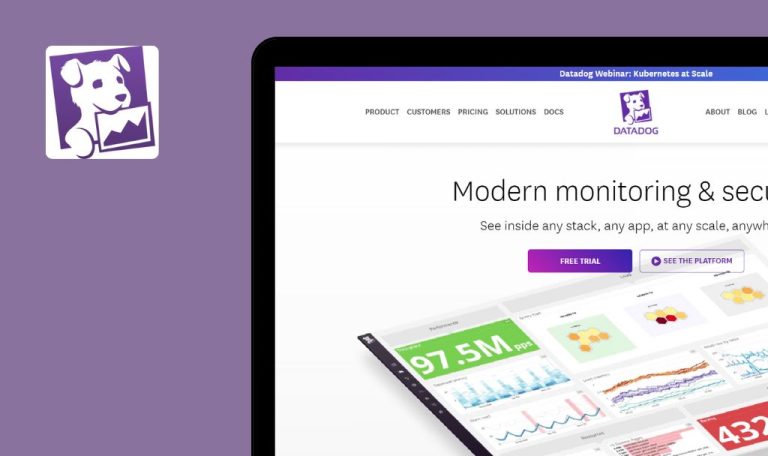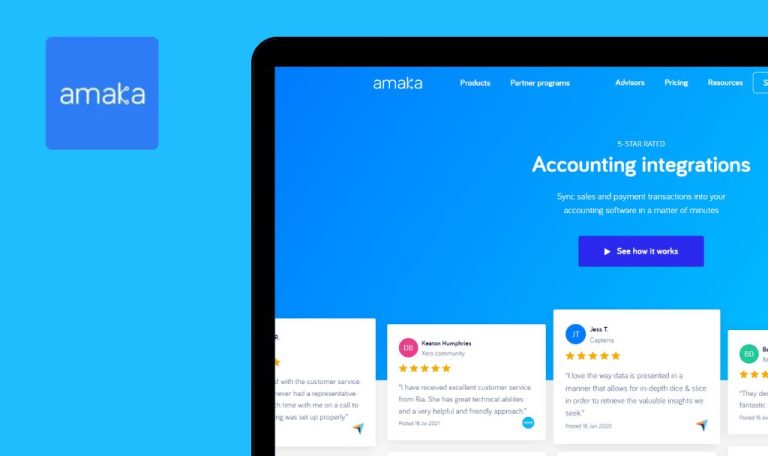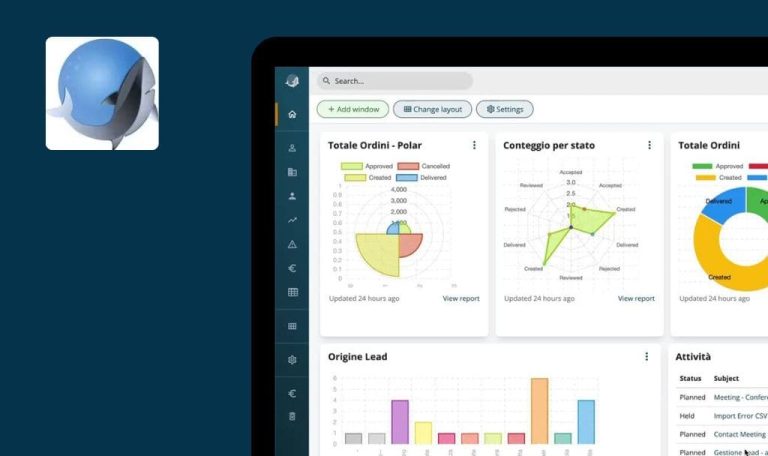Bugs found in Shippo SaaS
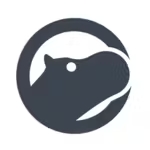
Shippo is a cutting-edge shipping solution designed to simplify logistics for businesses that deal with multiple carriers. This innovative platform streamlines the shipping process for e-commerce businesses, enhancing overall efficiency and product delivery.
With Shippo, users can easily compare shipping rates, print labels, automate international documents, track shipments, and analyze the effectiveness of their shipping process. It has become a valuable asset in the e-commerce industry, offering comprehensive shipping solutions to tackle logistical challenges.
As part of QAwerk’s Bug Crawl initiative, we thoroughly explored Shippo and identified several bugs that could potentially impact performance and user experience.
500 error is displayed when trying to save information in "Your info" step
Critical
The user is on the “Your info” page, which is the second step of the onboarding process.
- Fill in all required fields.
- Enter a “Company name” exceeding 50 characters in length.
Windows 10
Google Chrome v.119.0.6045.160
Microsoft Edge v.119.0.2151.93
Firefox v.120.0.0
A 500 error is displayed.
The appropriate response depends on the design constraints of the “Company name” field. If the field has specific character limitations, a clear error message should be displayed to inform users of these limitations.
It's possible to enter negative value in minimum cart total
Major
- A shipping option is already available in the “Rates at checkout” tab.
- Access to the “Rates at checkout” tab is required.
- Navigate to the “Rates at checkout” tab.
- Click on the “Edit” link next to the available shipping option.
- Enter the minimum cart total.
- Click on “Save changes”.
Windows 10
Google Chrome v.119.0.6045.160
Microsoft Edge v.119.0.2151.93
Firefox v.120.0.0
The system allows the user to save a negative value in the “minimum cart total” field.
The system should not allow the user to enter or save a negative value in the “minimum cart total” field.
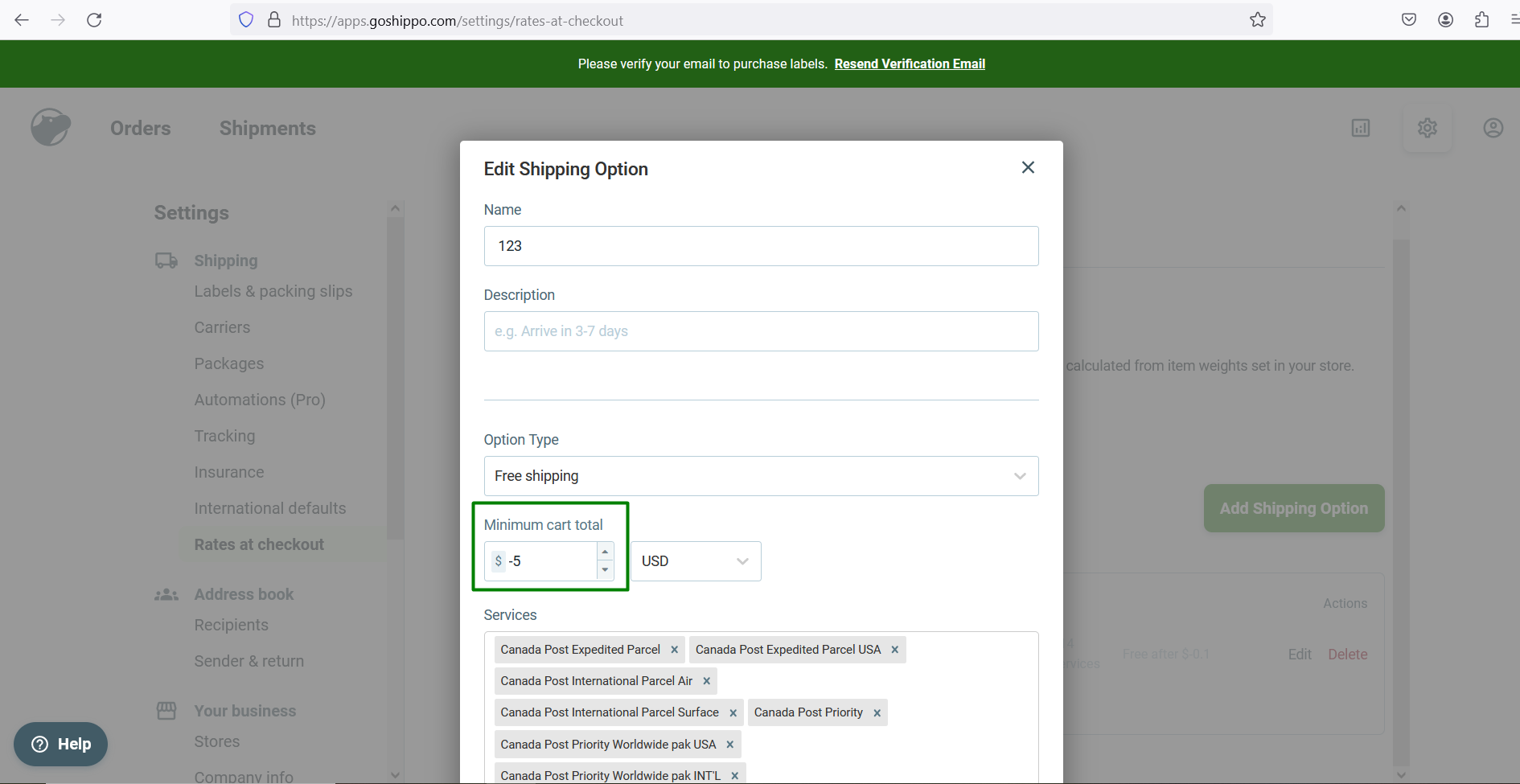
404 error appears after clicking “Create Custom Forms” link
Major
The user should be on the following webpage: https://goshippo.com/shipping/international-shipping-apis.
- Scroll down the page.
- Click on the “Create Custom Forms” link.
Windows 10
Google Chrome v.119.0.6045.160
Microsoft Edge v.119.0.2151.93
Firefox v.120.0.0
A 404 error page is displayed.
The relevant page should be displayed when the “Create Custom Forms” link is clicked.
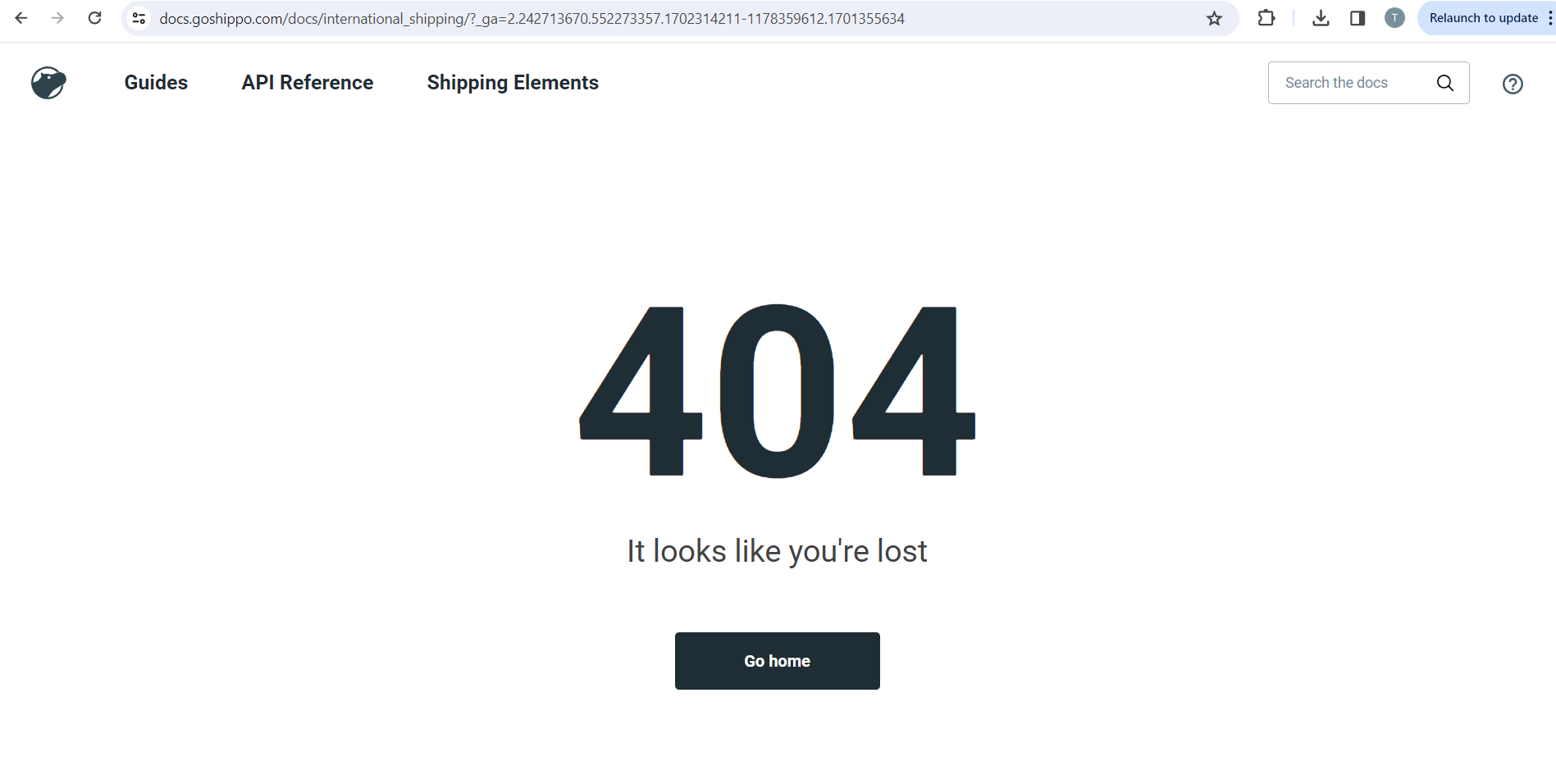
Invalid links redirect to nonexistent pages
Major
The user should be on the page: https://goshippo.com/blog/top-5-ways-e-commerce-businesses-handle-holiday-return-shipping.
- Scroll down to the “Return Shipping” link.
- Click on the link.
Windows 10
Google Chrome v.119.0.6045.160
Microsoft Edge v.119.0.2151.93
Firefox v.120.0.0
A 404 error page is displayed.
The user should be redirected to the appropriate page.
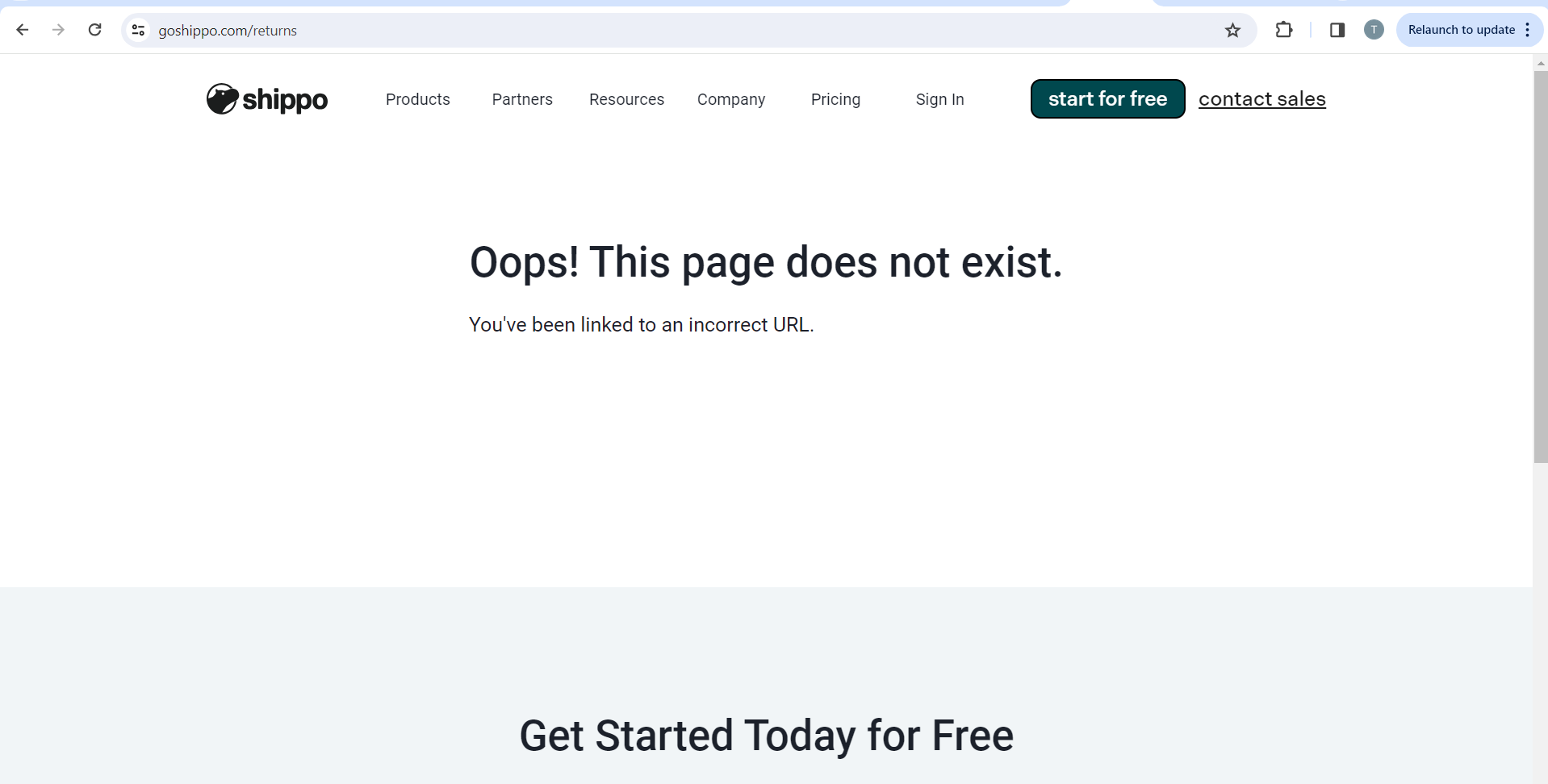
Irrelevant suggested addresses are displayed during account creation
Minor
The user is at the third step of the account creation process, the “Shipping Preferences” step.
- Ensure that the country field is pre-populated from the previous step.
- Edit the country field value and input the initial letters of the address, for example, “tes”.
Windows 10
Google Chrome v.119.0.6045.160
Microsoft Edge v.119.0.2151.93
Firefox v.120.0.0
The platform suggests addresses that are associated with the initially pre-populated country value.
The platform should suggest addresses related to the currently entered country value.
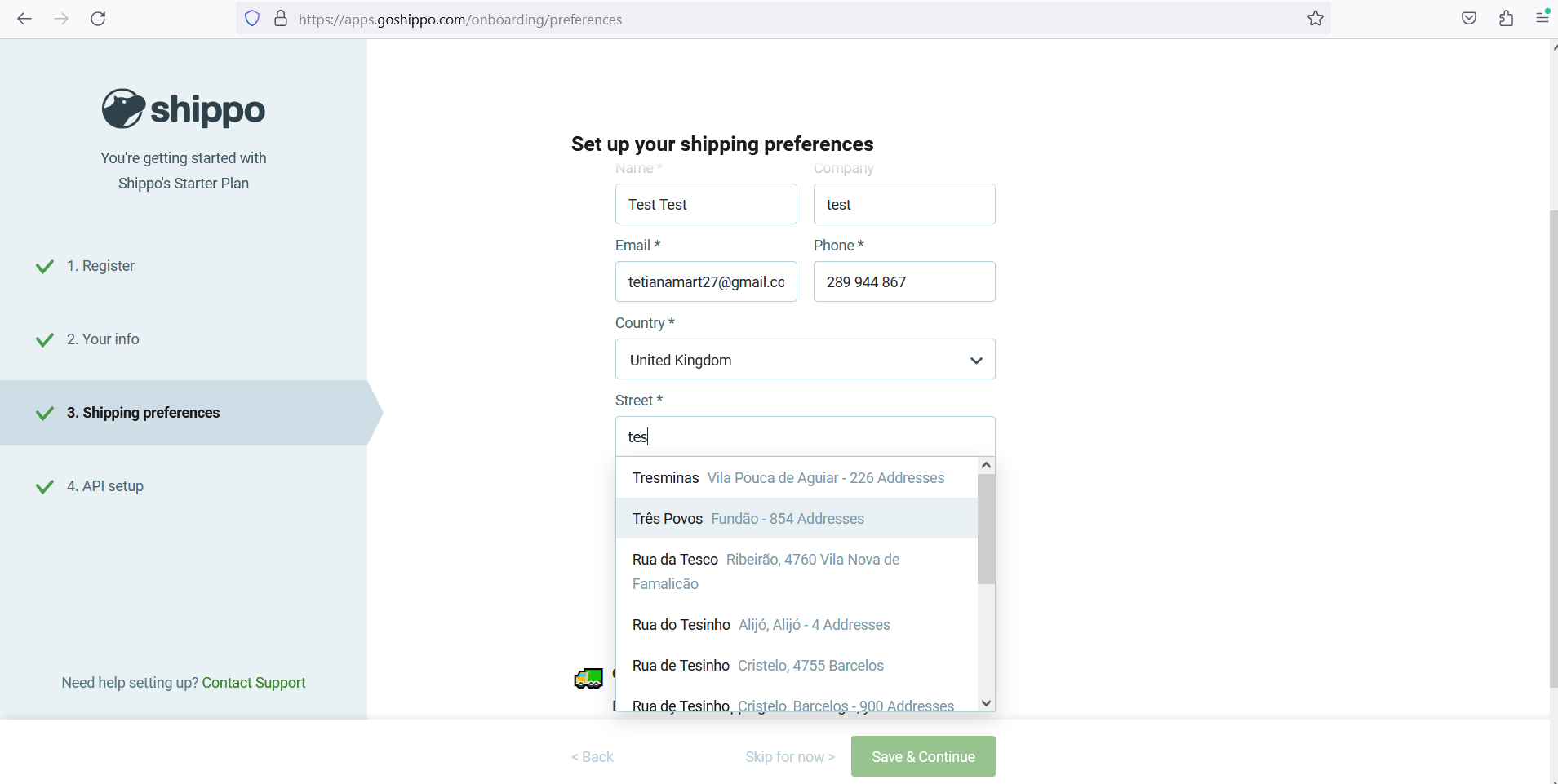
No asterisks for mandatory fields in “New Package Template/Add Shipping Option”
Minor
The user is at the “Shipping Preferences” step of the account creation process.
- Click on the “+Save package dimensions” link.
- Click on the “Save template” button.
Windows 10
Google Chrome v.119.0.6045.160
Microsoft Edge v.119.0.2151.93
Firefox v.120.0.0
Validation messages appear below the “Dimensions” and “Your package name” fields, indicating that these fields are mandatory.
This behavior is also observed in the “Add Shipping Option” pop-up.
Asterisks should be displayed to indicate mandatory fields.
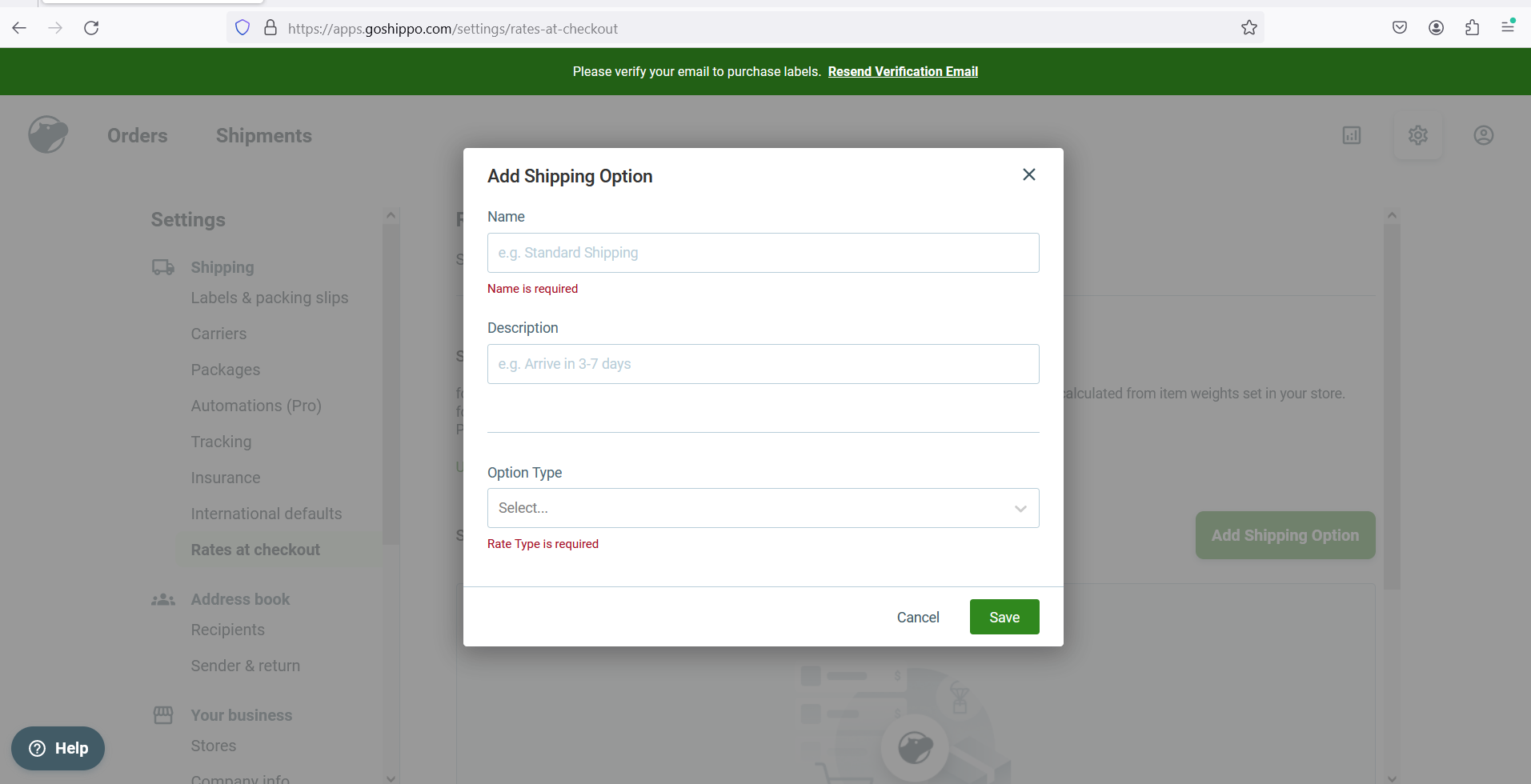
Package weight measurement reverts to default after saving
Minor
The user is on the “Order Details” page.
- Scroll down to the “Package” section.
- Change the package weight measurement to an alternative measure (e.g., kg).
- Input the desired value.
- Click “Save” to apply changes.
Windows 10
Google Chrome v.119.0.6045.160
Microsoft Edge v.119.0.2151.93
Firefox v.120.0.0
The selected weight measurement reverts back to the default measure (lb).
Upon clicking “Save”, the chosen measurement should not revert to the default measure (lb).
During testing, I identified several major functional issues that necessitate immediate attention. I would particularly recommend reviewing the logic for mandatory fields on pop-up modalities across the application. Ensuring uniform behavior on all pages of the application is crucial.