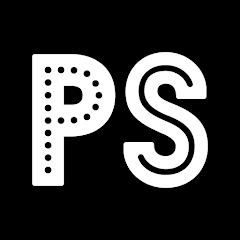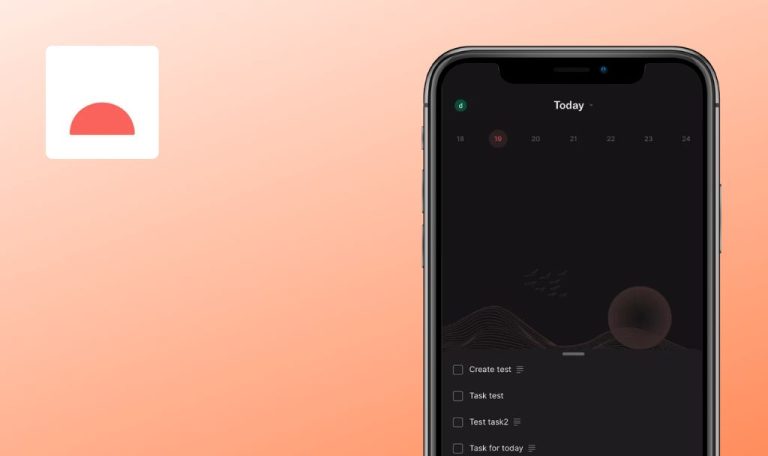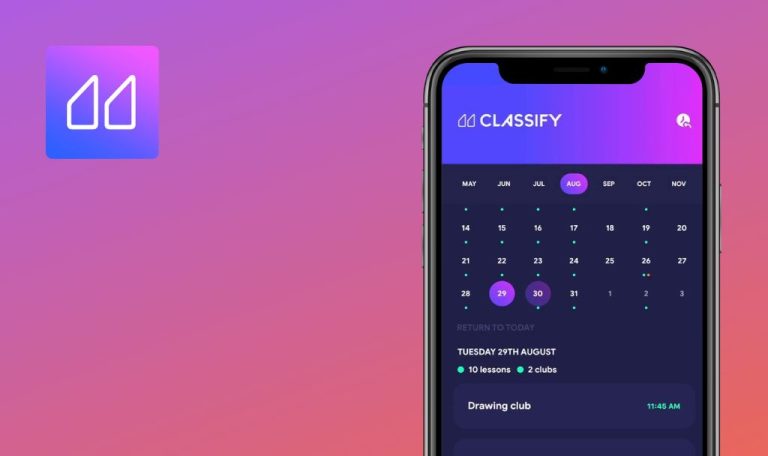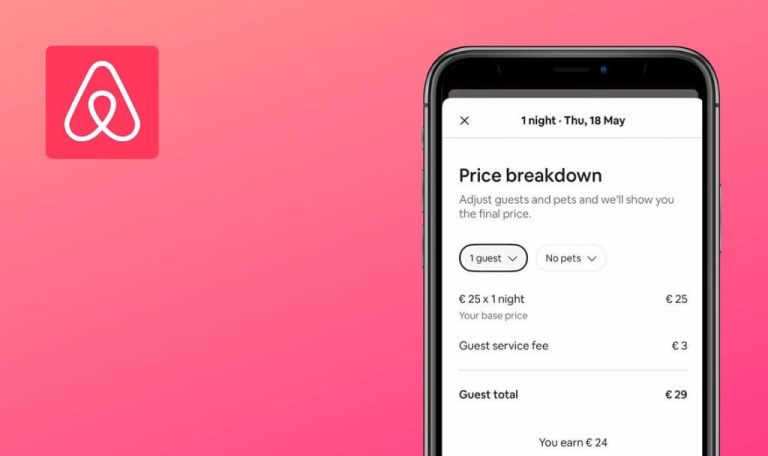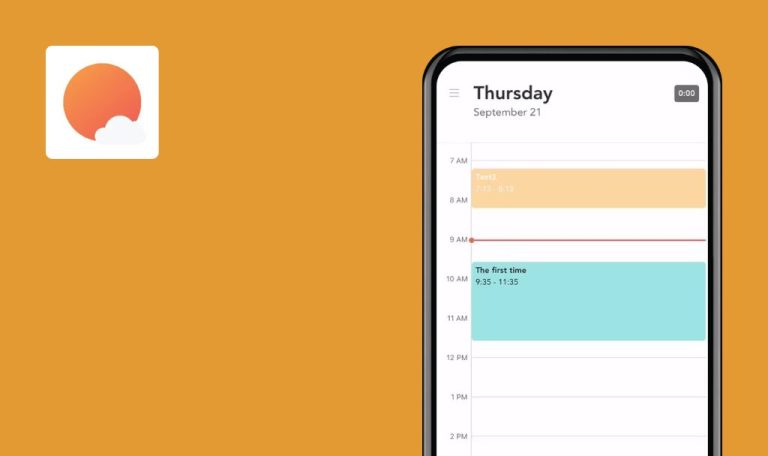
Bugs found in Primavera Sound for iOS
Primavera Sound is a mobile application designed to provide comprehensive information on festivals and events organized by the Barcelona-based Primavera Sound throughout the year.
Through the Primavera Sound app, users can select their preferred festival and access details regarding artists, concerts, and schedules. They can also create personalized minute-by-minute itineraries and leverage the notification system to optimize their time and ensure they don’t miss any performances by their favorite bands.
Here are the outcomes from the comprehensive testing of the Primavera Sound app conducted by our QA team.
“Error loading page” alert appears when clicking “Get the app” on festival page
Critical
- Navigate to the “Tickets” menu.
- Select any available festival.
- Click the “Buy” button.
- Choose any selling platform.
- Click the “Back” button to return to the festival information.
- Scroll down.
- Click the “Get the app” button.
iPhone 14 Pro Version 16.4.1
An alert saying “Cannot open URL” is displayed; after clicking the “OK” button, an “Error loading page” error is displayed.
The user should be able to download the application, and the link should function properly.
“Error loading page” alert appears after clicking “Open AccessTicket” button
Critical
The user is on the main page of the application.
- Click on the “Tickets” menu.
- Select “Primavera Sound Barcelona 2024|May 30-June 1, 2024” from the list.
- Switch to the “Primavera Pro” tab.
- Click “Buy” on any available item.
- Click the “Open AccessTicket” button.
iPhone 14 Pro Version 16.4.1
An alert stating “Cannot open URL” is displayed; after clicking the “OK” button, an “Error loading page” error is displayed.
The user should be able to successfully follow the link.
"Error loading page" alert appears when attempting to share event via WhatsApp
Major
The user is on the main page of the app.
- Click on the “Tickets” menu.
- Select “Buy” for any available item.
- Navigate to the Dice selling platform.
- Press the “Back” button.
- Tap the “Share” button on the event’s information page.
- Choose “WhatsApp.
iPhone 14 Pro Version 16.4.1
“Cannot open URL” alert is displayed; after clicking the “OK” button, an “Error loading page” error is shown.
The user should be able to share the event’s link via WhatsApp.
Confirmation code not sent
Major
The user is on the main page of the app.
- Click on the “Tickets” menu item.
- Click the “Buy” button for any available item.
- Select the “Got a code” link.
- Enter a valid phone number.
- Click the “Continue” button.
iPhone 14 Pro Version 16.4.1
No code has been sent to the entered mobile phone.
The user should successfully receive the code on the provided phone number.
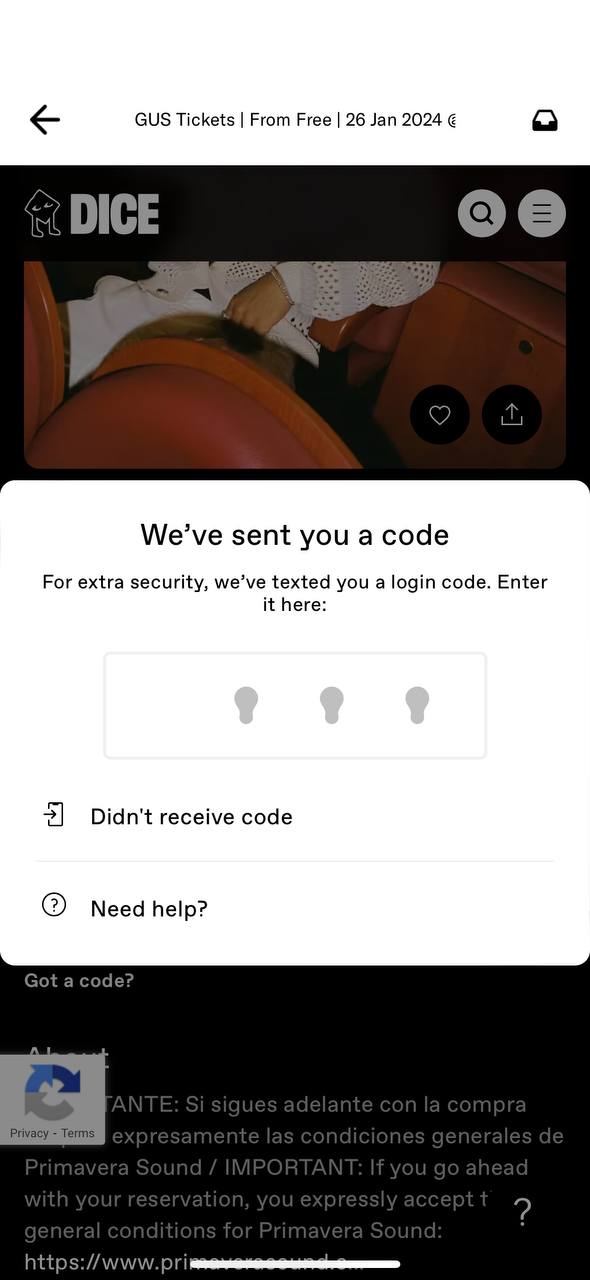
“Page Not Found” message appears after clicking “Need Help”
Major
The user is on the main page of the app.
- Click on the “Tickets” menu item.
- Scroll down.
- Expand the “Tours” option.
- Click the “Buy” button for any sold-out item.
- Click the “Join waiting list” button.
- Enter the amount of tickets.
- Click the “Join waiting list” button.
- Enter a valid phone number.
- Click the “Continue” button.
- Click the “Need help” link.
iPhone 14 Pro Version 16.4.1
“The page you were looking for doesn’t exist” page is displayed.
The user should be able to see the appropriate page after clicking the “Need help” link.
"Request new code" doesn't work after second attempt
Major
- The user has been asked for the code.
- The user is on the “We’ve sent you a code” pop-up.
- Click the “Didn’t receive a code” link.
- Click the “Text” button.
iPhone 14 Pro Version 16.4.1
Nothing happens after clicking the “Text” button on the “Request a new code” pop-up.
The user should be able to request the code, and it should be sent to the entered mobile phone.
Page content changes after orientation shift in Favorites
Minor
The user has added an event to Favorites in the Lineups.
- Navigate to Favorites on Lineup.
- Select the third filter (4 squares).
- Click the “Full” screen (change orientation) button in the bottom right corner.
- Observe the page.
iPhone 14 Pro Version 16.4.1
Several dates are displayed in landscape screen orientation view, allowing users to view events for different dates.
The same content should be displayed in both screen orientations.
Primavera Sound 2024 Buenos Aires data shows in English
Minor
The language is set to English in the application.
- Click on the “Tickets” menu item.
- Expand the “Primavera Sound 2024 Buenos Aires Nov 23-24, 2024” event.
- Click the “Buy” button on the available item.
iPhone 14 Pro Version 16.4.1
The page content is displayed in Spanish.
The content of the page should be displayed in the chosen language in the application.
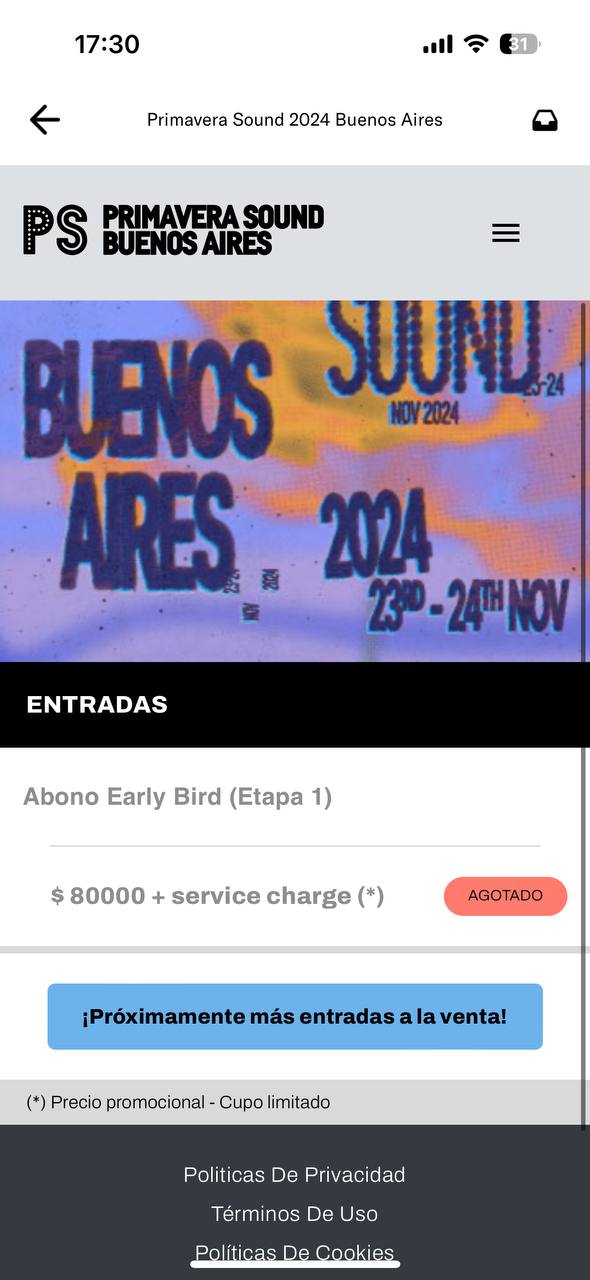
After conducting testing, I discovered major integration bugs. I suggest allocating more attention to this area during regression testing.