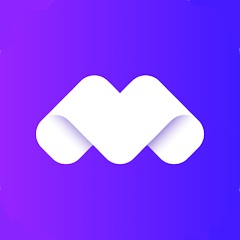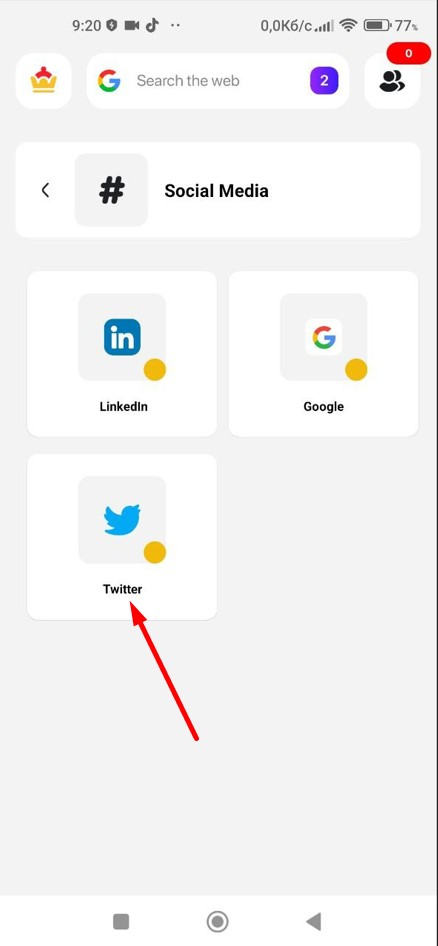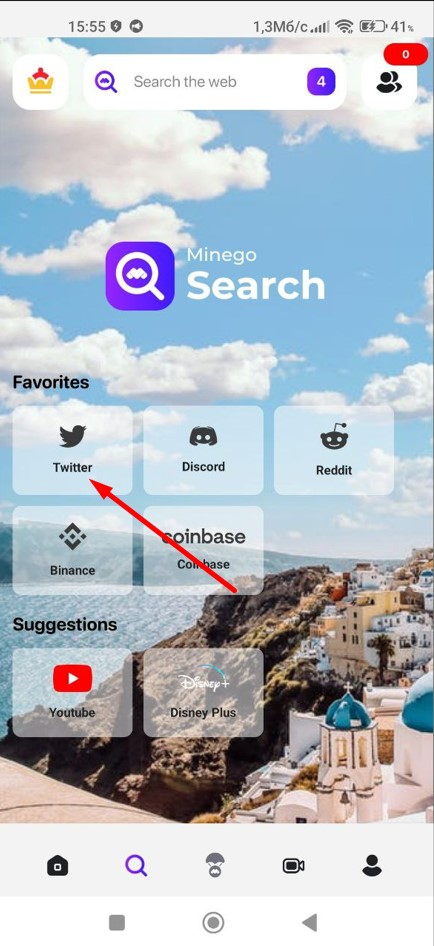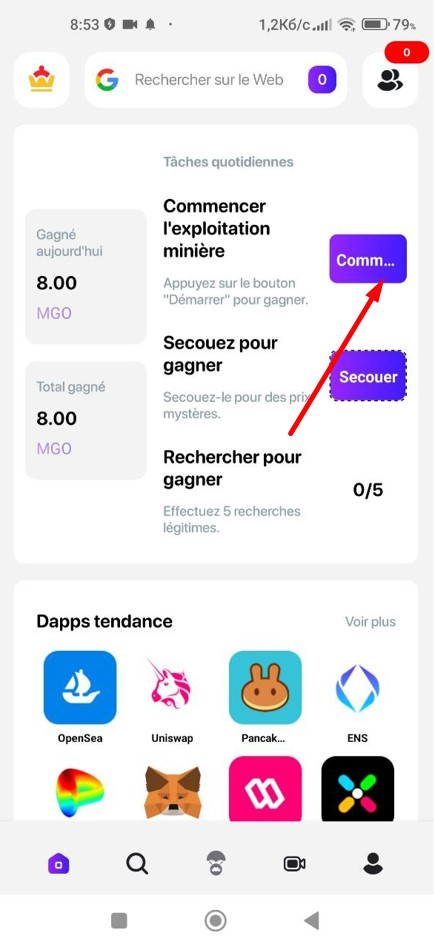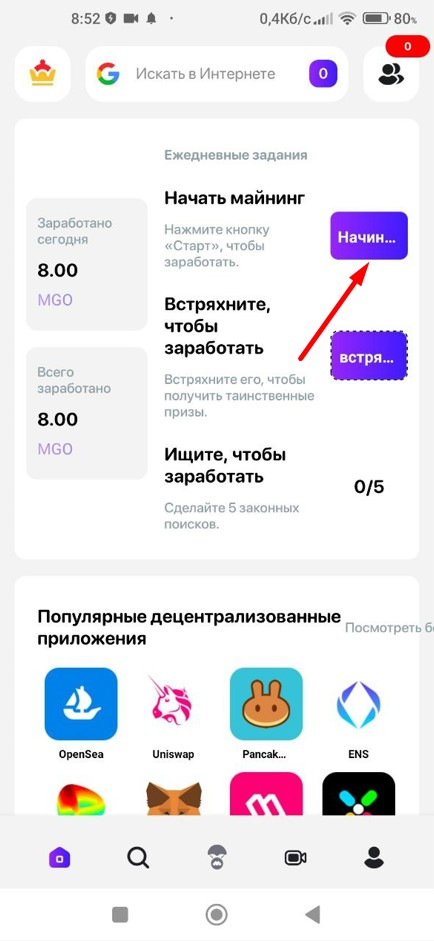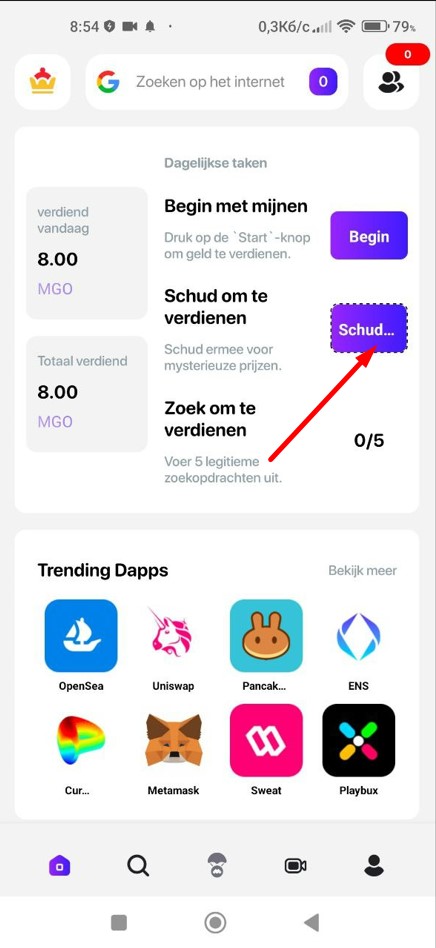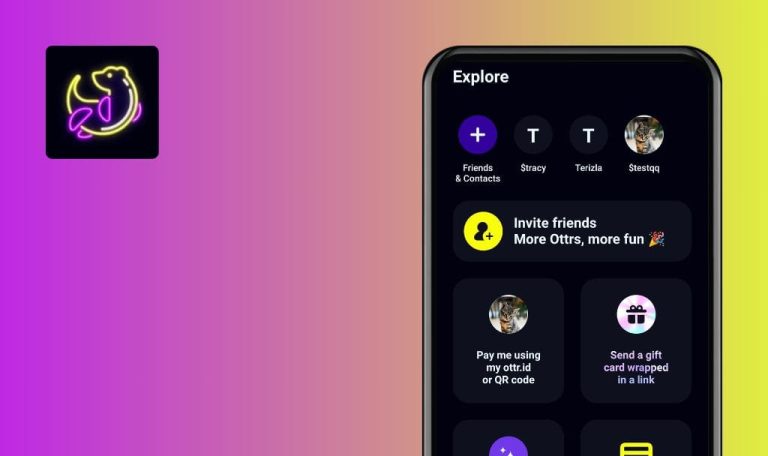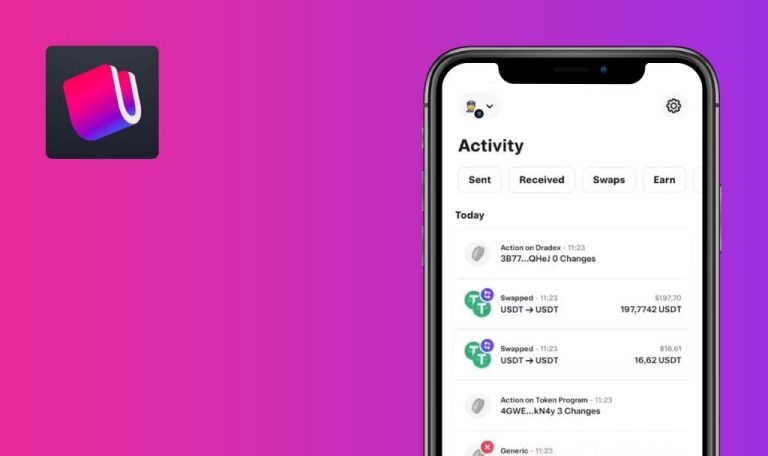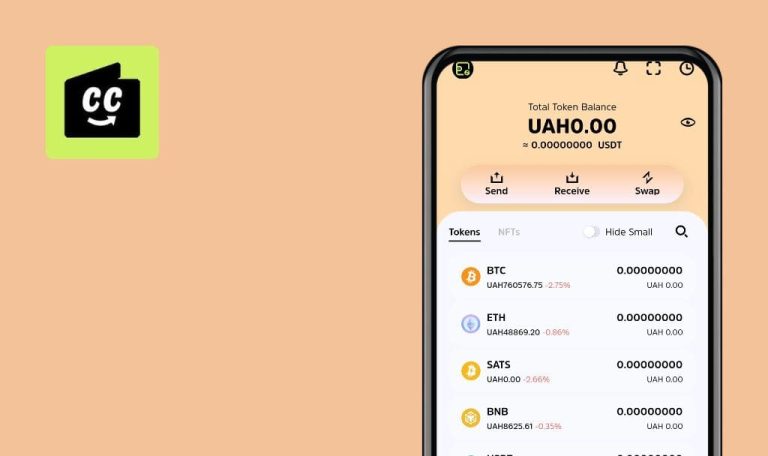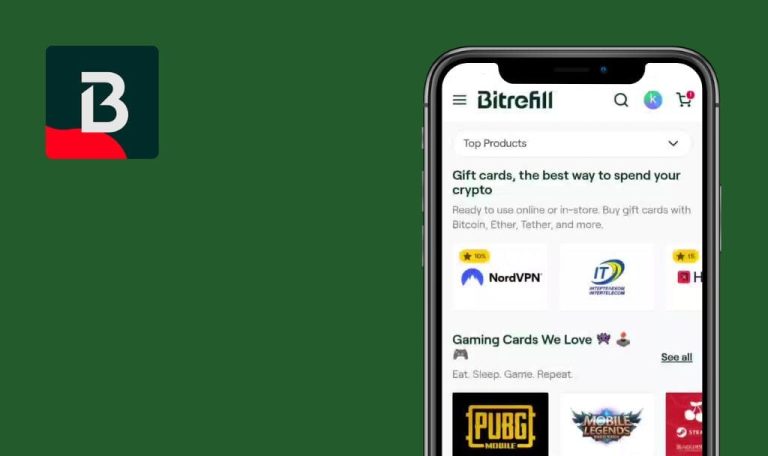
Bugs found MineGo Network for Android
MineGo Network is a comprehensive web3 browser designed to seamlessly bring the world of blockchain to your mobile device.
Users can effortlessly access their favorite dApps, securely manage their digital assets, and connect with a thriving community of blockchain enthusiasts – all while earning rewards through the app’s AI-powered ad revenue system. You can enjoy the full power of this desktop browser on your phone, including access to Minego Meet and a range of other tools. Minego provides enhanced security features like Adblock, a firewall, and a VPN.
Our QA engineers tested the app to see if any MineGo Network bugs are interfering with its performance.
App shows 1 referral, but there are 2 below
Critical
- Log in to the account.
- Create 2 extra emails.
- Connect a messenger to 2 devices for sharing messages between them.
- Open the application with account 1 logged in.
- Tap the profile button in the bottom menu.
- Select the “Invite Friends” option.
- Choose “Share on Social Media.”
- Send a message in the messenger to the user connected on the second test device.
- Open the message on the second test device.
- Access the messenger and follow the provided link.
- Tap the “Android” button.
- Click the “Install” button.
- Wait for the installation to complete.
- Press “Open.”
- Place checkmarks in the checkboxes on the initial screen.
- Enter the email to register a new account.
- Tap “SEND VERIFICATION CODE.”
- Verify the “I’m not a robot” checkbox.
- Complete the captcha.
- Minimize the application.
- Check the email inbox for the received code and remember it.
- Maximize the app again.
- Enter the code.
- Fill in the Username field.
- Click the “Create an account” button.
- Enter the “Referral ID” of account 1 in the “Referral Code” field.
- Click “Submit.”
- Tap the profile button in the bottom menu.
- Choose “General Settings.”
- Select “Sign Out.”
- Place checkmarks in the checkboxes on the initial screen.
- Enter the second email (prepared in advance) in the email field for registering a new account.
- Tap “SEND VERIFICATION CODE.”
- Verify the “I’m not a robot” checkbox.
- Complete the captcha.
- Minimize the application.
- Check the email inbox for the received code and remember it.
- Maximize the app again.
- Enter the code.
- Fill in the Username field.
- Click the “Create an account” button.
- Enter the “Referral ID” of account 1 in the “Referral Code” field.
- Click “Submit.”
- Open the application on the first device where 2 referrals were connected.
- Tap the referral icon in the upper right corner.
- Refresh the page.
- Verify the “Total {1} Referred Users” value.
- Scroll to the bottom of the page and check the displayed users in the “My Referrals” block.
Xiaomi Mi 10 (Android 13)
Samsung Galaxy S8 SM-G950F (Android 9)
The application states that the user has one referral, but 2 referrals are displayed below.
The “Total Referred Users” block should accurately display the number of referrals.
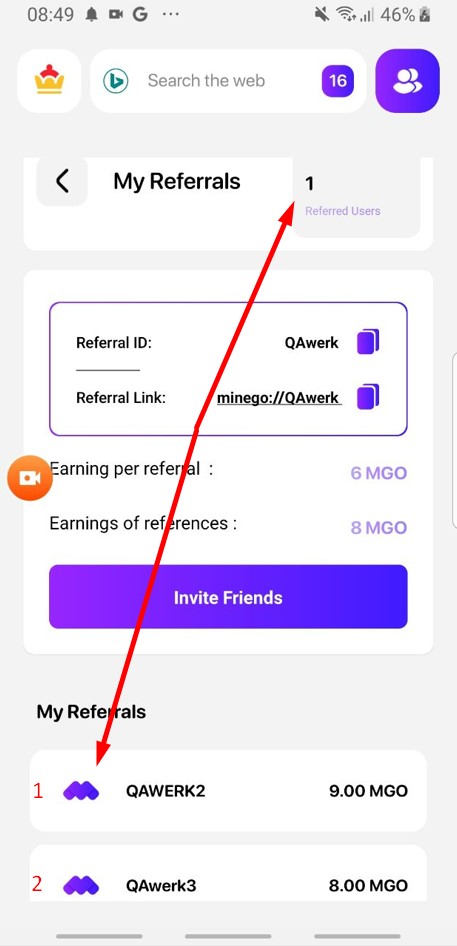
Another browser window opens to log in to LinkedIn
Major
Log in to the account.
- Click the profile button in the bottom menu.
- Select the “Social Media” button.
- Choose the “LinkedIn” option.
- Click the “Join Now” button.
- Opt for the “Join with Google” button.
Xiaomi Mi 10 (Android 13)
Samsung Galaxy S8 SM-G950F (Android 9)
Another browser window opens to log in to LinkedIn.
All links opened in the MineGo browser should open within the current browser.
After disabling permissions in settings, data about action isn't saved
Major
Log in to the account.
- Click the profile button in the bottom menu.
- Select “App Permissions.”
- Allow all permissions that appear as pop-ups by toggling the switches to the active position.
- Allow any permissions presented as pop-ups.
- Press the back button.
- Return to “App Permissions.”
- Deactivate all switches by toggling them off.
- Press the back button.
- Return to “App Permissions.”
Xiaomi Mi 10 (Android 13)
Samsung Galaxy S8 SM-G950F (Android 9)
After disabling permissions in settings, the data about the action isn’t saved.
Revocation data should be shown on the candles after the revocation.
MineGo diplinks do not open within MineGo app
Major
- Install a messenger to send links.
- Log in to the account.
- Click the camera button in the bottom menu.
- Select “Create a new meeting.”
- In the bottom menu, tap the share button.
- Share the link through messenger.
- Click the link sent in the messenger.
Xiaomi Mi 10 (Android 13)
Samsung Galaxy S8 SM-G950F (Android 9)
MineGo diplinks do not open within the MineGo app.
MineGo deep links should open within the MineGo app.
Task marked as completed without being completed
Major
- Log in to the account.
- Link your X (Twitter) account.
- Click the center button in the bottom menu.
- Select the “All” button.
- Choose any task.
- Within the task block, click on the signature below the “Verify” button.
Xiaomi Mi 10 (Android 13)
Samsung Galaxy S8 SM-G950F (Android 9)
The task is marked as completed without actually being completed.
If the task has not been completed, it should not be marked as “Completed”
Searches in incognito tab are saved
Major
Log in to the account.
- Click the search field.
- Tap the vertical dots in the upper-right corner.
- Choose the “New incognito tab” button.
- Click the search field.
- Enter a search query.
- Tap the “Enter” key on the keyboard.
- Click the search field.
- Tap the vertical dots in the upper-right corner.
- Swipe the bottom banner upwards.
- Select the “History” button.
Xiaomi Mi 10 (Android 13)
Samsung Galaxy S8 SM-G950F (Android 9)
Searches in the incognito tab are saved.
Searches conducted in the incognito tab should not be saved.
Impossible to copy meeting link
Minor
- Install a messenger to send links.
- Log in to the account.
- Click the camera button in the bottom menu.
- Select “Create a new meeting.”
- Enter your name in the respective field.
- Click the “Next” button.
- Tap the settings button in the upper-right corner.
- Choose the “Share Link” option.
- Access the messenger.
- Click on a user you can send a message to.
- Tap the message input field and wait.
- When the “Paste” button appears on the screen, click it.
Xiaomi Mi 10 (Android 13)
Samsung Galaxy S8 SM-G950F (Android 9)
It’s not possible to copy the meeting link. The link is not saved to the clipboard.
The link should be copied and stored in the clipboard.
Code entered during registration/login is hidden
Minor
Log in to the account.
- Open the app for the first time.
- Place checkmarks in the checkboxes on the initial screen.
- Enter the email for registering a new account in the email field.
- Click the “SEND VERIFICATION CODE” button.
- Check the “I’m not a robot” checkbox.
- Complete the captcha.
- On the code entry screen, begin entering any numbers.
Xiaomi Mi 10 (Android 13)
Samsung Galaxy S8 SM-G950F (Android 9)
The code entered during registration/login is hidden.
The numbers entered by the user should not be hidden
Captcha is displayed in incorrect language
Major
Log in to the account.
- Click the profile button in the bottom menu.
- Select the “General Settings” button.
- Click on the “Language” button.
- Pick any language other than English.
- Click the “Sign Out” button.
- Place checkmarks in the checkboxes on the initial screen.
- Enter the email to register a new account in the email field.
- Tap the “SEND VERIFICATION CODE” button.
- Check the “I’m not a robot” checkbox.
Xiaomi Mi 10 (Android 13)
Samsung Galaxy S8 SM-G950F (Android 9)
The captcha is displayed in the incorrect language.
The captcha language should match the language used in the application.
User logged into X, but when accessing X page from main page, user isn't logged in
Minor
- Create an account on X (Twitter).
- Log in to the account.
- Click the profile button in the bottom menu.
- Select the “Social Media” button.
- Choose the “Twitter” option.
- Enter your username in the provided field.
- Fill in the password field.
- Click the “Log in” button.
- Press the “Back” button.
- Click the search button in the bottom menu.
- Select the “Twitter” button.
Samsung Galaxy S8 SM-G950F (Android 9)
The user is logged into X (Twitter), but when navigating to the X page from the main page, the user is not logged in.
After logging in to the X (Twitter) account, the user should remain logged into the social network and be able to access the account from different browser pages.
Old Twitter logo and name are displayed for X app
Minor
Log in to the account.
- Click the profile button in the bottom menu.
- Select the “Social Media” button.
- Tap the “Back” button.
- Click the search button in the bottom menu.
- Click on the “Twitter” button.
Xiaomi Mi 10 (Android 13)
Samsung Galaxy S8 SM-G950F (Android 9)
The old Twitter logo and name are displayed for the X app.
The app name and logos for the X app should be replaced.
Error is displayed when entering name that meets requirements
Trivial
Log in to the account.
- Click the camera button in the bottom menu.
- Select the “Create a new meeting” button.
- Fill in the “Enter your name” field with 2 characters.
- Click the “Next” button.
Xiaomi Mi 10 (Android 13)
Samsung Galaxy S8 SM-G950F (Android 9)
An error is displayed when entering a name that meets the requirements.
If the name meets the requirements, the error should not be displayed.
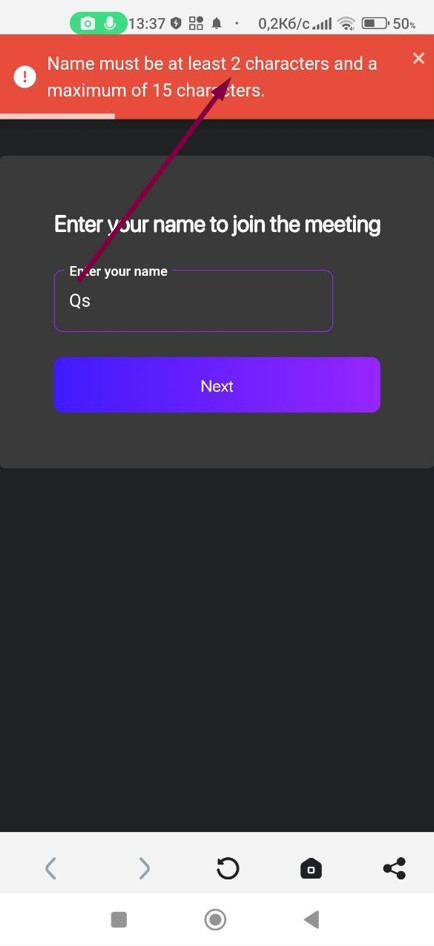
Button label "View More" does not fit within Russian language
Trivial
Log in to the account.
- Click the profile button in the bottom menu.
- Select the “General Settings” button.
- Click on the “Language” button.
- Choose the Russian language.
- Press the back button.
- Click on the first button in the bottom menu.
- Scroll down to the “Популярные децентрализованные приложения” block.
Xiaomi Mi 10 (Android 13)
Samsung Galaxy S8 SM-G950F (Android 9)
The button label “View More” does not fit within the Russian language.
The label for the button “Посмотреть больше” should be displayed within the screen boundaries.
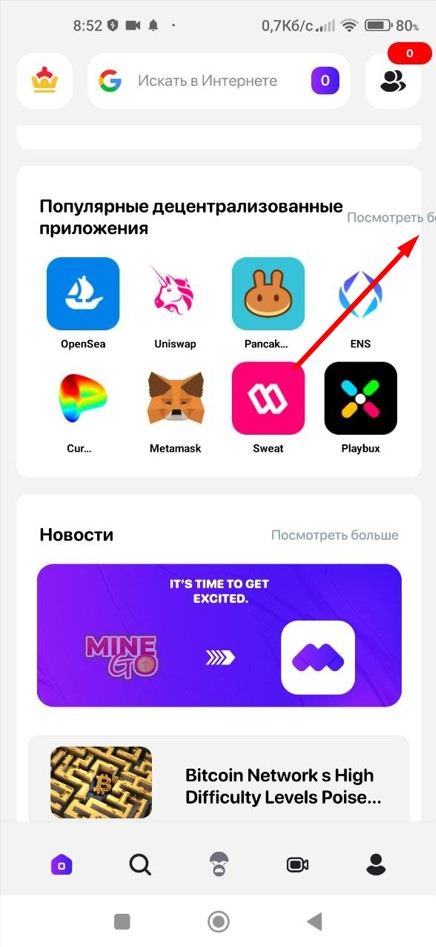
Placeholder text in search field does not fit on screen in French
Trivial
Log in to the account.
- Click on the profile button in the bottom menu.
- Click on the “General Settings” button.
- Click on the “Language” button.
- Choose the French language.
Samsung Galaxy S8 SM-G950F (Android 9)
The placeholder text in the search field does not fit on the screen in French.
The placeholder in the search field should be adjusted to fit the screen properly in French.
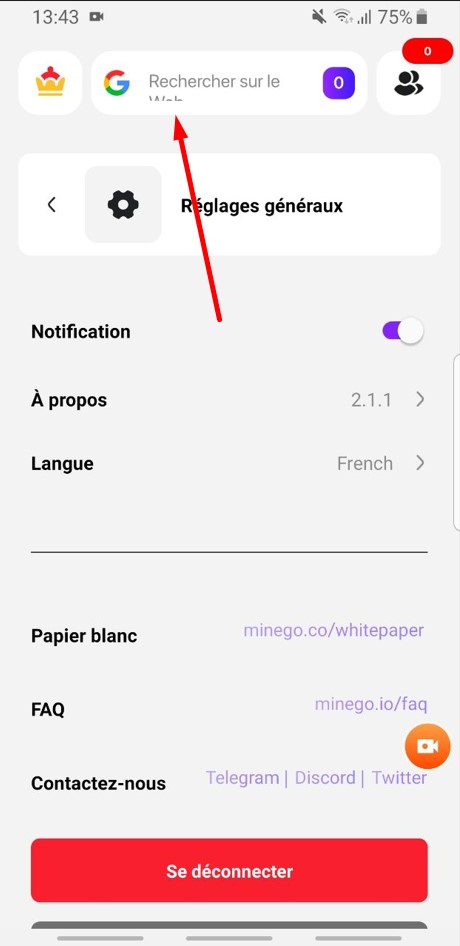
"Start" button title is too lengthy to fit in field in Spanish, French, Dutch, and Russian
Trivial
Log in to the account.
- Click on the profile button in the bottom menu.
- Click on the “General Settings” button.
- Click on the “Language” button.
- Choose one of the languages: Spanish, French, Dutch, Russian.
- Click on the back button.
- Click on the first button in the bottom menu.
Xiaomi Mi 10 (Android 13)
Samsung Galaxy S8 SM-G950F (Android 9)
The title of the “Start” button is too long to fit within the field in Spanish, French, Dutch, and Russian languages.
The “Start” button’s title should fit within the field.
For thorough testing, I recommend using a blend of functional and non-functional testing tools, like Android Bug Hunter and Logcat in Android Studio. To ensure top-quality performance, carry out rigorous testing across diverse scenarios and devices, with a focus on usability, security, performance, and compatibility aspects.