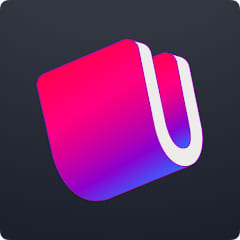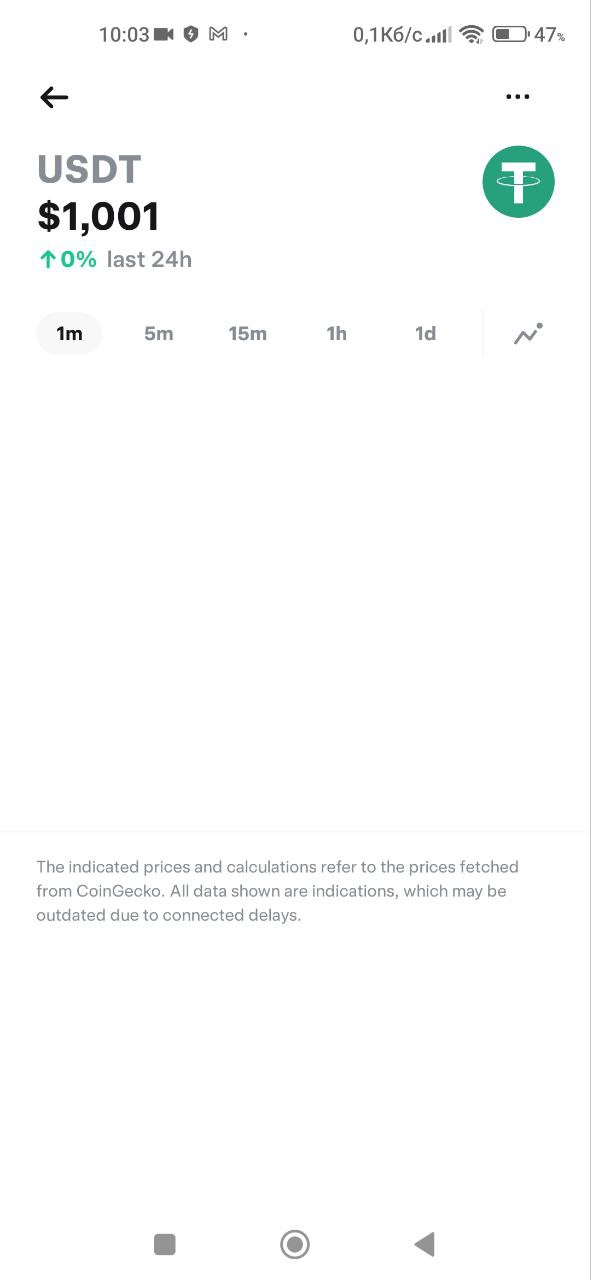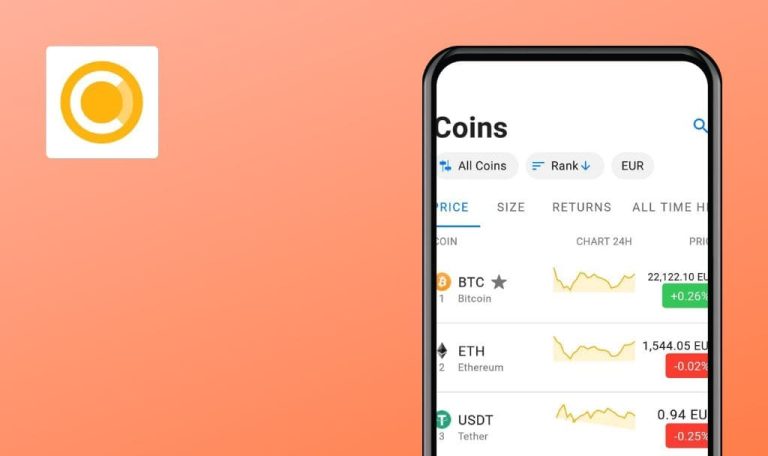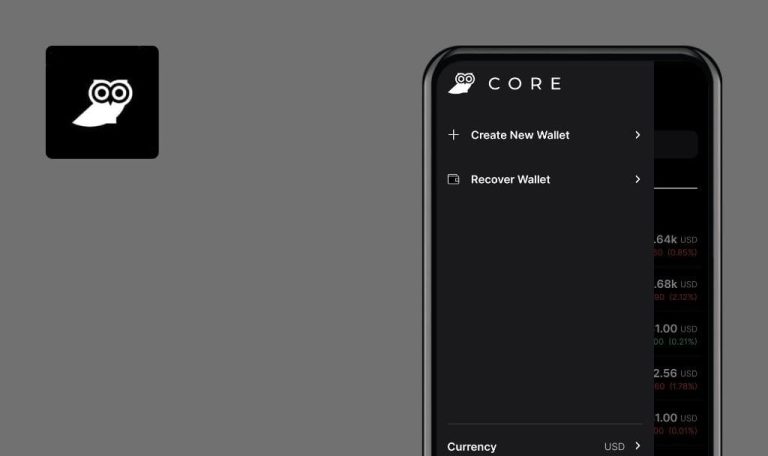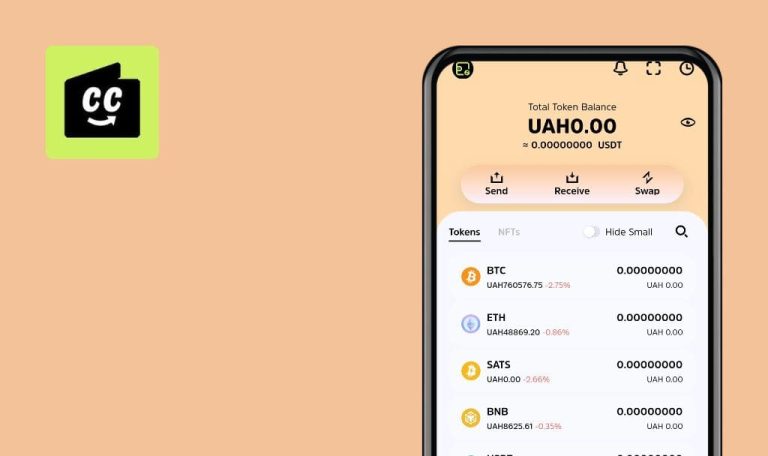
Bugs found in Ultimate: Crypto DeFi Wallet for Android
Ultimate: Crypto DeFi Wallet is a feature-rich app designed for both beginners and experienced users to effectively manage their cryptocurrency and decentralized finance activities.
Ultimate: Crypto DeFi Wallet is a secure solution for storing, sending, and receiving various cryptocurrencies. With a strong focus on security, it ensures the safety of your funds through advanced features such as encryption and multi-factor authentication. The app provides real-time market data, price charts, and news updates to keep you informed about the latest developments in the cryptocurrency market.
After conducting quick tests, our QA engineers discovered several bugs in Ultimate: Crypto DeFi Wallet. Here is a summary of our findings.
"Device Authentication" switcher automatically changes if fingerprint is incorrect
Major
- Create a wallet.
- Enable the fingerprint scanning feature on your device.
- Choose a wallet.
- Click on the “Home” button in the bottom menu.
- Click on the settings button in the upper right corner.
- Switch the “Device Authentication” switcher to the on position.
- Scan a fingerprint that is not added to the system.
- Xiaomi Mi 10 (Android 13, MIUI Global 14.0.1)
- Samsung Galaxy S8 (Android 9)
The “Device Authentication” switcher automatically changes if an incorrect fingerprint is detected.
The position of the switcher should not be changed until the scanning function is blocked after 3-5 attempts, depending on the phone settings.
QR code does not work when scanning it in application on another device
Major
- Create a wallet on Device #1.
- Create a wallet on Device #2.
- Open the application on Device #1.
- Open any wallet.
- Click on the “Home” button in the bottom menu.
- Click on the “Receive” button.
- Open the application on Device #2.
- Open any wallet.
- Click on the “Home” button in the bottom menu.
- Click on the QR code scanning button.
- Allow access to the camera.
- Scan the QR code from Device #1.
- Xiaomi Mi 10 (Android 13, MIUI Global 14.0.1)
- Samsung Galaxy S8 (Android 9)
The QR code does not function properly when scanning it in the application on a different device.
The QR code should be scanned and the token identified.
“Helium Network Token” is missing its icon
Major
- Create a wallet.
- Choose a wallet.
- Click on the “Discover” button in the bottom menu.
- Scroll to the “Helium Network Token” currency.
- Click on the currency.
1. Xiaomi Mi 10 (Android 13, MIUI Global 14.0.1)
2. Samsung Galaxy S8 (Android 9)
The “Helium Network Token” currency does not have an icon.
The currency should have an associated icon.
The link to the icon is: https://www.helium.com/static/images/new/whyearn.svg.
More data is displayed without clicking "Show more" button
Major
- Start tracking the wallet with the key: Es9vMFrzaCERmJfrF4H2FYD4KCoNkY11McCe8BenwNYB.
- Choose a wallet.
- Click on the “Home” button in the bottom menu.
- Scroll to the “Assets” section.
- Navigate to the page of any currency.
- Change the type of graph.
- Click the back button.
1. Xiaomi Mi 10 (Android 13, MIUI Global 14.0.1)
2. Samsung Galaxy S8 (Android 9)
More data is displayed without clicking the “Show more” button.
More data should be displayed only after clicking the “Show more” button.
Value of SHIBA INU currency remains unchanged, but chart and parameters change
Minor
- Create a wallet.
- Choose a wallet.
- Click on the “Discover” button in the bottom menu.
- Click on the search button.
- Enter “SHIBA INU” in the search field.
- Select a 1-year chart.
- Check the cost and parameters of SHIBA INU from July 16, 2022, to October 16, 2022.
1. Xiaomi Mi 10 (Android 13, MIUI Global 14.0.1)
2. Samsung Galaxy S8 (Android 9)
The value of the SHIBA INU currency remains unchanged, but the chart and parameters are subject to change.
For currencies with such a low value, more than 8 decimal places should be displayed.
Not all activities are displayed when filtering wallet activity
Minor
- Start wallet tracking with the key: Es9vMFrzaCERmJfrF4H2FYD4KCoNkY11McCe8BenwNYB.
- Choose a wallet.
- Click on the “Activity” button in the bottom menu.
- Select the “Received” filter.
- Scroll to the bottom of the list and take note of the date and time of the last transaction.
- Scroll up.
- Click on the “Received” filter again.
- Scroll down until you find an earlier “Received” transaction prior to the previously noted date.
1. Xiaomi Mi 10 (Android 13, MIUI Global 14.0.1)
2. Samsung Galaxy S8 (Android 9)
When filtering wallet activity, not all activities are displayed.
All activities of the selected filter type should be displayed.
Chart containing information about cryptocurrencies is not displayed
Minor
- Create a wallet.
- Choose a wallet.
- Click on the “Home” button in the bottom menu.
- Select any cryptocurrency from the “Assets” section.
- Choose a 1-year chart.
- Change the chart type to columns.
- Select the 1-minute chart.
1. Xiaomi Mi 10 (Android 13, MIUI Global 14.0.1)
2. Samsung Galaxy S8 (Android 9)
The 1-minute chart with information about cryptocurrencies is not displayed.
The 1-minute graph should be displayed.
"Paste" button doesn't work with wallet address copied externally
Minor
- Create a wallet.
- Click on the wallet button in the upper left corner.
- Click on the “Watch” button.
- Minimize the application.
- Open the bug link.
- Copy the wallet address: Es9vMFrzaCERmJfrF4H2FYD4KCoNkY11McCe8BenwNYB on the device.
- Expand the application.
1. Xiaomi Mi 10 (Android 13, MIUI Global 14.0.1)
2. Samsung Galaxy S8 (Android 9)
The “Paste” button does not function when attempting to paste wallet address information copied from outside the application.
The “Paste” button should work properly when there is text information stored in the clipboard.
During testing, multiple bugs were found, such as problems with device authentication switcher, QR code scanning, currency values and chart parameters, incomplete wallet activity display, missing cryptocurrency chart, non-functioning "Paste" button for copied wallet addresses, missing icon for "Helium Network Token," and automatic data expansion without clicking "Show more" button.