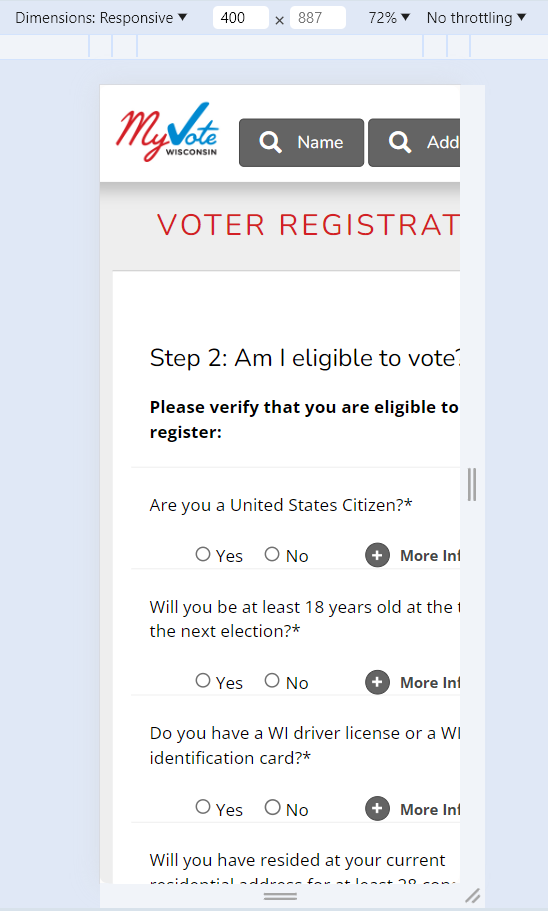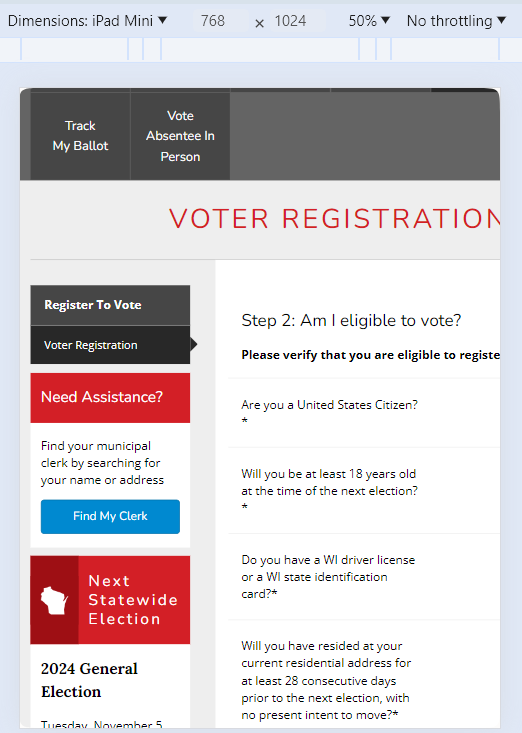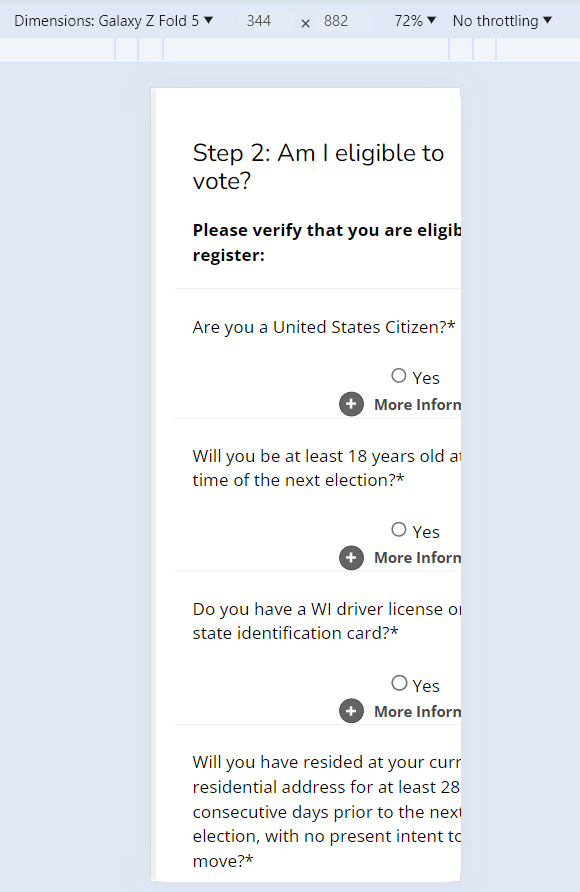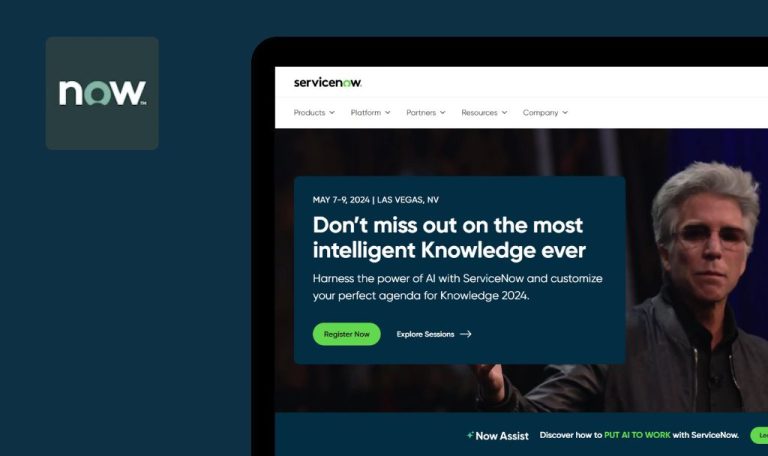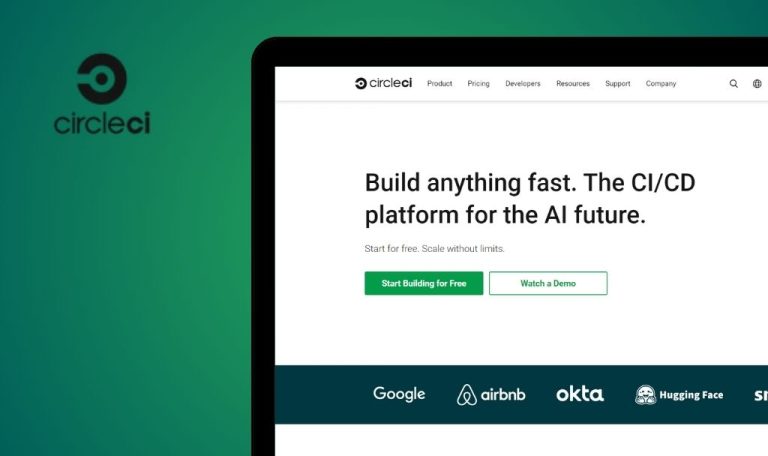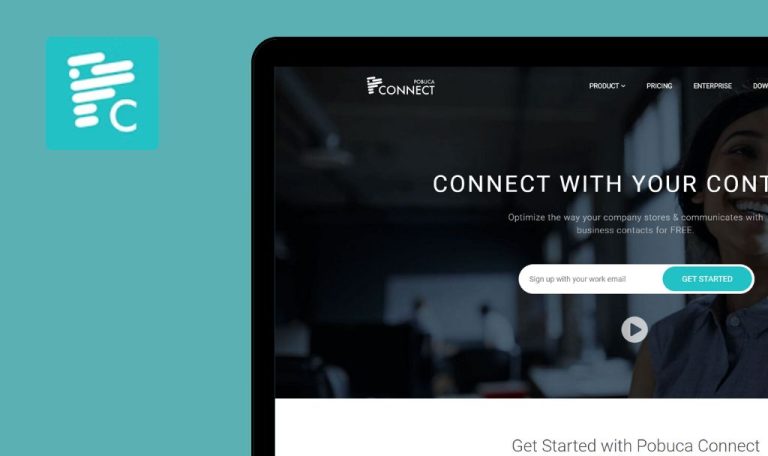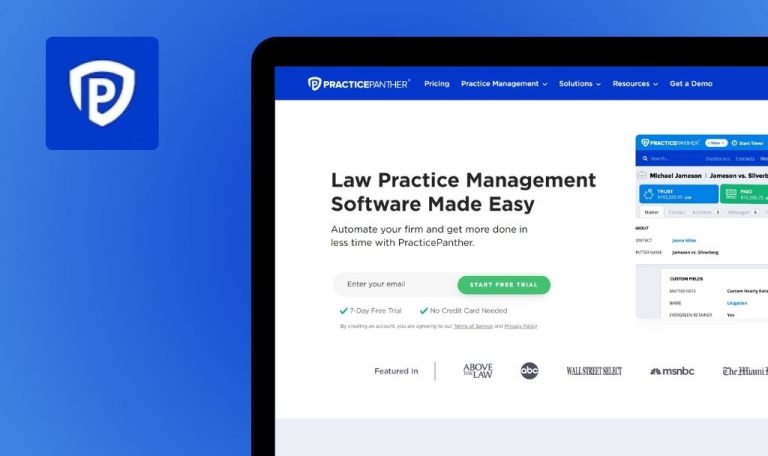
Bugs found in MyVote Wisconsin

MyVote Wisconsin is the official website for the state of Wisconsin. It allows eligible U.S. citizens to register to vote and provides all the essential information on the 2024 general election.
It informs users on absentee voting, including how to request and track your ballot. The website includes information on election results and how to contact the Wisconsin Elections Commission.
To ensure that MyVote Wisconsin is accessible to all voters, our team at QAwerk conducted a thorough accessibility test, focusing on online voter registration. We identified several areas where improvements could be made to enhance the user experience for individuals with disabilities.
Website did not have adaptive layout and content presentation to different screen sizes and orientations
Major
Follow the link: https://myvote.wi.gov/en-us/Register-To-Vote.
- In the field “First Name,” enter “Qawerka”.
- In the field “Last Name,” enter “QAwerk”.
- In the field “Date of Birth,” enter “02/02/1990”.
- Click on the “Search” button.
- Click on the “Register to Vote” button.
- Click on the “Continue to Step 2” button.
- Open the “Developer Tools”; you can press the key combination Ctrl + Shift + I.
- Open the “Responsive design model” panel; you can press the key combination Ctrl + Shift + M.
- In the “Responsive” drop-down list, select mobile devices with narrow screens.
OS: Windows 10 Pro
Browsers: Chrome v.129.0.6668.71, Firefox v.130.0.1, Microsoft Edge v.129.0.2792.52
The website did not have an adaptive layout and content presentation to different screen sizes and orientations.
The website layout and content should automatically adapt to different screen sizes and orientations (e.g., mobile phones, tablets, and desktops), ensuring proper readability, usability, and accessibility across all devices.
Input errors in forms are not clearly indicated or described to user
Major
Follow the link: https://myvote.wi.gov/en-us/Register-To-Vote.
- In the field “First Name,” enter “Qawerka”.
- In the field “Last Name,” enter “QAwerk”.
- In the field “Date of Birth” enter “02/02/1990”.
- Click on the “Search” button.
- Click on the “Register to Vote” button.
- Click on the “Continue to Step 2” button.
- Click on “Yes” for each field.
- Click on the input field.
- In the “Birth Date” input field, enter “02/02/1990”.
- In the “Drivers License or State ID” field, enter “R233-3333-3333-33”.
- In the “Expiration Date” field, enter “33/33/3333”.
- Click on the “Continue to Step 3” button.
OS: Windows 10 Pro
Browsers: Chrome v.129.0.6668.71, Firefox v.130.0.1, Microsoft Edge v.129.0.2792.52
Input errors in forms are not clearly indicated or described to the user.
Users should be clearly informed of input errors in forms. Error messages should specify the issue and visually highlight the problematic fields, ensuring accessibility and ease of correction.
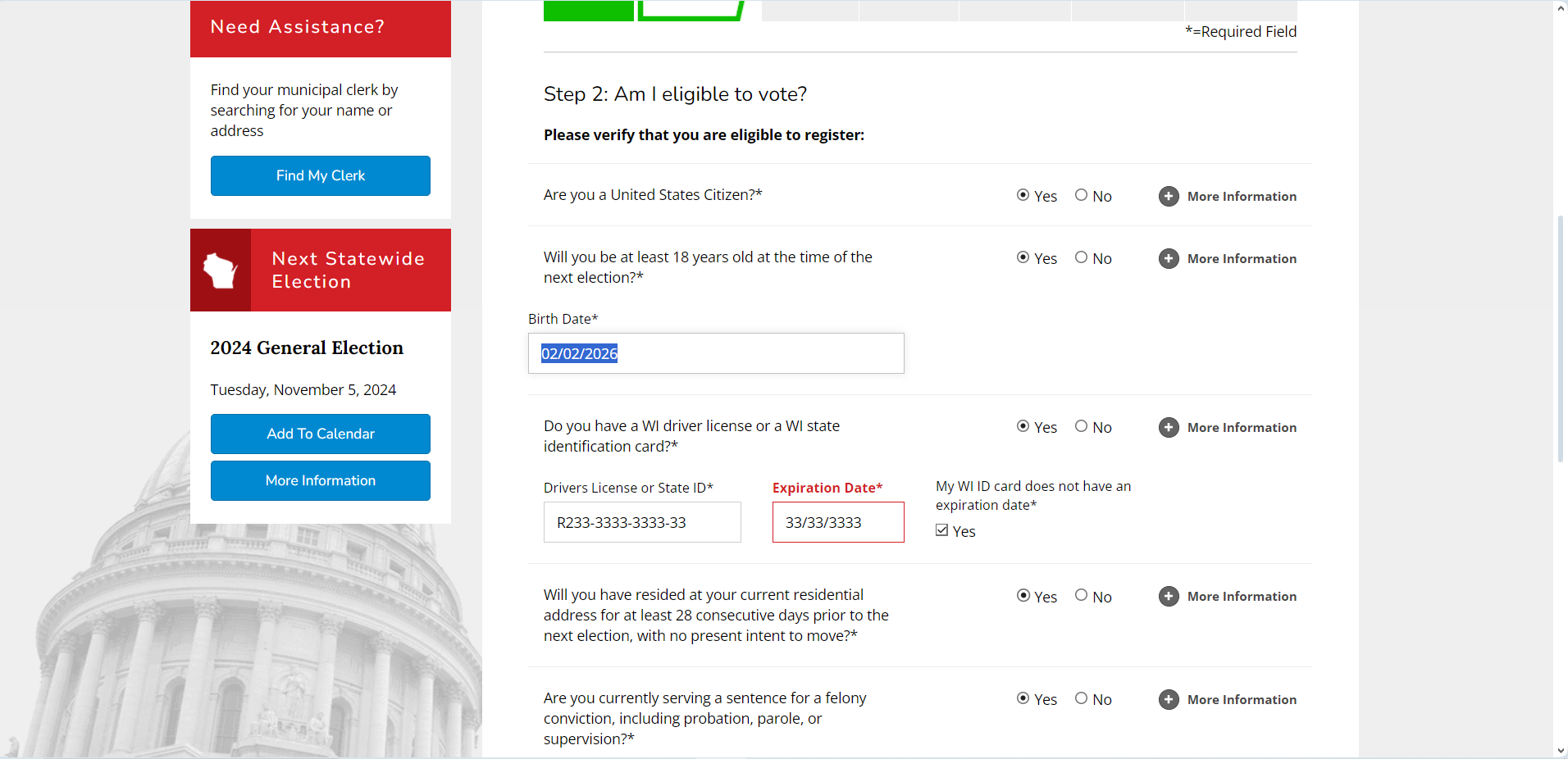
“Continue to Step 2” button cannot be accessed using keyboard
Major
Follow the link: https://myvote.wi.gov/en-us/Register-To-Vote.
- In the field “First Name,” enter “Qawerka”.
- In the field “Last Name,” enter “QAwerk”.
- In the field “Date of Birth” enter “02/02/1990”.
- Click on the “Search” button.
- Click on the “Register to Vote” button.
- Press the TAB button 13 times.
OS: Windows 10 Pro
Browsers: Chrome v.129.0.6668.71, Firefox v.130.0.1, Microsoft Edge v.129.0.2792.52
The button “Continue to Step 2” cannot be accessed using the keyboard.
After tapping the “proof of residence document” link, the focus should go to the “Continue to Step 2” button.
Insufficient color contrast between foreground and background fails to meet WCAG 2.0 AA contrast ratio standards
Major
- Add the Accessible Web Helper plugin to your browser https://accessibleweb.com/.
- Follow the link: https://myvote.wi.gov/en-us/Register-To-Vote.
- In the field “First Name,” enter “Qawerka”.
- In the field “Last Name,” enter “QAwerk”.
- In the field “Date of Birth” enter “02/02/1990”.
- Click on the “Search” button.
- Click on the “Register to Vote” button.
- Click on the “Continue to Step 2” button.
- Click on “Yes” for each field.
- Run the Accessible Web Helper plugin.
OS: Windows 10 Pro
Browsers: Chrome v.129.0.6668.71, Firefox v.130.0.1, Microsoft Edge v.129.0.2792.52
Insufficient color contrast between foreground and background fails to meet WCAG 2.0 AA contrast ratio standards.
The contrast ratio between the foreground (text or interactive elements) and background should meet or exceed the WCAG 2.0 AA standard of 4.5:1 for normal text and 3:1 for large text. All steps of the form should score at least 100/100 for contrast compliance.
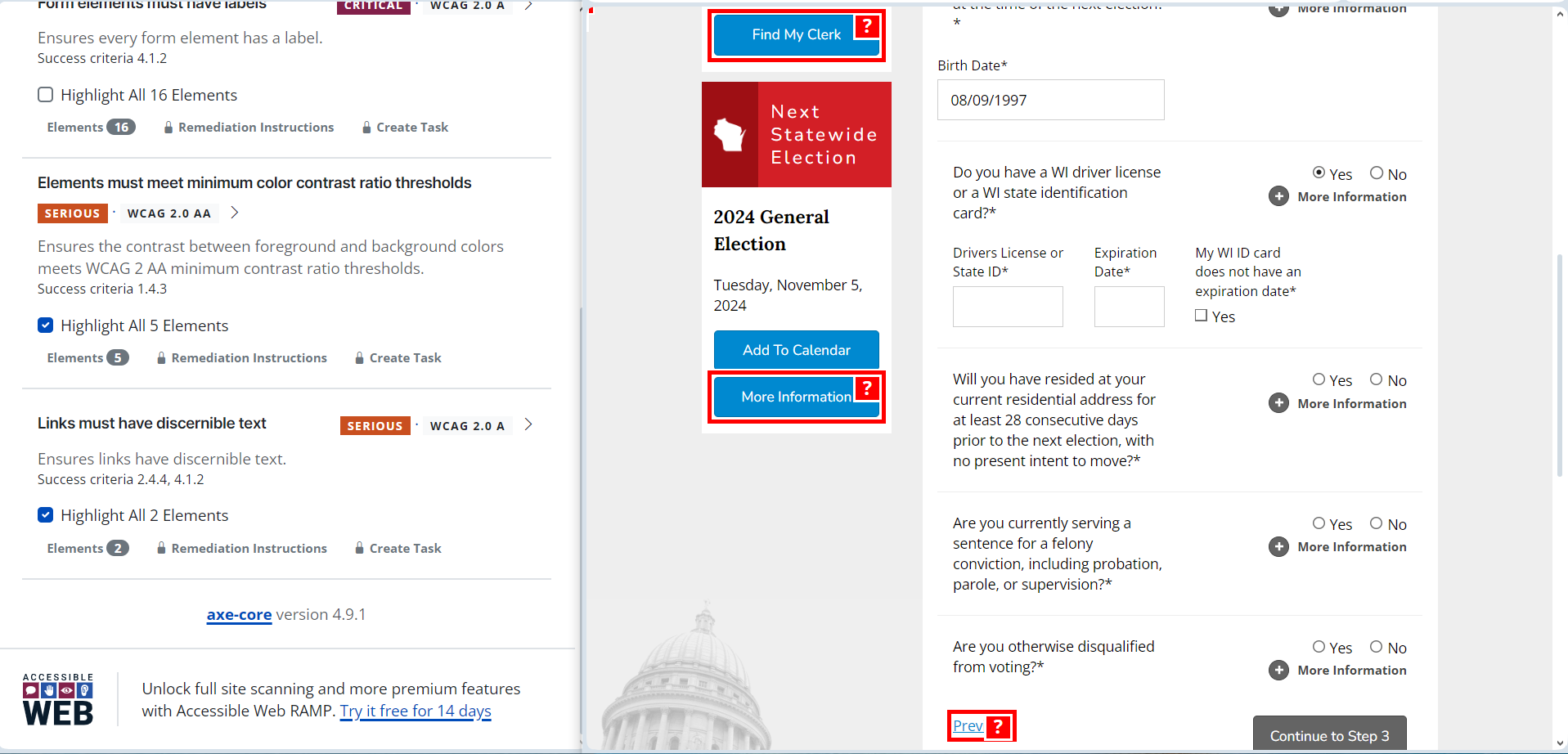
Links do not have appropriate labels
Major
Add the WAVE plugin to your browser https://wave.webaim.org/extension/.
Follow the link: https://myvote.wi.gov/en-us/Register-To-Vote.
- In the field “First Name,” enter “Qawerka”.
- In the field “Last Name,” enter “QAwerk”.
- In the field “Date of Birth” enter “02/02/1990”.
- Click on the “Search” button.
- Click on the “Register to Vote” button.
- Run the WAVE plugin.
OS: Windows 10 Pro
Browsers: Chrome v.129.0.6668.71, Firefox v.130.0.1, Microsoft Edge v.129.0.2792.52
Links do not have appropriate labels.
All links should have clear, descriptive labels that accurately describe their destination or action. These labels should be meaningful, providing users (including those using screen readers) with enough context to understand the purpose of the link.
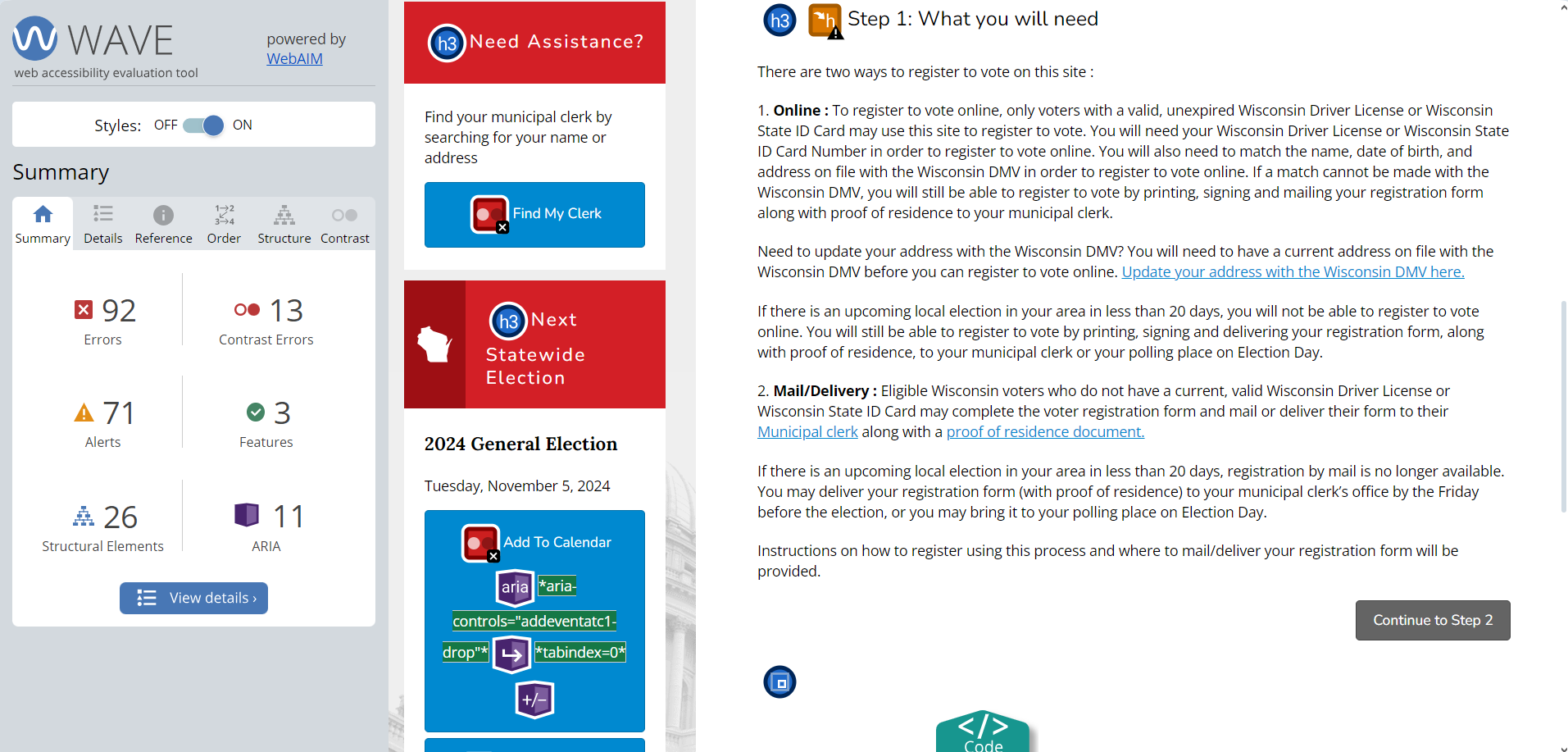
Autofill capabilities aren’t available to user
Minor
Follow the link: https://myvote.wi.gov/en-us/Register-To-Vote.
- In the field “First Name,” enter “Qawerka”.
- In the field “Last Name,” enter “QAwerk”.
- In the field “Date of Birth,” enter “02/02/1990”.
- Click on the “Search” button.
- Click on the “Register to Vote” button.
- Click on the “Continue to Step 2” button.
- Click on “Yes” for each field.
- Click on the input field.
OS: Windows 10 Pro
Browsers: Chrome v.129.0.6668.71, Firefox v.130.0.1, Microsoft Edge v.129.0.2792.52
The autofill capabilities aren’t available to the user.
The autofill capabilities should be available to the user.
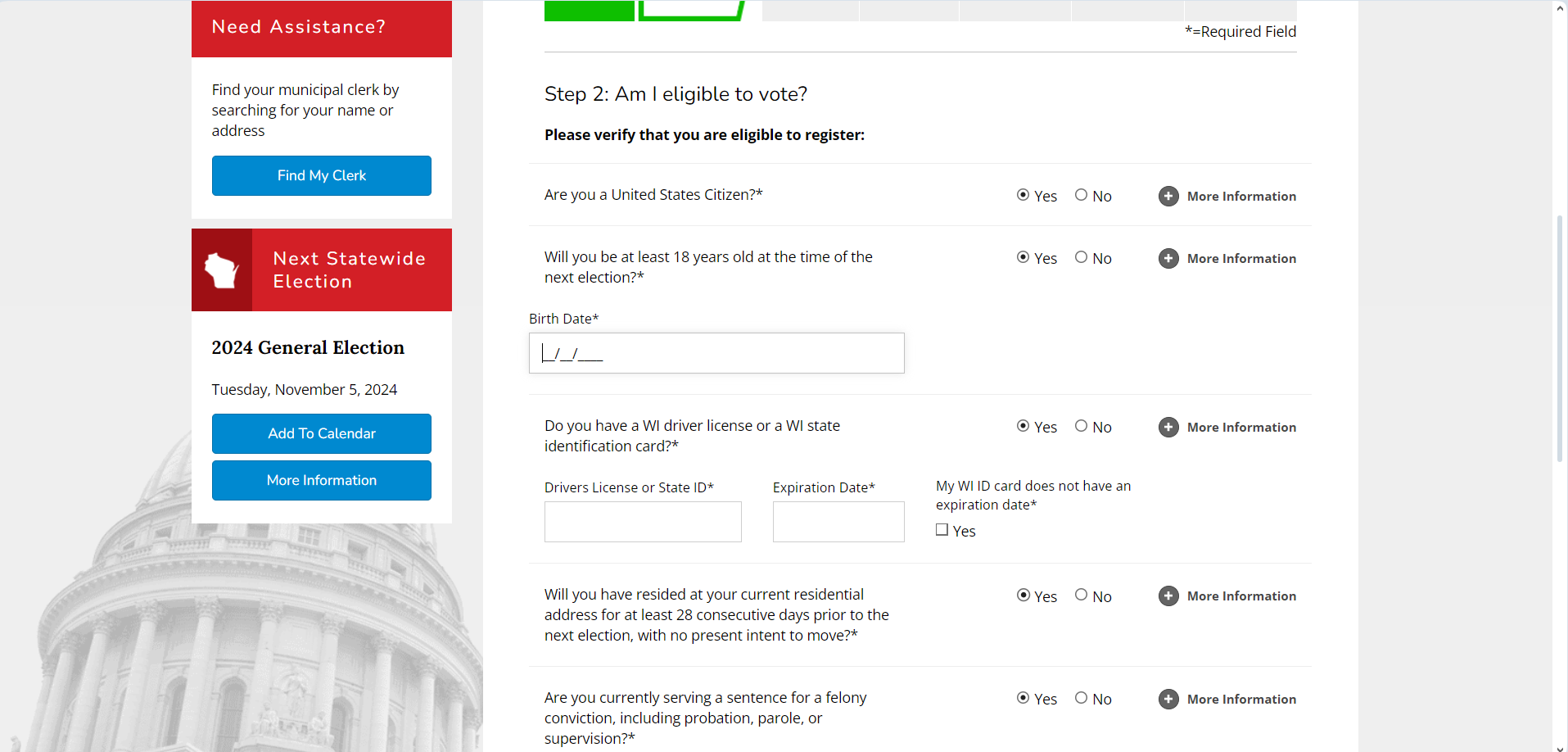
Items requiring user input aren’t clearly labeled
Minor
- Add the WAVE plugin to your browser https://wave.webaim.org/extension/.
- Follow the link: https://myvote.wi.gov/en-us/Register-To-Vote.
- In the field “First Name,” enter “Qawerka”.
- In the field “Last Name,” enter “QAwerk”.
- In the field “Date of Birth” enter “02/02/1990”.
- Click on the “Search” button.
- Click on the “Register to Vote” button.
- Click on the “Continue to Step 2” button.
- Click on “Yes” for each field.
- Run the WAVE plugin.
OS: Windows 10 Pro
Browsers: Chrome v.129.0.6668.71, Firefox v.130.0.1, Microsoft Edge v.129.0.2792.52
Items requiring user input aren’t clearly labeled.
All items or fields requiring user input should be clearly labeled with descriptive and visible labels, ensuring users can easily understand the information needed.
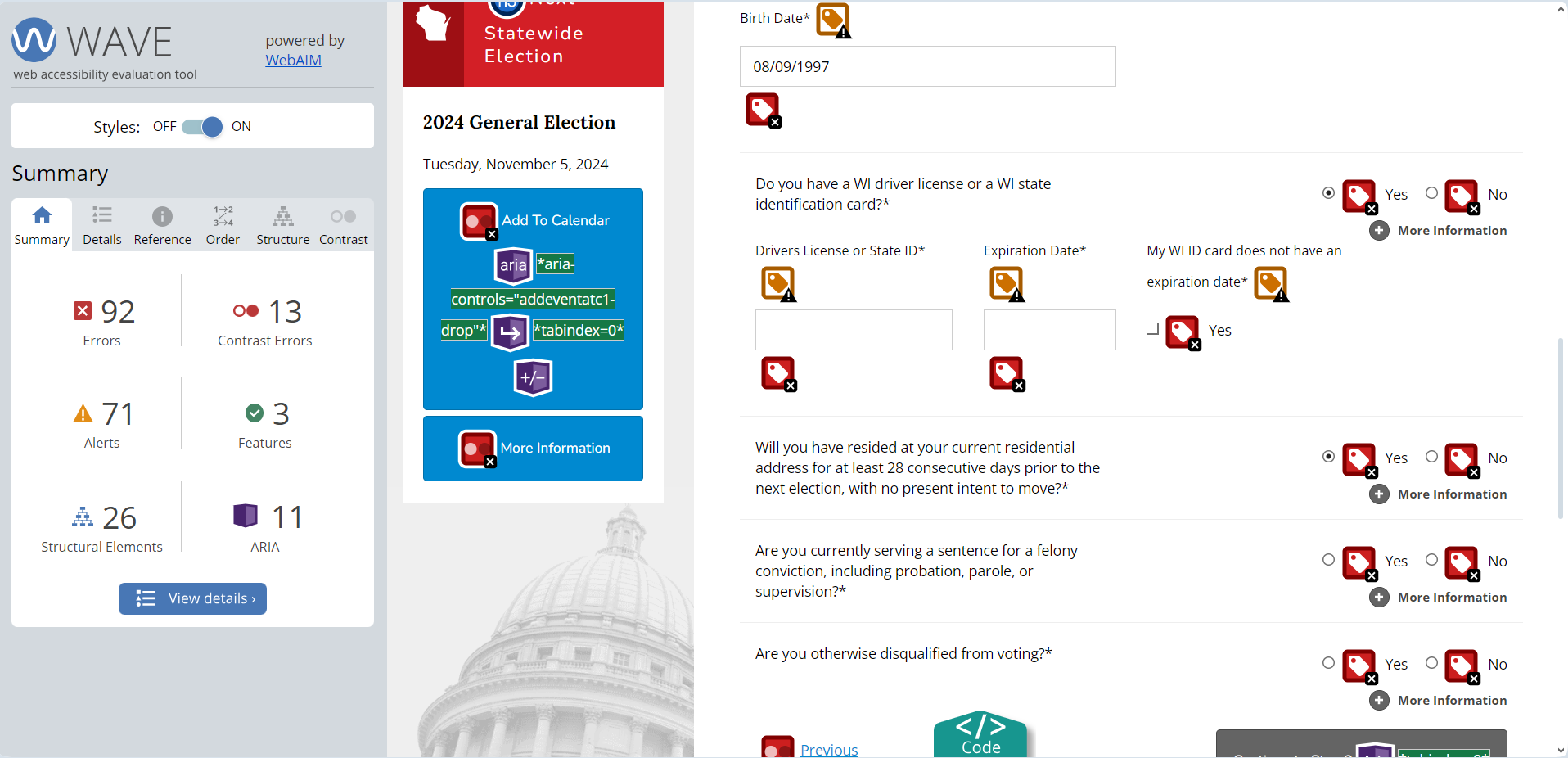
HTML validation errors and warnings are detected
Minor
- Follow the link https://validator.w3.org/.
- In “Address:” insert “https://myvote.wi.gov/en-us/Voter-Registration”.
- Click on the “Check” button.
OS: Windows 10 Pro
Browsers: Chrome v.129.0.6668.71, Firefox v.130.0.1, Microsoft Edge v.129.0.2792.52
HTML validation errors and warnings are detected, including illegal characters, improper attribute usage, and obsolete elements.
The HTML should be free from validation errors. All attributes, elements, and characters should conform to HTML standards.
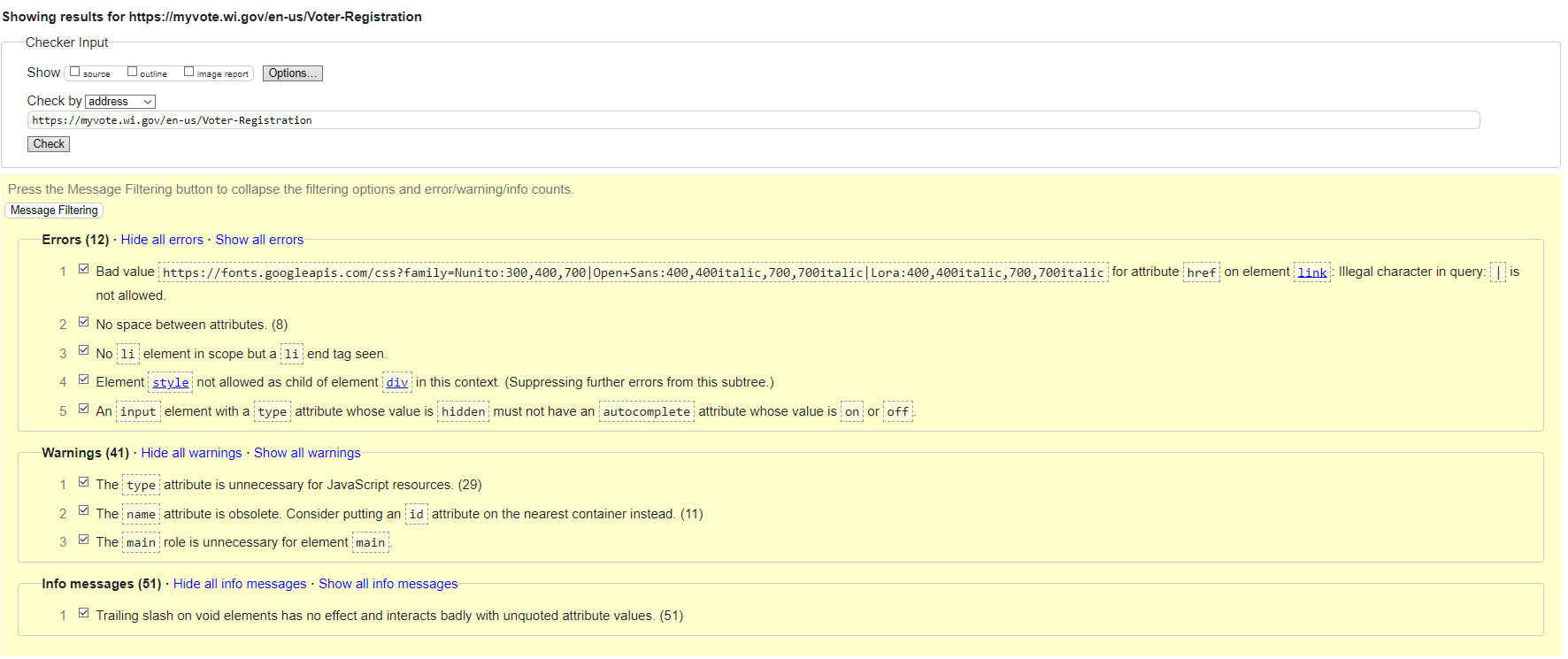
I found several significant access barriers, such as the website's inadequate adaptation to different screen sizes, unclear labeling of input fields, and insufficient color contrast. These issues may stop eligible U.S. voters with disabilities from using the website and finishing their registration. I recommend performing an exhaustive accessibility evaluation and engaging independent accessibility testing experts to achieve an impartial review.