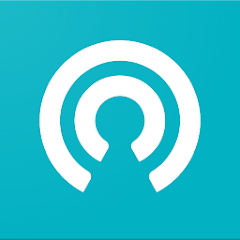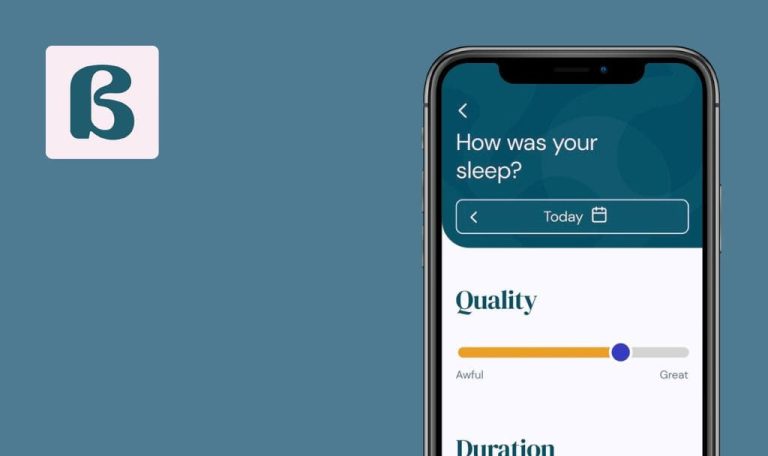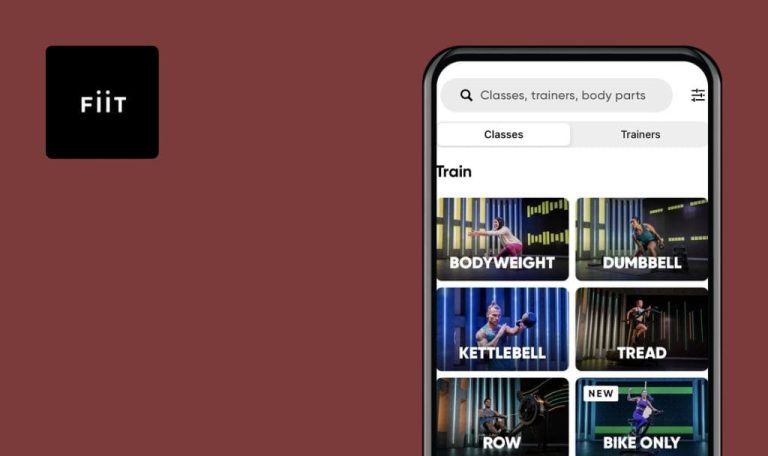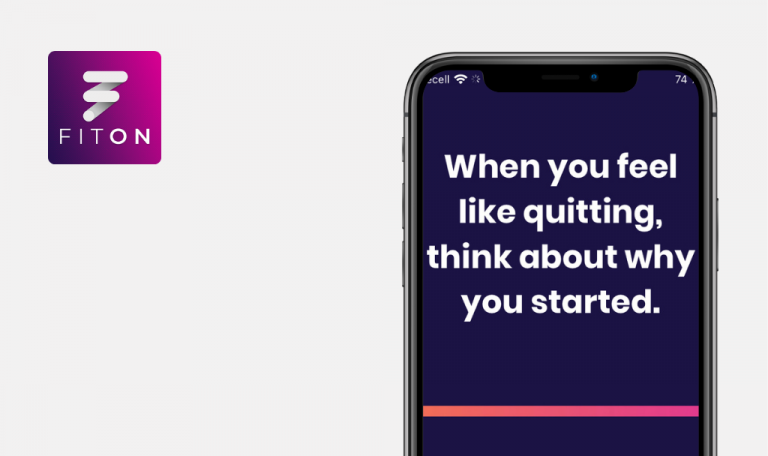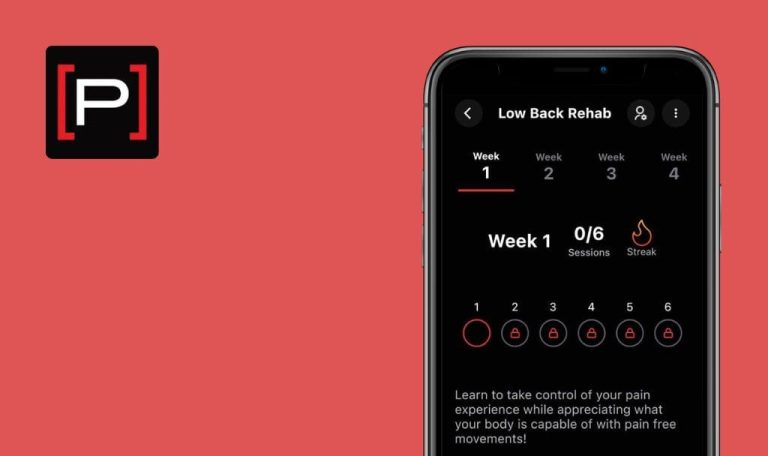
Bugs found in LetsGetChecked: Health Testing for iOS
The LetsGetChecked app provides a comprehensive range of at-home health testing options, covering everything from cancer screening to general wellness, COVID-19 testing, hormonal health, fertility, and sexual health.
With the convenience of ordering health tests directly from their phone, users can access fast and accurate CLIA-certified lab results in their online account. The app offers paid Virtual Consultations with board-certified medical experts, who assess clients’ health and provide personalized recommendations for testing, prescriptions, and treatment. LetsGetChecked presents an excellent opportunity to monitor one’s health from the comfort of home, empowering individuals to take charge of their well-being.
We understand the significance of healthcare apps in promoting both physical and emotional well-being, which is why our team conducted a Bug Crawl of the LetsGetChecked app.
Here are our findings.
When booking virtual consultation with doctor, all other products are removed from cart
Major
Log in to the account.
- Click on the “Home” button in the bottom menu.
- Click on the “At-home health tests” button.
- Click on the “WELLNESS” button.
- Click on the “C-Reactive Protein” button.
- Click on the “Add to cart” button.
- Press the back button 4 times.
- Click on the “Telehealth” button.
- Click on the “Get started now” button.
- Click on the “Cold” button.
- Select the state “Alabama”.
- Click on the “Continue” button.
- Click on the “I accept” button.
- Click on the “Start your assessment” button.
- Enter the text in the field.
- Click on the “Next” button.
- Enter the text in the field.
- Click on the “Next” button.
- Click on the “Time not relevant” button.
- Click on the “Next” button.
- Click on the “No symptoms” button.
- Click on the “Next” button.
- Click on the “No” button.
- Enter the text in the field.
- Click on the “Next” button.
- Click on the “Add your details now” button.
- Click on the “Male” button.
- Click on the “Next” button.
- Click on the “White/Caucasian” button.
- Enter the height (190) in the field.
- Click on the “Next” button.
- Enter the weight (100) in the field.
- Click on the “Next” button.
- Click on the “No, I have never smoked regularly” button.
- Click on the “No, I have never consumed alcohol on a regular basis” button.
- Click on the “No, I am not” button.
- Click on the “Antibiotics e.g. amoxicillin, penicillin” button.
iPhone 11, iOS v. 17.0
When you order a virtual consultation with a doctor, all products except the consultation will be removed from the cart.
When adding a virtual consultation, other items in the cart should not be removed.
Sleep time is displayed incorrectly
Major
- Log in to the account.
- Install and configure Apple Health.
- Open the Apple Health app.
- Click on the “Summary” button.
- Click on the “Sleep” block.
- Click on the “Add data” button.
- Set the “In bed” alarm clock.
- In the Start block, set Today to 10:56 AM.
- In the End block, set Today to 5:32 PM.
- Click on the “Add” button.
- Open the LetsGetChecked app.
- Click on the “Activity” button in the bottom menu.
- Click on the “Apple Health” radio button.
- Click on the “Connect your device” button.
iPhone 11, iOS v. 17.0
Sleep time is displayed incorrectly. The data in the LetsGetChecked app shows a different time than what is recorded in Apple Health.
The data in the LetsGetChecked app should match the data in Apple Health.
Calorie data from Apple Health app is not pulled into LetsGetChecked app
Major
- Log in to the account.
- Install and configure Apple Health.
- Open the Apple Health app.
- Click on the “Browse” button.
- Click on the “Activity” button.
- Click on the “Active Energy” button.
- Click on the “Add data” button.
- Enter the number of calories (600).
- Click on the “Add” button.
- Open the LetsGetChecked app.
- Click on the “Activity” button in the bottom menu.
- Click on the “Apple Health” radio button.
- Click on the “Connect your device” button.
iPhone 11, iOS v. 17.0
Calorie data from the Apple Health app is not being pulled in the LetsGetChecked app.
The calorie data from the Apple Health app should be pulled into the LetsGetChecked app.
Error occurs when adding test to cart
Minor
Log in to the account.
- Click on the “Profile” button in the bottom menu.
- Click on the “Settings” button.
- Click on the flag in the upper right corner to select Germany as the location.
- Click on the “Home” button in the bottom menu.
- In the “DISEASE RISK SCORE” block, press the “Take a test to get started” button.
- Click on the “Add to cart” button.
iPhone 11, iOS v. 17.0
With Germany geolocation, an error occurs when attempting to add a test to the cart.
If the product is not available, the ‘Add to cart’ button must be inactive.
From two notes added in general list of medicines, only one note remains when opening details
Minor
Log in to the account.
- Click on the “Home” button in the bottom menu.
- Click on the “Virtual pharmacy” button.
- Click on the “Birth control” button.
- Scroll down to view the medication list.
iPhone 11, iOS v. 17.0
Two notes were added in the general list of medicines, but only one remains when opening the details. For example, the medicinal Junel 1/20 product initially showed “CONTAINS ESTROGEN” and “7 DAY BREAK”, but in the details, only “CONTAINS ESTROGEN” is displayed.
All notes associated with the medication should be displayed on the medication details page.
Drop-down list of height/weight measurement units does not open when clicked for first time
Minor
Log in to the account.
- Click on the “Home” button in the bottom menu.
- Click on the “Telehealth” button.
- Click on the “Get started now” button.
- Click on the “Cold” button.
- Select the state “Alabama.”
- Click on the “Continue” button.
- Click on the “I accept” button.
- Click on the “Start your assessment” button.
- Enter the text in the field and click on the “Next” button.
- Enter more text in the field and click on the “Next” button.
- Click on the “Time not relevant” button.
- Click on the “Next” button.
- Click on the “No symptoms” button.
- Click on the “Next” button.
- Click on the “No” button.
- Enter text in the field and click on the “Next” button.
- Click on the “Add your details now” button.
- Click on the “Male” button.
- Click on the “Next” button.
- Click on the “White/Caucasian” button.
- Click on the height input field, then use the drop-down list to select the measurement unit.
- Enter the height (190) in the field and click on the “Next” button.
- Click on the weight input field, then use the drop-down list to select the measurement unit.
iPhone 11, iOS v. 17.0
The drop-down list of height/weight measurement units does not open when clicked.
The drop-down list should open on the first click.
Error occurs when adding date of birth after 2005
Trivial
Log in to the account for the first time.
- Click on the “Home” button in the bottom menu.
- Click on the “Telehealth” button.
- Click on the “Get started now” button.
- Click on the “Cold” button.
- Select the state “Alabama.”
- Click on the “Continue” button.
- Click on the “I accept” button.
- Click on the “Start your assessment” button.
- Enter text in the field and click on the “Next” button.
- Enter more text in the field and click on the “Next” button.
- Click on the “Time not relevant” button.
- Click on the “Next” button.
- Click on the “No symptoms” button.
- Click on the “Next” button.
- Click on the “No” button.
- Enter text in the field and click on the “Next” button.
- Click on the “Add your details now” button.
- Click on the “Male” button.
- Click on the date of birth input field and select the date September 9, 2020.
- Click on the “Done” button.
- Click on the “Next” button.
iPhone 11, iOS v. 17.0
An error occurs when adding a date of birth after 2005.
The selector must be limited to the maximum valid date, which is the current date minus 18 years.
Cart continues to be displayed even after removing last product
Trivial
Log in to the account.
- Click on the “Home” button in the bottom menu.
- Click on the “At-home health tests” button.
- Click on the “WELLNESS” button.
- Click on the “C-Reactive Protein” button.
- Click “Add to cart.”
- Click “Remove.”
iPhone 11, iOS v. 17.0
When the last product in the cart is removed from the cart, the cart itself remains displayed.
When removing the last product in the cart, the cart must be closed.
Behavior of drop-down list field is similar to that of text input field
Trivial
Log in to the account.
- Click on the “Home” button in the bottom menu.
- Click on the “Telehealth” button.
- Click on the “Get started now” button.
- Click on the “Cold” button.
- Click on the state selection box.
iPhone 11, iOS v. 17.0
The drop-down list field behaves similarly to a text input field, with a movable cursor and no keyboard input opening.
A dropdown list should not display a cursor.
Missing Garmin icon in Webview
Trivial
Log in to the account.
- Click on the “Activity” button in the bottom menu.
- Click on the “Garmin” radio button.
- Click on the “Connect your device” button.
- Click on the “I accept” button.
iPhone 11, iOS v. 17.0
The Garmin icon is missing in Webview.
The Garmin icon should be displayed in Webview.
To improve the quality of LetsGetChecked, I recommend using a combination of functional and non-functional testing tools to validate adherence to requirements. Specific types of testing, such as regression testing, usability testing, and compatibility testing with different devices and platforms, are essential.