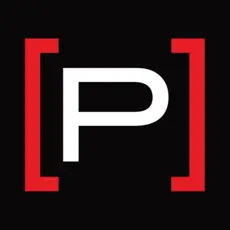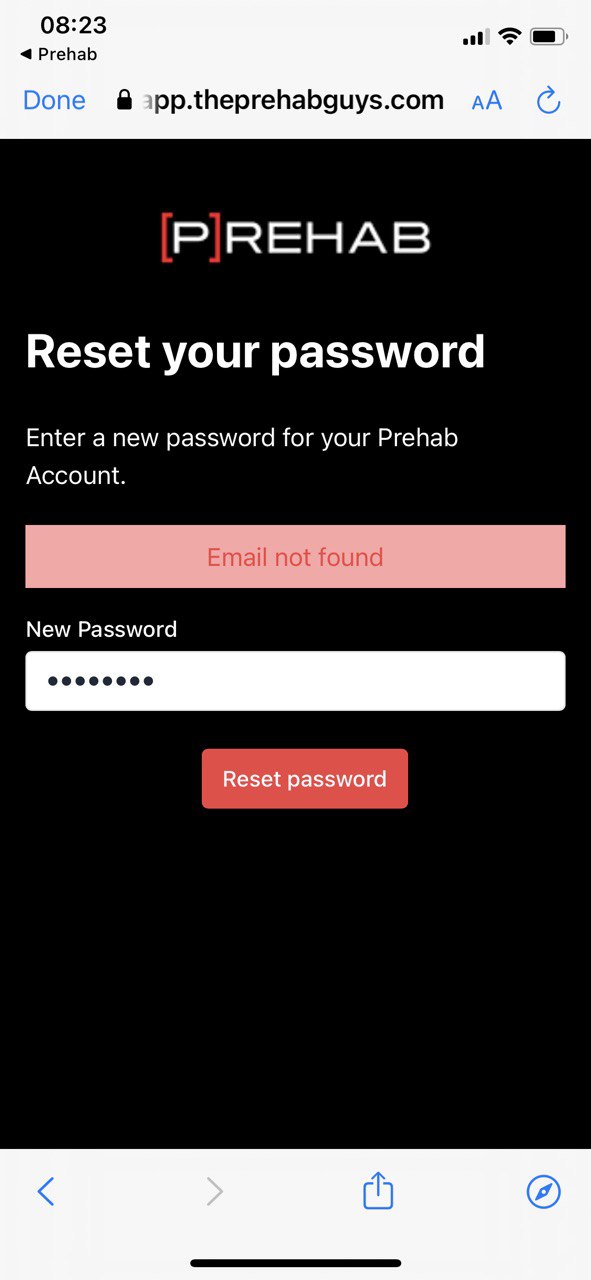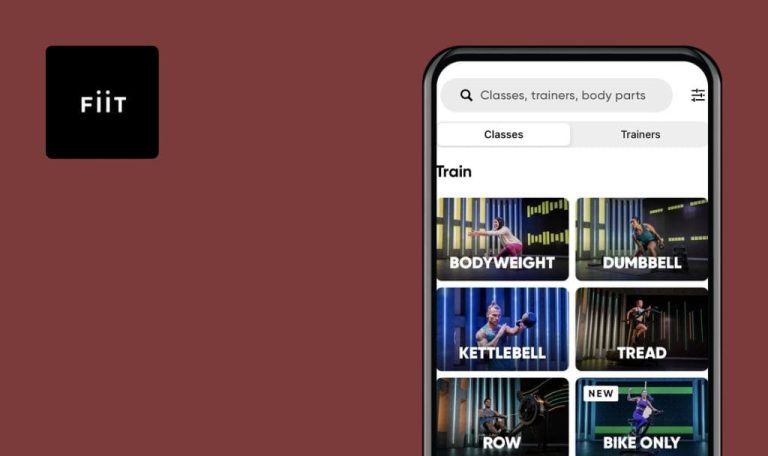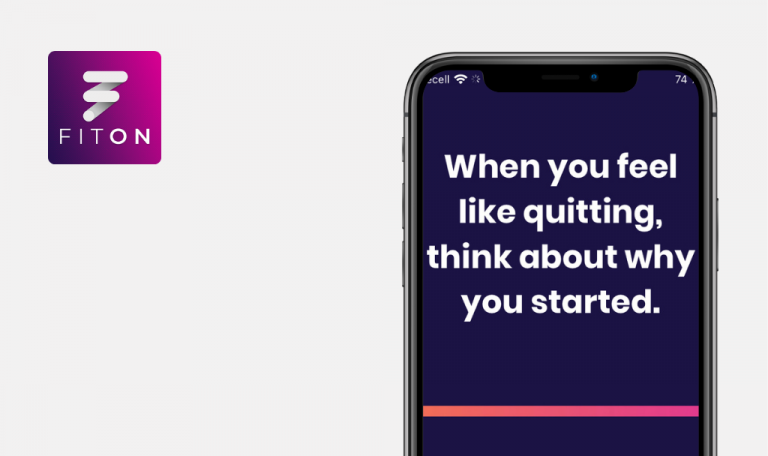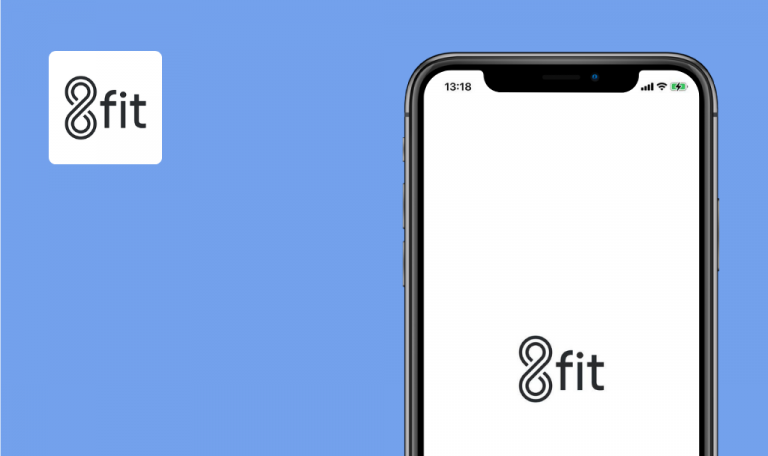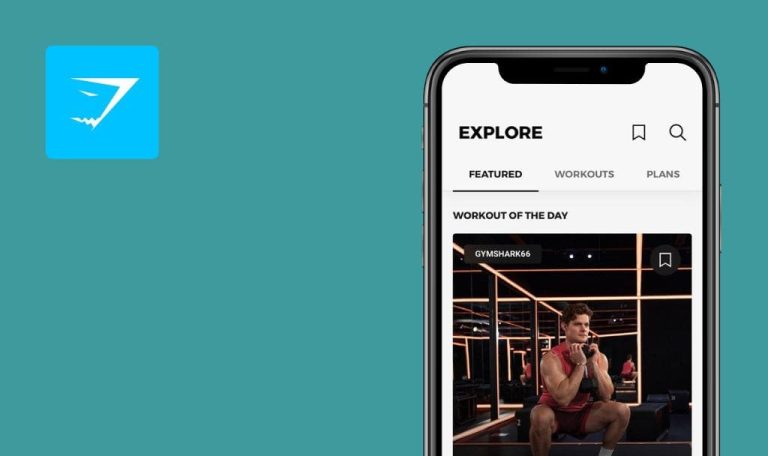
Bugs found in Prehab for iOS
Prehab is a user-friendly app that offers personalized fitness programs and physical therapy with easy-to-follow instructions to help individuals exercise properly at their home or gym.
The app analyzes the age, fitness level, and any pre-existing medical conditions of users to develop customized workouts. Prehab also includes a range of exercises that target specific muscle groups, focusing on injury prevention. People of all fitness levels can benefit from a variety of exercises: strength training, cardio, and mobility exercises.
Below are the results of the comprehensive testing of the Prehab app performed by our QA team.
Application crashes after entering invalid email address in “Forgot password” form
Critical
The user is on the “Login” page.
- Click the “Forgot password” link.
- Enter an invalid email.
- Click the “Reset password” button.
- Clear the email field.
- Click the “Reset password” button.
- Click the “Sign up” button.
- Click the “Login” button.
- Click the “Forgot password” link.
- Put the cursor to the email address input field.
iPhone X, iOS 16.3.1
The app crashes.
It should be possible to enter the email address.
“Email not found” error message is displayed on “Reset your password” form
Major
- The user has created an account.
- The user is logged out.
- The user is on the “Forgot password” form.
- Enter a valid email address.
- Click the “Reset password” button.
- Make sure that the “Reset your password” email has been sent.
- Follow the link from the email.
- Enter a new password.
- Click the “Reset password” button.
iPhone X, iOS 16.3.1
“Email not found” error message is displayed.
“Your password has been successfully reset” message should be displayed.
Possible to save account data without filling required fields
Major
- The user has created an account.
- The user has filled all required fields (First Name, Last Name, Password, Email).
- The user is logged in.
- Click “Account” in the top right corner.
- Click the “Edit” icon.
- Clear the “First Name” and “Last Name” fields.
- Click the “Save” button.
iPhone X, iOS 16.3.1
There are no validation messages below the “First Name” and “Last Name” fields.
It should not be possible to save account data without required fields;
the behavior should be the same on the “Account Settings” and “Sign up” forms.
No validation for “How long the rest screen should be in seconds” input box
Minor
1. The user is logged into the app.
- Open any program.
- Click the “Video Playback Settings” button in the top right corner.
- Try to enter letters into the “How long the rest screen should be in seconds” input field.
iPhone X, iOS 16.3.1
No validation on letters/maximum value in the “How long the rest screen should be in seconds” input field.
Validation messages on letters/maximum value should be displayed.
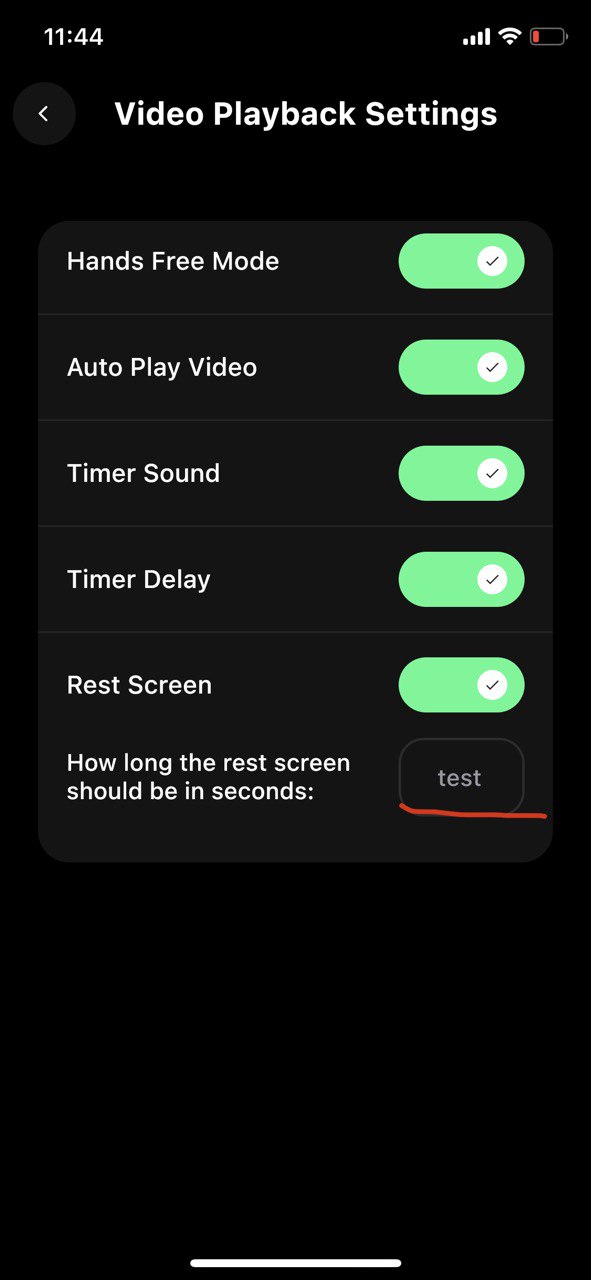
Validation message under “Password” field is not displayed completely
Minor
1. The user is on the “Sign up” page.
- Fill in all required fields.
- Enter less than 6 symbols to the “Password” field.
- Click the “Sign up” button.
iPhone X, iOS 16.3.1
The validation message under the “Password” field: “Password must have at least 6..” is not displayed completely.
The validation message should be displayed completely.
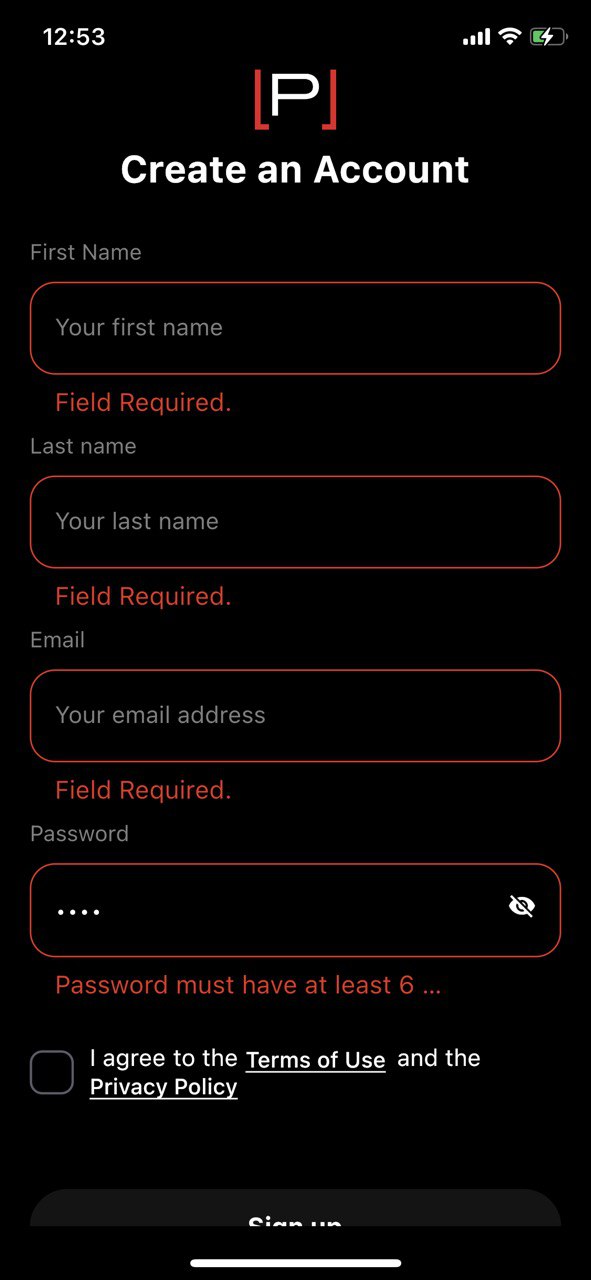
Black page is displayed after playing some videos in programs
Minor
1. The user is logged into the app.
- Navigate to the “Programs” tab.
- Search for the following program: “Hamstring Prehab”.
- Open the program.
- Play the video of the program.
iPhone X, iOS 16.3.1
The black page instead of the video is displayed.
The video should be played successfully.
Impossible to remove “Exercise” item from favorites on “Favorites” tab
Minor
- The user is logged into the app.
- Program, workout, and exercise items have been added to “Favorites”.
- Navigate to the “Favorites” tab.
- Remove items from the “Favorites” tab.
iPhone X, iOS 16.3.1
Impossible to remove the “Exercise” item from the “Favorites” tab.
The “Exercise” item should be removed.
Impossible to navigate to “All” list on “Workouts” tab
Minor
- The user is logged into the app.
- The user is on the “Warm up” tab in the “Workouts” section.
- Switch to the “Programs” tab.
- Navigate to “Workouts”.
- Click the “All” tab.
iPhone X, iOS 16.3.1
“All” tab is unclickable; the tab becomes clickable after switching between other tabs.
It should be possible to switch between all existing tabs.
I faced a lot of crashes in different parts of the application. I recommend paying more attention to the “Forgot password” functionality and enhancing the app's performance.