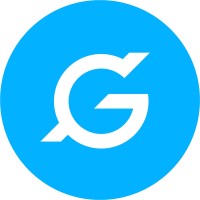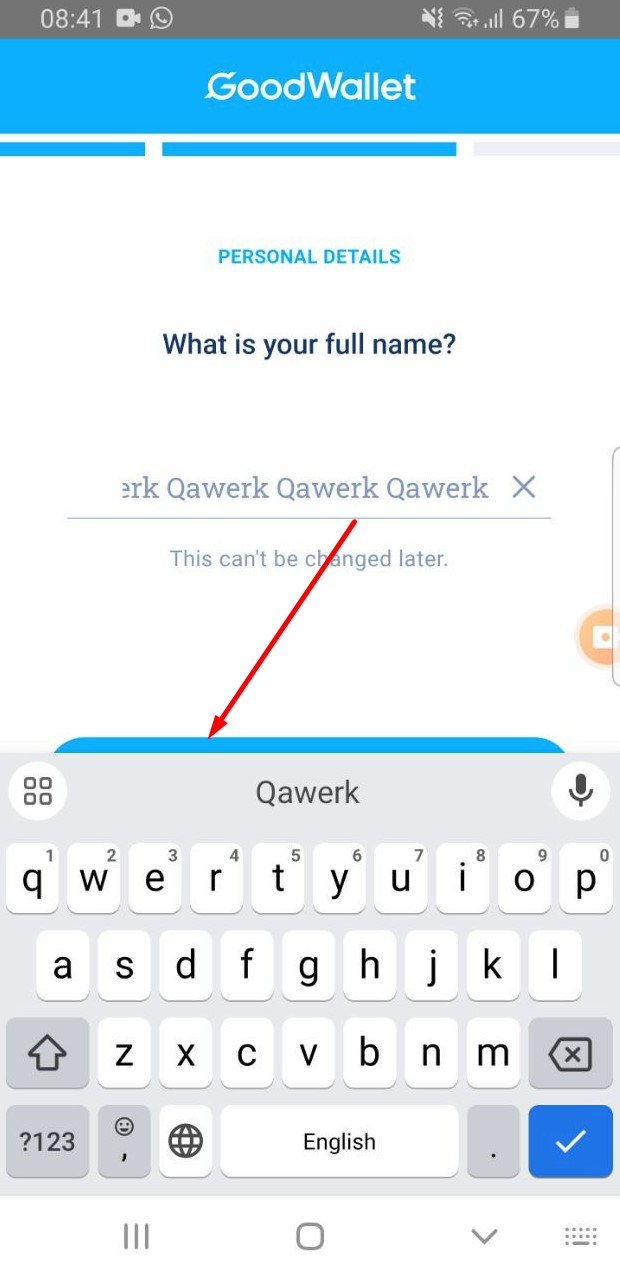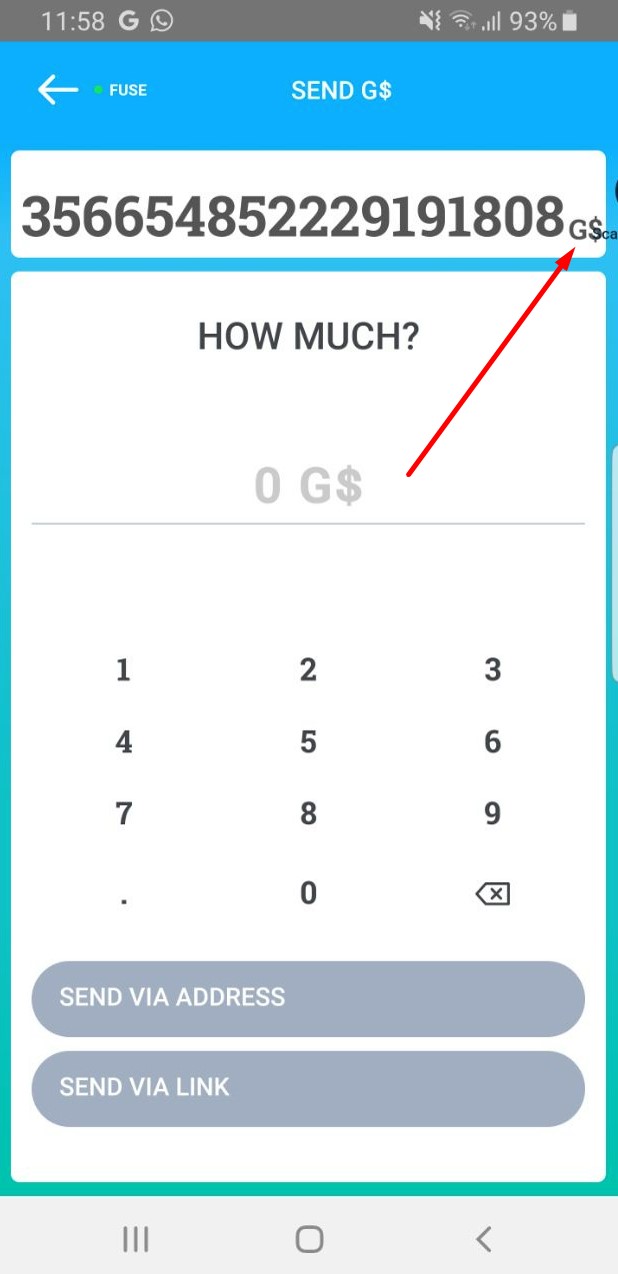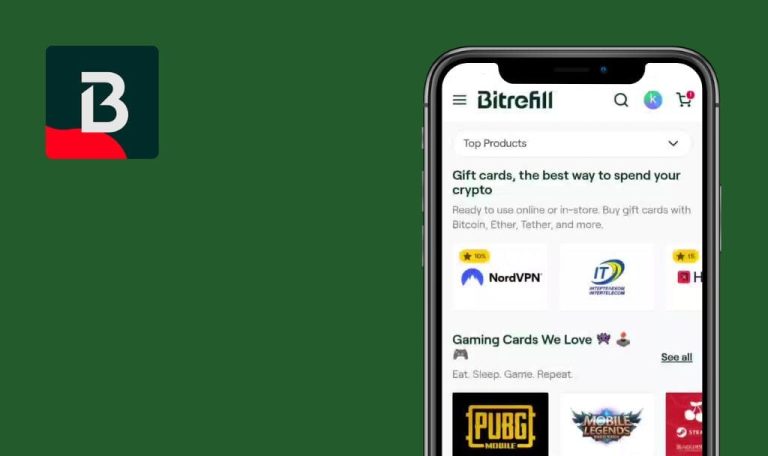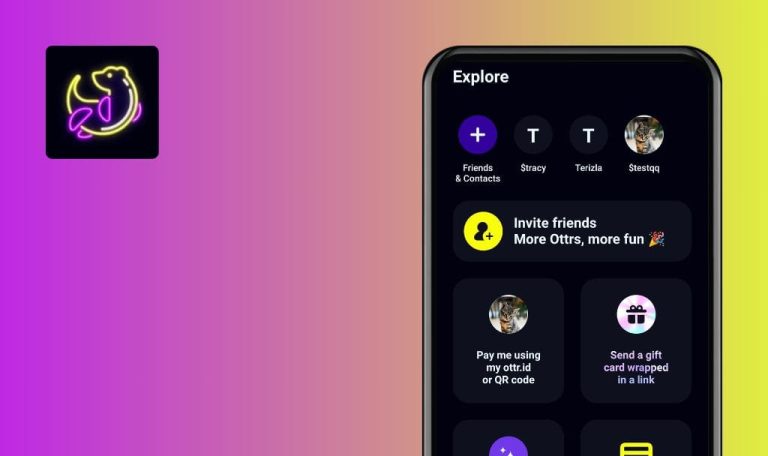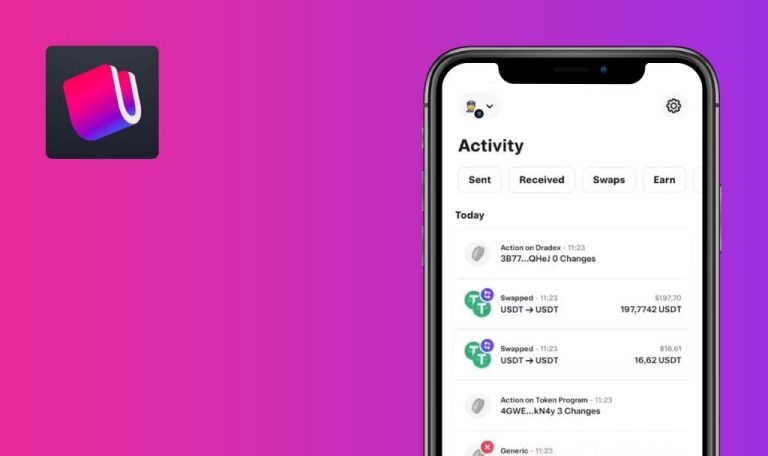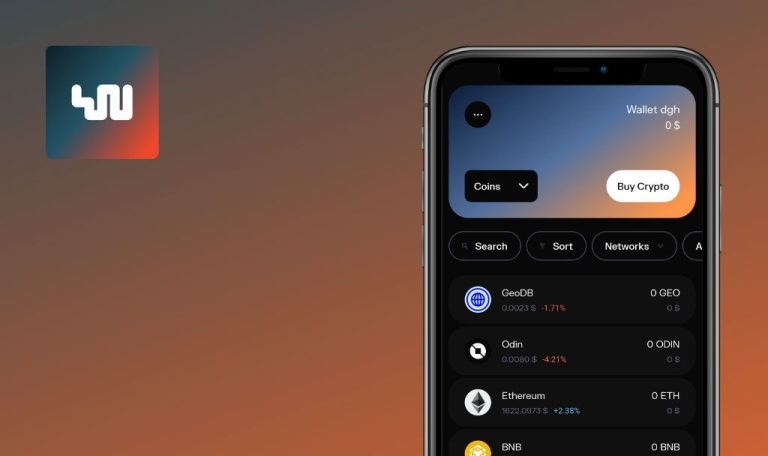
Bugs found in GoodDollar: Claim Crypto UBI for Android
GoodDollar: Claim Crypto UBI opens the door to financial inclusivity for all. With more than 640,000 members across 181 countries and 13 active local chapters, GoodDollar is the world’s largest Universal Basic Income (UBI) community.
With GoodDollar, you can effortlessly register, claim your share of universal basic income (UBI) in cryptocurrency, and monitor your earnings over time. Signing up for GoodDollar is simple and accessible to anyone.
Our QA engineers tested the app to see if any GoodDollar bugs are interfering with its performance.
Initial login attempt fails
Major
- Register a Google account.
- Install the app.
- Open the app for the first time.
- Click on the “Get started” button.
- Click the “CONTINUE WITH Google” button.
- Choose an account to login.
- Click the left button.
- Click “Always.”
- Choose an account to login.
- Click on the “Get started” button.
- Click the “CONTINUE WITH Google” button.
- Choose an account to login.
Samsung Galaxy S8 SM-G950F (Android 9 G950FXXUCUD1)
Logging into the account fails on the first attempt.
Logging into the account should succeed on the first try.
Unable to upload profile picture
Major
Log in to the account.
- On the left, click on the account icon.
- Click on the photo field.
- Click on the photo box.
- Click on the “Choose from the library” button.
- Select any picture from the library.
- Click on the checkmark.
Samsung Galaxy S8 SM-G950F (Android 9 G950FXXUCUD1)
Unable to upload a profile picture.
Uploading a profile picture should be possible.
Keyboard overrides “Next” button
Major
- Register a Google account.
- Install the app.
- Open the app for the first time.
- Click on the “Get started” button.
- Click the “CONTINUE WITH Google” button.
- Choose an account to log in.
- Click the left button.
- Click on the “Always” button.
- Choose an account to log in.
- Click on the “Get started” button.
- Click the “CONTINUE WITH Google” button.
- Choose an account to log in.
- Wait for the “What is your full name” screen to load.
Samsung Galaxy S8 SM-G950F (Android 9 G950FXXUCUD1)
The keyboard overrides the “Next” button.
The keyboard should not override the “Next” button.
Welcome screen loads twice
Minor
- Install the app.
- Open the application using Google Play Store.
Samsung Galaxy S8 SM-G950F (Android 9 G950FXXUCUD1)
The welcome screen loads twice.
The welcome screen should load once.
After new account registration, keyboard remains open
Minor
- Register a Google account.
- Install the app.
- Open the app for the first time.
- Click on the “Get started” button.
- Click the “CONTINUE WITH Google” button.
- Choose an account to log in.
- Click on the left button.
- Click on the “Always” button.
- Choose an account to log in.
- Click on the “Get started” button.
- Click the “CONTINUE WITH Google” button.
- Choose an account to log in.
- Wait for the “What is your full name” screen to load.
- Click on the “Next” button.
Samsung Galaxy S8 SM-G950F (Android 9 G950FXXUCUD1)
After completing the registration of a new account, the keyboard does not automatically close.
The keyboard should close automatically when the user finishes typing and moves to the next screen.
When entering "Use Invite Code", "Get Reward" button activates
Minor
Log in to the account.
- Click on the “Rewards” button.
- Click on the “Use Invite Code” field.
- Please enter more than 10 characters.
- Continue typing.
Samsung Galaxy S8 SM-G950F (Android 9 G950FXXUCUD1)
When entering “Use Invite Code”, the “Get Reward” button becomes active.
When entering “Use Invite Code”, the “Get Reward” button should not appear active if the code is invalid.
When choosing app, it appears twice
Trivial
- Register a Google account.
- Install the app.
- Open the app for the first time.
- Click on the “Get started” button.
- Click the “CONTINUE WITH Google” button.
- Choose an account to log in.
Samsung Galaxy S8 SM-G950F (Android 9 G950FXXUCUD1)
When selecting an app to open, the same app is displayed twice.
When selecting an application to open, each application should be displayed only once.
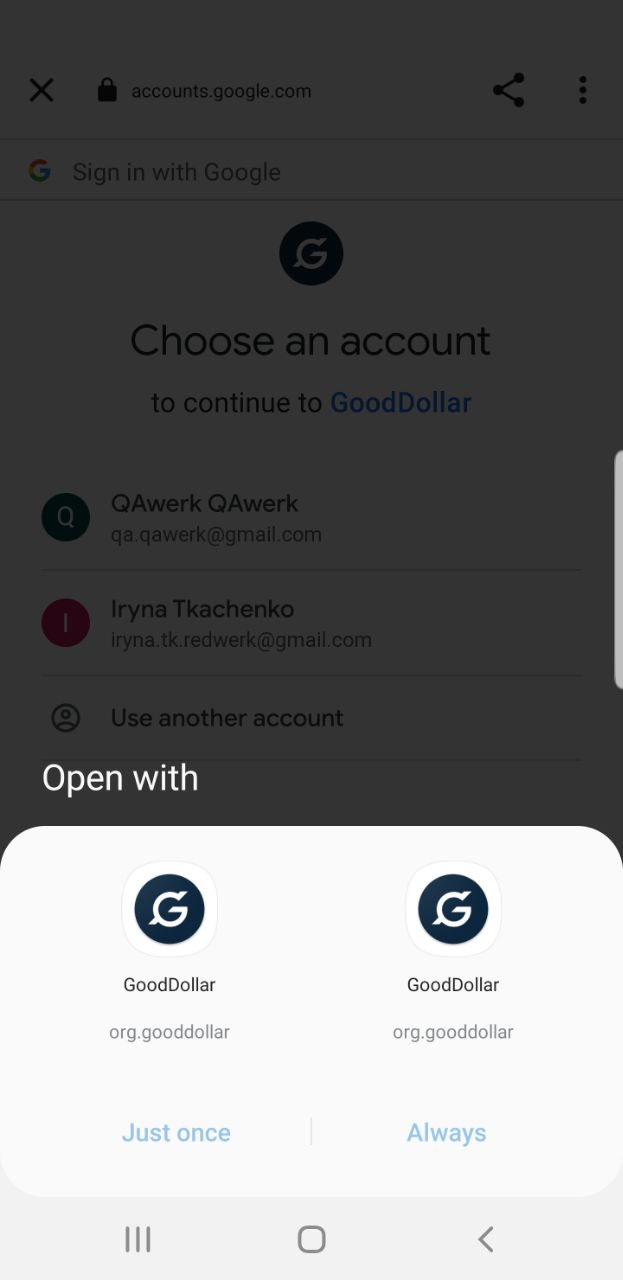
“Enter” is displayed above placeholder
Trivial
Log in to the account.
- Click the “Send” button.
- Enter 0 in the “How much” field.
- Click the “Send via address” button.
- Click the “Enter Wallet Address” field.
Samsung Galaxy S8 SM-G950F (Android 9 G950FXXUCUD1)
The “Enter” is displayed above the placeholder.
After clicking on the “Enter Wallet Address” field, the placeholder should disappear.
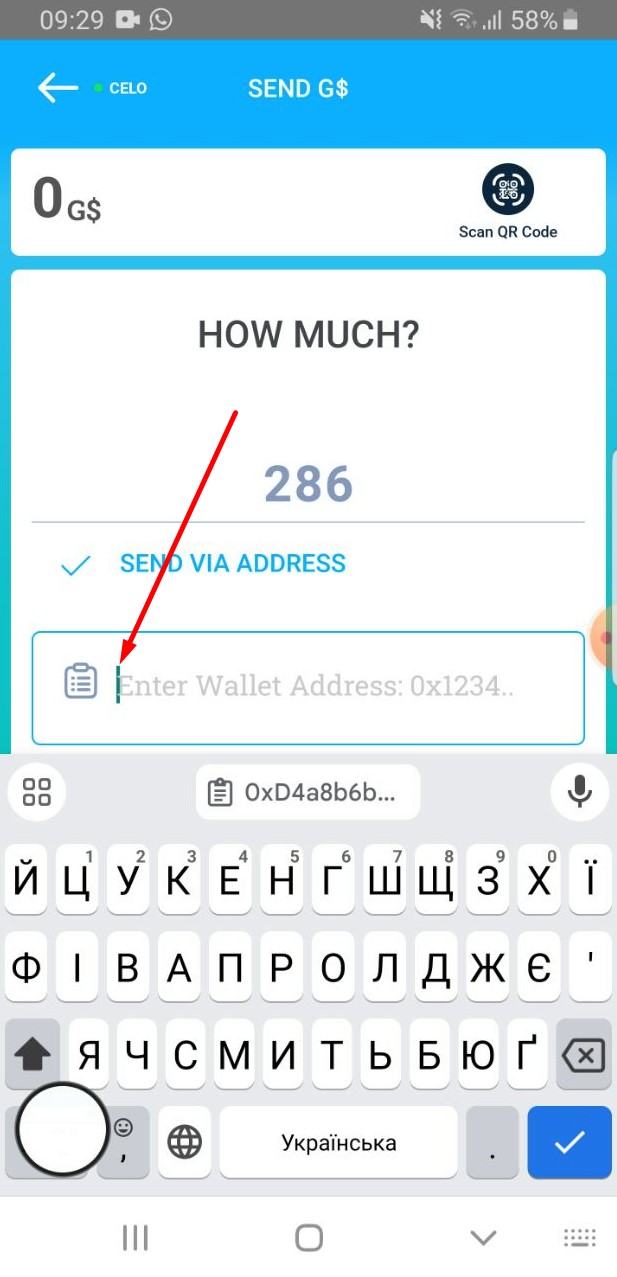
Point numbers aren't centered within circles
Trivial
Log in to the account.
- Click on the “Rewards” button.
- Expand the information under “How Do I Invite People?”.
Samsung Galaxy S8 SM-G950F (Android 9 G950FXXUCUD1)
Point numbers are not centered within the circles where they are positioned.
Point numbers should be centered within the circle.
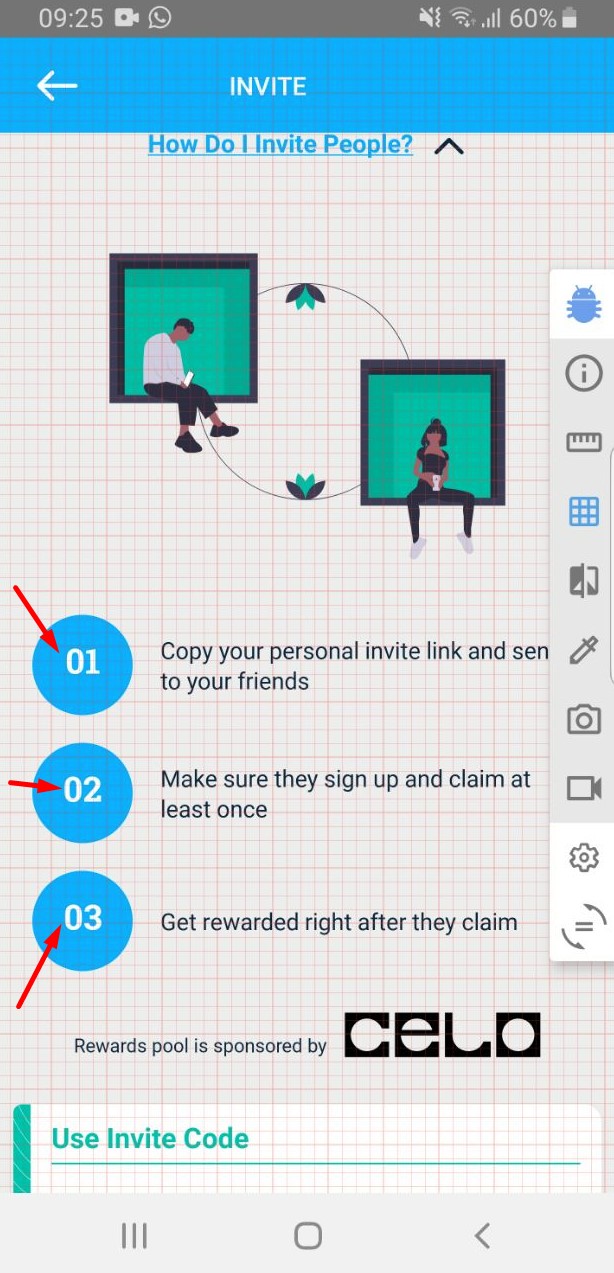
Amount does not fully fit into field
Trivial
- Log in to your account.
- Use biometrics to confirm your identity.
- Click the “Send” button.
- Click “CELO” in the upper left corner.
Samsung Galaxy S8 SM-G950F (Android 9 G950FXXUCUD1)
The amount does not fully fit into the field.
The amount should fit completely within the field
Missing space before "Terms of Use"
Trivial
Install the app.
- Open the app for the first time.
- Click on the “Get started” button.
Samsung Galaxy S8 SM-G950F (Android 9 G950FXXUCUD1)
Missing space before “Terms of Use”.
There should be a space before “Terms of Use”.
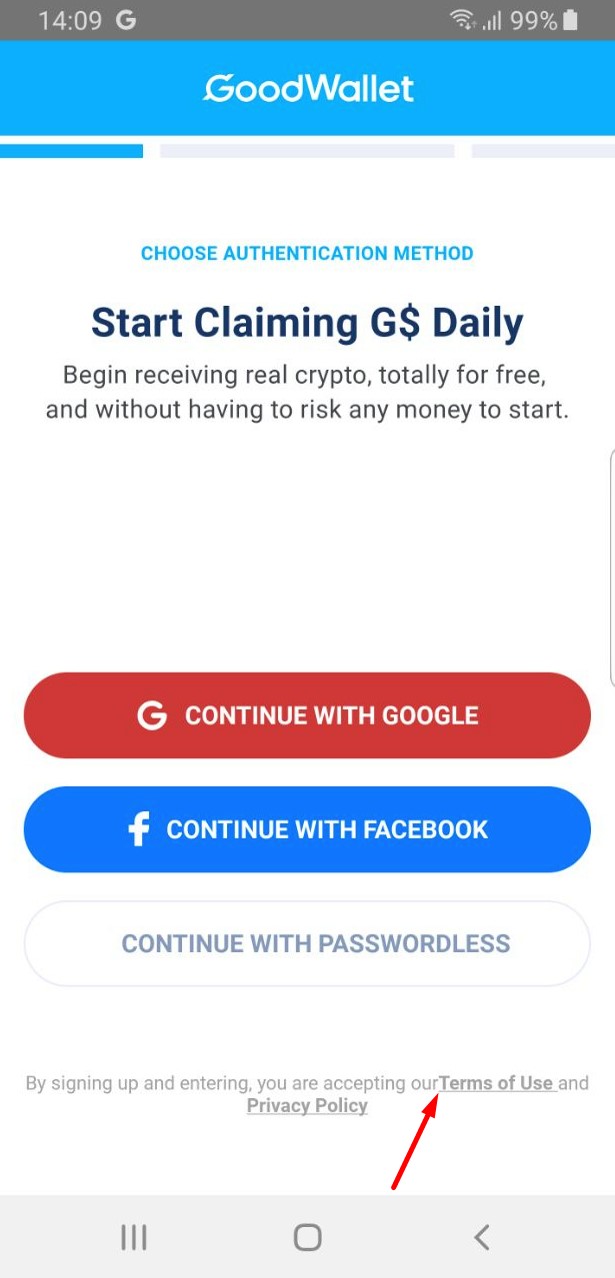
I recommend comprehensive testing across various devices, platforms, and network conditions, using tools like Appium, Selenium, and JMeter, while ensuring adherence to functional and non-functional requirements, including usability, reliability, compatibility, and security. Following best QA and QC practices, such as test automation, case management, and bug reporting, as exemplified by QAwerk, can enhance the app's quality.