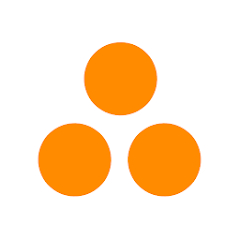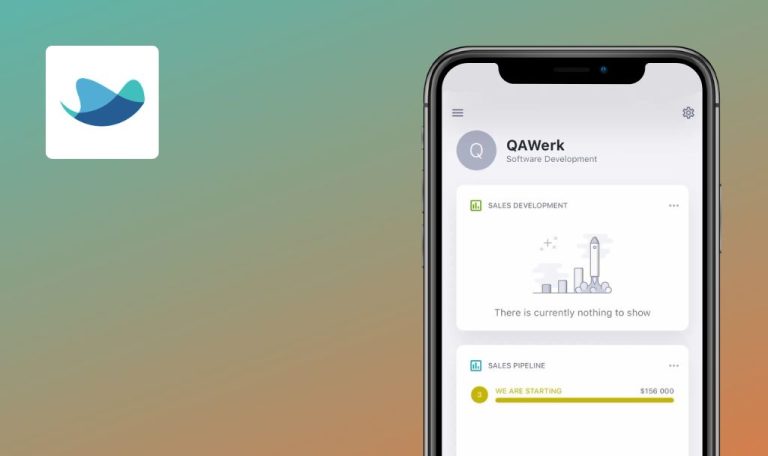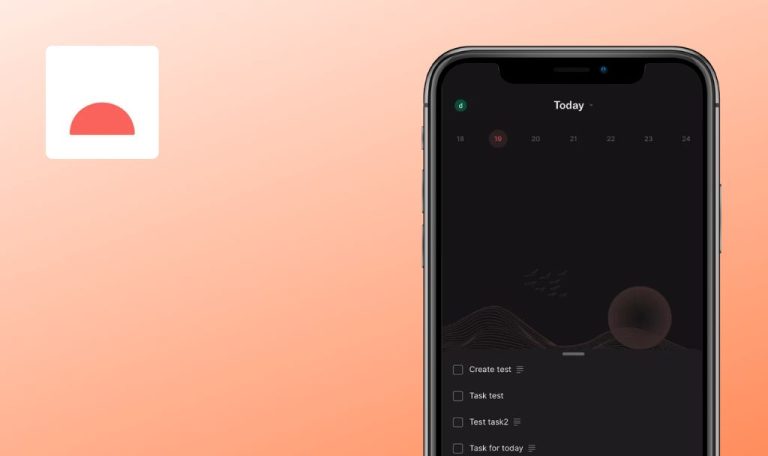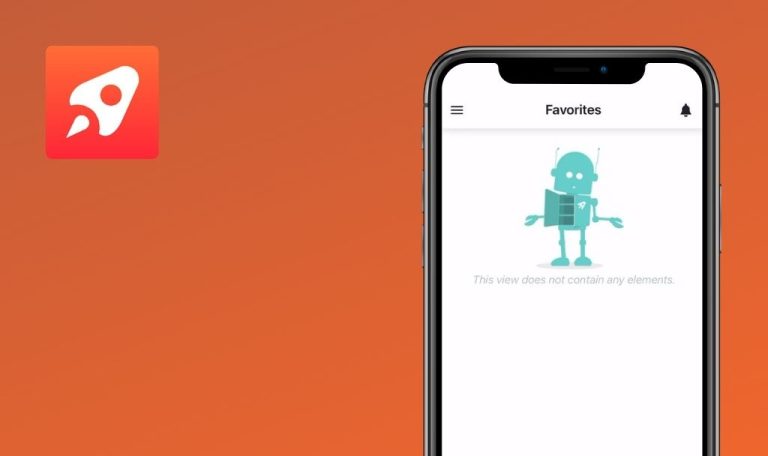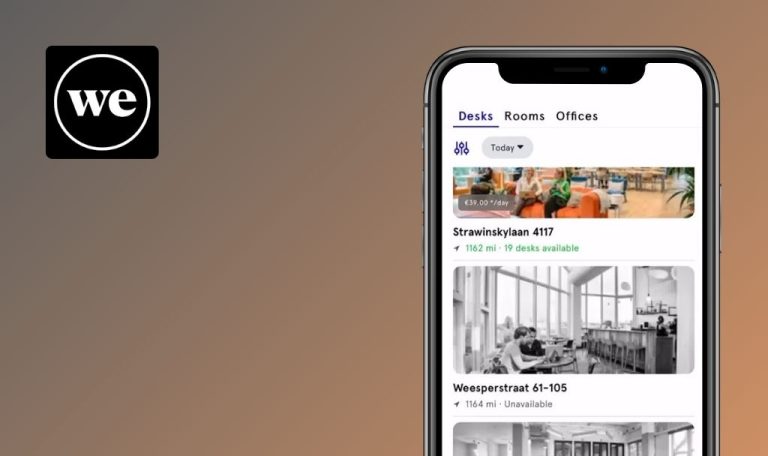
Bugs found in ForceManager mobile CRM for iOS
ForceManager is a state-of-the-art mobile CRM app for on-the-go sales teams. With intuitive features and seamless integration, you can register your commercial activity and close deals from anywhere, anytime.
ForceManager harnesses the power of artificial intelligence to deliver accurate sales forecasts, visualize opportunities on a geolocalized map, and receive personalized notifications to accelerate sales. The app offers a 15-day free trial for everyone willing to explore the full potential of ForceManager CRM.
Our QAwerk team thoroughly examined the ForceManager platform and discovered several bugs that are affecting the app’s performance and user experience. Here’s an overview of what we’ve found!
Display error in labels on “Select Industry” page
Major
The user has navigated to the “Customization” page.
- Navigate to and click on the “Select Industry” field.
- Observe the label names shown on this page.
iPhone 14 Pro, Version 16.4.1
The section labels are displayed as “TITLE_LIST_OF_VALUES” and “LABEL_RECENT”.
The terms “TITLE_LIST_OF_VALUES” and “LABEL_RECENT” are developer-use identifiers or placeholders, which, during normal operations, should be substituted with the actual labels describing the sections in a user-friendly manner.
No validation for invalid email address on password recovery pop-up
Major
The user is on the “Password Recovery” pop-up.
- Enter an invalid email address format.
- Click the “Recover” button.
iPhone 14 Pro, Version 16.4.1
The system displays a success message: “We have sent you an email with your new password.”
The system should validate the provided email address format.
Data clearance in “Customization” and “Create Account” pages
Major
The user is on the “Create Account” page.
- Fill in all required fields.
- Proceed to the next step.
- Fill in all required fields on the “Customization” page.
- Check the “Terms & Conditions” box.
- Click the “Sign Up” button.
- Navigate back to the “Create Account” page using the “Back” button on the navigation menu.
- Revisit the “Customization” page.
iPhone 14 Pro, Version 16.4.1
The data from the “Create Account” and “Customization” pages gets cleared.
The data should still exist after the user navigates back to the previous pages in the “Create Account” flow.
Possible to bypass password requirements in account creation
Major
The user is on the “Create Account” page.
- Enter values into the “First Name” and “Last Name” fields.
- Fill in the “Phone Number” field.
- Enter a password that doesn’t meet the stated password requirements, e.g., “testtest”.
- Click on the “Next” button.
iPhone 14 Pro, Version 16.4.1
Despite using a password that doesn’t meet the stated requirements, the user is still able to proceed to the next step of account creation.
A validation message should appear on the “Password” field when the user attempts to use a password that doesn’t meet the stated requirements.
“Probability of Sale” percentage value clears without modifying it
Major
- The opportunity already exists with a “Contacted” status.
- The user is on the opportunity page.
- Tap on “Edit” to modify the “Probability of Sale” percentage.
- Tap on “Done”.
- Confirm that the percentage value is visible at the top of the page.
- Tap on the “Contacted” status.
- Ensure a pop-up with “Closed”/”Open” statuses appears.
- Select the “Contacted” status to dismiss the pop-up (without applying any changes).
iPhone 14 Pro, Version 16.4.1
The “Probability of Sale” percentage value is cleared.
The value should not be cleared if the user hasn’t made any changes to the opportunity.
Alert “Some data could not be downloaded” appears after file download attempt
Major
- The user is on the “Documents” page.
- At least one document is uploaded.
Click on the arrow next to the uploaded document.
iPhone 14 Pro, Version 16.4.1
The alert “Some data could not be downloaded” is displayed.
The user should be able to successfully download the document.
Text corruption issue on “Goals” page
Minor
The user has created an account within the app.
Navigate to the “Goals” page.
iPhone 14 Pro, iOS Version 16.4.1
The text adjacent to “Learn more” is corrupted and reads: “Do you want to create custom goals for your…”.
The text should be fully displayed without any corruption.
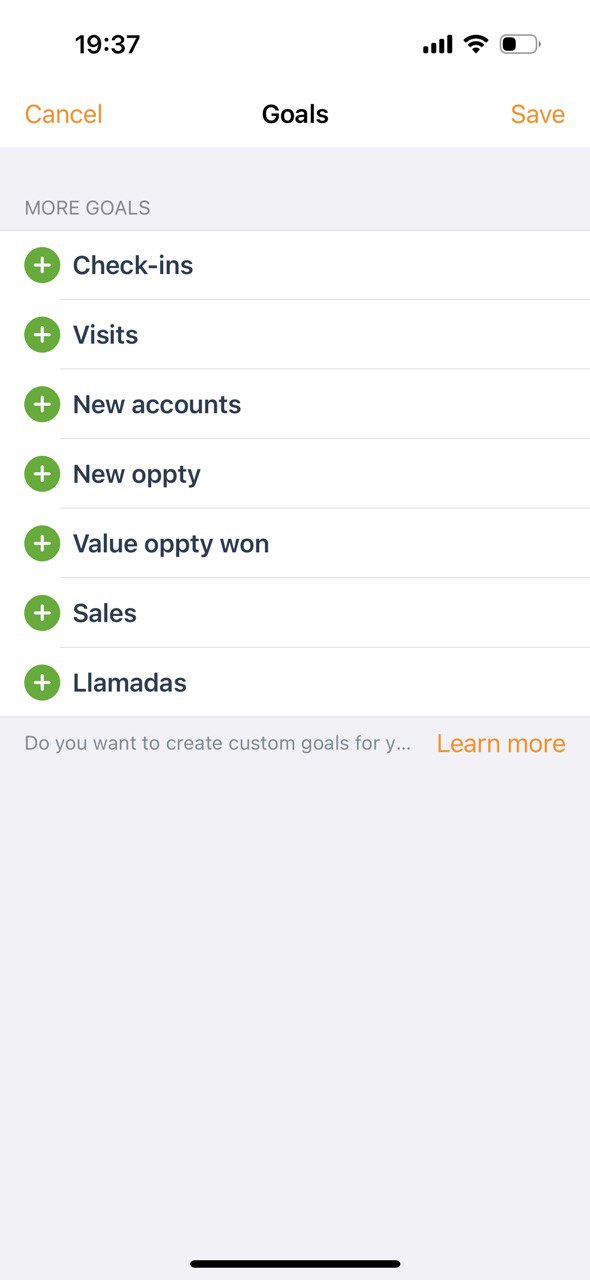
Lowercase “Director” label on “Roles” page
Minor
The user is on the “Customization” page of the “Create Account” flow.
- Select the “Role” field.
- Observe the available values.
iPhone 14 Pro, Version 16.4.1
The word “Director” in the “Commercial Director” value is displayed starting with a lowercase letter.
There should be consistency with other values. Both words should start with an uppercase letter.
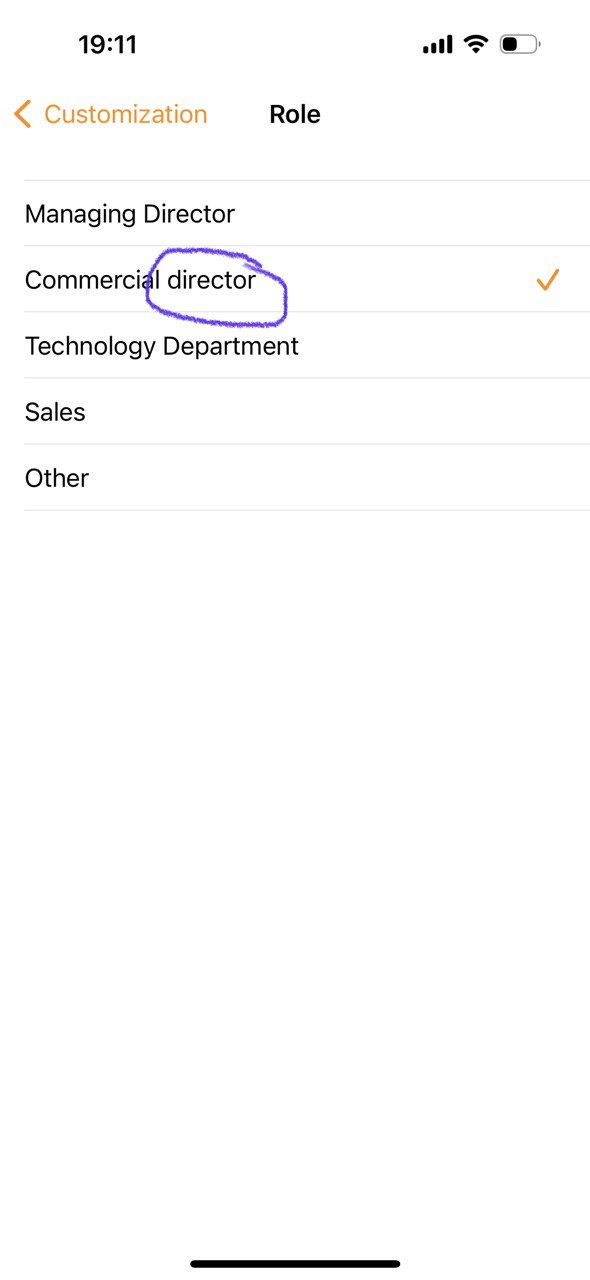
No validation for spaces in mandatory fields
Minor
The user is on the “Create Account” page.
- Input spaces into the “First” and “Last” name fields.
- Click on “Next”.
iPhone 14 Pro, Version 16.4.1
The system allows navigation to the next step despite the fact that fields are populated with only spaces, thus technically remaining empty. This issue isn’t restricted to the “First” and “Last” name fields; no validations are implemented to reject spaces for all mandatory fields in the application.
The system should validate entries in all mandatory fields to reject spaces alone, ensuring the fields are truly filled with relevant data before allowing navigation to the next step.
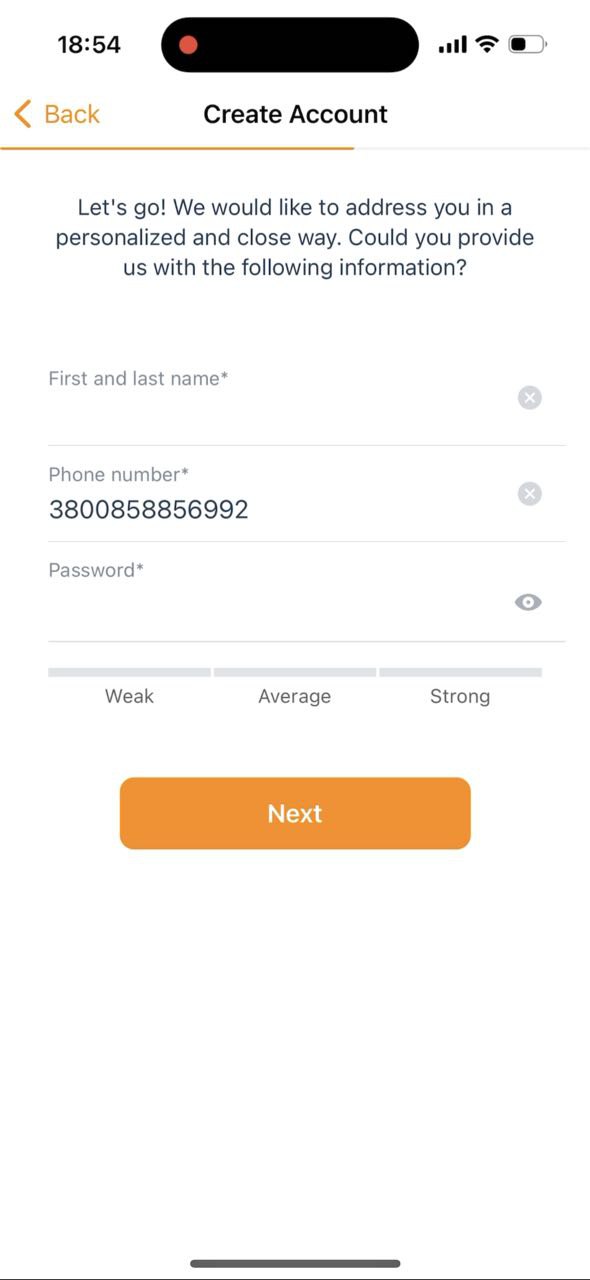
Random value substituted in “Goal” field after invalid entry
Minor
The user is on the “New Oppty” page.
- Enter an invalid value in the “Goal” field, for example, “,shgk”.
- Click “Save”.
- Place the cursor inside the “Goal” field.
iPhone 14 Pro, Version 16.4.1
The entered value is unexpectedly changed to a random one.
The originally entered value should not be replaced by another one.
While conducting the testing, I came across numerous validation issues that need attention. I strongly recommend performing a comprehensive regression test once these issues have been resolved.