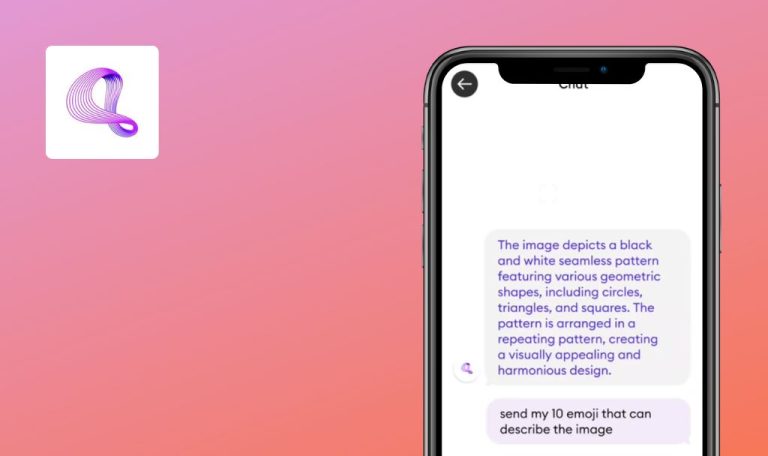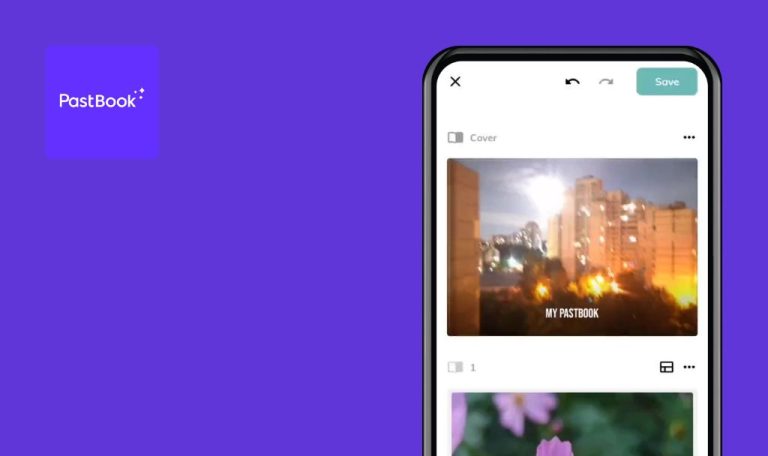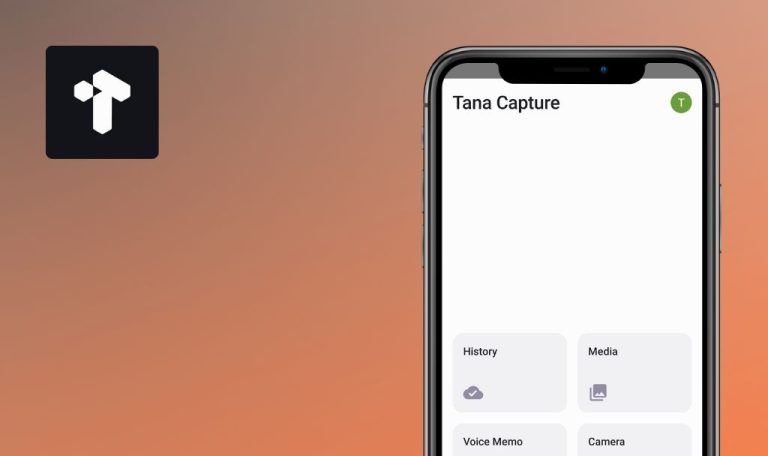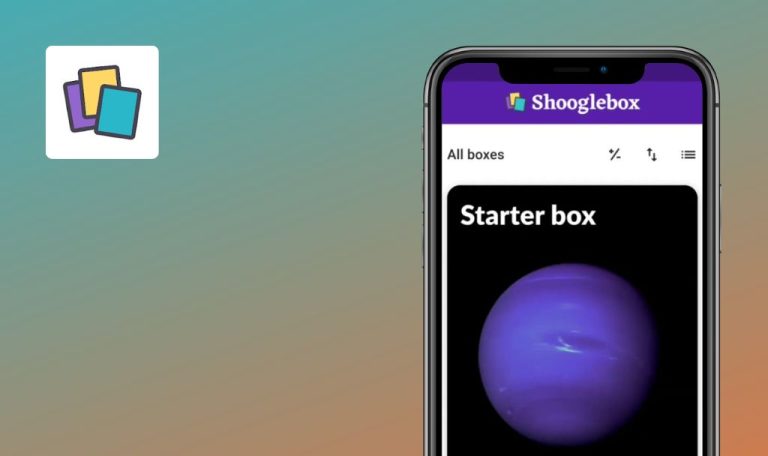
Bugs found in Ashampoo Photos for Android
Ashampoo Photos for Android is a powerful photo management tool that provides a quick and convenient way to enhance your pictures, whether you’re working on them one by one or in batches.
Ashampoo Photos has an online feedback board that you can access with a single click right from the program. On this board, you’ll find all the feature requests users have submitted, and you can filter them by category. The “Changelog” section keeps you updated on all the requests that have been implemented, while the “Roadmap” provides insight into what’s on our current to-do list. You have the opportunity to contribute to the development of the app! Just create your own entry and share your wishes and ideas for improving Ashampoo Photos.
Our QAwerk team has tested multiple solutions for creators, and now it’s time for Ashampoo Photos to undergo a comprehensive test. We love the concept, but what about the bugs? Let’s find out!
App crashes when viewing album
Critical
- Create an album with 100 or more photos using the standard gallery app.
- Open the Ashampoo app.
- Click on the “Photo library” button.
- Allow access to the Photos app on your device.
- Click on the “Albums” button.
- Open the previously created album.
- Click on the large picture.
- Click on another picture in the list below.
Xiaomi Mi 10 (Android 13, MIUI Global 14.0.1)
The app crashes when viewing the album.
Reproduced in 1 out of 3 cases.
When viewing an album, the application should not crash.
App crashes when gallery is synchronized from phone for first time
Critical
- Open the Ashampoo app.
- Click on the “Photo library” button.
- Allow the Photos app on your device.
- If synchronization has not taken place, click the refresh button.
Xiaomi Mi 10 (Android 13, MIUI Global 14.0.1)
The app crashes when the gallery is synchronized from the phone for the first time.
Reproduced in 1 out of 5 cases.
When the gallery is synchronized from the phone for the first time, the application should not crash.
App fails to synchronize with photos on phone
Critical
- Launch the Ashampoo app.
- Navigate to the “Photo library” by clicking the corresponding button.
- When prompted, grant access to the Photos app on your device.
Xiaomi Mi 10 (Android 13, MIUI Global 14.0.1)
The application fails to synchronize with the photos on the phone.
Reproduced in 1 out of 2 cases.
After granting access, the application should synchronize with the photos on the phone.
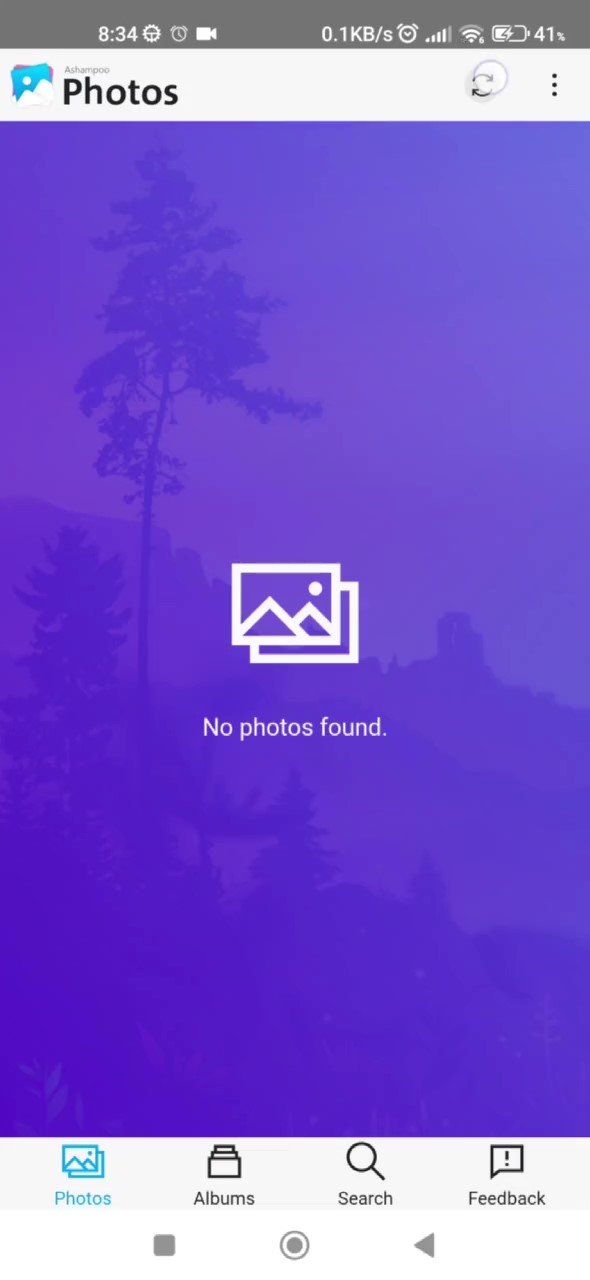
Impossible to sync with Dropbox
Major
Create a Dropbox account.
- Open the Ashampoo app.
- Click on the “Dropbox” button.
- Log in to your created account.
- Click on the “Continue” button.
- Click on the “Allow” button.
Xiaomi Mi 10 (Android 13, MIUI Global 14.0.1)
It’s impossible to sync with Dropbox. After completing the first two steps, a white screen is displayed in the browser.
It should be possible to synchronize with Dropbox.
Impossible to sync with Microsoft OneDrive
Major
Create a Microsoft OneDrive account.
- Open the Ashampoo app.
- Click on the “Microsoft OneDrive” button.
- Log in to your created account.
Xiaomi Mi 10 (Android 13, MIUI Global 14.0.1)
It’s impossible to sync with Microsoft OneDrive. After logging in, a white screen is displayed.
It should be possible to synchronize with Microsoft OneDrive.
When scrolling through gallery, subsequent opened albums don’t start from beginning
Major
- Create an album with 100 or more photos using the standard gallery app.
- Open the Ashampoo app.
- Click on the “Photo library” button.
- Allow access to the Photos app on your device.
- Click “Albums.”
- Open the previously created album.
- Click “Back.”
- Click “Gallery.”
- Scroll up in the open gallery.
- Click “Albums” again.
- Open the previously created album.
Xiaomi Mi 10 (Android 13, MIUI Global 14.0.1)
When the user scrolls through the gallery, any opened album after that is not displayed from the beginning.
Scrolling in the gallery should not affect the display of albums.
Error occurs when deleting or changing rating of picture
Minor
- Open the Ashampoo app.
- Click the “Photo library” button.
- Allow access to the Photos app on your device.
- Click on any picture.
- Set a 3-star rating.
- Click the back button.
- Click the “Albums” button.
- In the “Ratings” section, click on an album with a 3-star rating.
- Click on a photo in the album.
- Click on the 3 stars to remove the rating.
- Click the back button.
Xiaomi Mi 10 (Android 13, MIUI Global 14.0.1)
An error occurs when deleting or changing the rating of a picture.
There should be no error when deleting or changing the rating of a picture. It should return to an empty album.
Error occurs when deleting tag
Minor
- Open the Ashampoo app.
- Click the “Photo library” button.
- Allow access to the Photos app on your device.
- Click on any picture.
- Click on the “Tag” button.
- Click on the “Add keyword” input field.
- Enter a name for the tag.
- Click on the “+” button.
- Click the back button.
- Click the “Albums” button.
- In the “Keywords” section, click on an album with a tag.
- Click on a photo in the album.
- Click on the tag.
- Click on the cross to remove the tag.
- Click the back button.
Xiaomi Mi 10 (Android 13, MIUI Global 14.0.1)
An error occurs when deleting a tag.
There should be no error when deleting a tag from a picture. It should return to an empty album.
When removing rating, photo is marked as 0 stars
Trivial
- Open the Ashampoo app.
- Click the “Photo library” button.
- Allow access to the Photos app on your device.
- Click on any picture.
- Set a 3-star rating.
- Click on the 3 stars to remove the rating.
- Click the back button.
- Click the “Albums” button.
- In the “Ratings” section, click on an album with 0 stars.
Xiaomi Mi 10 (Android 13, MIUI Global 14.0.1)
When removing a rating from a photo, the photo is marked as having 0 stars.
When removing stars from a photo, the photo should show as unrated.
Long album title is cut off
Trivial
- Open the Ashampoo app.
- Click the “Photo library” button.
- Allow access to the Photos app on your device.
- Click the “Albums” button.
- Click the “+” button.
- Enter an album title with 100 characters.
- Click the “Create” button.
- Click on the newly created album.
Xiaomi Mi 10 (Android 13, MIUI Global 14.0.1)
The long album title is cut off.
The long album title should not be cut off.
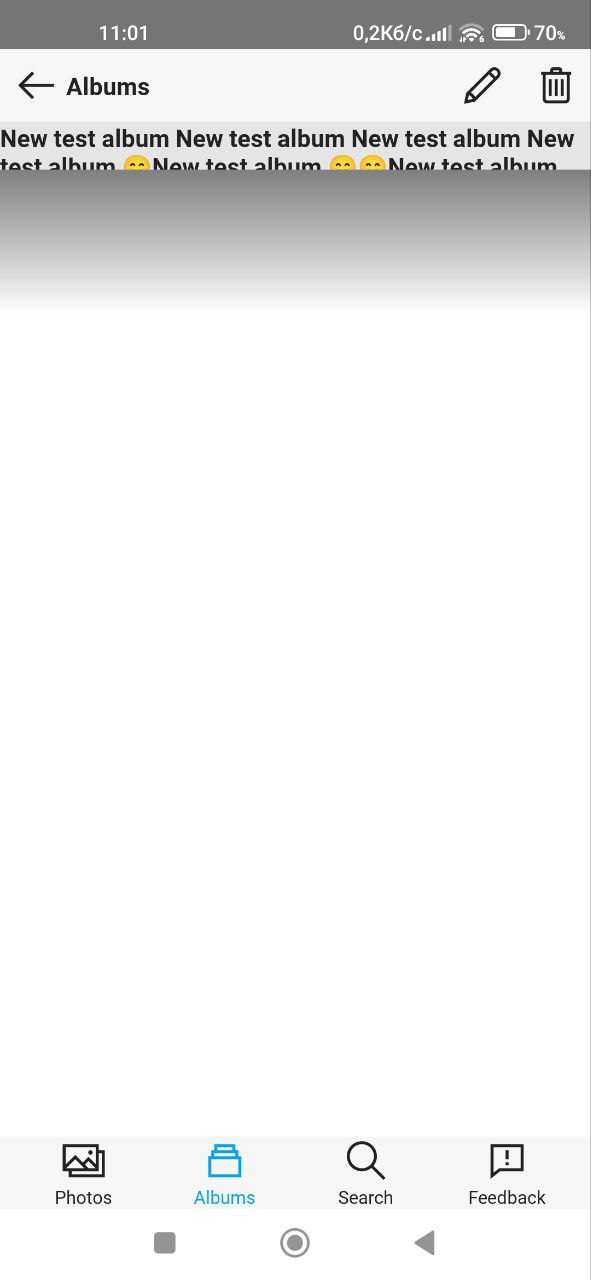
Name of tag is cut off from bottom
Trivial
- Open the Ashampoo app.
- Click the “Photo library” button.
- Allow access to the Photos app on your device.
- Click on any picture.
- Click the “Tag” button.
- Click the “Add keyword” input field.
- Enter a name for the tag using 26 emojis.
- Click the “+” button.
- Click on a tag to remove it from the photo so that it appears in the list of available tags.
Xiaomi Mi 10 (Android 13, MIUI Global 14.0.1)
The name of the tag, when written using emojis, is cut off from the bottom.
The name of the tag, when written using emojis, should not be cut off from the bottom.
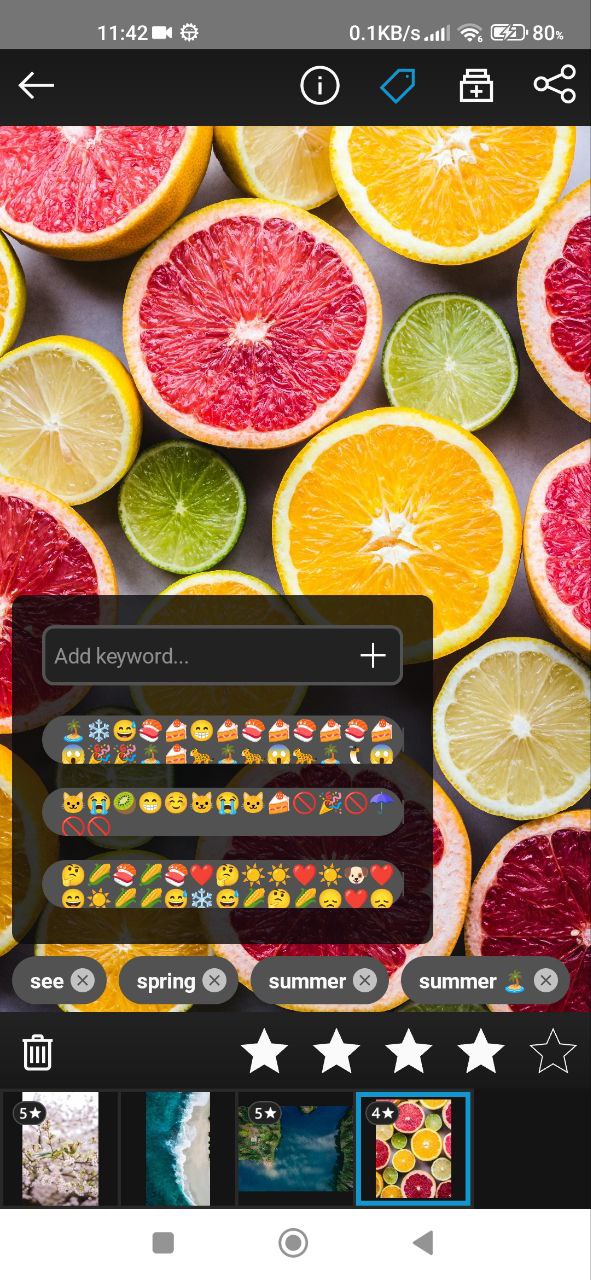
I recommend using testing tools such as Appium or TestComplete to thoroughly evaluate both functional and non-functional requirements. Prioritize performance and synchronization testing to address issues related to app stability and data synchronization. It's important to ensure proper integration with cloud services like Dropbox and OneDrive.