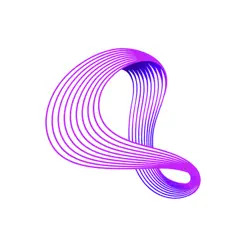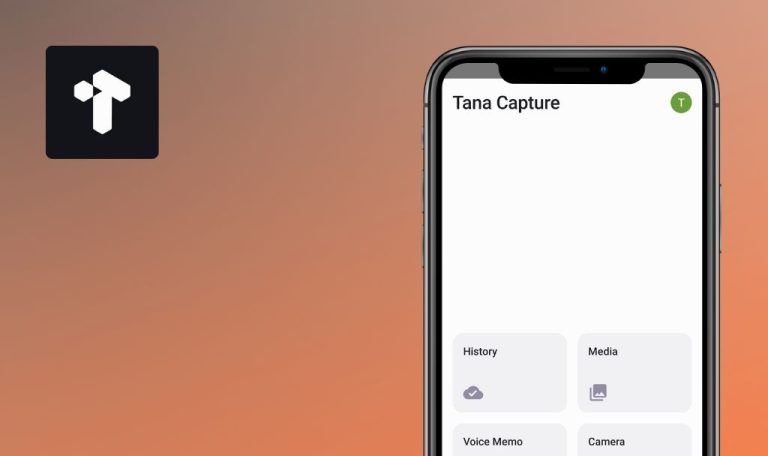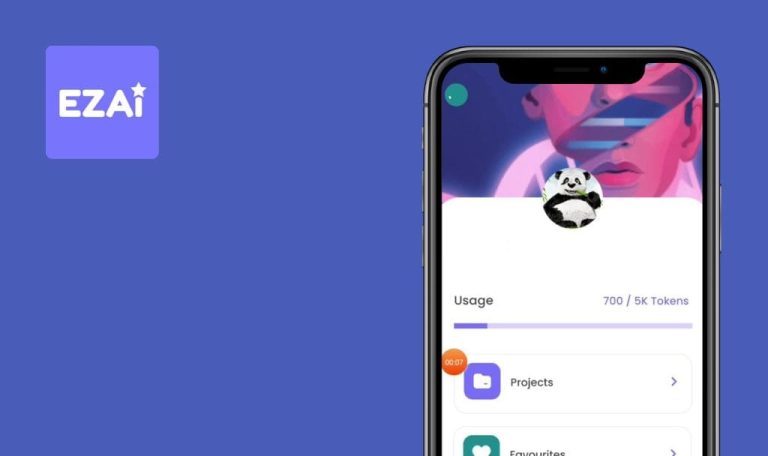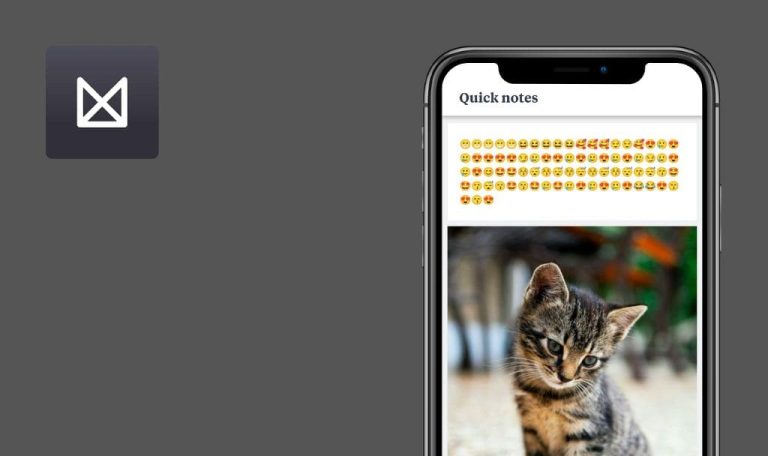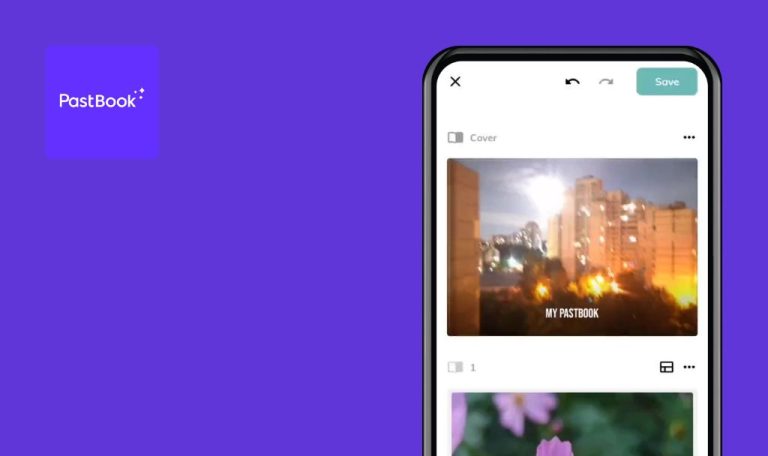
Bugs found in ImageChat: AI Computer Vision for Android
ImageChat: AI Computer Vision is a revolutionary app that offers real-time image and video captioning, transforming the way we engage with our environment.
It caters to a wide range of industries such as media, security, retail, manufacturing, geospatial, and healthcare, among others. ImageChat leverages advanced computer vision AI detection and recognition to provide in-depth insights through live camera streams.
ImageChat boasts a fairly good Google Play ranking, yet it could do even better without the bugs below.
When chat reply message is forwarded, chat is closed
Critical
- Download the picture to your phone.
- Log in to the account.
- Click on the “Gallery” button in the bottom menu.
- Choose a picture from the gallery.
- Wait for the description of the image generated by AI.
- Write the request, “Write a letter for this postcard.”
- Wait for the AI to respond.
- Copy the generated letter.
- Click on the input field.
- Paste the text.
- Click the “Send” button.
Samsung Galaxy S8 (Android 9)
When a chat reply message is forwarded, the chat is closed.
When forwarding the generated message, the chat should not be closed.
Generated response is cleared, and previous response is displayed
Major
Log in to the account.
- Click on the “Live” button in the bottom menu.
- Click the button to take a photo.
- Wait for the description of the image generated by AI.
- Copy the generated text.
- Click on the input field.
- Paste the text.
- Click the “Send” button.
- Click on the input field.
- Paste the text.
- Click the “Send” button.
- Click on the input field.
- Enter “Test.”
- Click the “Send” button.
Samsung Galaxy S8 (Android 9)
The generated response is cleared, and the previous response is displayed.
The answer to the question should not replicate the previous response.
Impossible to scroll to photo if keyboard is open
Major
- Download the picture to your phone.
- Log in to the account.
- Click the “Gallery” button in the bottom menu.
- Select a picture from the gallery.
- Wait for the AI-generated image description.
- Input your request.
- Wait for the AI’s response.
- Input another request.
- Wait for the AI’s response.
- Click on the query input field.
- Scroll the chat up to view the picture.
Samsung Galaxy S8 (Android 9)
It’s impossible to scroll to the photo when the keyboard is open.
If the keyboard is open, the user should be able to see the picture.
In “Custom Mod” tab, content loads initially and then changes
Minor
Log in to the account.
- Click the “Live” button in the bottom menu.
- Tap the burger menu icon in the upper left corner.
- Select the “Custom Mod” tab.
Samsung Galaxy S8 (Android 9)
In the “Custom Mod” tab, initially, one piece of content is loaded, and then it undergoes changes.
In the “Custom Mod”’ tab, the content should remain unchanged during loading.
When cursor is at message's start, text is hidden under keyboard
Minor
- Download the picture to your phone.
- Log in to the account.
- Click the “Gallery” button in the bottom menu.
- Choose a picture from the gallery.
- Wait for the AI-generated image description.
- Click the message input field.
- Enter 30 words of text.
- Move the cursor to the message’s beginning.
- Attempt to scroll through the entered text.
Samsung Galaxy S8 (Android 9)
When the cursor is at the message’s beginning, the entire entered text is hidden beneath the keyboard.
The input field should remain stationary when the cursor is moved.
Impossible to change lower limit of recognition zone
Minor
Log in to the account.
- Click the “Live” button in the bottom menu.
- Tap the recognition zone adjustment button.
- Pinch and move the selected zone to the left.
- Adjust the bottom border of the selected zone.
- Pull down.
Samsung Galaxy S8 (Android 9)
It’s impossible to change the lower limit of the recognition zone.
It should be possible to change the recognition zone after moving it within the screen.
Google profile name is displayed with last name duplicated twice
Minor
Create a Google account.
- Open the app for the first time.
- Click the “Skip” button.
- Click the “Let’s start” button.
- Click the “Google” button.
- Select the Google account you created earlier.
- Click the “Accept” button.
- Allow access to the camera.
- Click the “Accept” button.
- Allow access to the gallery.
- Click the cross button.
- Click the “Profile” button.
Samsung Galaxy S8 (Android 9)
The Google profile name is displayed with the last name duplicated twice.
The user’s last name should not be duplicated.
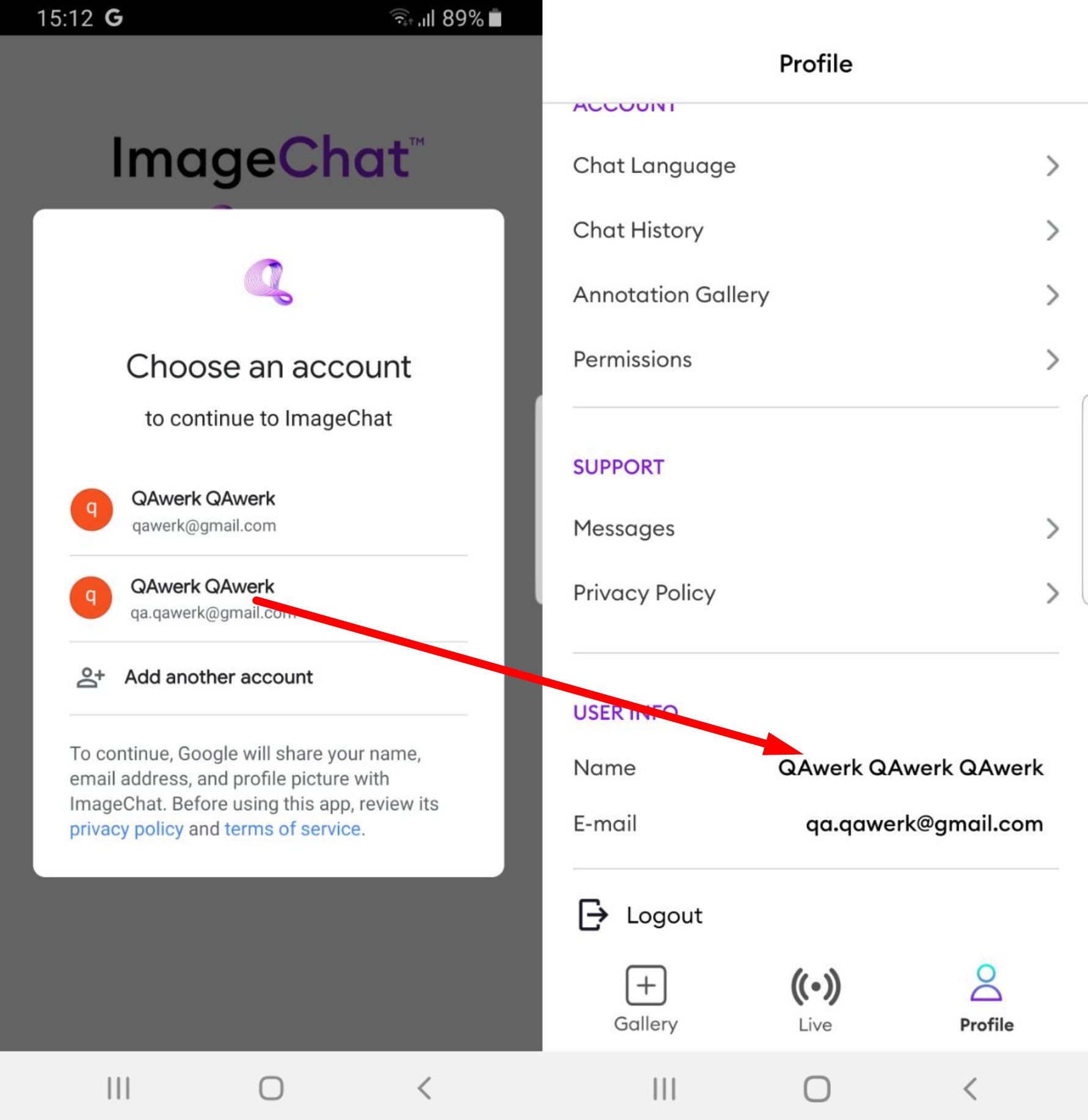
Impossible to insert word into message
Minor
- Download the picture to your phone.
- Log in to the account.
- Click on the “Gallery” button in the bottom menu.
- Choose a picture from the gallery.
- Wait for the description of the image generated by AI.
- Click on the message input field.
- Enter 30 words of text.
- Move the cursor to the beginning of the message.
- Attempt to enter any word with more than 1 character.
Samsung Galaxy S8 (Android 9)
It’s impossible to insert a word into the message. One letter is entered, and the cursor moves to the end of the sentence.
It should be possible to edit the middle of the message by adding text.
Button to take photo is not in center of screen
Trivial
Log in to the account.
- Click the “Live” button in the bottom menu.
Samsung Galaxy S8 (Android 9)
The button to take a photo is not in the center of the screen.
Use Android Bug Hunter by QAwerk to check for bugs.
The photo-taking button should be in the center of the screen.
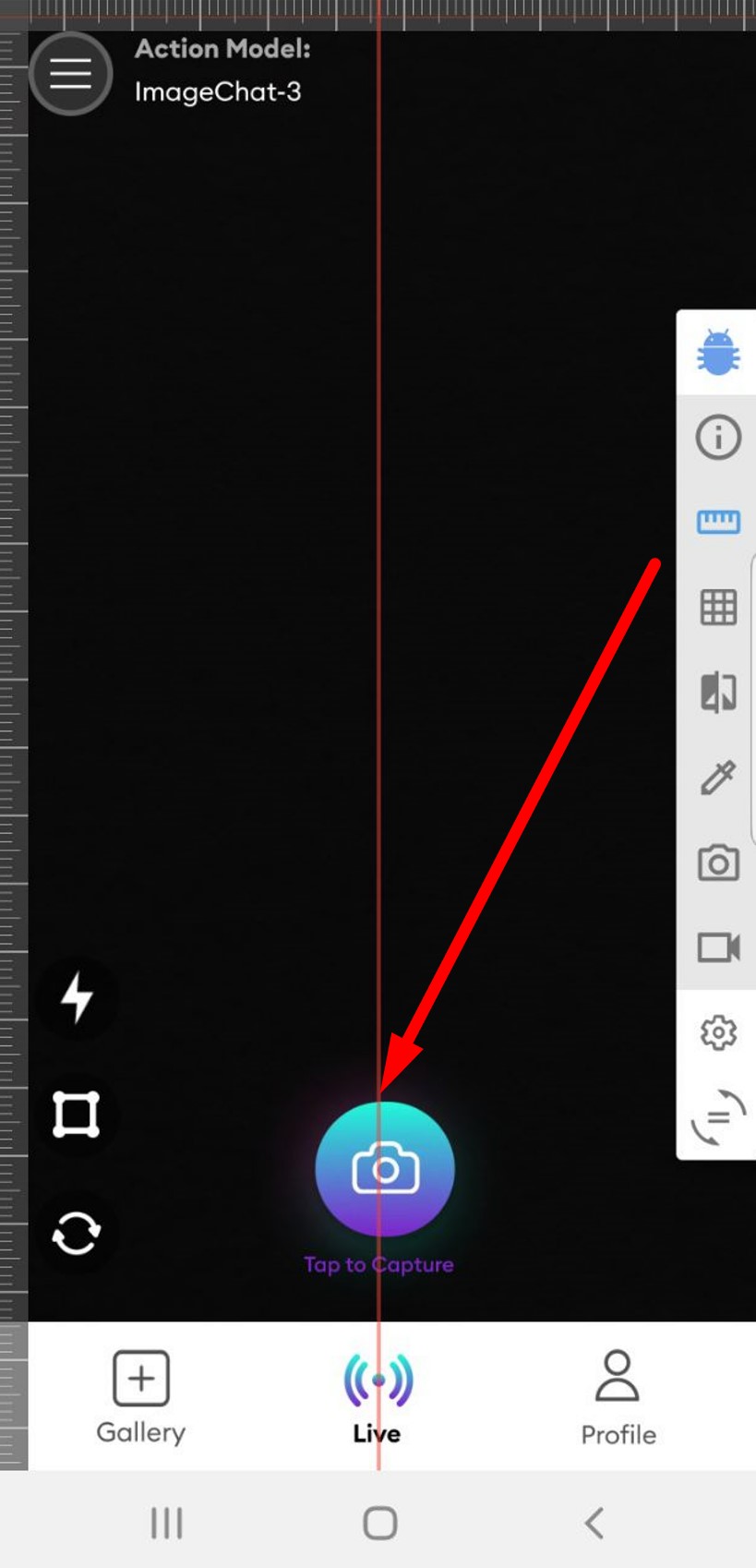
Impossible to enter emojis in messages
Trivial
- Download the picture to your phone.
- Log in to the account.
- Click on the “Gallery” button in the bottom menu.
- Choose a picture from the gallery.
- Wait for the AI-generated description of the image.
- Click on the message input field.
- Open the standard emoji keyboard.
- Click on any emoji.
- Return to the keyboard with letters.
- Enter the word “heart” and click on the emoji in the autocomplete block.
Samsung Galaxy S8 (Android 9)
It is impossible to enter emojis in messages.
It should be possible to add emojis to messages.
Incorrect description is recognized for completely black image
Trivial
Log in to the account.
- Click on the “Live” button in the bottom menu.
- Close the camera completely to capture a completely black photo.
- Click the button to take a photo.
Samsung Galaxy S8 (Android 9)
An incorrect description is recognized for a completely black image.
If the photo does not contain an image, the absence of any object should be recognized.
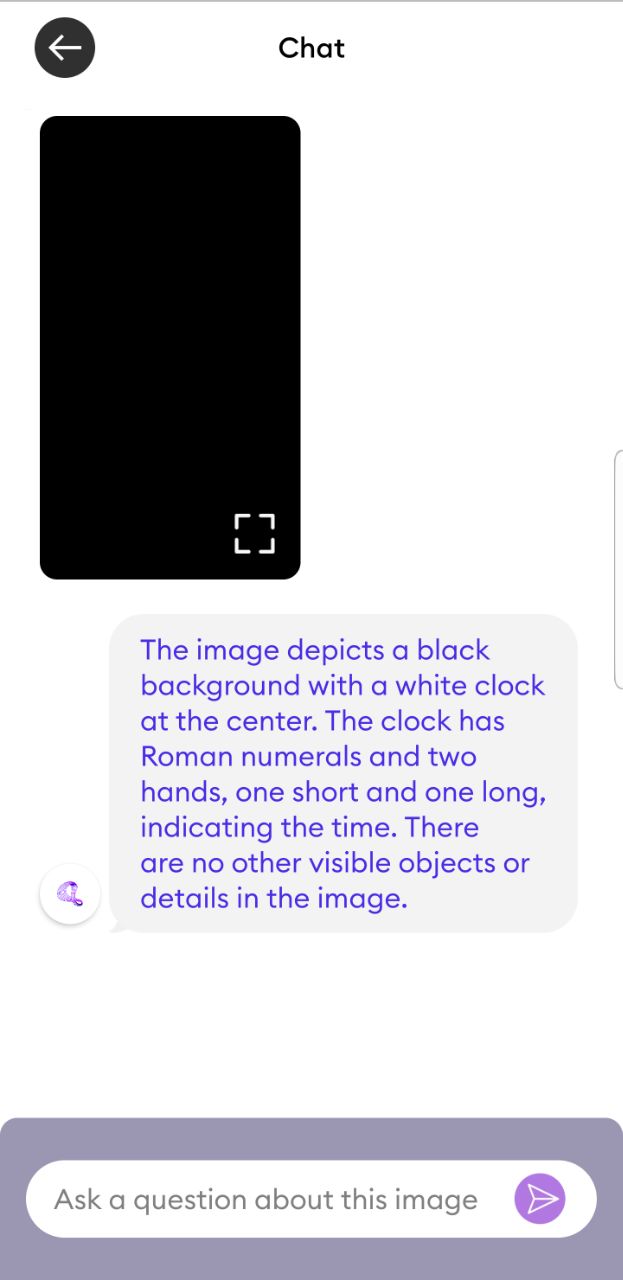
To enhance ImageChat's quality and reliability, I recommend using a blend of functional and non-functional testing tools. Automate testing for core chat features and response accuracy. Prioritize usability, performance, and security testing for a seamless user experience and robust application performance.