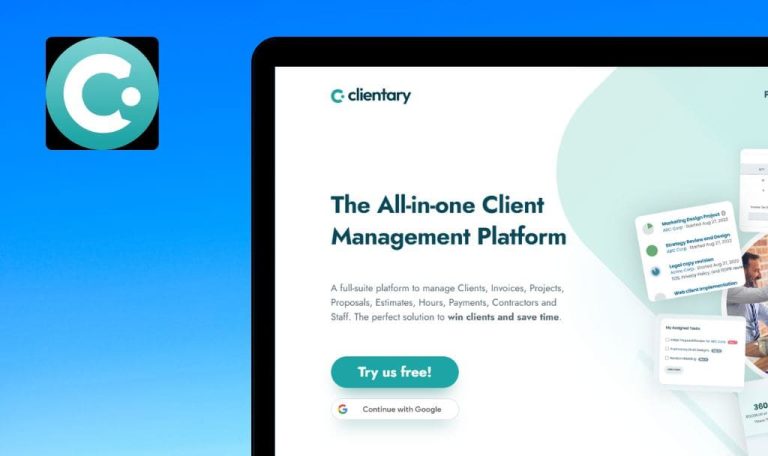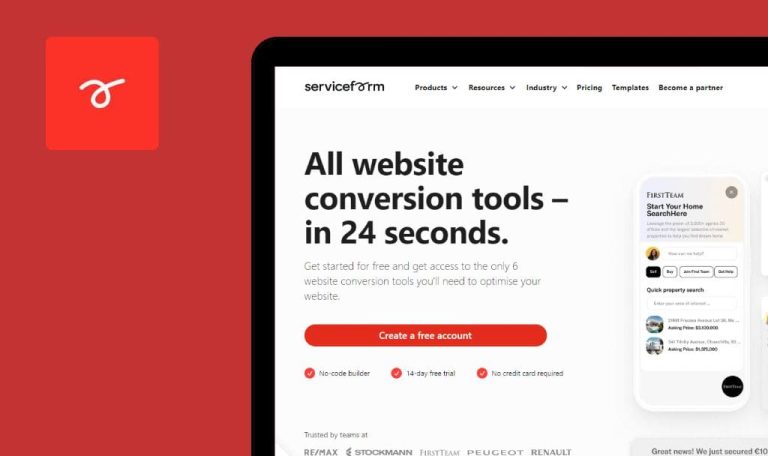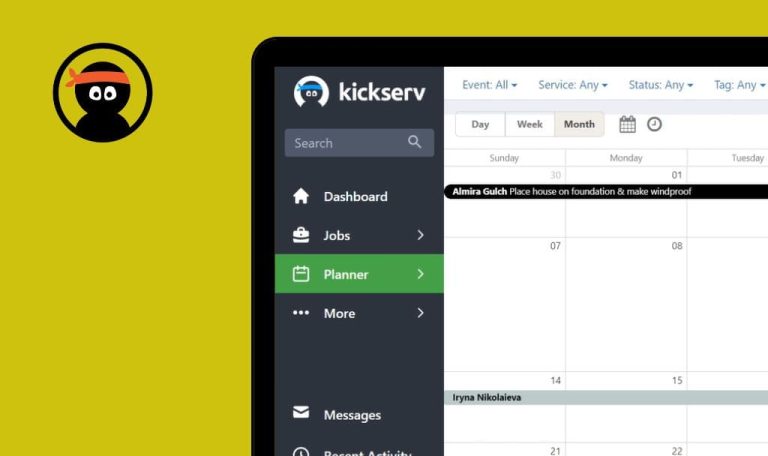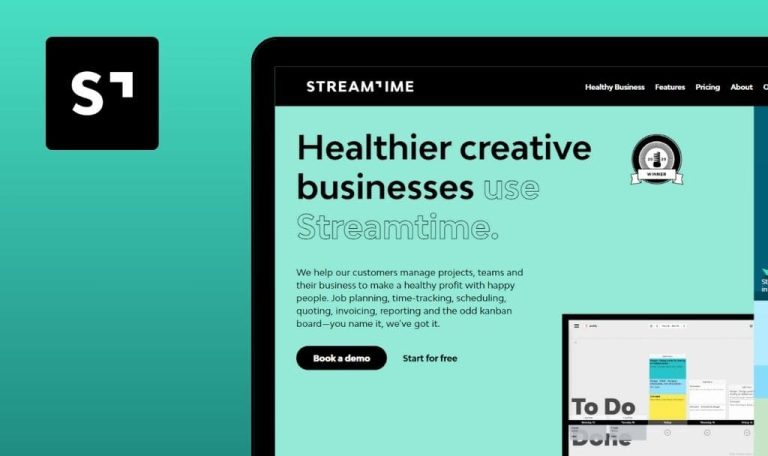
Bugs found in Acuity Scheduling SaaS
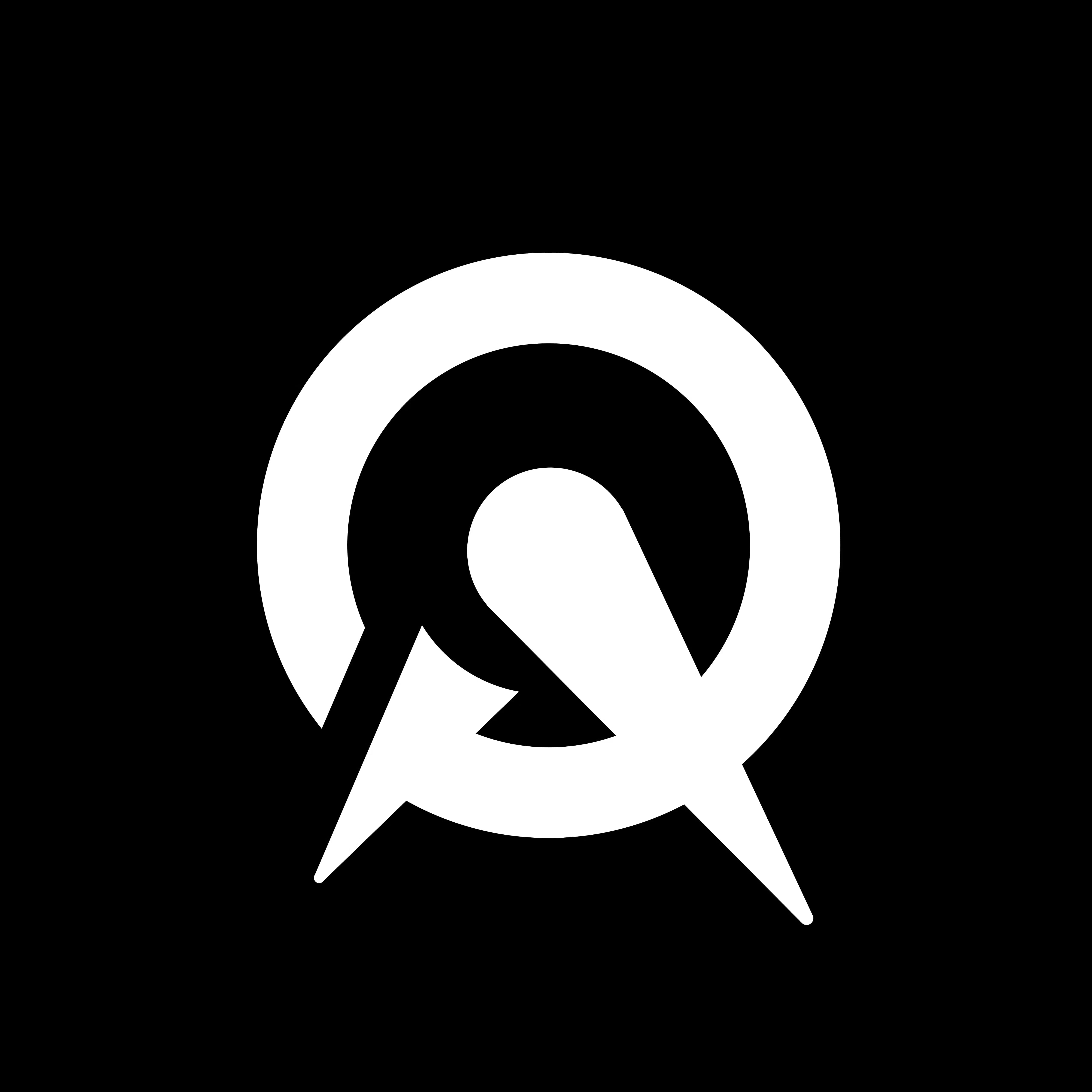
Acuity Scheduling is an all-in-one appointment management software that simplifies online scheduling, booking, payments, and reminders.
The platform allows setting up a customized scheduling page that shows your real-time availability and enables the clients to self-schedule, reschedule, and pay for your services. With Acuity Scheduling, you’ll sync all your calendars, receive automatic alerts, and automatically gather customer information with intake forms.
Our QA engineers manually tested Acuity Scheduling to see if there are any areas that require immediate fixes or minor polishing. Here are the results.
User can create appointment with invalid email and phone number
Major
The user is on the ‘Calendar’ section.
- Click any place on ‘Calendar’.
- Fill ‘First name’ and ‘Last name’ fields.
- Click the ‘Phone’ field and type “qeqeqeqe”.
- Click the ‘Email’ field and type “sfsfsfsfs”.
- Click the ‘Schedule Appointment’ button.
- Click on the created appointment.
Device: Windows 10 x64
Browsers: Chrome Version 115.0.5790.171 ; Firefox Version 115.0.2 ; Edge Version 115.0.1901.200
There is no validation for the phone number and email fields.
Upon entering invalid input into the phone number and email fields, validation messages appear.
Lack of character limit for phone number and email inputs result in overlapping fields on ‘Clients’ section
Major
The user has created a project.
- Copy a huge text, e.g. use https://www.lipsum.com/.
- Navigate to the ‘Calendar’ section and create a new appointment.
- Paste the copied text into all fields.
- Click the ‘Schedule Appointment’ button.
- Navigate to the ‘Clients’ section.
Device: Windows 10 x64
Browsers: Chrome Version 115.0.5790.171 ; Firefox Version 115.0.2 ; Edge Version 115.0.1901.200
The phone number field overlaps the email field.
Validation about the wrong phone number format should be displayed; the fields should not overlap each other.
Wrong validation message in ‘Change link name’ functionality
Minor
The user has created a project.
- Click the ‘Scheduling page link’ button.
- Click the ‘Change link name’ button.
- Paste the text into the ‘Name’ field.
- Type a long name and see the validation.
Device: Windows 10 x64
Browsers: Chrome Version 115.0.5790.171 ; Firefox Version 115.0.2 ; Edge Version 115.0.1901.200
A validation message about alphanumeric characters is displayed.
A validation message about the address name length should be displayed.
Empty tooltip displayed when user hovers over ‘Week password’ hint
Minor
The user is on the account creation page.
- Fill all fields with valid data.
- Click the ‘Password’ field and type “1234567”.
- Hover over the ‘Week password’ hint.
Device: Windows 10 x64
Browsers: Chrome Version 115.0.5790.171 ; Firefox Version 115.0.2 ; Edge Version 115.0.1901.200
An empty tooltip, just a white screen container, is displayed when the user hovers over the ‘Week password’ hint.
The hint text should be displayed.
Most bugs I found concern poor validation, so I recommend adding strong validation rules to all input forms to protect users from messed-up schedules and fake appointments.