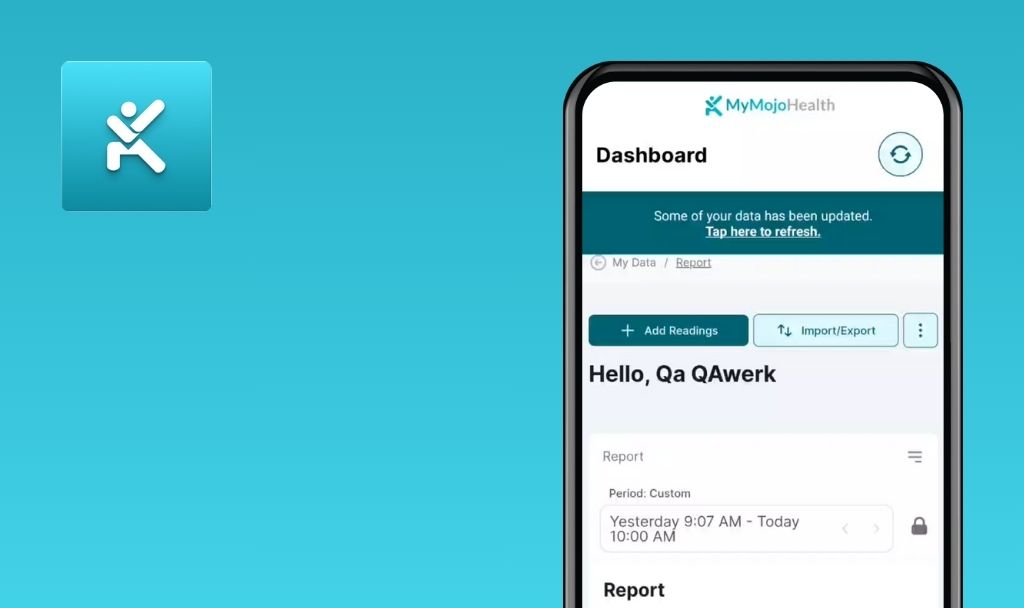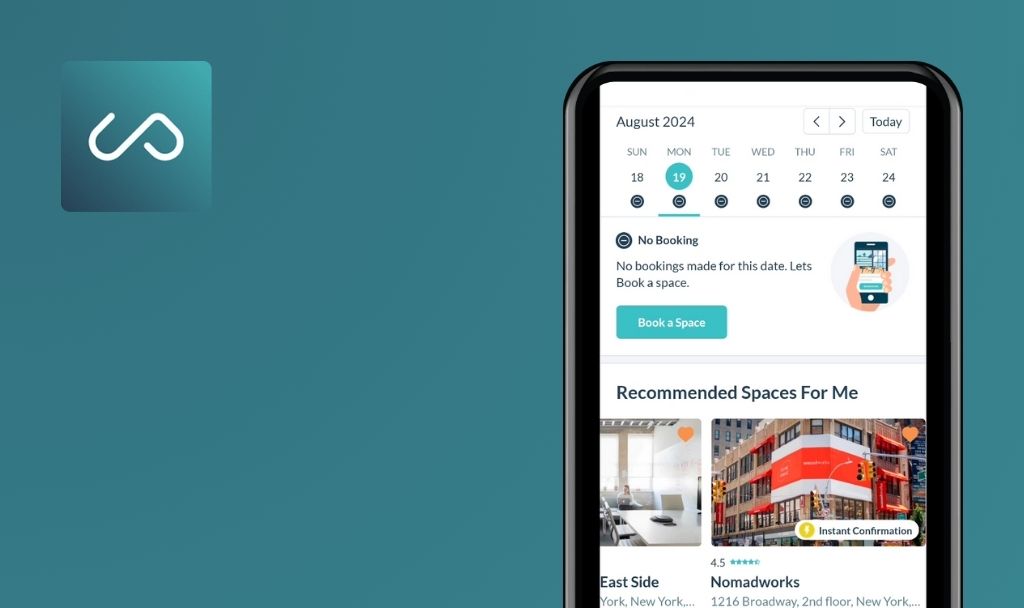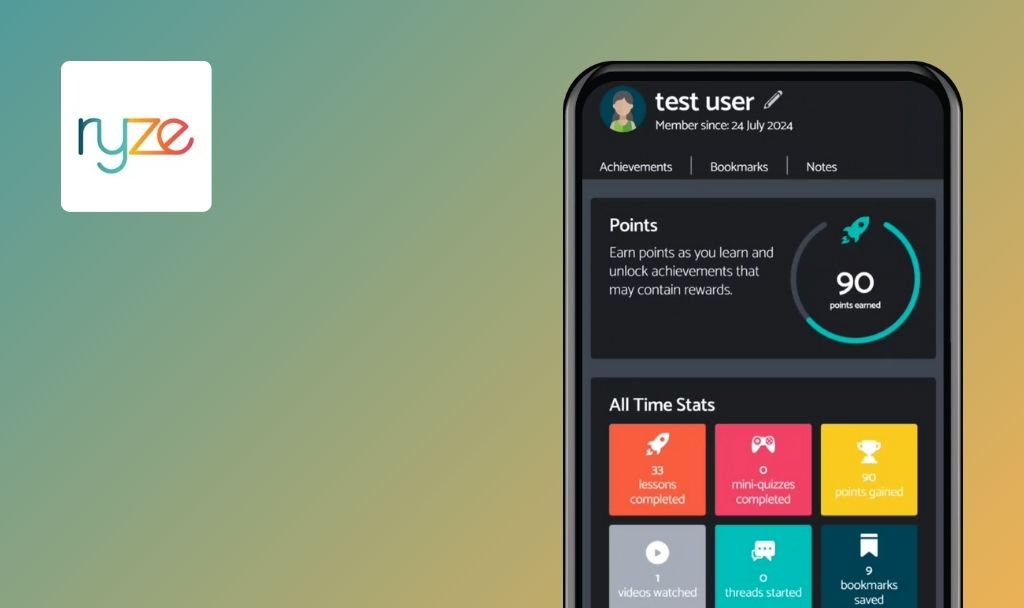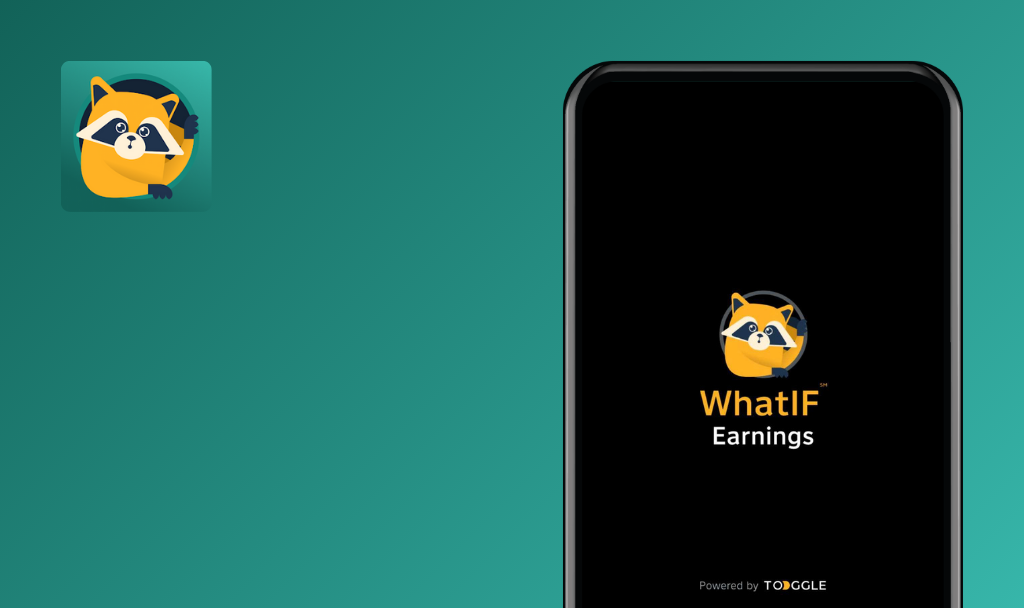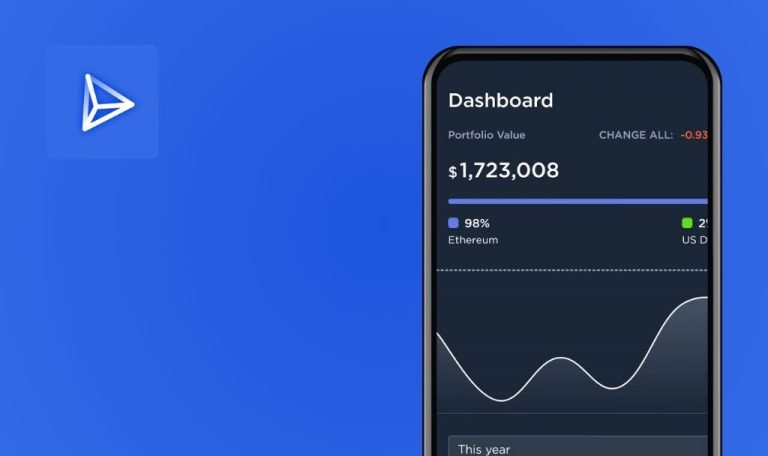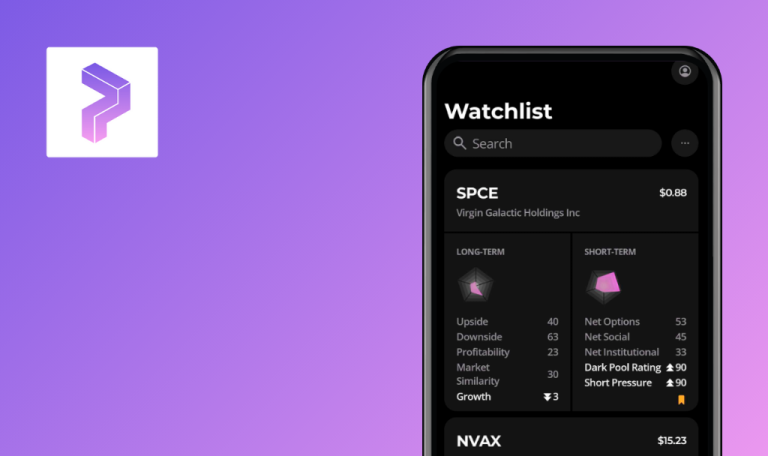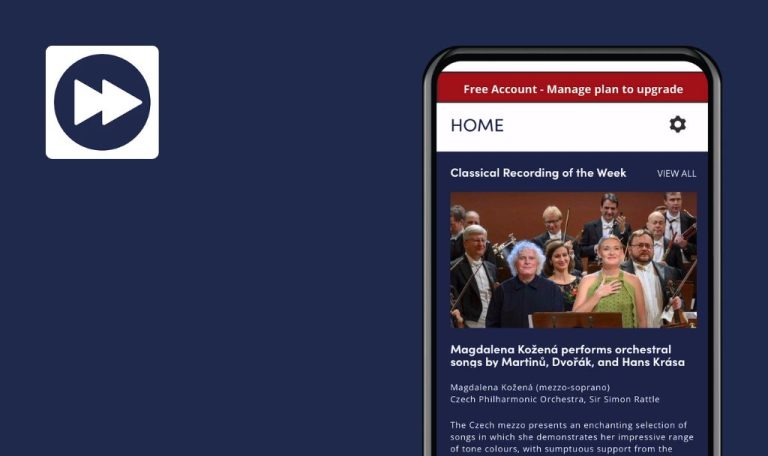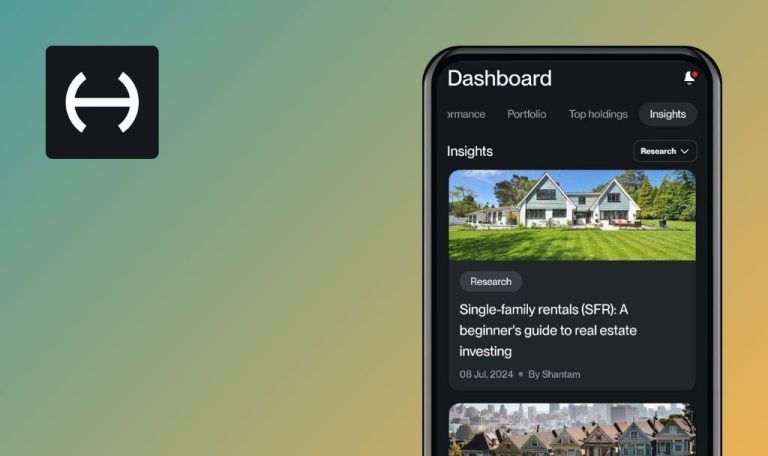
No bugs found in Uniswap: Crypto & NFT Wallet for Android

Uniswap: Crypto & NFT Wallet
Uniswap is an application that serves as a self-custody crypto wallet built for swapping ERC20 tokens on the Ethereum blockchain. It operates without intermediaries, providing direct peer-to-peer transactions and ensuring transparency in every process.
The Uniswap application makes its mark with a remarkable functionality that includes robust features such as exchanging tokens, adding liquidity, yield farming, and exploring different pairs. Advanced functionalities like detailed swapping analytics and price charts take the user experience a notch higher, optimizing the effectiveness of token trading.
The QAwerk team is pleased to compliment the Uniswap team for their excellent work! We haven’t encountered any issues during testing, and we are glad to reward Uniswap with our Remarkable Quality badge!



No bugs found testing manual wallet creation process
The application is properly installed.
- Open the application.
- Click on ‘Create a Wallet.’
- Choose the ‘Manual Backup’ option.
- Memorize the provided recovery phrase.
- Click on ‘Continue.’
- Enter the previously memorized recovery phrase.
- Decline the notification setup request.
- Refuse the fingerprint scanner setup.
- Confirm the successful creation of the ‘Wallet 1’.
Poco F4, Android 13
The ‘Wallet 1’ should be successfully created using the ‘Manual Backup’, without enabling notifications or the fingerprint scanner.
Bug not found.
No bugs found testing creating second ‘Wallet’
- The app is installed.
- The ‘Wallet 1’ is already created.
- Open the app.
- Tap on the ‘Wallet 1’.
- Select ‘Add Wallet’.
- Choose ‘Create a New Wallet’.
- Verify the successful creation of the ‘Wallet 2’.
Poco F4, Android 13
The ‘Wallet 2’ should be successfully created and appear alongside the ‘Wallet 1’.
Bug not found.
No bugs found testing issue with deleting second ‘Wallet’
- The application is installed.
- The ‘Wallet 1’ and ‘Wallet 2’ have been created already.
- Open the application.
- Select the ‘Wallet 2’.
- Tap on the ‘Wallet 2’.
- Tap on the ‘Manage Wallet’.
- Tap on the ‘Remove Wallet’.
- Confirm the action by tapping on the ‘Remove’.
- Verify the deletion of the ‘Wallet 2’ and the selection of the ‘Wallet 1’.
Poco F4, Android 13
The ‘Wallet 2’ should be deleted successfully, and the ‘Wallet 1’ should be selected automatically.
Bug not found.
No bugs found testing renaming ‘Wallet’ issue
- The app is installed.
- The ‘Wallet 1’ is already created.
- Open the app.
- Select the ‘Wallet 1’.
- Tap on the ‘Manage Wallet’.
- Tap on the ‘Edit Label’.
- Tap on the ‘Pencil’ icon.
- Change the name to ‘Wallet test’.
- Tap on the ‘Save Changes’.
- Verify that the wallet name is updated to ‘Wallet test’.
Poco F4, Android 13
The ‘Wallet’ should be successfully renamed to ‘Wallet test’.
Bug not found.
No bugs found testing transitioning local currency from JPY to USD
- The application has been installed.
- A wallet named ‘Wallet 1’ has been created.
- The local currency default setting is on JPY (Japanese Yen).
- Open the application.
- Click on the ‘Settings’ icon, which is represented as a ‘Gear’ icon.
- Select the ‘Local Currency’ option.
- Choose the ‘USD’ (US Dollar) from the listed currencies.
- Verify that the ‘Currency’ symbol nested on the main screen transitions from JPY to USD.
Poco F4, Android 13
Successful alteration of the local currency to USD. The symbol for currency located at the main screen should reflect this modification.
Bug not found.
No bugs found testing 'View' and 'Hide' functions of recovery phrase
- The app is installed.
- A wallet has been previously created.
- Launch the app.
- Tap on the ‘Settings’ icon.
- Select the ‘Recovery Phrase.’
- Tap on the ‘View’ to display the recovery phrase and confirm that the ‘Copy’ button appears and is functioning correctly.
- Tap on the ‘Hide Recovery Phrase’ and confirm that the recovery phrase disappears.
Poco F4, Android 13
The recovery phrase should be successfully displayed when the ‘View’ is tapped, the ‘Copy’ button should appear and function correctly, and the recovery phrase should disappear when the ‘Hide Recovery Phrase’ is tapped.
Bug not found.
No bugs found testing functionality of ‘Theme Change’
- The app is installed.
- A wallet has been previously created.
- Open the application.
- Tap on the ‘Settings’ icon.
- Tap on the ‘Appearance’ option.
- Select the ‘Light Mode’ option.
- Verify whether the app’s interface is correctly displayed in light (white) tones.
- Next, select the ‘Dark Mode’ option.
- Verify whether the app’s interface is correctly displayed in dark (black) tones.
Poco F4, Android 13
Upon selection, the app’s theme successfully changes to either ‘Light Mode’ or ‘Dark Mode’ as per user preference.
Bug not found.
No bugs found testing correct display of ‘Get Help’ page
- The app is installed.
- A wallet has been previously created.
- Open the app.
- Tap on the ‘Settings’ icon.
- Tap on the ‘Get Help’ button.
- Verify the ‘Get Help’ page loading correctly, ensuring all content and options are displayed as expected.
Poco F4, Android 13
The ‘Get Help’ page should display all the content correctly, this includes text, buttons, and any interactive elements.
Bug not found.
No bugs found testing successful display of ‘Privacy Policy’ page
- The app is installed.
- A wallet has been previously created.
- Launch the app.
- Tap on the ‘Settings’ icon.
- Select the ‘Privacy Policy’ button.
- Confirm if the ‘Privacy Policy’ page loads completely and exactly as expected with all content and divisions appearing accurately.
Poco F4, Android 13
The ‘Privacy Policy’ page should correctly display all content, which includes the text, links, and any other relevant details.
Bug not found.
No bugs found testing display of ‘Terms of Service’ page
- The app is installed.
- A wallet has been previously created.
- Launch the application.
- Select the ‘Settings’ icon.
- Choose the ‘Terms of Service’ option.
- Verify that the ‘Terms of Service’ page is fully loaded and displays all content and sections correctly.
Poco F4, Android 13
The ‘Terms of Service’ page should display all content accurately, including text, links, and other pertinent details.
Bug not found.
Other than a couple of minor bugs with the UI, I found no significant glitches when testing Uniswap for Android.

No Bugs Found!
 We tried to find bugs in this product but failed to spot any. While we still believe no software is 100% free of bugs, this app contains no critical or apparent defects that could negatively impact the user experience.
We tried to find bugs in this product but failed to spot any. While we still believe no software is 100% free of bugs, this app contains no critical or apparent defects that could negatively impact the user experience.