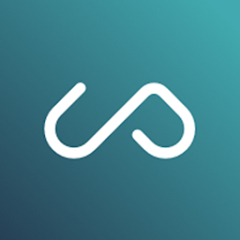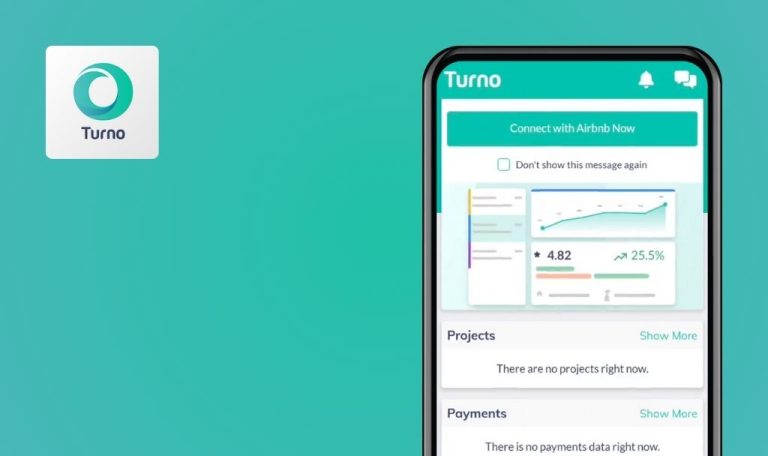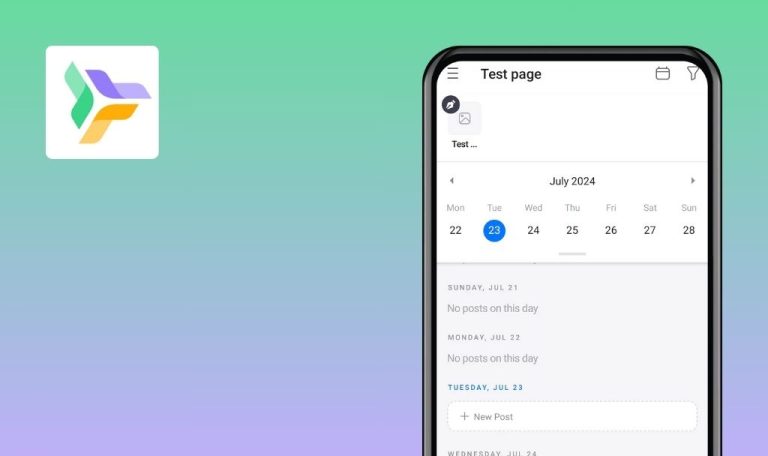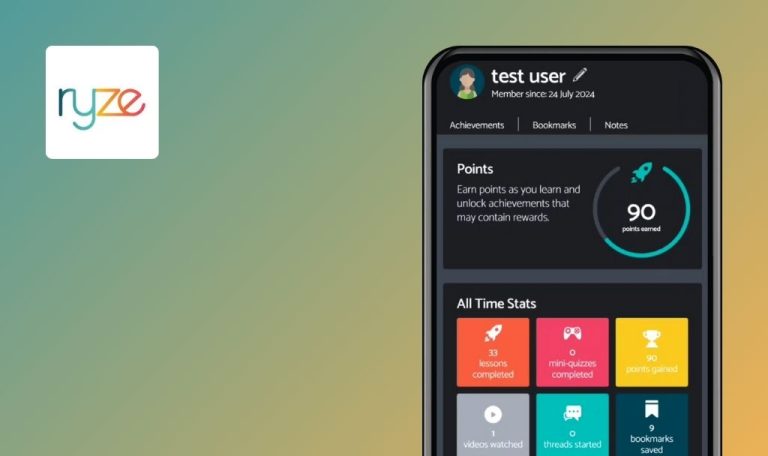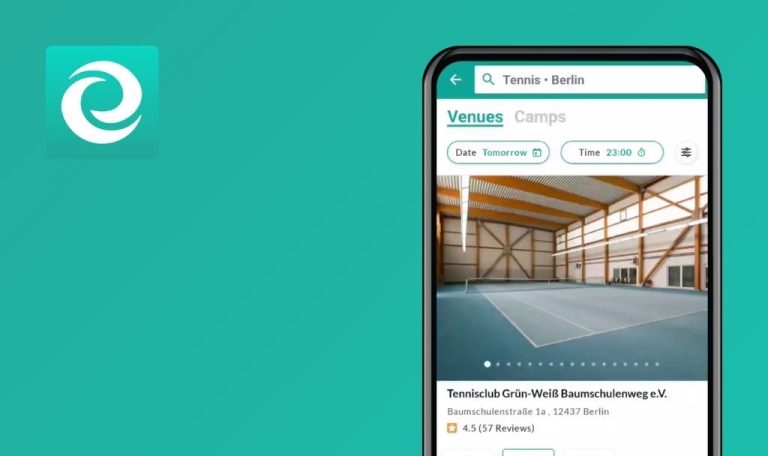
Bugs found in Upflex – Hybrid work solutions for Android
Upflex is a SaaS provider of hybrid workspace solutions that operates globally and merges the concept of coworking with the convenience of application accessibility. Upflex platform is available for both iOS and Android users.
Upflex allows users to search and book shared workspaces across multiple cities worldwide. It provides flexibility, with options for immediate bookings, and promotes efficiency with features that help manage team spaces and expenditures.
Our team at QAwerk did a deep dive into Upflex as part of our Bug Crawl project. We’ve got a lot of experience testing Android apps, and we found some areas where Upflex could be even better.
Incorrect prompt to join organization during registration using @gmail.com
Major
The application is properly installed.
- Open the application.
- Initiate the registration process using an email with the @gmail.com domain.
- Click on the ‘Sign Up’ button.
- Click on the ‘Confirm’ button.
Poco F4, Android 13
Once the user enters the email and confirms their intention to join an organization, they are redirected to the initial registration screen.
Given that the @gmail.com domain is not corporate and the email was unused in the past, the option “Join existing account” should not be presented.
Application allows numeric-only password change
Major
- Install the app.
- Log in with an existing account.
- Open the app.
- Navigate to the ‘Profile’ tab.
- Select the ‘Login and Security’ option.
- Tap on ‘Change Password’.
- Input the current password.
- Enter the new numeric-only password ‘87654321’ twice.
- Confirm the password change.
Poco F4, Android 13
Success in changing the password to a numeric-only password.
The app should enforce password policies requiring a mix of uppercase and lowercase letters, numbers, and special characters for increased security.
App crashes upon repeated selections of daily repeat dates
Major
- Install the app.
- Log in with an existing account.
- Open the app.
- Navigate to the ‘Search’ tab.
- Select a venue or a room.
- Proceed to book the chosen venue.
- In the booking confirmation window, select a time.
- Continually select a range of dates with daily repeats.
- Observe the app crashing.
Poco F4, Android 13
The app crashes when dates with daily repetitions are selected repeatedly.
The app should function correctly, allowing users to continually select the range of dates with daily repeats without resulting in a crash.
"Back" gesture function fails within app
Minor
- The app is installed.
- The user logged in to an existing account.
- Open the app.
- Navigate through different tabs and pages within the app.
- Attempt to use the ‘Back’ gesture to return to the previous screen.
Poco F4, Android 13
The ‘Back’ gesture fails to function properly, leaving users unable to return to the previous screen using this method.
The ‘Back’ gesture should function consistently, enabling users to successfully navigate back to the previous screen.
Not all selected workspaces get added to 'Favorite Spaces'
Minor
- Install the app.
- Log in to an existing account.
- Open the app.
- Navigate to the ‘Home’ tab.
- In the ‘Recommended Spaces for Me’ section, tap the ‘Heart’ icon on three different spaces to add them to your favorites.
- Check the ‘Favorite Spaces’ section.
Poco F4, Android 13
Only two out of the three selected spaces appear in the ‘Favorite Spaces’ section.
All three selected spaces should successfully be added to and displayed in the ‘Favorite Spaces’ section.
‘Help Center’ link on ‘Home’ page redirects to non-existent page
Minor
- Install the application.
- Log into an existing account.
- Open the application.
- Navigate to the ‘Home’ page.
- Tap on ‘Learn More’ in the ‘Need Help?’ section.
Poco F4, Android 13
The user is redirected to a ‘Page Doesn’t Exist’ error page.
The user should be redirected to a valid ‘Help Center’ page that contains relevant information.
Visible CSS code on ‘Privacy Policy’ page
Minor
- The app should be installed.
- An account must be registered.
- Open the installed app.
- Navigate to the ‘Registration’ page.
- Tap on the ‘Privacy Policy’ link.
Poco F4, Android 13
The ‘Privacy Policy’ page displays the CSS code as plain text.
The content on the ‘Privacy Policy’ page should be displayed correctly without the CSS code being visible.
Visible CSS code on 'Terms of Service' page
Minor
- Install the application.
- Register an account.
- Open the application.
- Navigate to the ‘Registration’ page.
- Tap on the ‘Terms of Service’ link.
Poco F4, Android 13
CSS code is displayed as plain text on the ‘Terms of Service’ page.
The ‘Terms of Service’ page is expected to display without rendering any CSS code within the text content.
After testing the Upflex, I identified 8 bugs that may impact overall app usability, from trivial interface inconsistencies to critical functional issues. I recommend thorough testing across various user scenarios and device configurations and performing comprehensive functional and non-functional testing to address these bugs effectively.