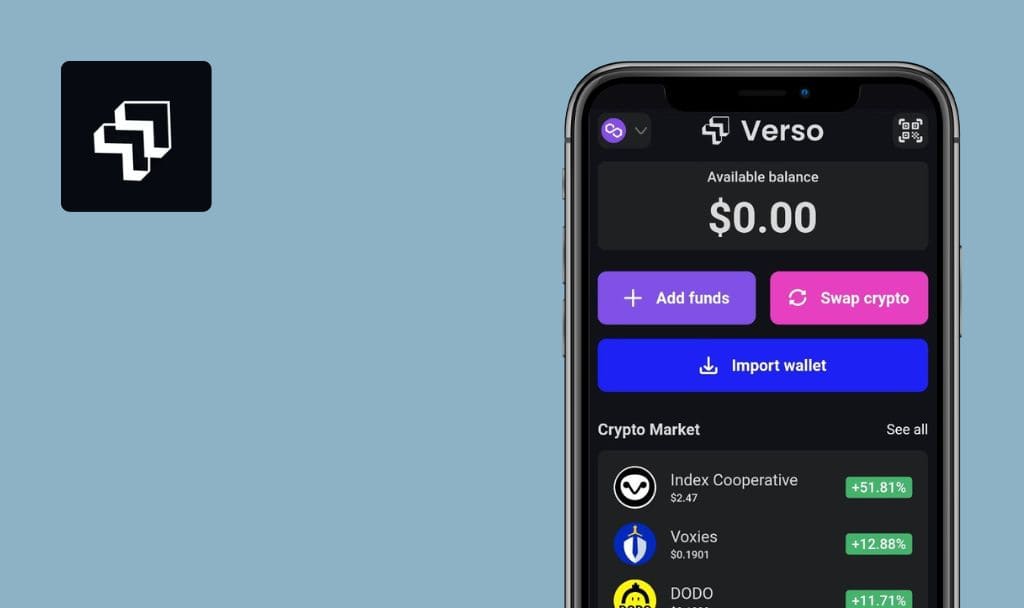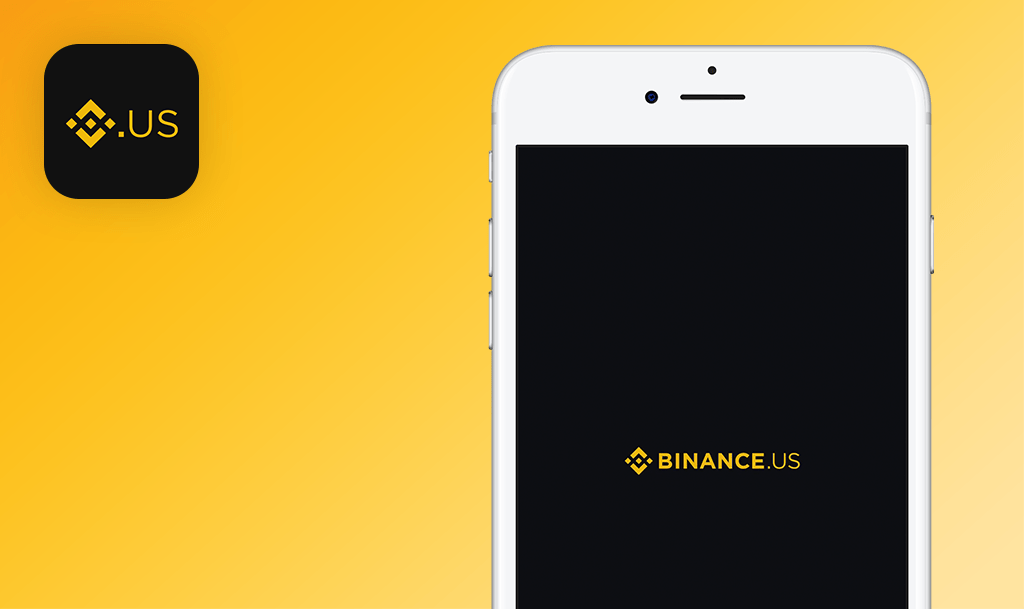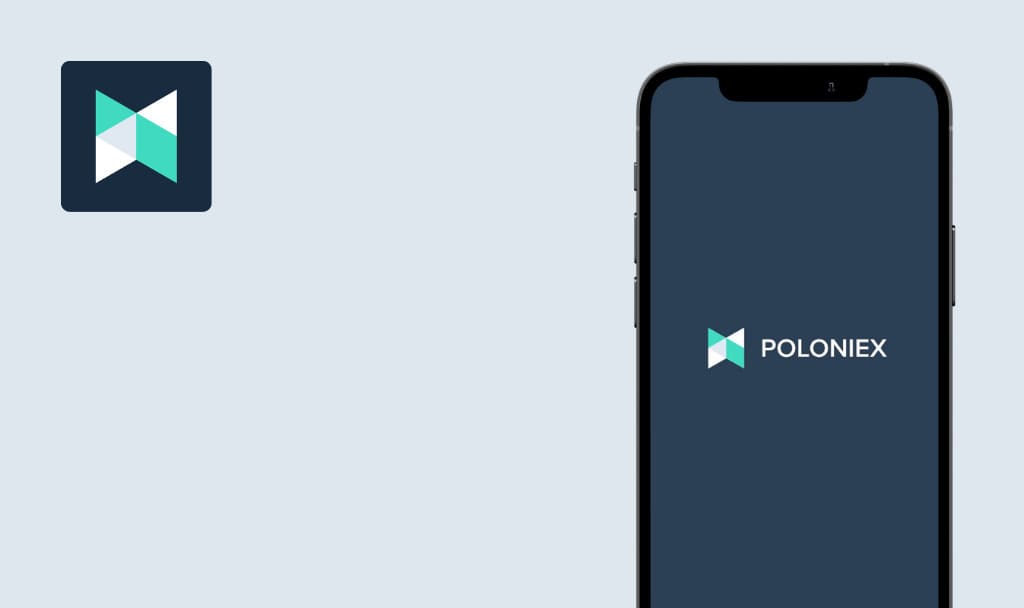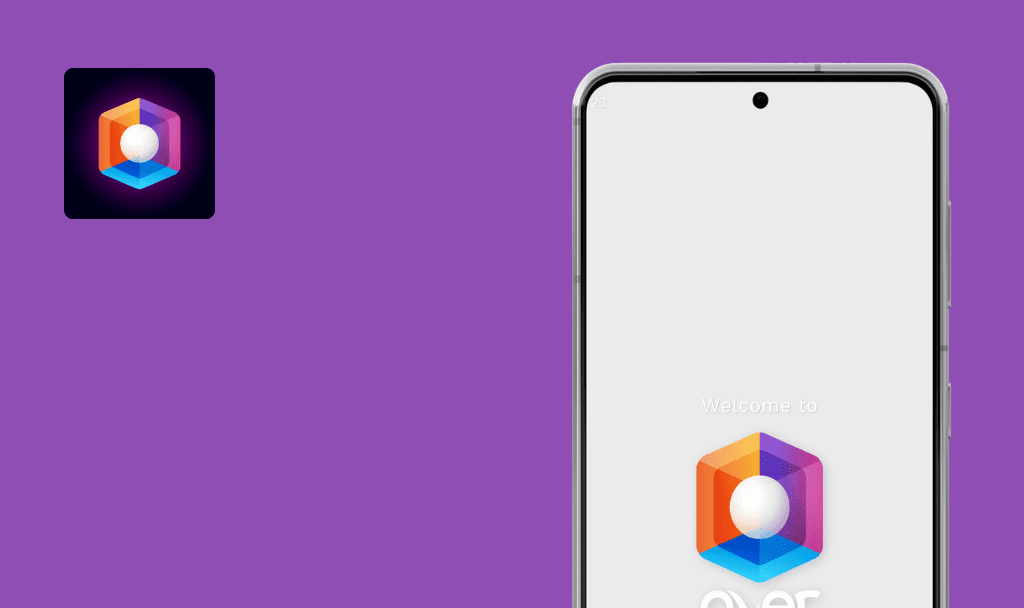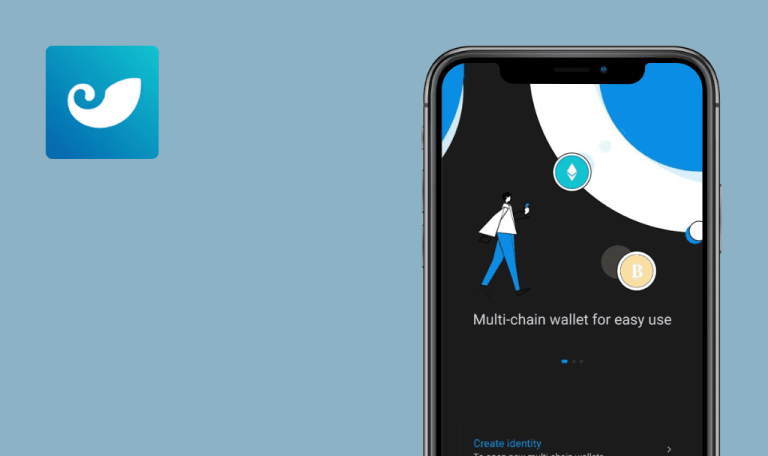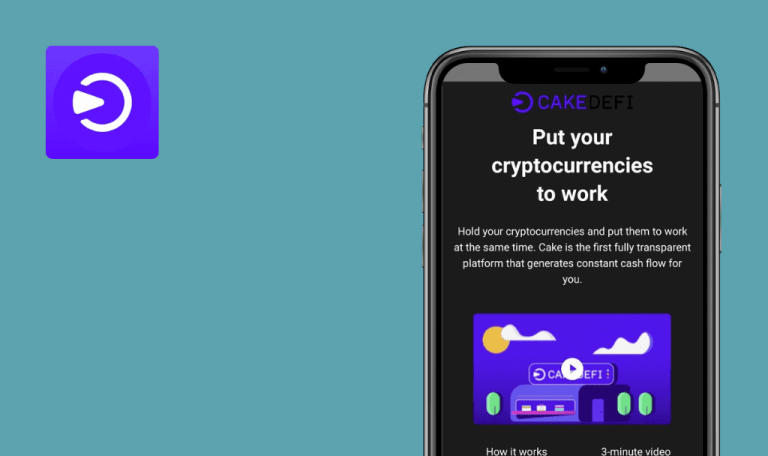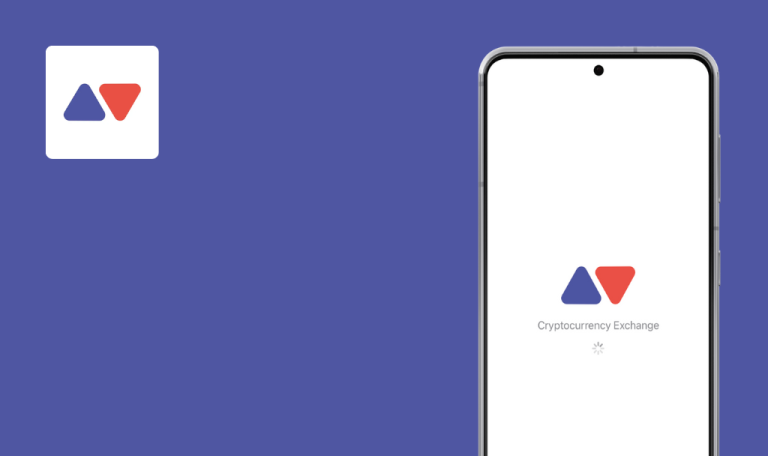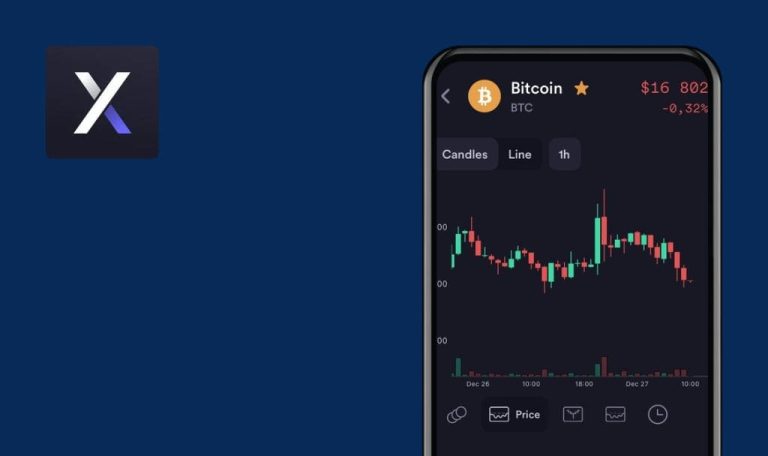
No bugs found in SwissBorg – Invest in Crypto for iOS
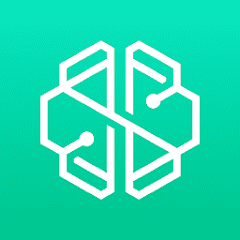
SwissBorg - Invest in Crypto
SwissBorg is a crypto wealth platform where 699 thousand verified users buy, earn and sell more than 50 cryptocurrencies within one app protected by the most secure cryptographic tech.
It is connected to leading crypto exchanges: Binance, HitBTC, LMAX, Bitfinex and Kraken. The users can send 16 fiat currencies including EUR, GBP, and CHF via bank transfer or debit/credit card. SwissBorg’s Smart Engine technology processes numerous crypto exchanges in milliseconds to offer the best exchange rate.
Our web3 testing team wanted to check if SwissBorg sticks to its promises and can guarantee top quality services. Well, congratulations! SwissBorg App has successfully passed the quality assurance test.



No bugs found after creating new price alert from “Marketplace” page
- The app is installed.
- The user is logged into the app.
- Click on the “Marketplace” tab at the bottom menu.
- Click on the “Cardano” blockchain platform option.
- Click on the alert icon in the top right corner.
- Enter the price value.
- Click on the tick icon.
- Click on “Close”.
iPhone SE, iOS 15.3
The created price alert is present on the page.
Bug not found.
No bugs found after getting account statement in PDF format
- The app is installed.
- The user is logged into the app.
- “Portfolio” page is opened.
- Click on the account icon in the top left corner.
- Click on the “Account Statement” item.
- Set “Start Date”.
- Set “End Date”.
- Set “Currency”.
- Click on “PDF Summary”.
iPhone SE, iOS 15.3
The PDF file with account summary was generated.
Bug not found.
No bugs found after sorting cryptocurrencies by name on “Marketplace” page
- The app is installed.
- The user is logged into the app.
- “Marketplace” page is opened.
- Click on the “DeFi” filter option.
- Click on “Sort by”.
- Click on the “Name” option.
- Set ascending/descending orders.
iPhone SE, iOS 15.3
Cryptocurrencies are correctly sorted by their names in ascending/descending orders.
Bug not found.
No bugs found after logging into app with invalid passcode
- The app is installed.
- Passcode is set for the app.
- The user is logged out of the app.
- Launch the app.
- Enter invalid passcode.
iPhone SE, iOS 15.3
Notification “2 attempts remaining” appears on the page.
Bug not found.
No bugs found after disabling internet connection
- The app is installed.
- The app is opened on the “Portfolio” page.
- Turn off the internet connection on the device.
- Reload “Portfolio” page.
iPhone SE, iOS 15.3
Notification “No internet connection!” appears on the page.
Bug not found.
No bugs found after removing price alert from “Portfolio” page
- The app is installed.
- At least one price alert is created.
- “Portfolio” page is opened.
- Click on the “Account” icon in the top right corner.
- Click on the “Price Alerts” option.
- Click on the existing alert.
- Click on “Alert value”.
- Click on the “Trashbin” icon.
- Click on “Delete Alert”.
iPhone SE, iOS 15.3
The price alert is deleted.
Bug not found.
No bugs found after providing invalid email address
- The app is installed.
- The user is logged into the app.
- “Portfolio” page is opened.
- Click on the “Account” icon in the top right corner.
- Click on the “Personal Details” item.
- Click on the “Edit” icon near the “Email” field.
- Click on “Update Email”.
- Enter “test.gmail.com” into the “Email” field.
- Click on “Next”.
iPhone SE, iOS 15.3
Warning “Email address is not valid” appears below the “Email” field.
Bug not found.
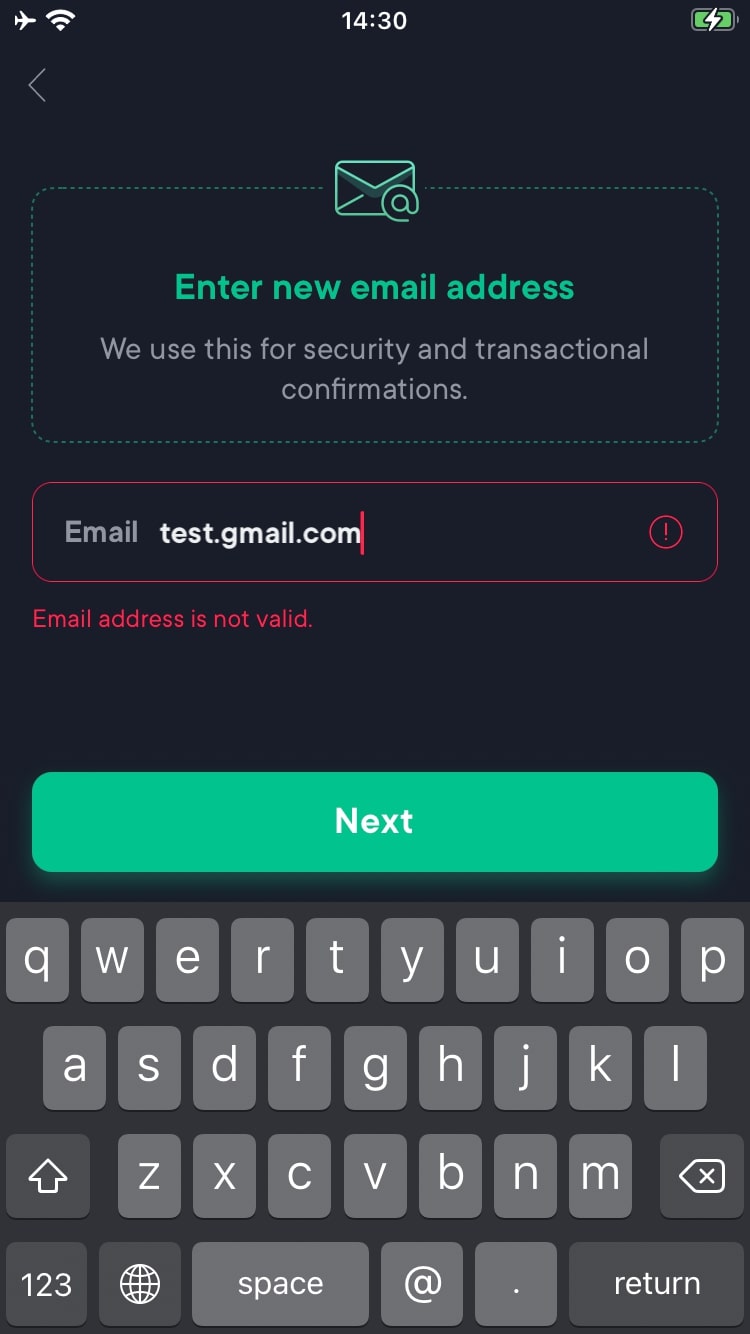
No bugs found after buying cryptocurrency with insufficient balance
- The app is installed.
- The user is logged into the app.
- “Marketplace” page is opened.
- Click on the “Cardano” platform.
- Click on “Buy Cardano”.
- Select “BTC”.
- Click on “BTC” below the amount.
- Enter an amount which exceeds the user’s available balance.
- Click on “Next”.
iPhone SE, iOS 15.3
Notification “The amount you entered exceeds your available balance” appears on the page.
Bug not found.
No bugs found after setting custom passcode
- The app is installed.
- The 4-digit passcode is set.
- The user is logged into the app.
- “Portfolio” page is opened.
- Click on the “Account” icon in the top right corner.
- Click on the “Security” item.
- Click on the “Change Passcode” option.
- Enter a valid existing passcode.
- Click on “Passcode Options”.
- Click on “Custom Passcode”.
- Enter a new passcode (at least 8 characters).
- Click on “Next”.
- Confirm the new passcode.
- Click on “Next”.
iPhone SE, iOS 15.3
Notification “Your passcode has successfully been changed” appears on the page.
Bug not found.
No bugs found after searching for cryptocurrencies on “Marketplace” page
- The app is installed.
- The user is logged into the app.
- “Marketplace” page is opened.
- Click on the “Search” icon.
- Enter “Coin” into the “Search” field.
iPhone SE, iOS 15.3
Cryptocurrencies which contain “Coin” value are found.
Bug not found.
I executed functional, usability, GUI, positive, negative testing types, but no major bugs were found. The following functionalities were checked: filtering, searching, sorting of cryptocurrencies, adding and removing price alerts, changing passcode, activating recovery phrase, updating user's personal details, and getting account statements.

No Bugs Found!
 We tried to find bugs in this product, but failed to spot any. While we still believe no software is 100% free of bugs, this app contains no critical or apparent defects that could negatively impact the user experience.
We tried to find bugs in this product, but failed to spot any. While we still believe no software is 100% free of bugs, this app contains no critical or apparent defects that could negatively impact the user experience.