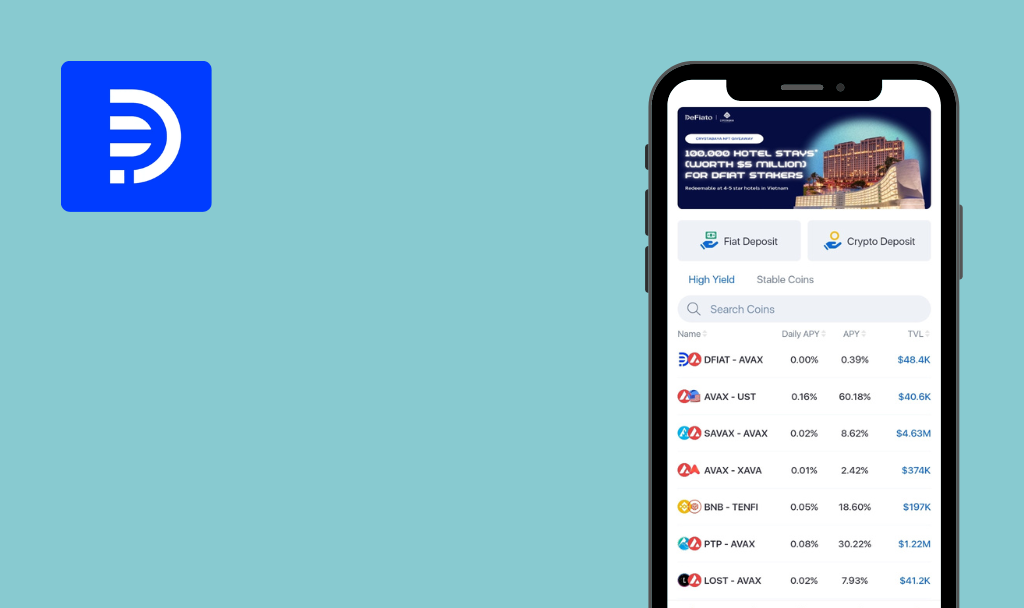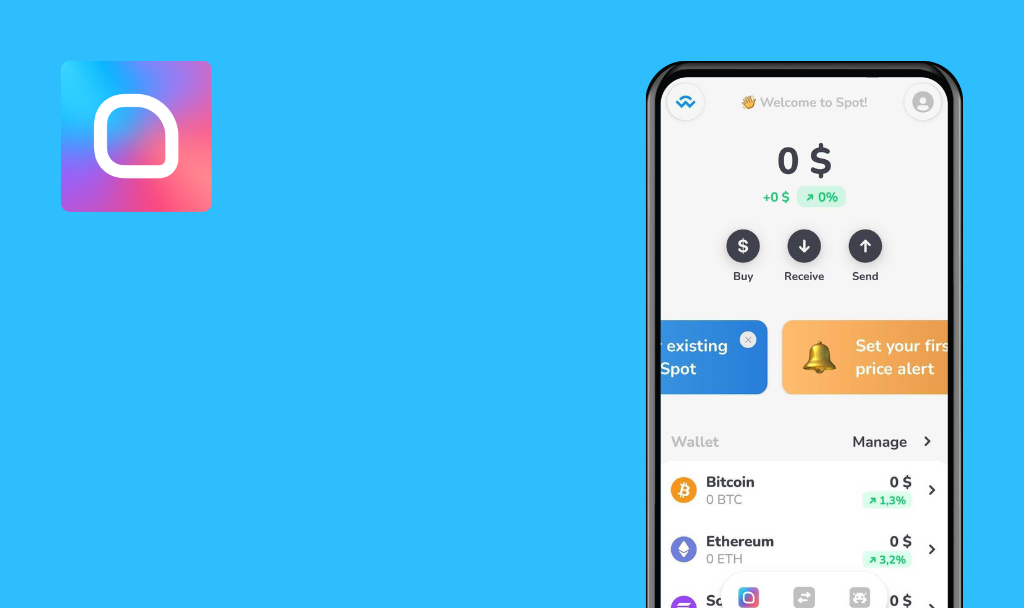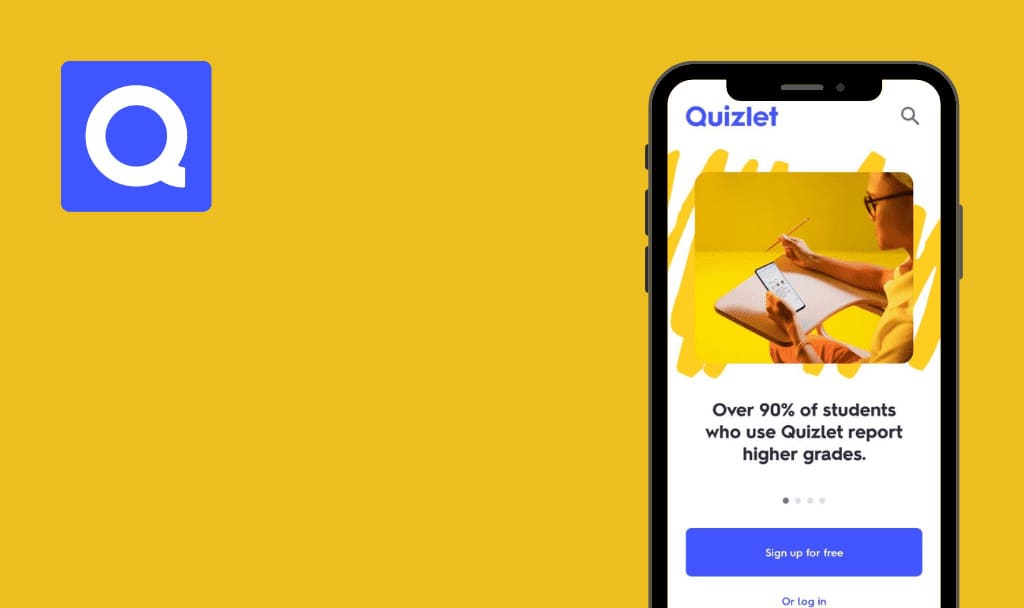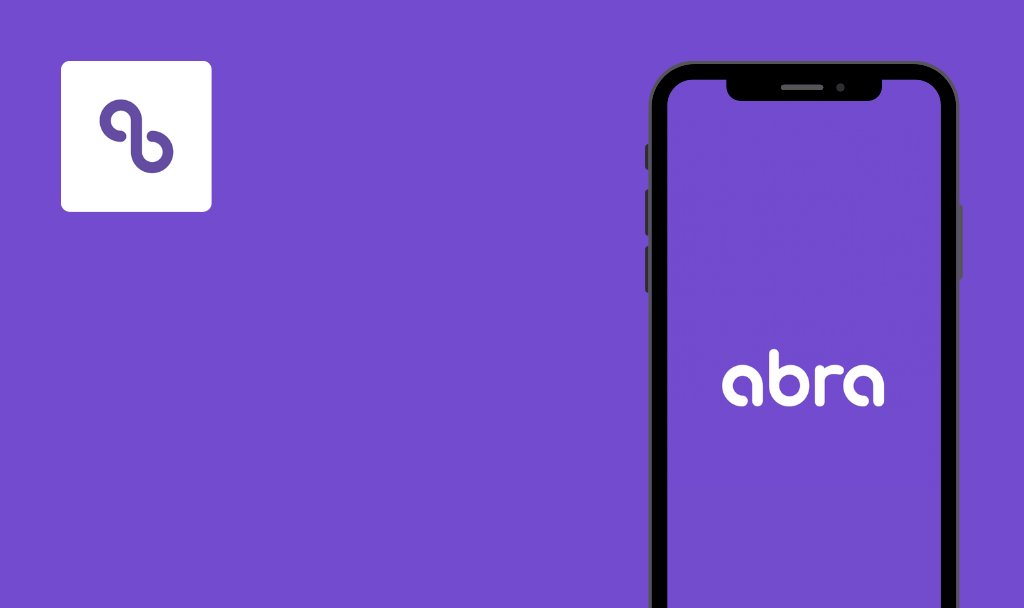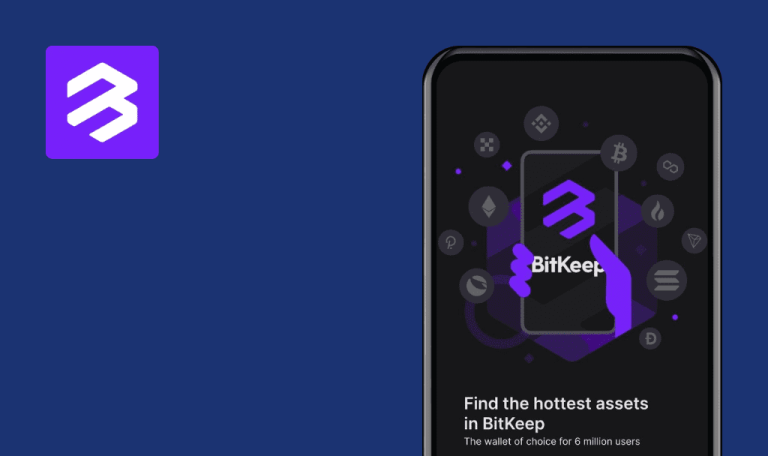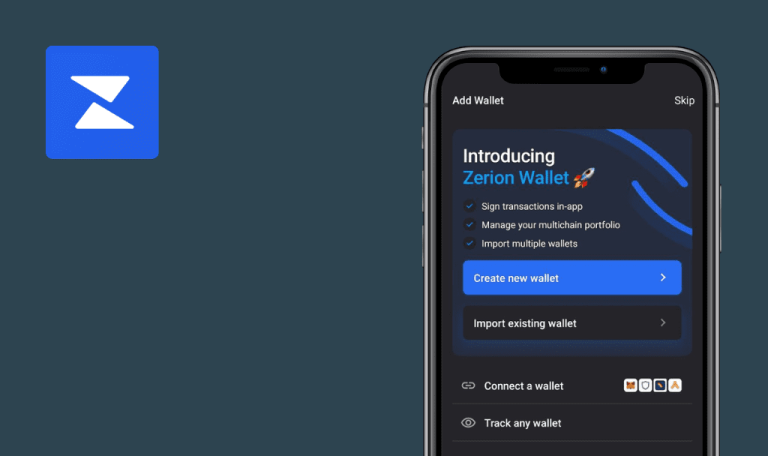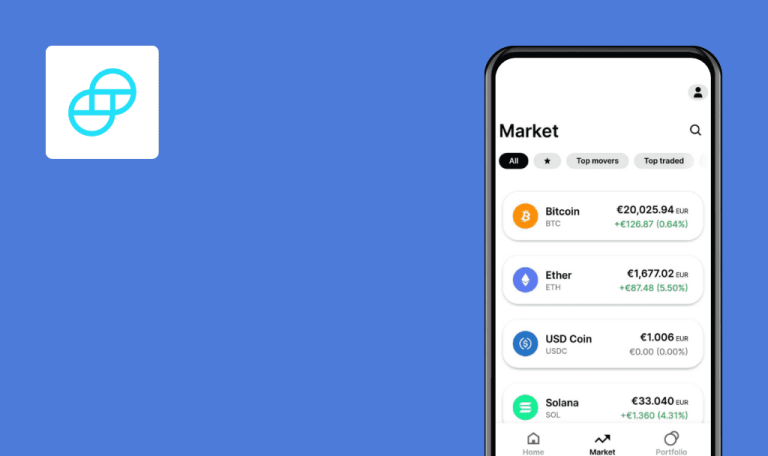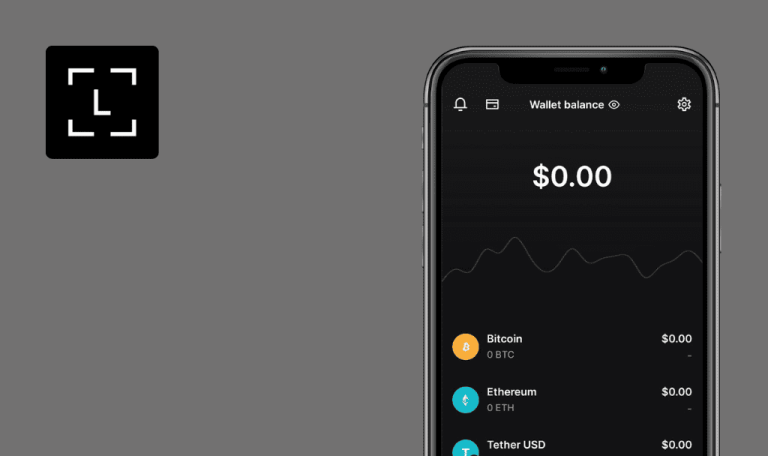
No bugs found in SwissBorg – Invest in Crypto for Android
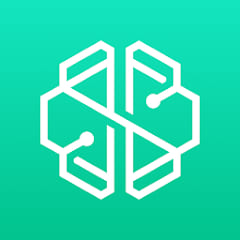
SwissBorg — Invest in crypto
SwissBorg App is a licensed and regulated crypto wealth platform, designed to build a spectrum of investment experiences that help users redefine wealth.
SwissBorg makes it possible to invest, exchange and earn cryptocurrency with the best price, routes and secure transactions from 5 leading exchanges: Binance, HitBTC, LMAX, Bitfinex and Kraken. SBorg enables its users to buy, sell and exchange cryptocurrencies with 16 fiats including EUR, CHF and GBP.
Our web3 testing team has found bugs in multiple crypto wallets and exchanges, but SwissBorg passed the quality assurance test. The SBorg team deserves a round of applause for their great job!



No bugs found after adding deposit currency
- The app is installed.
- The account is created.
- The account is verified.
- Open the app and provide a valid PIN.
- Click the “Deposit” button on the “Portfolio” screen.
- Click the “Add currency” link.
- Type in “SEK” into the search input field.
- Click the “SEK” item.
- Click the “I understand” button.
- Click the “Back” button in the top left corner.
Samsung Galaxy S7, Android 8.0.0
SEK currency is added to “Bank Transfer” list.
Bug not found.
No bugs found after hiding currency account
- The app is installed.
- The account is created.
- The account is verified.
- Open the app and provide a valid PIN.
- On the “Portfolio” screen, scroll down to the currency accounts list.
- Click any currency account list item.
- Click the “Crossed Eye” icon in the top right corner.
- Click the “Hide Account” link at the bottom of the screen.
- Click the “Back” button in the top left corner.
Samsung Galaxy S7, Android 8.0.0
Selected currency account is not displayed on the currency accounts list.
Bug not found.
No bugs found after unhiding currency account
- The app is installed.
- The account is created.
- The account is verified.
- Test case #2 is completed.
- Open the app and provide a valid PIN.
- On the “Portfolio” screen, scroll down to the currency accounts list.
- Click the “Show Hidden Accounts” link.
- Click the “Unhide” link next to the currency account from Precondition 4.
Samsung Galaxy S7, Android 8.0.0
“Portfolio” screen opens. Currency account from Precondition 4 is displayed on the currency accounts list.
Bug not found.
No bugs found after changing theme
- The app is installed.
- The account is created.
- The account is verified.
- Test case #2 is completed.
- Open the app and provide a valid PIN.
- Click the “Profile” icon in the top left corner.
- Click the “Settings” list item.
- Click the “Theme” list item.
- Click the “Light” radio button.
Samsung Galaxy S7, Android 8.0.0
Theme is changed from Dark to Light.
Bug not found.
No bugs found after changing passcode (PIN)
- The app is installed.
- The account is created.
- The account is verified.
- Open the app and provide a valid PIN.
- Click the “Profile” icon in the top left corner.
- Click the “Security” list item.
- Click the “Change Passcode” list item.
- Enter the current PIN and click the “Next” button.
- Enter new PIN.
- Confirm new PIN.
Samsung Galaxy S7, Android 8.0.0
Notification “Passcode updated” appears.
Bug not found.
No bugs found after adding recovery phrase
- The app is installed.
- The account is created.
- The account is verified.
- Open the app and provide a valid PIN.
- Click the “Profile” icon in the top left corner.
- Click the “Security” list item.
- Click the “Activate Recovery Phrase” list item.
- Click the “Add Recovery Phrase” button.
- Copy or type in the recovery phrase.
- Enable “I have written this down” toggle.
- Click the “Activate” button.
- Enter current PIN.
Samsung Galaxy S7, Android 8.0.0
Notification “Your paper key has successfully been created” appears.
Bug not found.
No bugs found after creating price alert
- The app is installed.
- The account is created.
- The account is verified.
- Open the app and provide a valid PIN.
- Click the “Profile” icon in the top left corner.
- Click the “Price Alerts” list item.
- Click the “Create New Alert” button.
- Click the “Bitcoin” list item.
- Set +2% from current price on the price scale.
- Click the “Checkmark” button in the bottom right corner.
Samsung Galaxy S7, Android 8.0.0
Notification “Your alert has been successfully created” appears.
Bug not found.
No bugs found after deleting price alert
- The app is installed.
- The account is created.
- The account is verified.
- Test case #8 is completed.
- Open the app and provide a valid PIN.
- Click the “Profile” icon in the top left corner.
- Click the “Price Alerts” list item.
- Click the “Bitcoin” list item.
- Click the price alert item from the list.
- Click the “Trash box” icon in the top right corner.
- Click the “Delete” button.
Samsung Galaxy S7, Android 8.0.0
Price alert is deleted.
Bug not found.
No bugs found after enabling / disabling Private Mode
- The app is installed.
- The account is created.
- The account is verified.
- Open the app and provide a valid PIN.
- Click the “Profile” icon in the top left corner.
- Click the “Settings” list item.
- Enable “Private Mode” toggle.
- Click the “Back” button in the top left corner.
- Click the “Back” button in the top left corner.
- Long press portfolio balance masked with asterisks.
Samsung Galaxy S7, Android 8.0.0
Balance amount is masked with asterisks. Balance amount is shown.
Bug not found.
No bugs found when interrupting internet connection
- The app is installed.
- The account is created.
- The account is verified.
- Open the app and provide a valid PIN.
- Disable internet connection.
- Click the “Marketplace” navbar item.
- Enable internet connection.
- Click the “Try Again” button.
Samsung Galaxy S7, Android 8.0.0
Notification screen “No internet connection!” opens with a “Try Again” button.“Marketplace” screen opens.
Bug not found.
I went through numerous functional and interruption test scenarios, but couldn’t find any showstoppers or severe bugs. The application works correctly, and I can absolutely recommend using it.

No Bugs Found!
 We tried to find bugs in this product, but failed to spot any. While we still believe no software is 100% free of bugs, this app contains no critical or apparent defects that could negatively impact the user experience.
We tried to find bugs in this product, but failed to spot any. While we still believe no software is 100% free of bugs, this app contains no critical or apparent defects that could negatively impact the user experience.